youtube mobile search not working
YouTube has become one of the most popular platforms for watching videos online, with millions of users tuning in every day to watch their favorite content. With the rise of mobile devices, YouTube has also become easily accessible on smartphones and tablets through its dedicated mobile app. However, some users have reported issues with the search function on the YouTube mobile app, which has hindered their ability to find the content they are looking for. In this article, we will delve into the reasons behind the YouTube mobile search not working and explore possible solutions to this problem.
Firstly, let’s understand how the YouTube mobile search function works. The search function on the YouTube app allows users to search for specific videos, channels, or playlists by typing in keywords or phrases. The app then displays a list of relevant results based on the search query. However, some users have reported that when they try to use the search function on the mobile app, it either takes a long time to load or does not work at all.
So, why is the YouTube mobile search not working? One of the main reasons for this issue is a poor internet connection. The YouTube app requires a stable and strong internet connection to function properly. If the internet connection is weak or unstable, the search function may not work correctly, and users may experience delays or errors. This is especially true for users who are using mobile data instead of a Wi-Fi connection. In such cases, it is advisable to switch to a stable Wi-Fi connection or move to an area with better network coverage.
Another reason for the YouTube mobile search not working could be outdated app versions. Like any other app, YouTube regularly releases updates to fix bugs and improve the overall user experience. If you are using an older version of the app, it may not have the latest bug fixes, causing the search function to malfunction. To solve this issue, check for updates on your app store and install the latest version of the YouTube app.
Furthermore, the search function on the YouTube mobile app may not work if the app’s cache and data are corrupted. The app’s cache and data store temporary files and user data, respectively, to help the app run smoothly. However, if these files become corrupted, they can cause issues with the app’s functionality, including the search function. To fix this, users can clear the app’s cache and data by going to their phone’s settings, selecting the YouTube app, and clicking on “Clear cache” and “Clear data.”
Another possible reason for the YouTube mobile search not working could be due to a bug in the app itself. With millions of users and countless videos being uploaded every day, it is not uncommon for apps like YouTube to have bugs that can affect its functionality. In such cases, the only solution is to wait for the app developers to fix the bug and release an update. Users can also report any issues they are facing with the app to the YouTube support team, which can help the developers identify and fix the problem.
Moreover, the search function on the YouTube mobile app may not work if the user has disabled the app’s permission to access their device’s storage. The app requires access to the device’s storage to save videos for offline viewing, and if this permission is disabled, it can also affect the search function. To solve this issue, users can enable the storage permission for the YouTube app in their device’s settings.
In some cases, the YouTube mobile search may not work due to a problem with the user’s Google account. The YouTube app is linked to the user’s Google account, and if there are any issues with the account, it can affect the app’s functionality. For instance, if the user has changed their password or has been logged out of their account, the search function may not work. In such cases, users can try logging out and then logging back into their Google account on the app to see if it solves the problem.
Furthermore, users who have restricted mode turned on may experience issues with the YouTube mobile search. Restricted mode is a setting that filters out potentially mature content from the search results. If this setting is turned on, it may restrict the search results, making it seem like the search function is not working. Users can go to the app’s settings and turn off the restricted mode to see if this solves the issue.
Another factor that can affect the functionality of the YouTube mobile search is the device’s storage space. If the device’s storage is almost full, it can affect the app’s performance, including the search function. To solve this, users can clear some space on their device by deleting unnecessary files or apps.
Lastly, if none of the above solutions work, there may be a problem with the user’s device itself. It could be a software issue or a hardware issue that is causing the YouTube mobile search not to work. In such cases, users can try restarting their device or performing a factory reset. If the problem persists, it is advisable to take the device to a professional for further assistance.
In conclusion, the YouTube mobile search not working can be frustrating for users who rely on the app to find their favorite content. In most cases, the issue can be resolved by checking the internet connection, updating the app, clearing the app’s cache and data, and ensuring that the necessary permissions are enabled. If the problem persists, users can contact the YouTube support team for assistance. With the constantly evolving technology, it is expected that such issues will be resolved in the future, providing a seamless experience for YouTube users on their mobile devices.
how to know when someone reads your text
In today’s fast-paced world, communication has become more convenient and efficient with the help of technology. One of the most popular forms of communication is texting, which allows people to send and receive messages instantly. However, the downside of texting is the lack of immediate feedback. Unlike face-to-face conversations or phone calls, it is not always easy to know whether the person you are texting has read your message or not. This leaves many people wondering, “How do I know when someone reads my text?” In this article, we will explore different methods and techniques that can help you determine if your text has been read.
Before we dive into the different ways to know if someone has read your text, it is important to understand the basic functioning of text messaging. When you send a text message, it goes through a complex process of traveling from your device to the recipient’s device. This process involves multiple servers and networks, which can affect the timing of the message delivery. Therefore, it is not always possible to know the exact moment when someone receives your text. However, there are a few indicators that can give you an idea if your text has been read or not.
1. Delivery Reports
One of the most common ways to know if someone has read your text is through delivery reports. This feature is available in most messaging apps, including WhatsApp , iMessage, and Facebook Messenger. When you enable delivery reports, you will receive a notification when your message has been delivered to the recipient’s device. This means that the message has been received by the recipient’s phone, but it does not guarantee that they have read it yet.
2. Read Receipts
Read receipts are another popular feature that can help you determine if your text has been read. Similar to delivery reports, read receipts are available on messaging apps and show a double-tick or a checkmark when the recipient has read your message. However, this feature is not available on all messaging apps, and it can be turned off by the recipient. So, if you do not see the read receipt, it does not necessarily mean that your message has not been read.
3. Typing Indicators
Another useful feature in messaging apps is typing indicators, which show when the recipient is typing a response. This can give you an idea if the person has seen your message and is currently crafting a response. However, this feature can also be misleading as the person could be typing a response to someone else or could have accidentally opened your message.
4. Online Status
Some messaging apps also have an “online” or “last seen” feature, which shows when the recipient was last active on the app. This can be a good indicator of whether the person has seen your message or not. If the person has been active on the app after you sent the message, it is likely that they have seen it.
5. Call the Person
If you need an urgent response from someone and they are not replying to your texts, you can consider calling them. This is a more direct way of communication and can give you an immediate response. However, if the person does not answer your call, it could mean that they are busy or not available at the moment.
6. Check Social Media Activity
Another way to know if someone has read your text is by checking their social media activity. If you see them posting or liking something on social media after you have sent the message, it is likely that they have seen it. However, this method is not foolproof as the person could be using social media without checking their messages.
7. Use Third-Party Apps
There are also third-party apps and services that claim to track when someone has read your text. These apps work by sending a unique link with your message, and when the recipient opens the link, it notifies you that your message has been read. However, these apps can be unreliable and may compromise your privacy.
8. Ask the Person
If you are not sure whether the person has read your text or not, the best option is to simply ask them. You can send a follow-up text asking if they have seen your previous message. This approach is more direct and avoids any confusion or miscommunication.
9. Consider the Context
Sometimes, the context of the conversation can also give you an idea if the person has read your text. For example, if you asked a question in your text and the person responds to it in their next message, it is likely that they have read your message. However, if they completely ignore your question, it could mean that they have not seen it yet.
10. Don’t Overthink
Lastly, it is important to remember that not everyone checks their phone constantly or responds to texts immediately. People have different schedules and priorities, so it is not necessary that they will read your message as soon as you send it. Don’t overthink if someone has read your text or not, and give them some time to respond.
In conclusion, there are various methods and techniques that can help you determine if someone has read your text. However, it is important to keep in mind that these methods are not always accurate and can sometimes lead to misinterpretations. The best approach is to communicate directly with the person and ask them if they have seen your message. This will avoid any confusion and ensure effective communication.
how to turn on vanish mode on messenger
Messenger, the popular messaging platform owned by Facebook, has recently introduced a new feature called “Vanish Mode”. This feature allows users to have a more private and secure conversation as the messages disappear after they are seen by the recipient. This feature is similar to the “Secret Conversations” feature on Messenger, but with a more temporary nature. In this article, we will discuss what Vanish Mode is, how to turn it on, and its potential implications.
What is Vanish Mode?
Vanish Mode is a new feature on Messenger that enables users to send messages that disappear after they are viewed by the recipient. This means that the messages are not saved on the devices of either the sender or the recipient. This feature is available in one-on-one conversations as well as group chats. Once the recipient has seen the message, it disappears from the chat window and cannot be retrieved. This feature is designed to provide users with a more private and secure messaging experience.
How to turn on Vanish Mode?



Turning on Vanish Mode is a simple process. To activate this feature, both you and the recipient need to be using the latest version of Messenger. Once that is ensured, follow these steps to turn on Vanish Mode:
Step 1: Open the chat window with the person or group you want to use Vanish Mode with.
Step 2: Swipe up on the screen. This will reveal a new menu with the options “Vanish mode” and “Turn off vanish mode”.
Step 3: Tap on “Vanish mode” to enable the feature.
Step 4: Start typing your message. The message will be sent immediately.
Step 5: Once the recipient has viewed the message, it will disappear from the chat window.
Step 6: To turn off Vanish Mode, swipe up on the screen again and tap on “Turn off vanish mode”.
Note: If you are using Vanish Mode in a group chat, all participants in the chat will be notified when it is turned on or off.
Benefits of using Vanish Mode
1. Privacy and Security: The most obvious benefit of Vanish Mode is the increased privacy and security it provides. As the messages disappear after viewing, there is no permanent record of the conversation. This is especially useful for sensitive or personal conversations that users may not want to be recorded.
2. Temporary nature: Unlike the “Secret Conversations” feature on Messenger, Vanish Mode is more temporary in nature. The messages disappear after they are viewed, making the conversations more spontaneous and less permanent. This also means that users do not have to worry about manually deleting messages after a conversation.
3. Ease of use: Vanish Mode is extremely easy to use. With just a swipe and a tap, users can enable or disable this feature. This makes it convenient for users who want a quick and secure messaging experience.
4. Customization: Users can choose when to use Vanish Mode and when to turn it off. This gives them more control over their conversations and allows them to switch between normal and temporary conversations depending on their needs.
Potential implications of Vanish Mode
While Vanish Mode has its benefits, it also has potential implications that users should be aware of.
1. Misuse: As with any messaging platform, there is always the risk of this feature being misused. Users may use Vanish Mode to send inappropriate or offensive messages, thinking that they will not be saved on the devices of the recipient. This could lead to cyberbullying or harassment.
2. Lack of evidence: As the messages disappear after being viewed, there is no evidence of the conversation. This could be problematic if there is a need to prove the content of the conversation in the future.
3. Limited availability: Currently, Vanish Mode is only available on Messenger and not on other Facebook-owned platforms such as Instagram or WhatsApp. This means that users cannot have temporary conversations across different platforms.
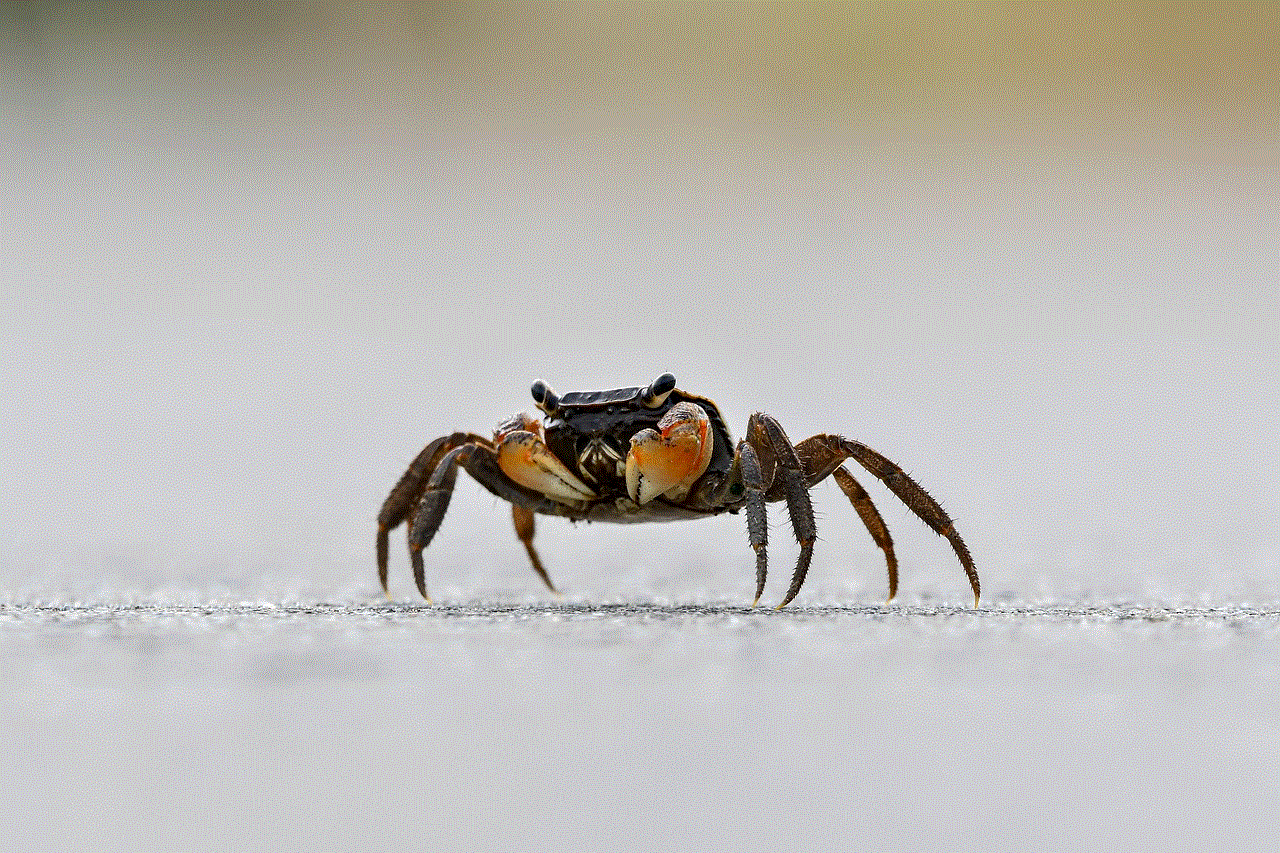
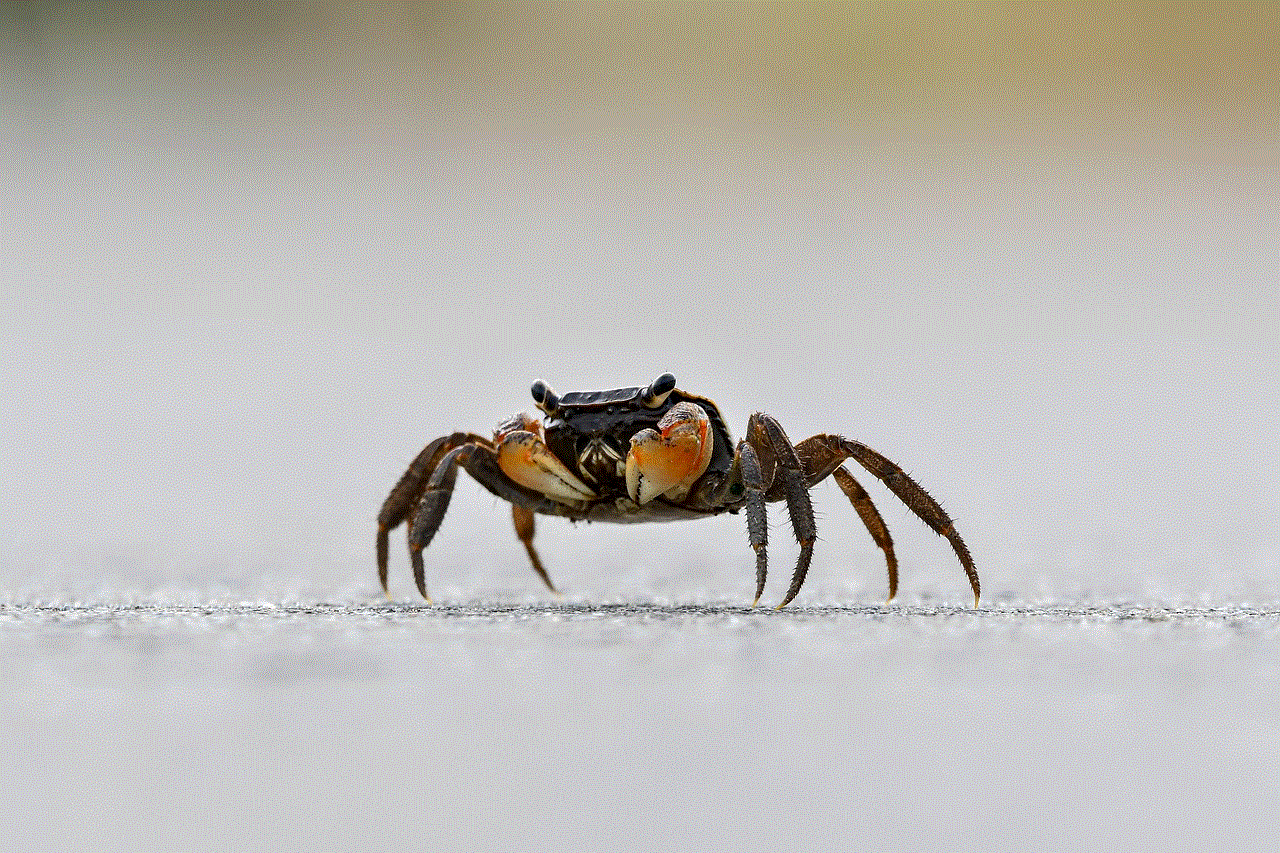
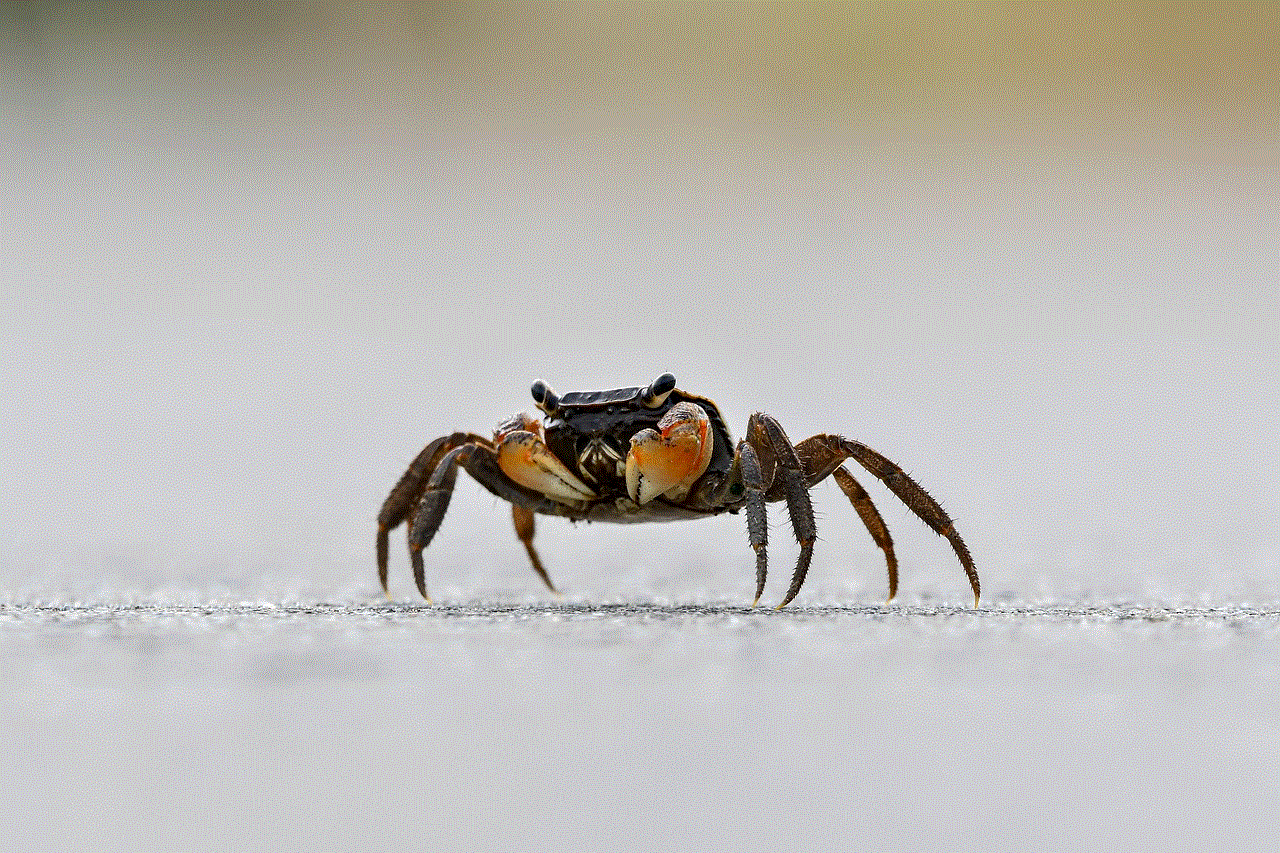
4. No control over screenshots: While the messages may disappear from the chat window, there is no control over screenshots. Users can still take screenshots of the messages and save them on their devices.
In conclusion, Vanish Mode on Messenger is a useful feature that provides users with a more private and secure messaging experience. However, users should also be aware of its potential implications and use it responsibly. With its easy activation and customizable nature, Vanish Mode is a feature that is worth trying out for those looking for a more spontaneous and temporary messaging experience.