why won’t find my iphone work
In today’s fast-paced world, smartphones have become an integral part of our lives. These devices not only help us stay connected with our loved ones but also serve as a tool for managing our daily tasks and activities. One such feature that has gained immense popularity among iPhone users is the “Find My iPhone” function. This feature allows users to track and locate their lost or stolen iPhones remotely. However, many users have reported issues with this function and are left wondering, “why won’t Find My iPhone work?” In this article, we will explore the possible reasons behind this problem and provide solutions to help you troubleshoot the issue.
Before we delve into the reasons why Find My iPhone may not be working, let us first understand what this feature is and how it works. Find My iPhone is a security feature that was first introduced by Apple in 2010. It is a part of the iCloud service and is designed to help users locate their lost or stolen iPhones. This feature uses a combination of GPS, Wi-Fi, and cellular data to pinpoint the exact location of the device. It also allows users to remotely lock their device, play a sound, or erase all the data from their iPhone to prevent it from falling into the wrong hands.
Now, let us look at some of the possible reasons why Find My iPhone may not be working.
1. Location Services is turned off
The most common reason why Find My iPhone may not be working is that the Location Services on your device is turned off. Location Services is a feature that allows apps and websites to use information from cellular, Wi-Fi, and GPS networks to determine your approximate location. Without this feature enabled, Find My iPhone will not be able to track your device. To check if Location Services is turned on, go to Settings > Privacy > Location Services and make sure it is set to “On.”
2. iCloud is not set up on your device
Find My iPhone works through the iCloud service, so if you have not set up iCloud on your device, this feature will not work. To set up iCloud, go to Settings > [your name] > iCloud and make sure all the options are turned on. You will also need to sign in to iCloud with your Apple ID to use Find My iPhone.
3. Your device is not connected to Wi-Fi or cellular data
For Find My iPhone to work, your device needs to be connected to the internet. If your iPhone is not connected to Wi-Fi or cellular data, this feature will not be able to track your device’s location. Make sure your device is connected to a stable Wi-Fi or cellular network to use Find My iPhone.
4. The device is turned off or has a dead battery
If your iPhone is turned off or has a dead battery, Find My iPhone will not be able to track its location. This feature only works when the device is turned on and connected to the internet. If you have lost your device, you can still use Find My iPhone to put it in Lost Mode, which will lock your device and display a custom message on the lock screen . This will be activated as soon as your device is turned on and connected to the internet.
5. Find My iPhone has been turned off on your device
It is possible that Find My iPhone may have been turned off on your device. This can happen if someone has access to your device and has turned off this feature. To check if Find My iPhone is turned on, go to Settings > [your name] > iCloud > Find My iPhone and make sure it is set to “On.”
6. Your device is not associated with your Apple ID
For Find My iPhone to work, your device needs to be associated with your Apple ID. If you have recently purchased a new iPhone, make sure to sign in with your Apple ID and set up iCloud. If you have been using the same device for a while and Find My iPhone has suddenly stopped working, it is possible that someone has removed your device from your Apple ID. To check if your device is associated with your Apple ID, go to Settings > [your name] > iCloud > Find My iPhone and make sure your device is listed under “My Devices.”
7. Your device is in Airplane Mode
If your device is in Airplane Mode, it will not be able to connect to any Wi-Fi or cellular network. This will prevent Find My iPhone from tracking your device’s location. To turn off Airplane Mode, go to Settings and toggle off the Airplane Mode switch.
8. Your device is not running the latest iOS version
Apple regularly releases updates for the iOS operating system, which not only bring new features but also fix any bugs or issues. If your device is not running the latest iOS version, it is possible that there may be a bug causing Find My iPhone to not work. To check for updates, go to Settings > General > Software Update and download and install any available updates.
9. Find My iPhone is experiencing a temporary outage
At times, Find My iPhone may not be working because of a temporary outage on Apple’s servers. This can happen due to maintenance or a technical issue. In such cases, all you can do is wait for the issue to be resolved, and Find My iPhone should start working again.
10. Your device has been reset or restored
If you have recently reset or restored your device, it is possible that Find My iPhone may not be working. This is because the device is now linked to a new iCloud account, and Find My iPhone will not work with this account. To fix this, you will need to sign in to iCloud with your original Apple ID and set up Find My iPhone again.
Conclusion:
In most cases, Find My iPhone not working can be attributed to a simple issue like a turned-off location service or a temporary outage. However, if the issue persists even after trying all the troubleshooting steps, it is possible that your device may have been stolen or has a hardware issue. In such cases, it is recommended to contact Apple Support for further assistance. In conclusion, Find My iPhone is a useful feature that can help you locate your lost or stolen device, but it is essential to ensure that all the necessary settings are enabled for it to work properly.
twitter see who blocked you
Being blocked on social media can be a frustrating experience, especially when you are not sure who blocked you . In this case, we are talking about Twitter, one of the most popular social media platforms in the world. With over 330 million active users, it is no surprise that some people may block others for various reasons. But what if you want to know who blocked you on Twitter? Is it possible to find out? In this article, we will delve deeper into this topic and explore ways to see who has blocked you on Twitter.
First and foremost, let’s understand what blocking means on Twitter. When someone blocks you on Twitter, it means they have restricted your access to their profile. This means you cannot view their tweets, send them direct messages, or tag them in your tweets. It is essentially a way for users to control who can interact with them on the platform. Now, let’s move on to our main topic – seeing who has blocked you on Twitter.
1. Check for the “You are blocked” message
The most obvious way to know if someone has blocked you on Twitter is by trying to visit their profile. If you are blocked, you will see a message that says “You are blocked from following @username and viewing @username’s Tweets.” This message is displayed when you try to visit the profile of someone who has blocked you. However, this method can only be used if you know the username of the person who you suspect has blocked you.
2. Use a third-party app
If you are unable to see the “You are blocked” message, there are third-party apps that claim to help you find out who has blocked you on Twitter. These apps usually require you to give them access to your Twitter account, and they will scan your followers’ list to see who has blocked you. However, it is worth noting that these apps do not always provide accurate results, and some may even be scams. So, use them at your own risk.
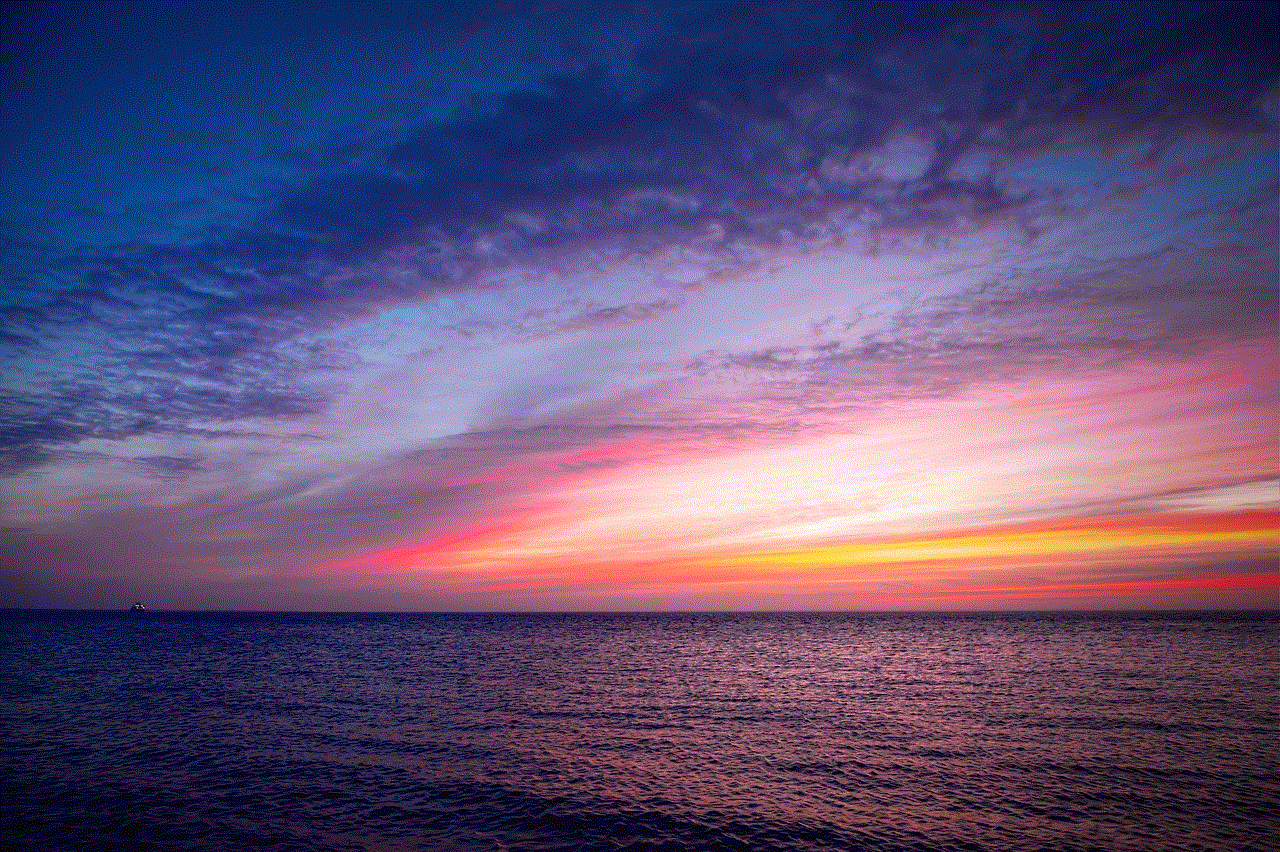
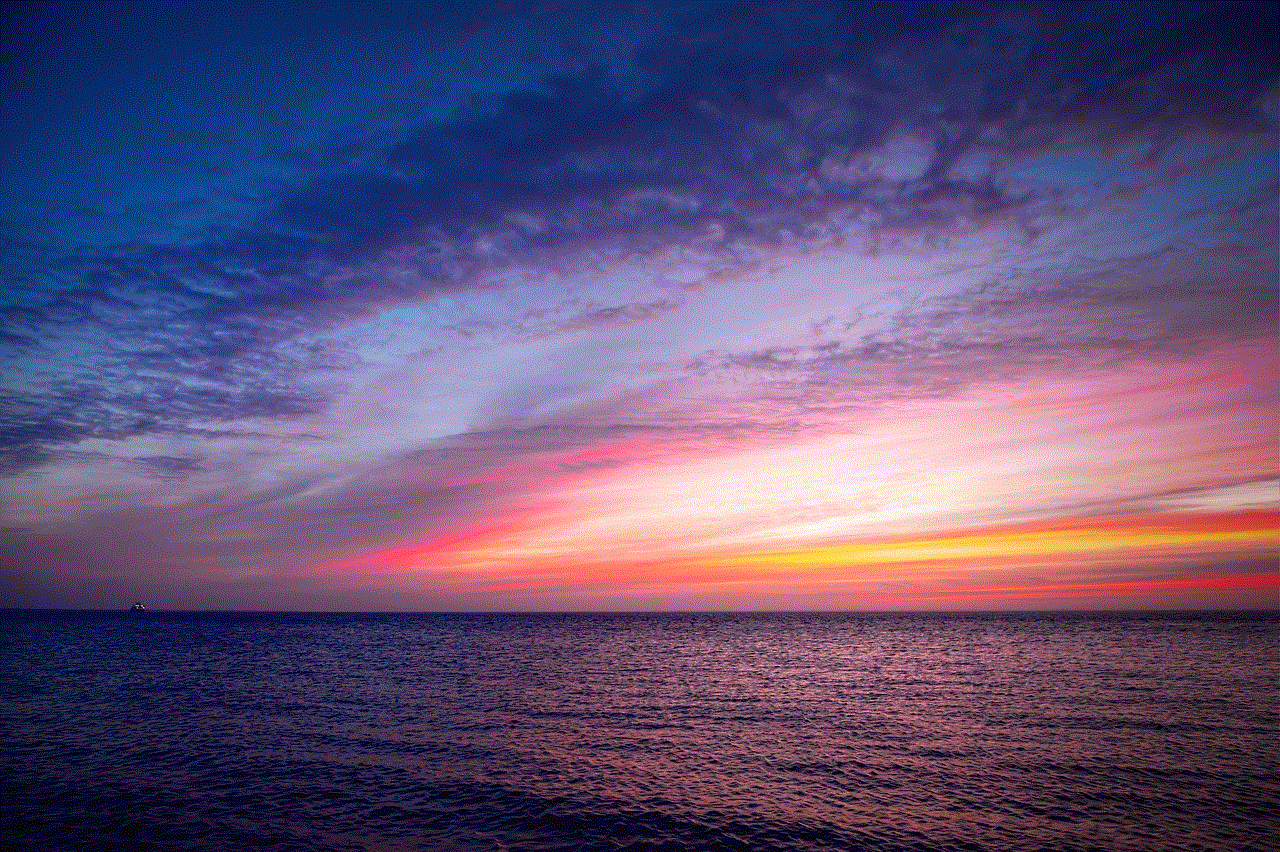
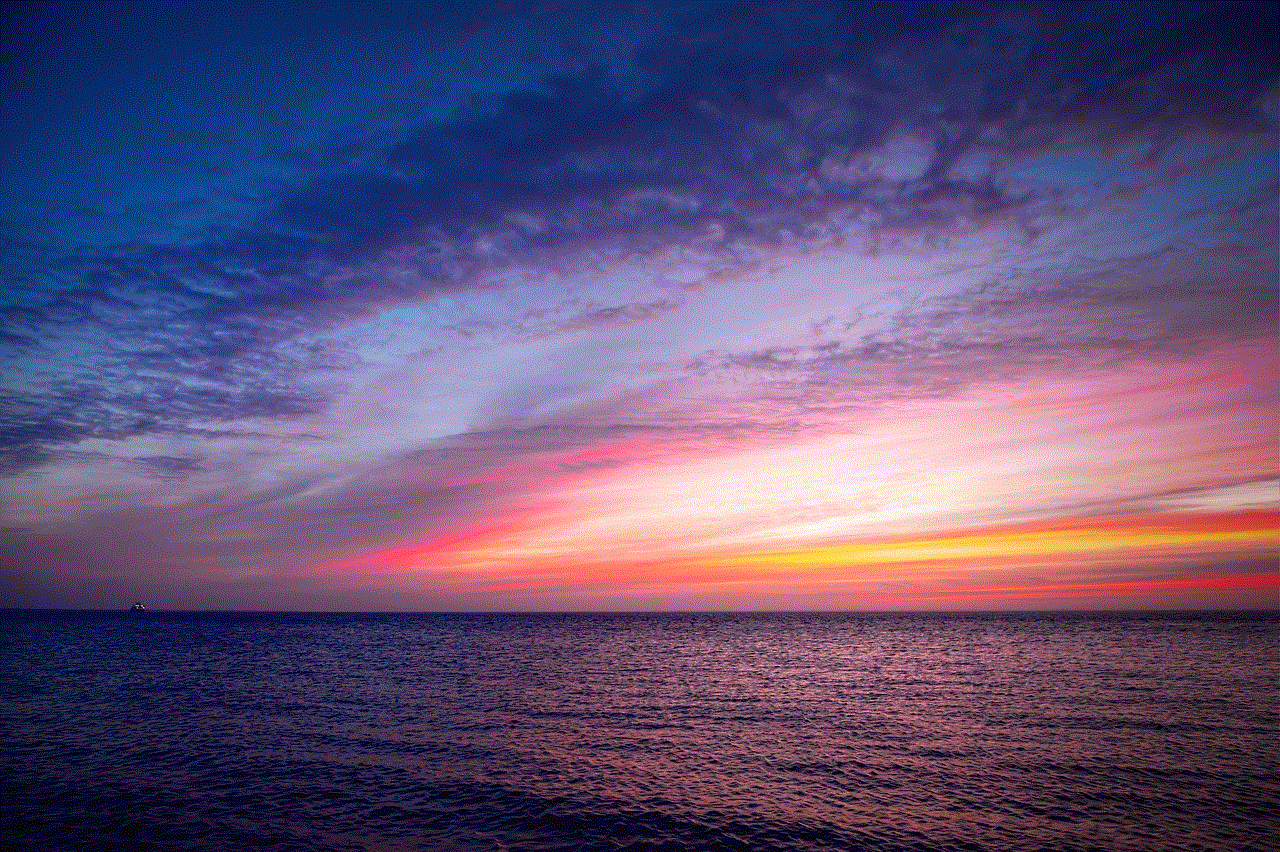
3. Search for the user’s tweets
Another way to find out if someone has blocked you on Twitter is by searching for their tweets. If you cannot view their profile, try searching for their username or tweets. If you are able to find their tweets, it means they have not blocked you. However, if you cannot find any of their tweets, it is possible that they have blocked you.
4. Check your direct messages
If you have previously messaged the person who you suspect has blocked you, check your direct messages. If you see a message that says “You cannot send messages to this user,” it means they have blocked you. This method is not foolproof, as the person may have deleted the conversation or you may not have ever messaged them.
5. Use a different account or device
Sometimes, you may not be able to see someone’s profile or tweets because of a technical issue. In this case, try using a different Twitter account or device to see if you can access their profile. If you can, it means they have blocked you. However, if you still cannot access their profile, it could be a technical issue.
6. Ask a mutual friend
If you have mutual friends with the person who you think has blocked you, ask them to check if they can see the user’s profile. If they can and you cannot, it confirms that you have been blocked. However, if your mutual friend cannot see the user’s profile either, it could be a technical issue or that the person has deactivated their account.
7. Look for signs
If you are still unsure if someone has blocked you on Twitter, there are a few signs that can help you confirm your suspicions. For example, if you used to see their tweets on your timeline, but suddenly they have disappeared, it could mean they have blocked you. Also, if you cannot tag them in your tweets or reply to their tweets, it could be another sign of being blocked.
8. Check your followers list
If you suspect that someone has blocked you, check your followers list. If you cannot find their name, it could mean they have blocked you. However, this method is not reliable as the person may have simply unfollowed you, or you may have accidentally blocked them.
9. Check your tweet mentions
If the person who you think has blocked you has mentioned you in their tweets, check your tweet mentions. If you cannot see their tweets, it could be a sign of being blocked. However, they may have deleted the tweets or you may have accidentally blocked them.
10. Follow them again
Lastly, if you are still not sure if someone has blocked you, try following them again. If you are able to follow them, it means they have not blocked you. However, if you receive an error message or are unable to follow them, it is a clear indication that you have been blocked.
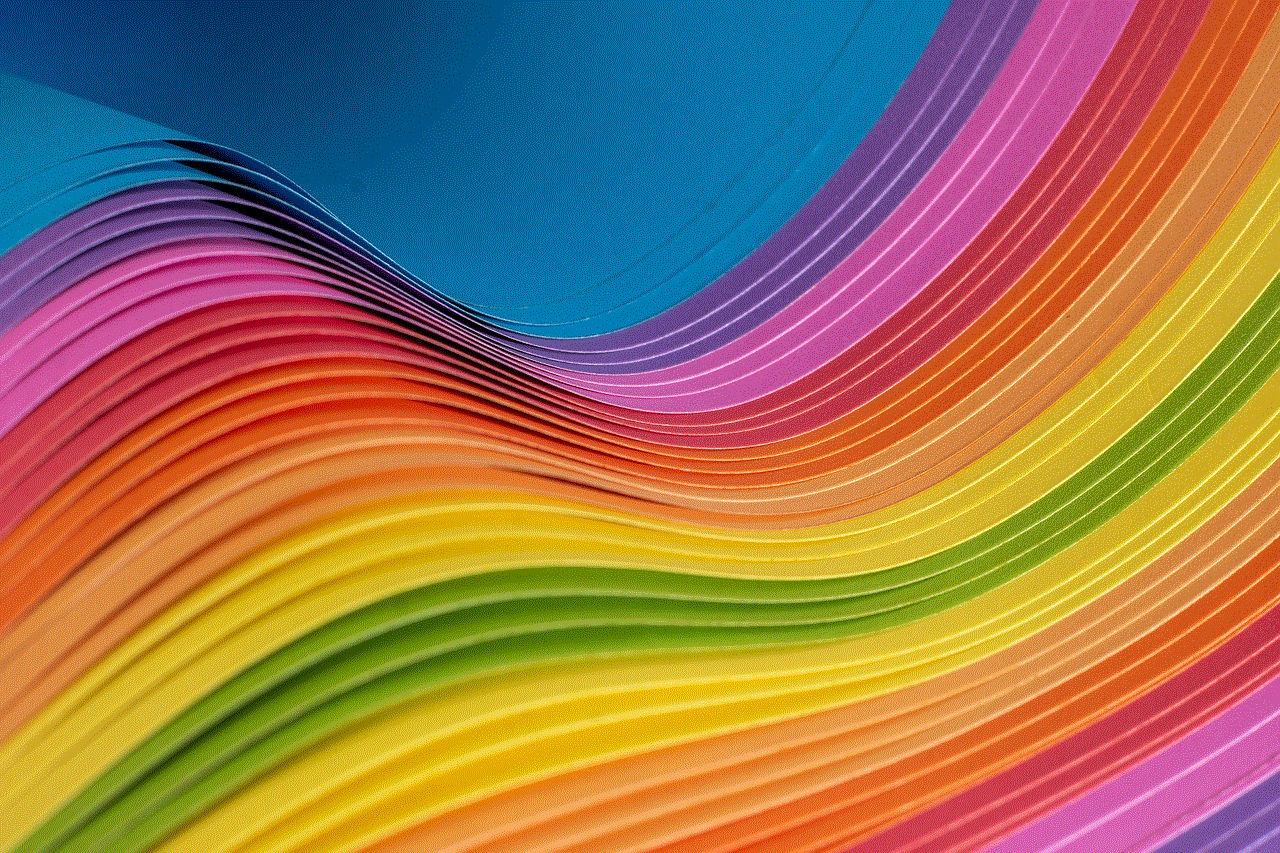
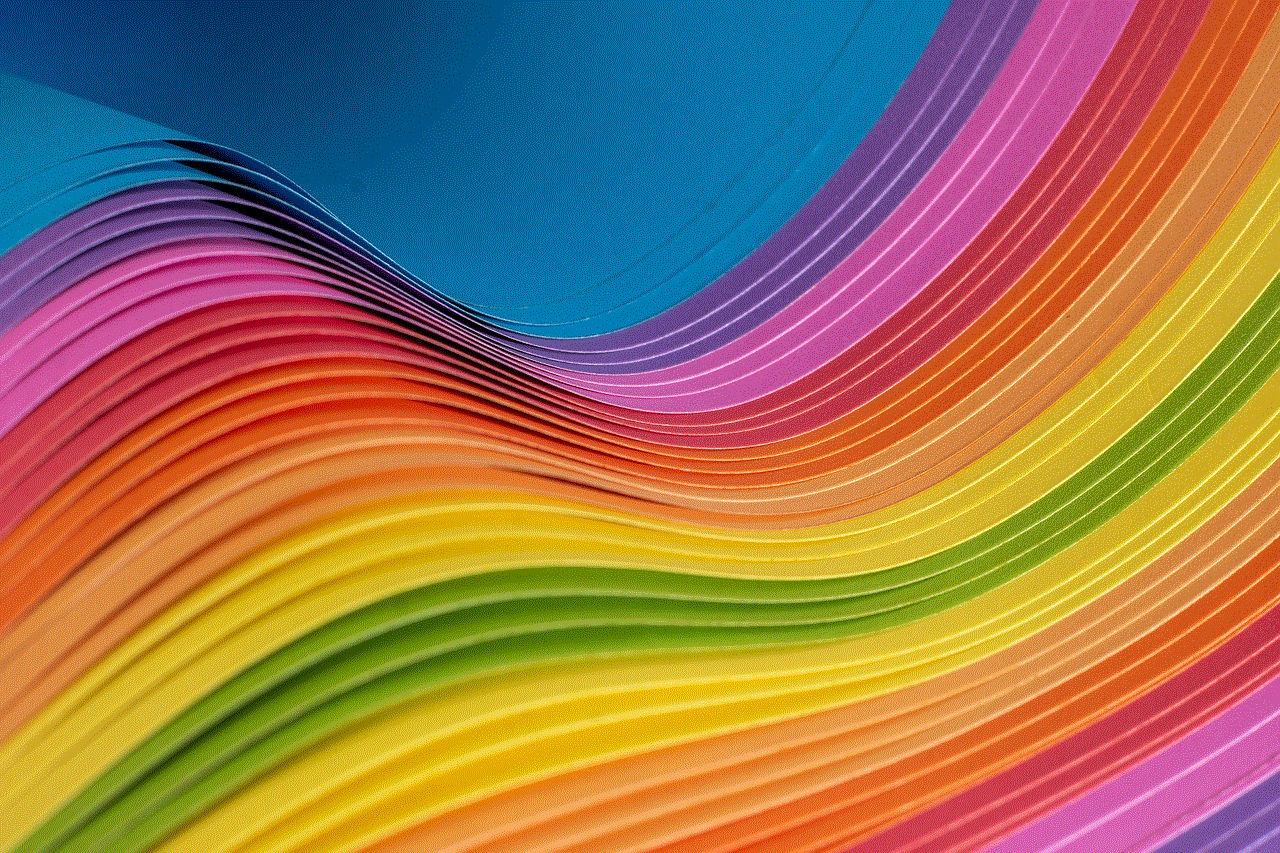
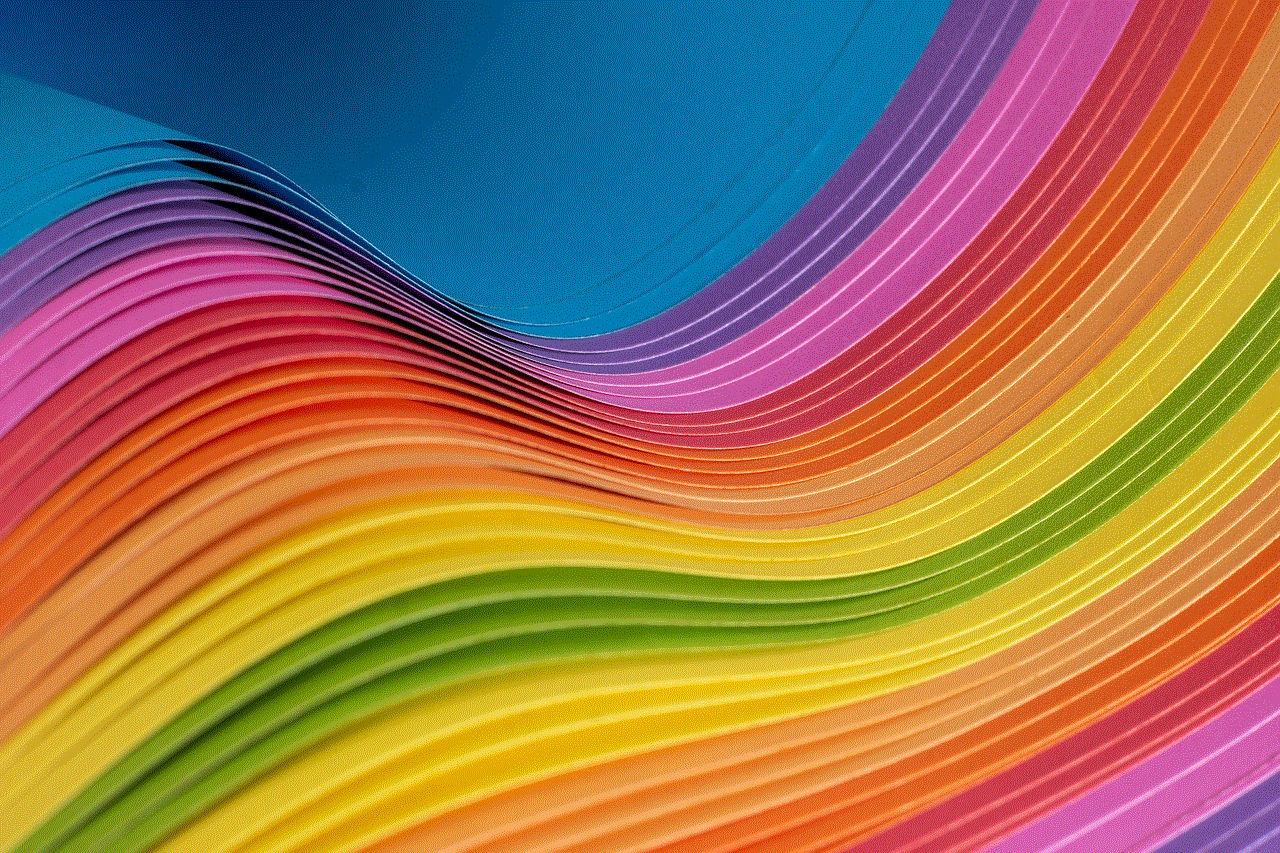
In conclusion, there are various ways to see who has blocked you on Twitter. However, it is worth mentioning that Twitter does not provide any official feature to see who has blocked you. So, the methods mentioned above may not always be accurate. It is also important to respect people’s decision to block you on social media, as it is their way of controlling their online presence. If you have been blocked, it is best to move on and not dwell on it. After all, there are millions of other users on Twitter that you can interact with.