why does it say no location found on find my iphone
In today’s digital age, smartphones have become an essential part of our lives. We use them for communication, entertainment, and even as a personal assistant. However, with the increasing dependence on these devices, the loss or theft of a smartphone can be a major inconvenience and even a security risk. Thankfully, technology has advanced to the point where we can track our lost or stolen phones through apps like Find My iPhone. But what happens when the app says, “No location found”? In this article, we will explore the reasons behind this message and what you can do to resolve it.
Find My iPhone is a feature developed by Apple that allows users to track their lost or stolen iPhones. It uses the phone’s GPS and internet connection to pinpoint its location on a map. Users can also remotely lock or erase their device to protect their personal information. However, the app’s accuracy depends on several factors, and sometimes it may not be able to locate the device. One of the most common reasons for this is that the phone is not connected to the internet.
When you log into Find My iPhone, the app uses the internet to communicate with your device. If the device is not connected to a Wi-Fi network or does not have a cellular data connection, the app will not be able to locate it. This can happen if the phone is turned off, has a dead battery, or if the internet connection is weak or unavailable in the area. In such cases, the app will display a message saying, “No location found.”
Another possible reason for the app’s inability to locate your iPhone is that the phone’s GPS is turned off. The GPS is responsible for providing the exact location of the device, and if it is disabled, the app will not be able to track it. To check if the GPS is turned on, go to the phone’s settings and look for “Location Services.” If it is turned off, toggle it on and try locating the device again.
In some cases, Find My iPhone may not work because the app is not enabled on the device. This is a common oversight, especially for users who have just set up their new iPhones. To ensure that the app is enabled, go to the phone’s settings, tap on your name, and select “iCloud.” Scroll down to find “Find My iPhone” and make sure the toggle is turned on. If it is disabled, turn it on and try locating the device again.
If you have checked all the above factors and the app still shows “No location found,” it is possible that the device has been turned off or is out of battery. In such cases, the app will display the last known location of the device before it was turned off or ran out of battery. This location may not be accurate, but it can give you a general idea of where the device was last located. You can also check the battery level of the device on the app to confirm if it is turned off or out of battery.
It is also essential to note that Find My iPhone may not work if the device has been reset or restored. This can happen if the phone has been stolen, and the thief has wiped out all the data to prevent tracking. In such cases, the app will not be able to locate the device as it is no longer associated with your Apple ID. However, if you have enabled the “Send Last Location” feature on the app, it will send the last known location of the device before it was reset. This can be helpful in locating the device, but it is not a guarantee.
Another factor that can affect the accuracy of Find My iPhone is the phone’s location services. If the phone’s location services are turned off or restricted for the Find My iPhone app, it will not be able to track the device. To check if the location services are enabled, go to the phone’s settings, tap on “Privacy,” and select “Location Services.” Scroll down to find the app and make sure its toggle is turned on. You can also check if the app has the necessary permissions to use location services.
In some cases, Find My iPhone may not work because of a temporary server issue. This can happen when there is a high volume of users trying to access the app, or if there is a technical problem with Apple’s servers. If this is the case, you can try locating the device after some time, and it should work fine. However, if the issue persists, you can check Apple’s system status page to see if there are any reported problems with the app.
One of the lesser-known factors that can affect the app’s accuracy is the device’s distance from a Wi-Fi network. Find My iPhone relies heavily on Wi-Fi networks to determine the device’s location. If the device is in an area with a weak Wi-Fi signal or no Wi-Fi at all, the app will not be able to locate it. In such cases, it is best to wait until the device is in an area with a stronger Wi-Fi signal and try locating it again.
Finally, if none of the above factors seem to be the reason behind the app’s inability to locate your iPhone, it is possible that the device has been tampered with. This can happen if the phone has been stolen, and the thief has removed the SIM card or disabled the GPS. In such cases, the app will not be able to track the device, and you may have to rely on other methods like contacting your carrier to track the SIM card or reporting the device as stolen to the authorities.
In conclusion, Find My iPhone is an excellent tool for locating lost or stolen iPhones, but it is not infallible. The app’s accuracy depends on several factors, and there can be instances where it may not be able to locate the device. If you encounter the message, “No location found,” the first step is to check if the device is connected to the internet and if the relevant settings are enabled. If the issue persists, it is best to contact Apple support for further assistance. Remember, prevention is better than cure, so always keep your iPhone safe and secure.
how to screenshot android samsung
In today’s digital world, taking a screenshot has become an essential part of our daily lives. Whether you want to capture a funny meme, save an important conversation, or show off your high score in a game, screenshots are the go-to solution. And if you are an Android Samsung user, you are in luck because taking a screenshot on your device is super easy and convenient. In this article, we will guide you through the different methods of taking a screenshot on your Android Samsung device and also share some tips and tricks to enhance your screenshot game.
Method 1: Using the Hardware Buttons
The most common and easiest way to take a screenshot on your Android Samsung device is by using the hardware buttons. This method works on almost all Samsung devices, including the latest Samsung Galaxy S20 and Note 20 series. Here’s how you can do it:
1. Navigate to the screen you want to capture.
2. Press and hold the Power button and the Volume Down button simultaneously for a few seconds.
3. You will see a brief animation and hear a shutter sound, indicating that the screenshot has been taken.
4. The screenshot will be saved in your Gallery app under the “Screenshots” folder.
Method 2: Using Palm Swipe Gesture
If you find pressing two buttons at the same time a bit tricky, you can use the palm swipe gesture to take a screenshot on your Samsung device. Here’s how you can enable this feature and use it:
1. Go to your device’s Settings and select “Advanced features.”
2. Scroll down and tap on “Motions and gestures.”
3. Toggle on the “Palm swipe to capture” option.
4. Now, go to the screen you want to capture and place the side of your hand on the screen, then swipe it from left to right or right to left.
5. You will see the same animation and hear the shutter sound, indicating that the screenshot has been taken.
6. The screenshot will be saved in your Gallery app.
Method 3: Using Google Assistant
If you are using an Android Samsung device running on Android 9 or above, you can use Google Assistant to take a screenshot. Here’s how you can do it:
1. Go to the screen you want to capture.
2. Say “Hey Google” or press and hold the home button to activate Google Assistant.
3. Say, “Take a screenshot.”
4. The screenshot will be taken and saved in your Gallery app.
Method 4: Using Third-Party Apps
Apart from the built-in methods, you can also use third-party apps to take a screenshot on your Android Samsung device. Some popular apps like Screenshot Easy, Super Screenshot, and Screen Master offer advanced features like editing, adding annotations, and capturing scrolling screenshots. These apps also provide easy access to your screenshots and allow you to share them directly on social media platforms.
Tips and Tricks to Enhance Your Screenshot Game
1. Change the Screenshot Method
If you are not satisfied with the default method, you can change it by going to “Settings” > “Advanced features” > “Screenshots” and select your preferred method.
2. Take a Long Screenshot
With the help of third-party apps, you can take a long or scrolling screenshot on your Samsung device. This feature is particularly useful when you want to capture an entire webpage or a long conversation.
3. Edit and Annotate Your Screenshots
You can use the built-in Markup feature on your Samsung device or third-party apps to edit and annotate your screenshots. This feature allows you to crop, add text, draw, and even blur sensitive information before sharing the screenshot.
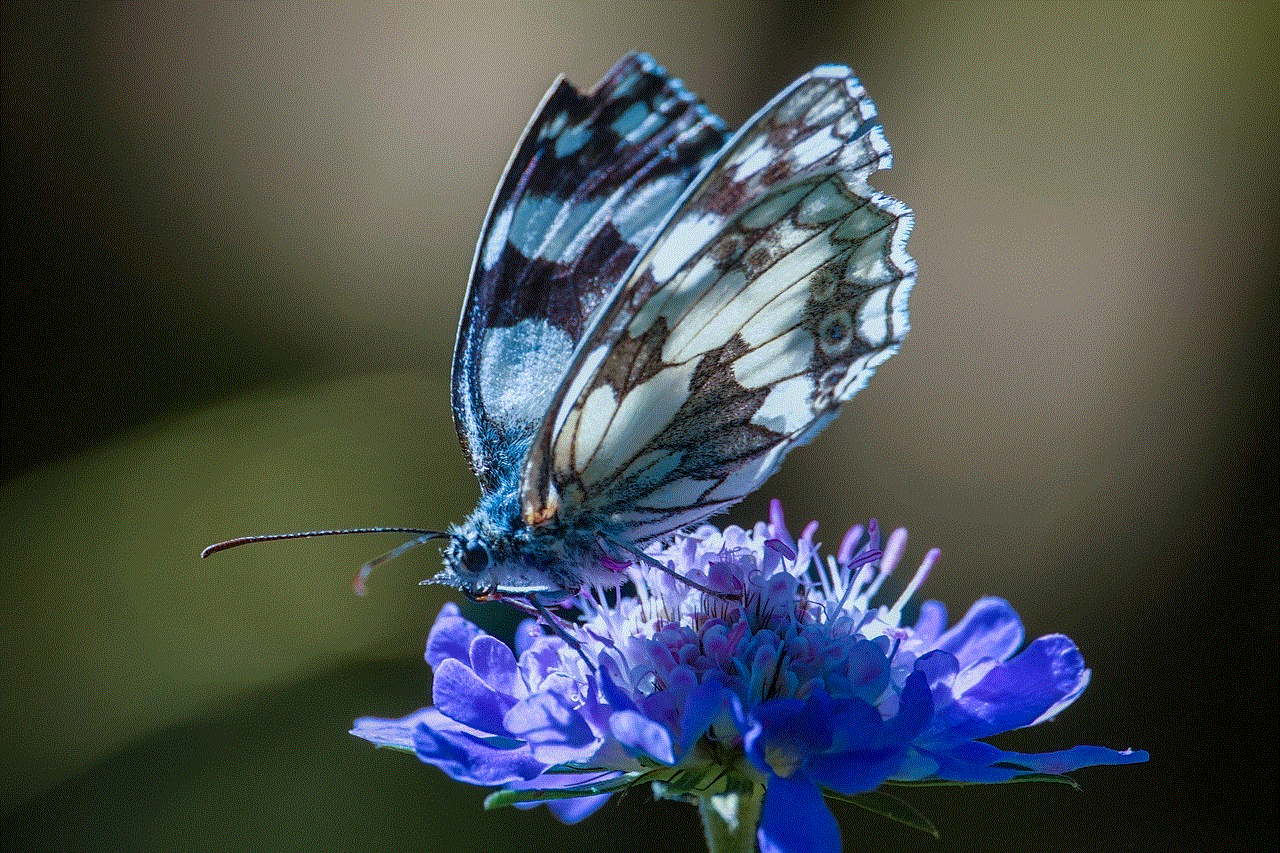
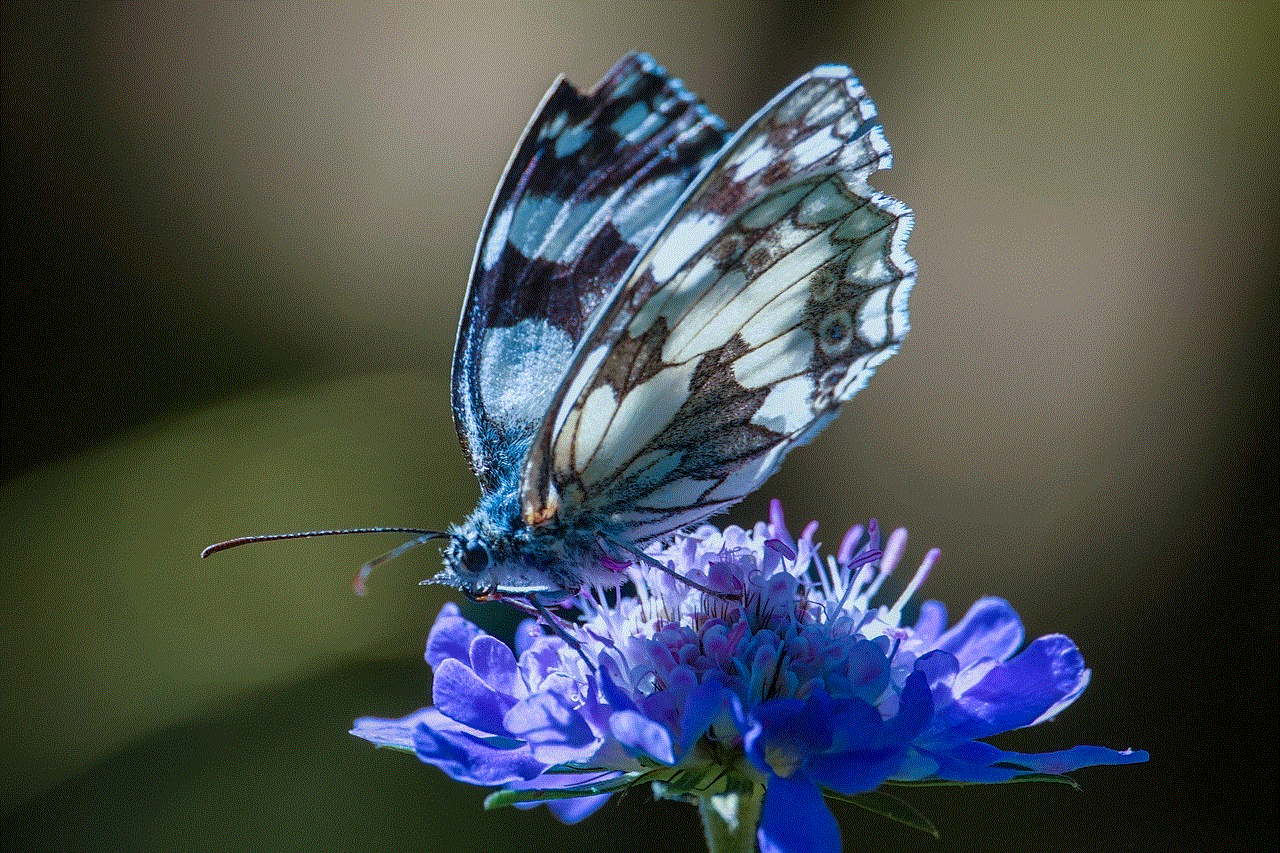
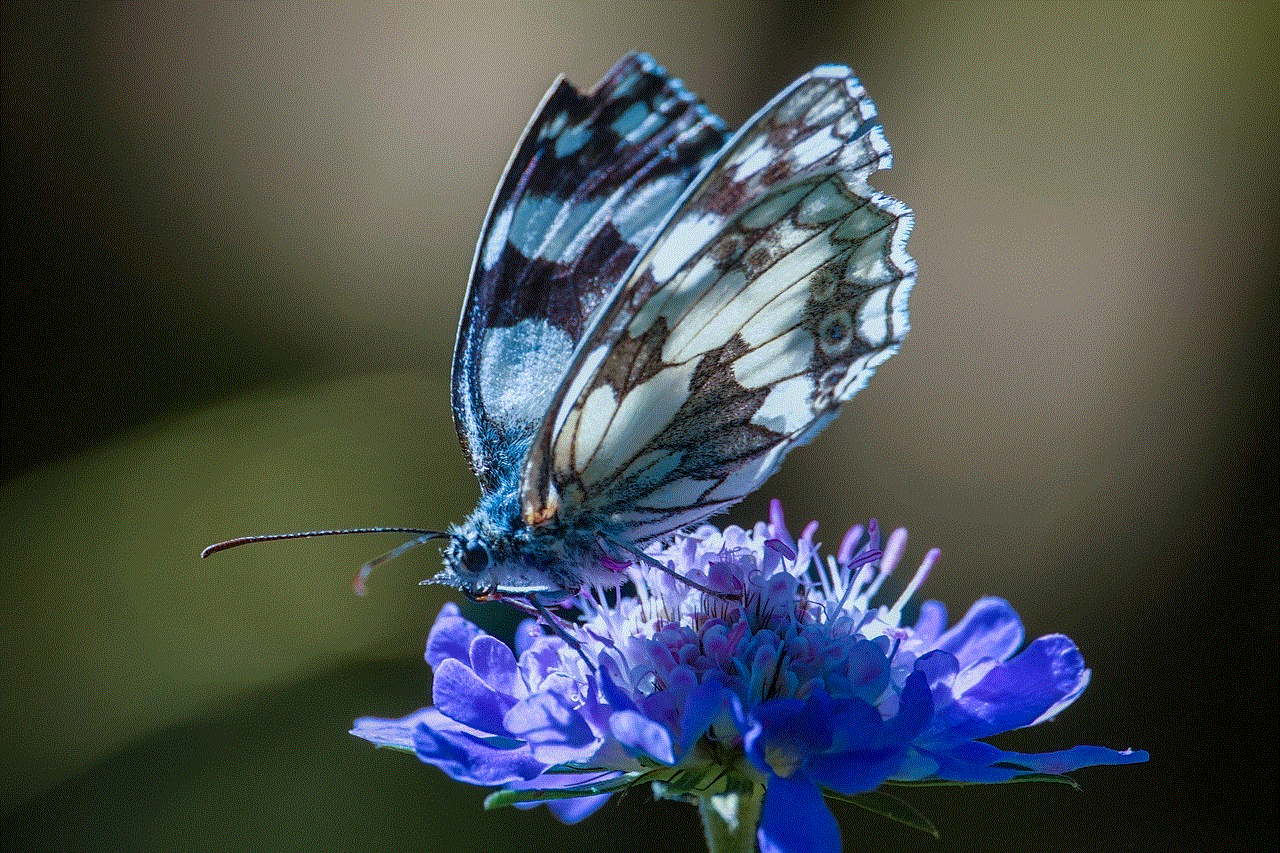
4. Use Different Screenshot Formats
By default, your Samsung device saves screenshots in PNG format, but you can change it to JPG or HEIC. Go to “Settings” > “Advanced features” > “Screenshots” and select your preferred format.
5. Capture Screenshots Using a Bluetooth Stylus
If you have a Bluetooth stylus, you can use it to capture screenshots by pressing the button on the stylus and tapping the screen. This method is particularly useful for users who have difficulty pressing buttons or using gestures.
6. Take Screenshots in Dark Mode
If you prefer using dark mode on your Samsung device, you can also take screenshots in dark mode. The screenshots will still appear in light mode, but you can quickly switch back to dark mode by tapping the “Dark mode” button in the notification panel.
7. Use Bixby Voice Commands
If you have set up Bixby voice commands on your Samsung device, you can also use them to take a screenshot. Simply say “Hi Bixby, take a screenshot” or “Hey Bixby, screenshot this,” and the screenshot will be taken.
Conclusion
Taking a screenshot on your Android Samsung device is a simple and straightforward process. You can use the hardware buttons, palm swipe gesture, Google Assistant, or third-party apps to capture your screen. Additionally, you can use various tips and tricks to enhance your screenshot game and make the process even more convenient. With these methods and features at your disposal, you can easily capture and share your favorite moments with friends and family. So, go ahead and give these methods a try and make the most out of your Android Samsung device.
liked posts on instagram 2022
In recent years, Instagram has become one of the most popular social media platforms, with over 1 billion active users worldwide. One of the key features of Instagram is the ability to “like” posts, which allows users to show their appreciation for a particular photo or video. As we enter into the new year, many Instagram users are curious about what the future holds for their liked posts. In this article, we will explore the topic of “liked posts on Instagram 2022” and discuss how this feature may evolve in the coming year.
To fully understand the impact of liked posts on Instagram, it is important to first understand the psychology behind the act of liking a post. Studies have shown that receiving likes on social media can activate the reward center of our brains, providing a sense of validation and satisfaction. This is one of the reasons why users often feel a sense of pleasure when their posts receive a high number of likes. Therefore, the act of liking a post not only benefits the recipient but also the giver, creating a positive cycle of engagement on the platform.
In recent years, Instagram has made several changes to how liked posts are displayed on the platform. In 2019, the platform removed the total number of likes from public view in some countries, sparking a conversation about the importance of likes on social media and its impact on mental health. While the feature still remains visible to the user who posted the content, this change has shifted the focus from the number of likes to the quality of the content itself. With the removal of likes, users are now more likely to engage with posts that they genuinely enjoy, rather than simply liking a post because others have.
So, what can we expect for liked posts on Instagram in 2022? One possibility is that the platform may expand the removal of likes to other countries. This would further shift the focus from numbers to content, encouraging users to share more authentic and high-quality posts. However, it is also possible that Instagram may revert this change, as some users and businesses rely on likes as a form of social proof and validation.
Another trend that may emerge in 2022 is the use of artificial intelligence (AI) to determine which posts are shown on a user’s feed. With the vast amount of content being shared on the platform, it is becoming increasingly challenging for users to see all the posts from the accounts they follow. In order to combat this, Instagram may use AI to curate a personalized feed for each user based on their interests and interactions. This could also potentially affect the visibility of liked posts, as the algorithm may prioritize showing posts that the user is likely to engage with.
Additionally, Instagram may introduce new features that allow users to interact with liked posts in different ways. For example, users may be able to “save” a liked post to a designated folder or create collections of their favorite posts. This would make it easier for users to revisit and engage with posts that they have liked in the past, rather than scrolling through their entire feed.
Moreover, Instagram may also introduce new ways for users to discover content through the posts they have liked. For example, the platform may suggest similar posts or accounts to the user based on their liked posts. This would not only help users discover new content but also benefit content creators by increasing their reach and engagement.
In addition to these potential changes, there is also the possibility of Instagram introducing new ways for users to express their appreciation for a post. This could include options such as “love,” “wow,” or “amazing,” which would provide a wider range of reactions beyond just a simple like. This would not only allow users to better express their emotions but also provide valuable feedback to content creators.
Another aspect to consider is the impact of influencer marketing on liked posts. In recent years, Instagram has become a popular platform for influencers to collaborate with brands and promote products. However, in 2020, Instagram announced that it would be testing a feature that would require influencers to disclose when a post is sponsored. With this in mind, it is possible that in 2022, Instagram may introduce a feature that differentiates between sponsored and organic likes, providing more transparency to users.



Lastly, it is essential to acknowledge the role of users in shaping the future of liked posts on Instagram. As a social media platform, Instagram heavily relies on user feedback and suggestions to improve its features. Therefore, it is likely that user feedback and behavior will continue to influence the evolution of liked posts on the platform.
In conclusion, liked posts on Instagram will continue to play a significant role in shaping user engagement on the platform in 2022. Whether it is through the use of AI, new features, or changes in the algorithm, Instagram will continue to adapt and evolve to provide a more personalized and engaging experience for its users. As we enter into the new year, it will be interesting to see how these changes unfold and how users will respond to them.