why do school computers block everything
School computer s are an essential tool for students in the modern education system. They provide access to a vast amount of information and resources, allowing students to research and complete assignments efficiently. However, one common issue faced by students is the restrictive nature of school computers. Many students have experienced the frustration of being unable to access certain websites or use specific applications on school computers. This restriction is often seen as an inconvenience, but have you ever wondered why school computers block everything? In this article, we will explore the reasons behind this restrictive policy and its impact on students.
The primary reason school computers block everything is to ensure the safety and security of students while they are using the internet. As technology advances, the internet has become a vast and often dangerous place. Students can easily access inappropriate content, such as violence, pornography, and hate speech, which can have a detrimental effect on their young minds. Therefore, schools have a responsibility to protect students from such harmful content. By blocking certain websites and applications, schools can limit students’ exposure to inappropriate material and protect them from potential online threats.
Moreover, schools are also responsible for ensuring that students use the internet for educational purposes only. With the constant distraction of social media and online games, students may be tempted to deviate from their studies. By blocking these distractions, schools can ensure that students focus on their academic work and do not waste their time on non-educational activities. This can ultimately lead to better academic performance and discipline among students.
In addition to safety and academic reasons, school computers also block everything to comply with legal regulations. The Children’s Internet Protection Act (CIPA) is a federal law that requires schools and libraries to have internet safety policies and measures in place to protect minors from harmful online content. Failure to comply with CIPA can result in schools losing their federal funding. Therefore, schools have a legal obligation to restrict students’ access to certain websites and applications to ensure compliance with CIPA.
Another aspect that contributes to school computers blocking everything is the need to manage bandwidth. With the increasing use of technology in education, schools have to ensure that their network bandwidth is used efficiently and fairly. Allowing students to access streaming websites or online games can significantly slow down the network, making it difficult for other students and teachers to use the internet for educational purposes. By blocking such websites, schools can ensure that bandwidth is used wisely and efficiently.
Some may argue that blocking everything on school computers hinders students’ learning and research capabilities. However, it is essential to note that schools often have alternative resources and databases that students can access for their research needs. These resources are carefully selected and vetted to ensure that they provide accurate and appropriate information for students. By limiting students’ access to the internet, schools can ensure that students use reliable and credible sources for their academic work.
Moreover, blocking everything on school computers also teaches students about responsible internet usage. In the real world, there are limits and restrictions on what can be accessed on the internet, and students need to learn how to navigate this reality. By experiencing these restrictions in a controlled environment, students can develop a better understanding of responsible internet usage, which will benefit them in the long run.
While the reasons for school computers blocking everything may seem justified, it can still be frustrating for students, especially when they need to access certain websites or applications for their assignments. However, there are ways to request access to blocked websites, and students can approach their teachers or school administrators to make a case for their need to access a particular website or application. Schools may also have a process in place for students to make such requests, which can be a valuable lesson in advocating for oneself.
Another argument against blocking everything on school computers is that it hinders students’ creativity and innovation. The internet is a vast source of information and ideas, and by limiting students’ access, schools may be limiting their potential for creativity and innovation. However, it is essential to note that schools also have a responsibility to teach students about digital citizenship and online safety. By blocking certain websites and applications, schools can ensure that students use the internet responsibly and do not fall prey to scams, cyberbullying, or other online threats.
Furthermore, schools often have a duty to protect their equipment and network from malicious software or viruses. Allowing students to freely access the internet can increase the risk of malware infecting school computers, which can be costly and time-consuming to fix. By limiting students’ access to the internet, schools can reduce the risk of such incidents and ensure the smooth functioning of their computer systems.
In conclusion, school computers block everything primarily for safety, security, and legal reasons. While this may be frustrating for students, it is essential to understand that schools have a responsibility to protect students while they use the internet and ensure that they use it for educational purposes only. By experiencing these restrictions, students can also learn about responsible internet usage and develop essential skills that will benefit them in the future. While there may be some limitations, students should remember that school computers are a valuable resource that allows them to access a vast amount of information and resources for their academic pursuits.
locate iphone from android
In today’s world, technology has become an integral part of our daily lives. With the advancement of smartphones, we have access to a plethora of features and applications that make our lives easier. One such feature is the ability to locate an iPhone from an Android device. This has become a necessity for many people, whether it is to track a lost or stolen phone, keep an eye on your child’s whereabouts, or simply to stay connected with loved ones. In this article, we will explore how to locate an iPhone from an Android device and discuss its various applications and benefits.
Before we delve into the details of locating an iPhone from an Android device, let us first understand the concept behind it. In simple terms, locating an iPhone from an Android device means using the GPS technology on both devices to pinpoint the exact location of the iPhone. This is made possible by the availability of various tracking and monitoring applications available on both the Google Play Store and the App Store. These applications use a combination of GPS, Wi-Fi, and cellular data to accurately track the location of the iPhone.
One of the most popular and widely used applications for locating an iPhone from an Android device is Find My iPhone. This is a native app developed by Apple and is available for free on the App Store. To use this application, you need to have an iCloud account and enable the Find My iPhone feature on your iPhone. Once this is done, you can log in to your iCloud account from any Android device and track the location of your iPhone in real-time. This app also gives you the option to remotely lock or erase your iPhone in case it is lost or stolen.
Another popular application for locating an iPhone from an Android device is Google Maps. This app has a built-in feature called “Share Location” that allows you to share your real-time location with anyone. In order to use this feature, you need to have Google Maps installed on both your iPhone and Android device. Once you have enabled the location sharing feature, you can simply open Google Maps on your Android device and track the location of your iPhone. This feature also comes in handy when you are meeting someone at a new location and want to share your location for easy navigation.
Apart from these two popular applications, there are several other third-party tracking and monitoring apps available on the Google Play Store that can help you locate an iPhone from an Android device. These apps offer additional features such as geofencing, real-time location tracking, and even the ability to track multiple devices at the same time. Some of the popular options include Life360, Glympse, and Family Locator. However, it is important to note that these apps may require a subscription fee to access all their features.
Now that we have discussed how to locate an iPhone from an Android device, let us explore its various applications and benefits. The most obvious use of this feature is to track a lost or stolen phone. In case your iPhone is lost or stolen, you can quickly track its location and retrieve it. This can save you from the hassle of having to buy a new phone and also provides a sense of security knowing that your phone can be found if it ever goes missing.
Another important application of locating an iPhone from an Android device is for parental monitoring. With the increase in the usage of smartphones among children, parents often worry about their child’s safety and whereabouts. By using a tracking app, parents can keep an eye on their child’s location and ensure their safety. This feature also comes in handy for working parents who want to keep track of their child’s movements when they are not around.
In addition to these, locating an iPhone from an Android device can also be useful for businesses. Companies that provide their employees with iPhones can use this feature to track their devices and ensure their safety. This is especially useful for employees who travel frequently for work or have access to sensitive information on their phones. By tracking the location of their devices, companies can ensure the security of their employees and their data.
Apart from these practical applications, locating an iPhone from an Android device can also be a fun way to stay connected with friends and family. You can share your location with your loved ones and keep them updated about your whereabouts. This is particularly useful when traveling to new places or attending events where it may be difficult to find each other in a crowded location.
To conclude, the ability to locate an iPhone from an Android device is a useful feature that has its applications in various aspects of our lives. It not only helps us in tracking a lost or stolen phone but also provides a sense of security and peace of mind. With the availability of various tracking and monitoring apps, this feature has become easily accessible to anyone with a smartphone. However, it is important to use this feature responsibly and with the consent of the device owner.
how to change netflix profile on smart tv
Netflix has revolutionized the way we consume entertainment content. With its vast library of movies, TV shows, and documentaries, it has become the go-to platform for millions of people around the world. One of the most convenient features of Netflix is the ability to create multiple profiles within one account. This allows each member of the family to have their own personalized experience. However, if you are using a smart TV to access Netflix, you may be wondering how to change profiles. In this article, we will discuss the step-by-step process of changing Netflix profiles on a smart TV.
Before we dive into the steps, let’s first understand why having multiple profiles on Netflix is beneficial. As mentioned earlier, each member of the family has their own preferences when it comes to entertainment. Creating separate profiles ensures that each individual’s viewing history, recommendations, and watchlist are tailored to their taste. This not only enhances the viewing experience but also avoids any conflicts when it comes to choosing what to watch. Now, let’s take a look at how you can change profiles on a smart TV.
Step 1: Open the Netflix App
The first step is to open the Netflix app on your smart TV. Depending on the brand and model of your TV, the app may be pre-installed or you may need to download it from the app store. Once you have the app open, you will be greeted with the Netflix home screen.
Step 2: Select the Profile Icon
On the top right corner of the screen, you will see a profile icon. It could be a picture or just a letter representing the current profile. Click on it to open a drop-down menu.
Step 3: Click on Manage Profiles
In the drop-down menu, you will see an option that says “Manage Profiles”. Click on it to proceed to the next step.
Step 4: Select the Profile You Want to Change
You will now see a list of all the profiles created under the current Netflix account. Select the profile that you want to change by clicking on it.
Step 5: Choose the Edit Icon
Once you have selected the profile, you will see an edit icon next to it. It looks like a pencil. Click on it to proceed to the next step.
Step 6: Choose the Profile Picture
You will now be taken to a screen where you can edit the profile details. The first option will be to choose a profile picture. You can either choose one of the pre-selected images or upload your own.
Step 7: Change the Profile Name
The next option is to change the name of the profile. This is useful if you want to personalize it further or if the existing name is no longer relevant.



Step 8: Choose the Maturity Level
Netflix has a feature called “Kids” that restricts any content above a certain maturity level. If you have a child using this profile, you can enable this feature and choose the level of restriction you want.
Step 9: Save Changes
Once you have made all the necessary changes, click on the “Save” button at the bottom of the screen. Your profile will now be updated with the new changes.
Step 10: Switch to the New Profile
To switch to the new profile, go back to the drop-down menu by clicking on the profile icon. You will now see the updated profile name and picture. Click on it to switch to the new profile.
Congratulations, you have successfully changed the Netflix profile on your smart TV. This process may vary slightly depending on the brand and model of your TV, but the overall steps remain the same.
Now that you know how to change profiles on Netflix, let’s take a look at some additional tips and tricks to enhance your Netflix experience on a smart TV.
1. Create Separate Profiles for Each Family Member
We have already discussed the benefits of having multiple profiles, but it’s worth mentioning again. Each individual’s viewing habits are unique, and having separate profiles ensures that their experience is tailored to their preferences.
2. Use Different Devices to Access Netflix
If you have multiple devices such as a laptop, tablet, or smartphone, use them to access Netflix with different profiles. This will not only give you the flexibility to watch Netflix on different devices but also prevent any conflicts when it comes to changing profiles on the same TV.
3. Use the Parental Control Feature
Netflix has a parental control feature that allows you to restrict access to certain content based on maturity level. If you have children using Netflix, make sure to enable this feature and set the appropriate level of restriction.
4. Utilize the Netflix Search Function
The Netflix library is vast, and it can sometimes be overwhelming to find something to watch. Use the search function to find specific titles or genres that you are interested in. This will save you a lot of time and make your browsing experience more efficient.
5. Take Advantage of the “Continue Watching” Section
If you have started watching a movie or TV show but couldn’t finish it, it will appear in the “Continue Watching” section. This makes it easy to pick up where you left off without having to search for it again.
6. Use the “Add to My List” Feature
If you come across a movie or TV show that you are interested in but don’t have the time to watch it at the moment, you can add it to your list. This way, you can easily access it later when you have the time.
7. Customize Subtitles and Audio Settings
Netflix allows you to customize the subtitles and audio settings according to your preferences. You can change the font, color, and size of the subtitles, as well as the audio language and quality.
8. Take Advantage of Netflix Originals
Netflix is known for its original content, and there are some amazing shows and movies that are exclusive to the platform. Make sure to check them out and support independent filmmakers and content creators.
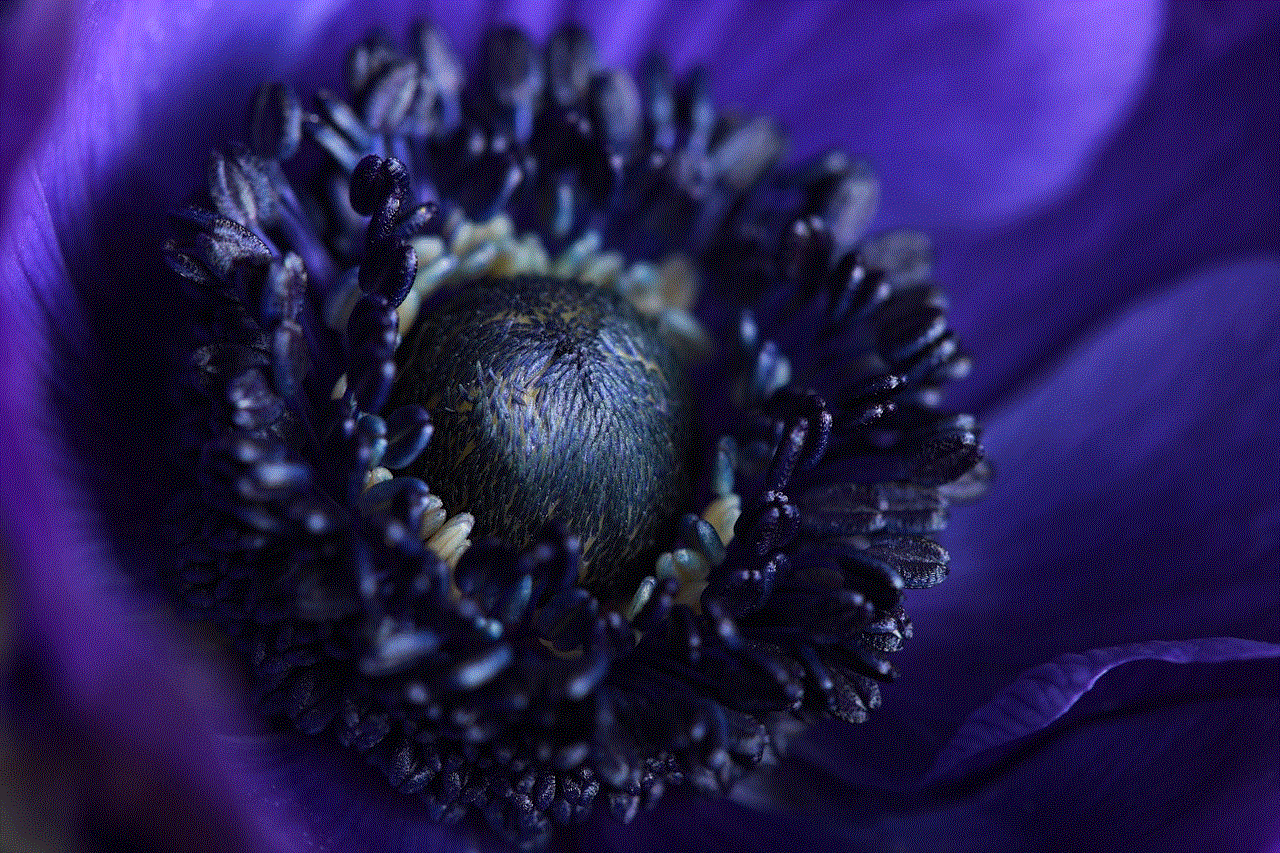
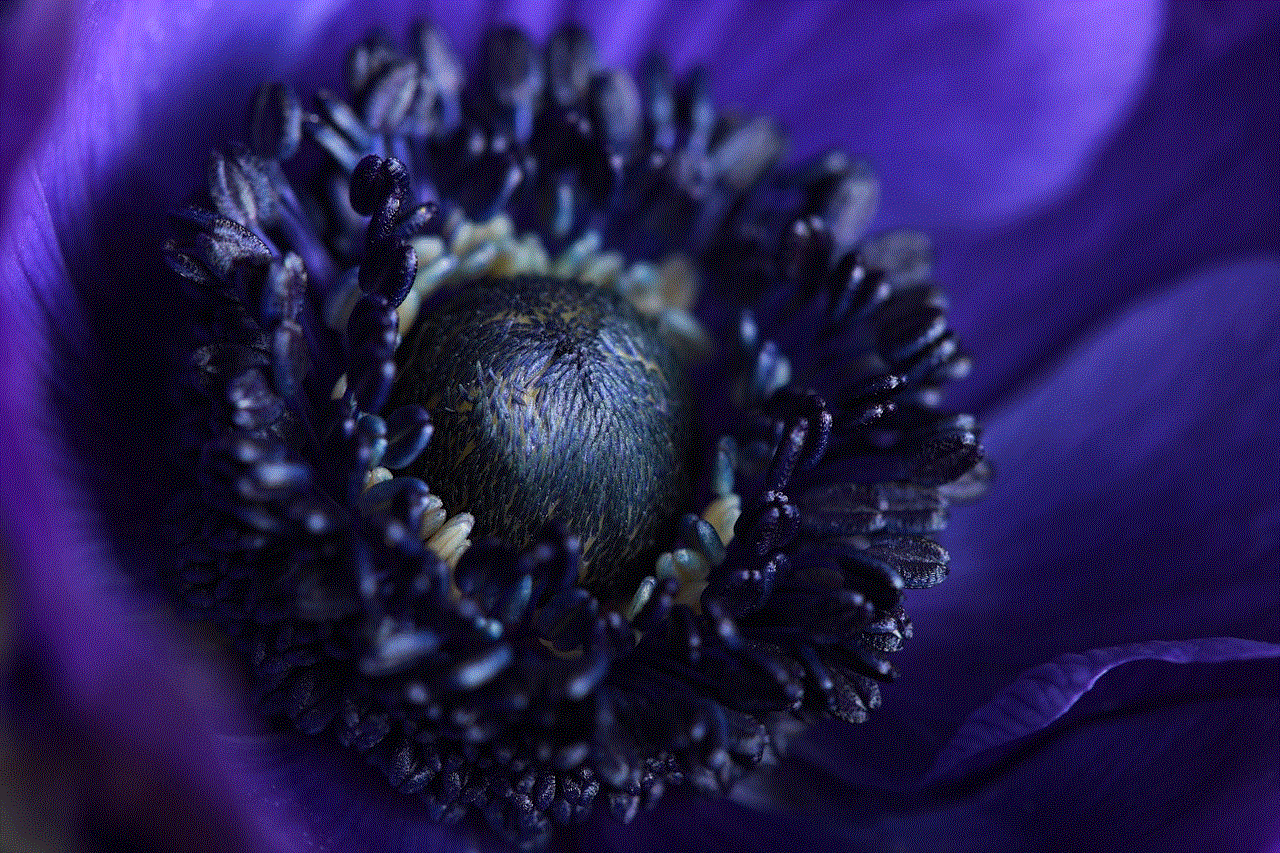
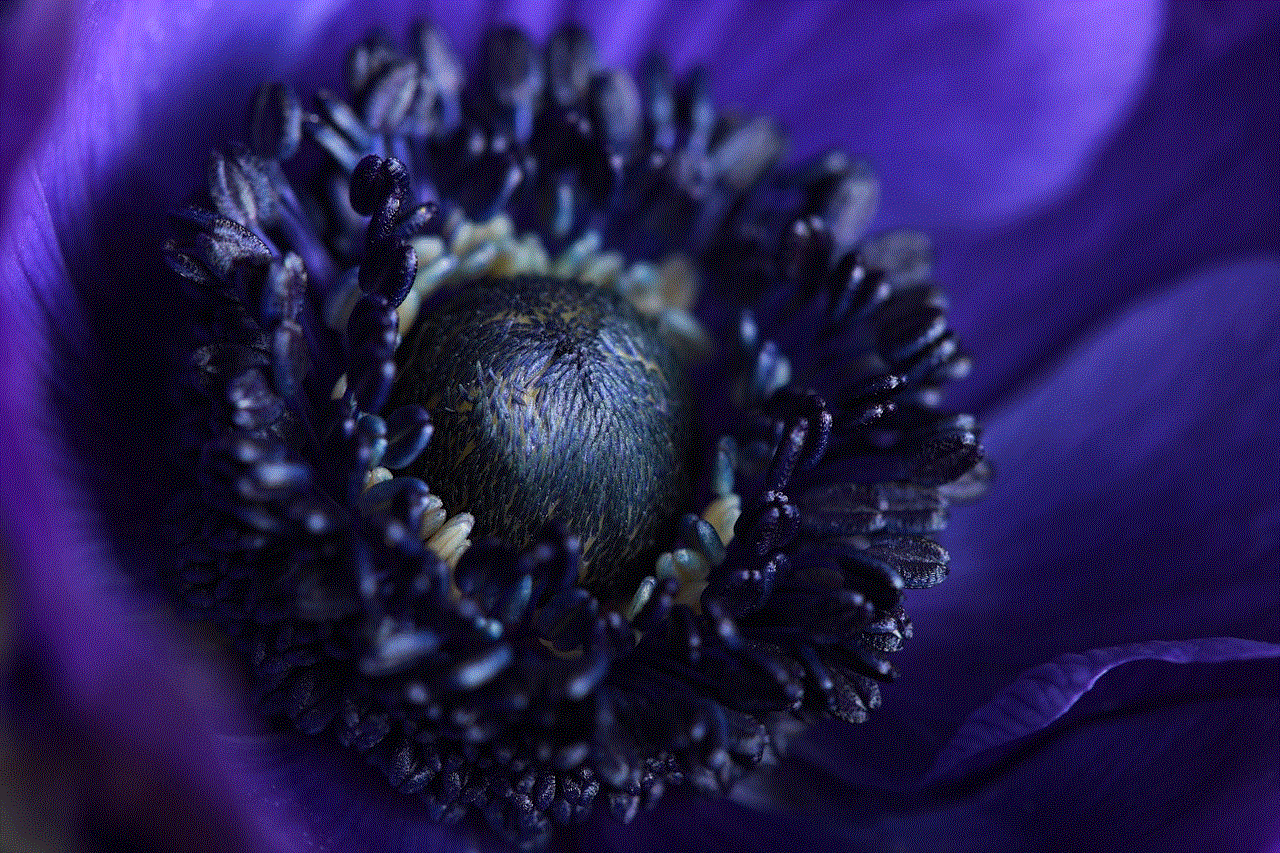
Final Words
Netflix has made it incredibly easy to create and manage profiles on its platform, whether you are using a smart TV or any other device. With the ability to personalize each profile, you can ensure that everyone in the family has a unique and enjoyable viewing experience. We hope this article has helped you understand how to change profiles on a smart TV and provided some additional tips to enhance your Netflix experience. Happy binge-watching!