setting up iphone 12 mini
The iPhone 12 mini has quickly become one of the most talked-about devices in the tech world. With its compact size and powerful features, this smartphone has captured the hearts of many Apple enthusiasts. In this article, we will dive into the process of setting up the iPhone 12 mini, from unboxing to personalization, and everything in between. So, if you have just got your hands on this latest addition to the iPhone family, read on to find out how to set it up and get the most out of your new device.
Unboxing the iPhone 12 mini is an exciting experience. The sleek and compact packaging instantly draws you in. As you open the box, you will find the iPhone 12 mini, a USB-C to Lightning cable, and a SIM card ejector tool. The device itself is a work of art, with its 5.4-inch OLED display and ceramic shield front cover, which Apple claims is the toughest glass on any smartphone. Before turning on your device, it is essential to check the contents of the box and make sure everything is in good condition.
Once you have unboxed your iPhone 12 mini, it’s time to turn it on. To do this, press and hold the side button until the Apple logo appears on the screen. You will then be greeted with the “Hello” screen, which is the first step in setting up your device. From here, you can choose your preferred language and country. Next, you will be prompted to connect to a Wi-Fi network. If you don’t have access to Wi-Fi, you can set up your device using a cellular connection.
After connecting to a Wi-Fi network, you will be asked to sign in with your Apple ID. If you don’t have an Apple ID, you can create one at this stage. Your Apple ID is essential, as it will be used to access various Apple services, including iCloud, the App Store, and Apple Music. If you already have an Apple ID, simply enter your credentials, and you will be ready to move on to the next step.
The next step in setting up your iPhone 12 mini is to transfer data from your old device. If you are switching from an Android device, you can use the “Move Data from Android” option. This will guide you through the process of transferring your contacts, messages, photos, videos, and more to your new iPhone. If you are upgrading from an older iPhone, you can use the “Transfer from iPhone” option, which will transfer all your data and settings to your new device.
Once you have completed the data transfer process, you can set up Face ID, Apple’s facial recognition technology. Face ID allows you to unlock your device, make purchases, and access apps securely using just your face. To set up Face ID, follow the on-screen instructions to position your face in front of the camera. You will be asked to move your head in a circle, so the device can capture your face from different angles. Once Face ID is set up, you can use it to unlock your device by simply looking at it.
Now that your device is set up, it’s time to personalize it. One of the first things you can do is customize your Home Screen. With the latest iOS 14 update, Apple has introduced the ability to add widgets to the Home Screen, giving you quick access to your favorite apps and information. You can also organize your apps into folders and rearrange them to your liking. To add a widget, press and hold on an empty space on the Home Screen, and then tap on the “+” icon in the top left corner.
Another way to personalize your iPhone 12 mini is by setting a wallpaper. The device comes with a variety of built-in wallpapers, but you can also choose your own. To change the wallpaper, go to Settings > Wallpaper > Choose a New Wallpaper. You can choose from dynamic wallpapers, still images, or your own photos. You can even set a different wallpaper for your lock screen and home screen. With the Super Retina XDR display on the iPhone 12 mini, your chosen wallpaper will look stunning.
Now that your device is set up and personalized, it’s time to explore its features. The iPhone 12 mini is powered by the A14 Bionic chip, making it one of the fastest smartphones on the market. It also has an impressive dual-camera system, with a 12MP wide and 12MP ultra-wide lens, allowing you to take stunning photos and videos. You can also take advantage of the Night mode feature, which uses advanced algorithms to capture low-light photos with incredible detail.
The iPhone 12 mini also supports 5G, giving you access to super-fast internet speeds. With 5G, you can download and stream high-quality content in seconds, making it perfect for streaming movies and TV shows on the go. It also has a longer battery life compared to its predecessors, with up to 15 hours of video playback. This means you can use your device throughout the day without worrying about running out of battery.
Apart from its impressive technical features, the iPhone 12 mini also comes with a range of built-in apps and services. This includes Apple’s virtual assistant, Siri, which can help you with tasks, answer questions, and even tell jokes. You also have access to Apple Music, Apple News, and the App Store, which has over 2 million apps to choose from. You can also use Apple Pay to make contactless payments, and the Health app to track your fitness and health goals.
In conclusion, setting up the iPhone 12 mini is a simple and straightforward process. From unboxing to personalization, the device offers a seamless experience. Its powerful features and compact size make it a popular choice for those who want a high-end smartphone that is easy to carry around. With its stunning design, advanced technology, and range of features, the iPhone 12 mini is a must-have for any Apple enthusiast. So, if you are lucky enough to own this device, follow the steps outlined in this article, and start enjoying all that it has to offer.
xbox one vs ps4 for kids
In today’s world of gaming, there are two major contenders for the top spot in the console market – the Xbox One and the PlayStation 4. Both of these consoles offer a wide range of features and games, making them highly sought after by gamers of all ages. However, when it comes to kids, parents often find themselves in a dilemma of which console to choose for their little ones. In this article, we will take an in-depth look at the Xbox One and the PlayStation 4 and compare them in terms of their suitability for kids.
Design and Appearance
When it comes to the design and appearance of the consoles, both the Xbox One and the PlayStation 4 have a sleek and modern look. The Xbox One has a rectangular shape with sharp edges, while the PlayStation 4 has a more curved and streamlined design. Both consoles come in a black color, but the Xbox One also offers a white version, which may be more appealing to kids. In terms of size, the Xbox One is slightly larger than the PlayStation 4, but both consoles are relatively compact and can easily fit into any entertainment setup.
Controller
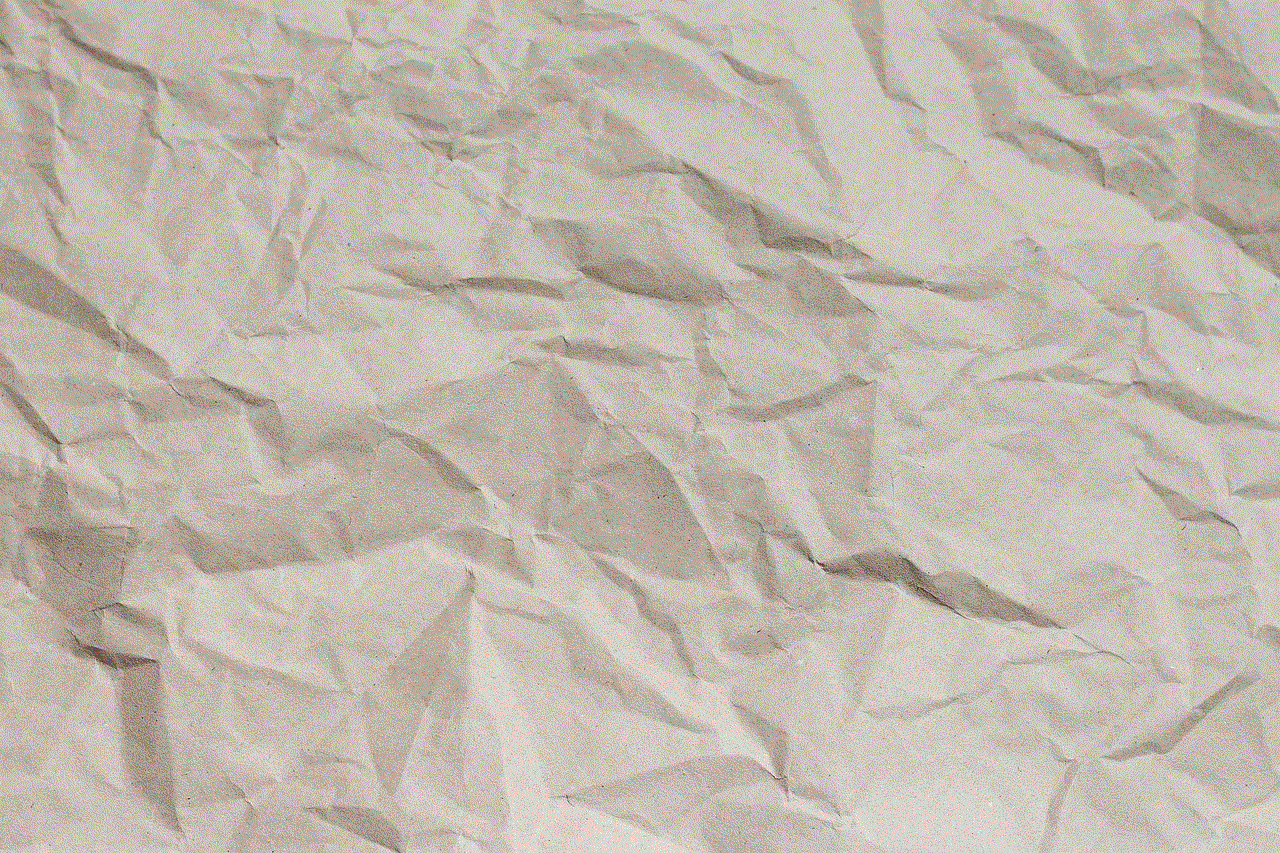
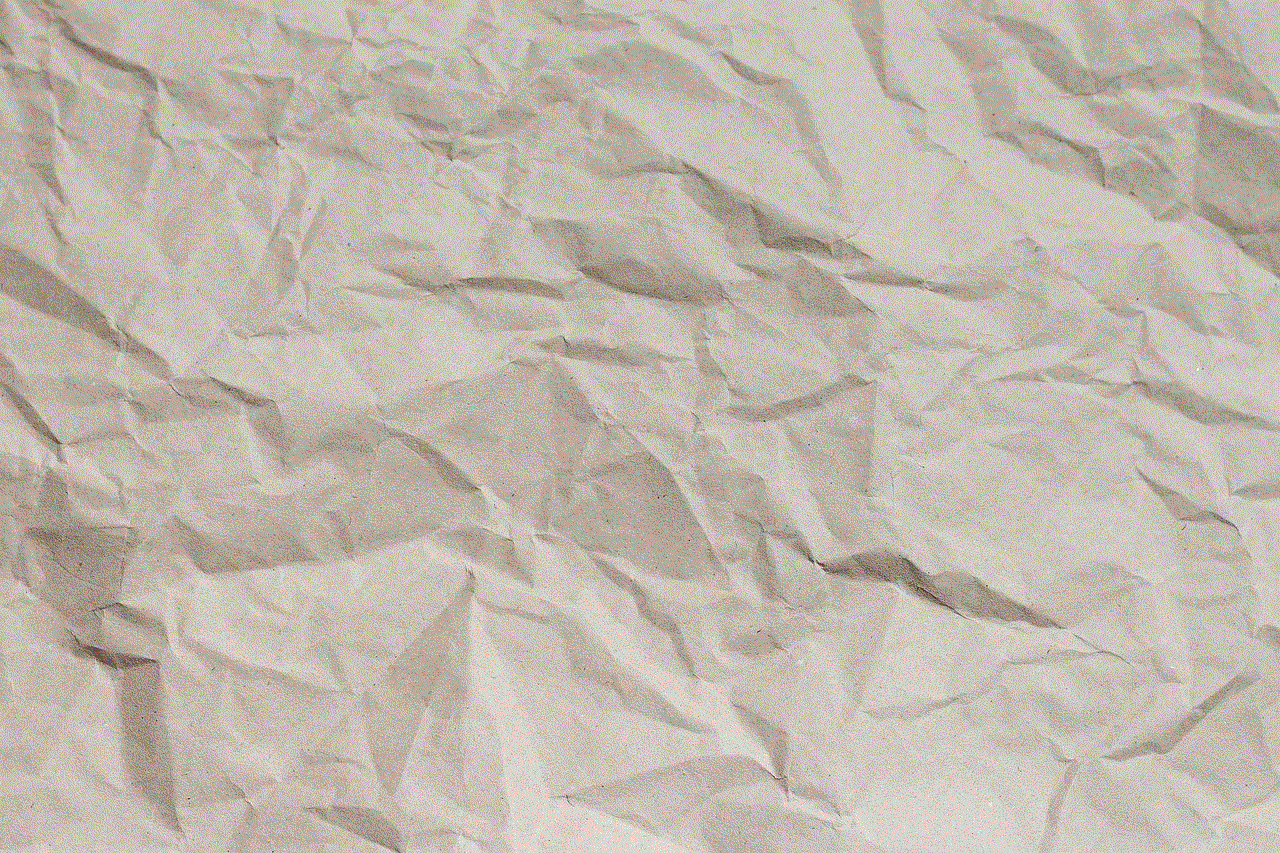
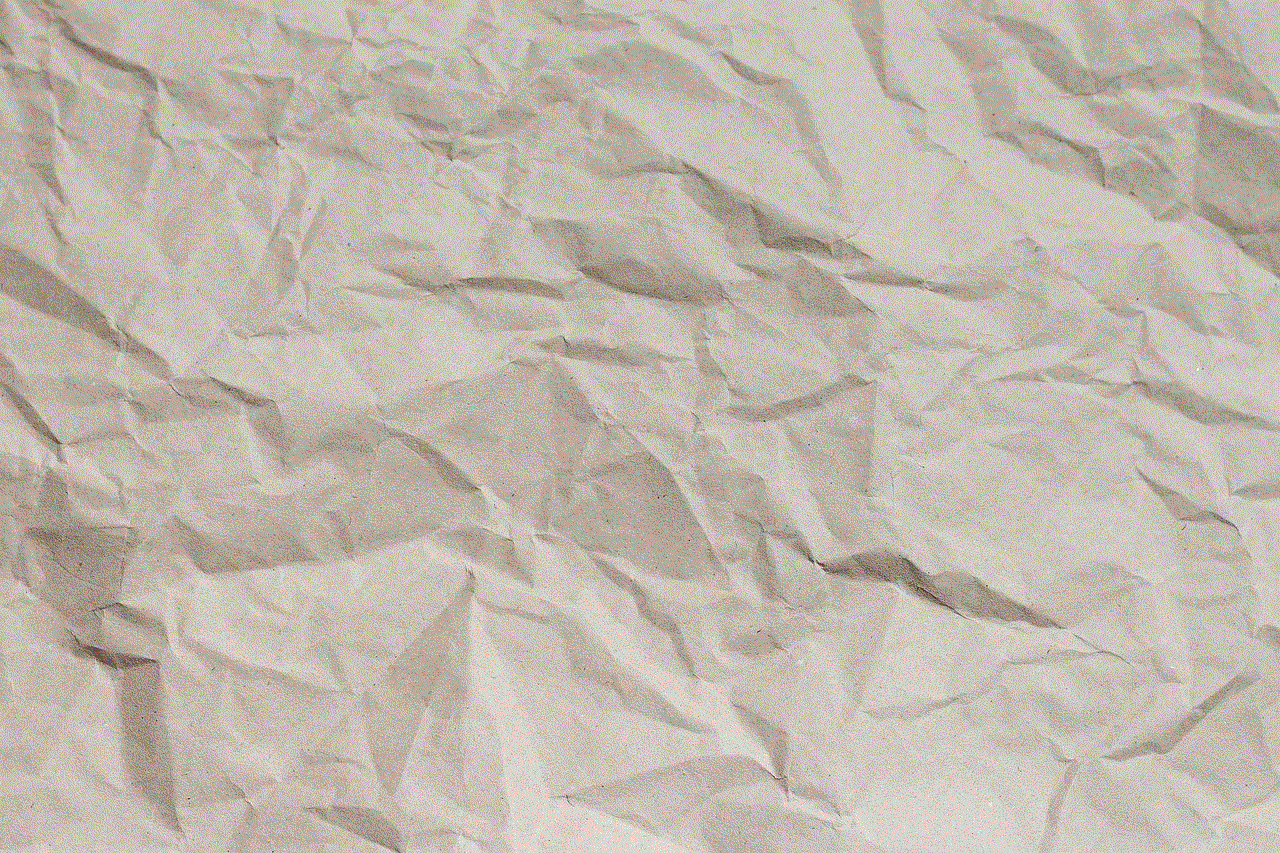
The controller is a crucial factor when it comes to gaming, especially for kids. The Xbox One controller has a more traditional design with a directional pad and analog sticks. It also has rumble triggers, which provide a more immersive gaming experience. On the other hand, the PlayStation 4 controller, known as the DualShock 4, has a touchpad in the center, which can be used for certain games. It also has a built-in speaker and a share button for capturing and sharing gameplay videos. Both controllers are comfortable to hold and have similar button layouts, so it ultimately comes down to personal preference.
Games
When it comes to games, the PlayStation 4 has a larger library than the Xbox One. The PlayStation 4 has a wide range of exclusive titles such as Uncharted, God of War, and The Last of Us, which are highly popular among kids. However, the Xbox One has its own set of exclusive titles such as Halo, Gears of War, and Forza, which are equally appealing to kids. Both consoles also have a vast collection of third-party games, making it difficult to choose a clear winner in this category. However, it is worth noting that the PlayStation 4 has a larger number of family-friendly games, such as the popular LEGO series, which may appeal more to younger kids.
Online Gaming
Online gaming has become an essential aspect of modern gaming, and both the Xbox One and the PlayStation 4 offer online multiplayer capabilities. However, the Xbox One has an advantage in this category as it offers a more comprehensive online gaming service called Xbox Live. Xbox Live not only allows players to play online but also provides access to free games and exclusive discounts. On the other hand, the PlayStation 4 has a similar service called PlayStation Plus, which also offers free games and discounts, but it is not as extensive as Xbox Live. Additionally, parental controls are available on both consoles to ensure a safe and secure online gaming experience for kids.
Backward Compatibility
One significant advantage that the Xbox One has over the PlayStation 4 is its backward compatibility feature. This means that the Xbox One can play games from the previous generation Xbox 360, making it a more attractive option for families with a collection of older games. This feature is not available on the PlayStation 4, which means that players would have to purchase remastered versions of older games if they want to play them on the console. This can be a significant factor for parents who are looking to save money on games for their kids.
Motion Control
Both consoles offer motion control features, but they are quite different from each other. The Xbox One has the Kinect sensor, which allows players to control the console using their body movements. This can be a fun and engaging feature for kids, especially for games such as Just Dance and Kinect Sports. On the other hand, the PlayStation 4 has the PlayStation Camera, which is mainly used for facial recognition and voice commands. However, it does not have as many motion-controlled games as the Xbox One. Overall, the Xbox One offers a more interactive gaming experience for kids through its motion control feature.



Entertainment Options
Apart from gaming, both the Xbox One and the PlayStation 4 offer a range of entertainment options. The Xbox One has a built-in Blu-ray player, which is a significant advantage over the PlayStation 4, which only has a DVD player. This means that the Xbox One can play high-quality movies and TV shows, making it a more versatile entertainment device. The PlayStation 4, on the other hand, has a larger collection of streaming apps, such as Netflix , Hulu, and Amazon Prime Video, which may be more appealing to families who prefer streaming over physical media.
Virtual Reality
Virtual reality (VR) has become a popular trend in the gaming industry, and both the Xbox One and the PlayStation 4 have their own VR headsets. The Xbox One has the Windows Mixed Reality headset, which offers a range of VR games and experiences. However, the VR capabilities of the Xbox One are limited compared to the PlayStation 4, which has the highly popular PlayStation VR headset. The PlayStation VR has a more extensive library of VR games, making it a more appealing option for kids who are interested in virtual reality gaming.
Cost
When it comes to cost, the PlayStation 4 has a slight advantage over the Xbox One. The PlayStation 4 has a lower starting price and also offers a more affordable option with the PlayStation 4 Slim, which is a smaller and lighter version of the console. On the other hand, the Xbox One is slightly more expensive, but it does offer more storage space in its base model. Both consoles also have more advanced versions – the PlayStation 4 Pro and the Xbox One X, which offer better graphics and performance but come at a higher cost.
Parental Controls
As mentioned earlier, both consoles have parental controls, which allow parents to restrict certain features and content for their kids. The Xbox One has a more robust parental control system, which allows parents to set time limits, restrict online multiplayer, and monitor their child’s activity. The PlayStation 4 also has similar features, but they are not as customizable as the Xbox One. Ultimately, both consoles offer sufficient parental controls, giving parents peace of mind when it comes to their child’s gaming habits.
Conclusion



In conclusion, both the Xbox One and the PlayStation 4 are excellent options for kids, and it ultimately comes down to personal preference and specific needs. The Xbox One offers a more interactive gaming experience with its motion control and backward compatibility features, while the PlayStation 4 has a larger library of family-friendly games and a more affordable starting price. Ultimately, parents should consider their child’s age, interests, and the overall cost when choosing between the Xbox One and the PlayStation 4 for their kids.