open an icloud account
In today’s digital age, having an iCloud account has become a necessity for many. With the constant need to store and access data on multiple devices, the convenience and security offered by iCloud have made it a popular choice among users. In this article, we will explore what an iCloud account is, how to open one, and the benefits it offers.
What is an iCloud Account?
iCloud is a cloud storage and computing service created by Apple Inc. It was launched in 2011 and has since become an integral part of the Apple ecosystem. An iCloud account is a personal account that allows users to store, sync, and access data across multiple devices. It is seamlessly integrated with Apple’s operating systems, including iOS, macOS, and iPadOS, making it easy to access data on any Apple device.
How to Open an iCloud Account?
Opening an iCloud account is a simple and straightforward process. If you own an Apple device, you most likely already have an iCloud account. However, if you don’t have one, here’s how you can open an iCloud account.
Step 1: Go to the iCloud website.
The first step to opening an iCloud account is to go to the official iCloud website. You can access it through any web browser on your computer or mobile device.
Step 2: Click on the “Create Apple ID” button.
Once you are on the iCloud website, click on the “Create Apple ID” button. This will take you to the account creation page.
Step 3: Enter your personal information.
The next step is to enter your personal information, including your first and last name, email address, and password. Make sure to use a strong password that includes a combination of letters, numbers, and special characters.
Step 4: Verify your email address.
After entering your personal information, you will be asked to verify your email address. A verification code will be sent to the email address you provided. Enter the code on the verification page to proceed.
Step 5: Agree to the Terms and Conditions.
Before your account is created, you will be asked to agree to the Terms and Conditions of using iCloud. It is essential to read and understand these terms before agreeing to them.
Step 6: Complete the setup process.
Once you have agreed to the Terms and Conditions, your account will be created. You will then be prompted to complete the setup process, which includes selecting security questions and adding a backup email address.
Step 7: Set up iCloud on your devices.
After completing the setup process, you can now start using your iCloud account. To access it on your devices, go to the settings and sign in with your Apple ID and password.
Benefits of Having an iCloud Account
1. Data Storage and Syncing
One of the main benefits of having an iCloud account is the ability to store and sync data across multiple devices. With iCloud, you can store photos, videos, documents, and other data on the cloud, freeing up space on your devices. You can also access this data from any device that is signed in to your iCloud account.
2. Automatic Backup
iCloud offers automatic backup of your data, including contacts, calendars, photos, and documents. This means that your data will be securely stored in the cloud, and you can restore it to your device whenever you need it.
3. Find My Device
iCloud’s “Find My” feature allows you to locate your device in case it is lost or stolen. You can also remotely erase data from your device to protect your personal information.
4. Share Purchases Across Devices
If you purchase apps, music, or other items from the App Store, iTunes Store, or Apple Books, you can access them on all your devices with the same iCloud account.
5. Family Sharing
With an iCloud Family Sharing plan, you can share your purchases, subscriptions, and storage plan with up to six family members. This makes it easier to manage and share data within your family.
6. Collaborate on Documents
iCloud allows you to collaborate on documents in real-time with other iCloud users. This is especially useful for students and professionals who need to work on projects together.
7. Secure Data Storage
With iCloud, your data is securely stored in the cloud, protected by end-to-end encryption. This means that only you can access your data, and it is safe from hackers and cyber threats.
8. Access to Apple Services
Having an iCloud account also gives you access to other Apple services, such as iMessage, FaceTime, and Apple Pay, making it easier to stay connected and make secure payments.
9. Cross-Platform Compatibility
iCloud is compatible with both Apple and non-Apple devices. This means that you can access your data from your Windows PC or Android device, as long as you have an iCloud account.
10. Free Storage
Every iCloud account comes with 5GB of free storage. This may not seem like a lot, but it is enough to store your most important data, such as contacts, calendars, and documents. You can also upgrade to a paid storage plan if you need more space.
In conclusion, opening an iCloud account offers numerous benefits, from data storage and syncing to secure data storage and cross-platform compatibility. With its seamless integration with Apple devices and services, it has become an essential tool for many users. So, if you don’t have an iCloud account yet, follow the steps mentioned above and start enjoying the benefits it offers.
how to pause find my iphone location
Find My iPhone is a revolutionary feature developed by Apple that allows users to track the location of their lost or stolen iPhone. This feature has been a lifesaver for many people, as it helps them to locate their device and recover it in case of theft or misplacement. However, there may be times when you want to pause the location tracking of your iPhone for various reasons. In this article, we will discuss how to pause Find My iPhone location and the reasons why you may want to do so.
Before we dive into the steps of pausing Find My iPhone location, let us first understand what this feature is and how it works. Find My iPhone is a part of Apple’s iCloud service and is available on all devices running on iOS 5 or later. It uses a combination of GPS, Wi-Fi, and cellular data to track the location of your iPhone. This feature is not only useful for finding a lost or stolen device, but it also helps to locate your family members or friends who have opted to share their location with you.
Now, let us move on to the steps of pausing Find My iPhone location. The process is relatively simple and can be done in a few easy steps. Firstly, go to your iPhone’s Settings and tap on your name at the top of the screen. Then, select ‘iCloud’ and scroll down to find ‘Find My iPhone’. You will see a toggle switch next to it, simply toggle it off to pause the location tracking of your device. You may be prompted to enter your Apple ID and password to confirm the action. That’s it! Your iPhone’s location tracking will now be paused until you turn it back on.
There could be several reasons why you may want to pause the location tracking of your iPhone. One of the most common reasons is to conserve battery life. As mentioned earlier, Find My iPhone uses a combination of GPS, Wi-Fi, and cellular data to track your device’s location. This can drain your battery quickly, especially if you are in a low network coverage area. By pausing the location tracking, you can save some battery life and extend the usage time of your iPhone.
Another reason for pausing Find My iPhone location could be to maintain your privacy. With this feature turned on, anyone with your Apple ID and password can track your device’s location. While this is helpful in case of theft or misplacement, it also raises concerns about privacy. If you do not want your location to be constantly monitored, you can pause the location tracking until you feel comfortable turning it back on.
Moreover, there may be times when you do not want your family members or friends to track your location. If you have opted to share your location with them through Find My iPhone, you can pause the location tracking to maintain your privacy. This feature is especially useful for parents who want to keep an eye on their children’s whereabouts. They can pause the location tracking when their children are at school or with friends and turn it back on when they want to know their location.
Another reason for pausing Find My iPhone location is when you are traveling to a different country. In some countries, the use of GPS is restricted, and turning it on may result in additional charges for data usage. By pausing the location tracking, you can avoid any extra charges and still use your iPhone for other purposes. This also applies to areas with poor network coverage, where turning on Find My iPhone may result in high data usage charges.
Furthermore, there may be times when you want to sell your iPhone or give it to someone else. In such cases, it is advisable to turn off Find My iPhone and erase all data from your device to protect your privacy. By pausing the location tracking, you can ensure that the new owner of your iPhone will not be able to track its location using your Apple ID and password.
Apart from these reasons, there could be various other scenarios where pausing Find My iPhone location may be necessary. For instance, if you are participating in a sensitive work project or dealing with confidential information on your iPhone, you may want to keep your location private. In such cases, you can pause the location tracking to maintain the confidentiality of your work.
However, there are a few things to keep in mind when you pause Find My iPhone location. Firstly, you will not be able to track your device’s location if it is lost or stolen. This means you will not be able to use the ‘Find My’ app or iCloud website to locate your iPhone. Secondly, if you have shared your location with anyone, they will not be able to see your location until you turn on the location tracking again. Lastly, turning off Find My iPhone will also disable the Activation Lock feature, which prevents anyone from using your iPhone without your Apple ID and password.
In conclusion, Find My iPhone is a useful feature that helps to locate your lost or stolen device. However, there may be times when you want to pause the location tracking for various reasons such as conserving battery life, maintaining privacy, or avoiding additional charges. By following the simple steps mentioned in this article, you can easily pause the location tracking of your iPhone. Just remember to turn it back on when you need it for tracking your device’s location or sharing it with others.
how to see blocked people on snap
Snapchat is a popular social media platform that allows users to share photos, videos, and messages with their friends and followers. However, as with any social media platform, there may come a time when you want to block someone on Snapchat. Whether it’s due to a falling out, unwanted attention, or any other reason, knowing how to see blocked people on Snapchat is important. In this article, we will discuss everything you need to know about blocking and unblocking on Snapchat, as well as how to view your blocked list.
Part 1: Understanding Blocking on Snapchat
Before we dive into how to see blocked people on Snapchat, let’s first understand what blocking means on this platform. When you block someone on Snapchat, it means that you are preventing them from seeing your snaps, stories, and any other content you post on the app. They will also not be able to send you snaps or view your profile.
When you block someone on Snapchat, they will not be notified. However, they may notice that they are unable to view your content or send you messages. Similarly, when you unblock someone on Snapchat, they will not receive a notification, but they will be able to view your content and send you messages once again.
Part 2: How to Block Someone on Snapchat
If you have decided to block someone on Snapchat, follow these steps:
Step 1: Open the Snapchat app and go to the chat screen by swiping right.
Step 2: Search for the person you want to block by typing their username in the search bar at the top of the screen.
Step 3: Once you have found the person, tap and hold on their username.
Step 4: A menu will appear with different options. Tap on “More.”
Step 5: From the options that appear, select “Block.”
Step 6: A confirmation message will appear, asking if you are sure you want to block the person. Tap on “Block” again to confirm.
The person will now be blocked on your Snapchat account.
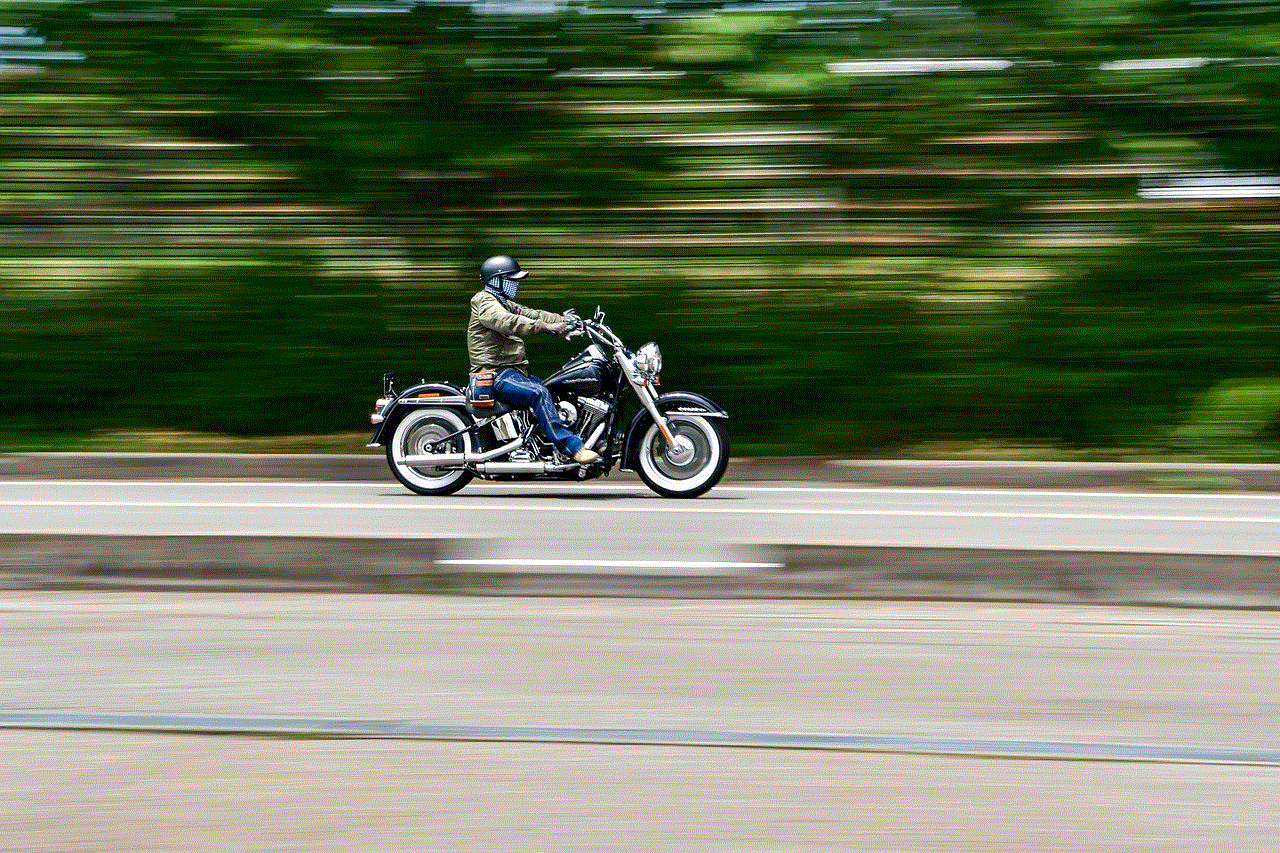
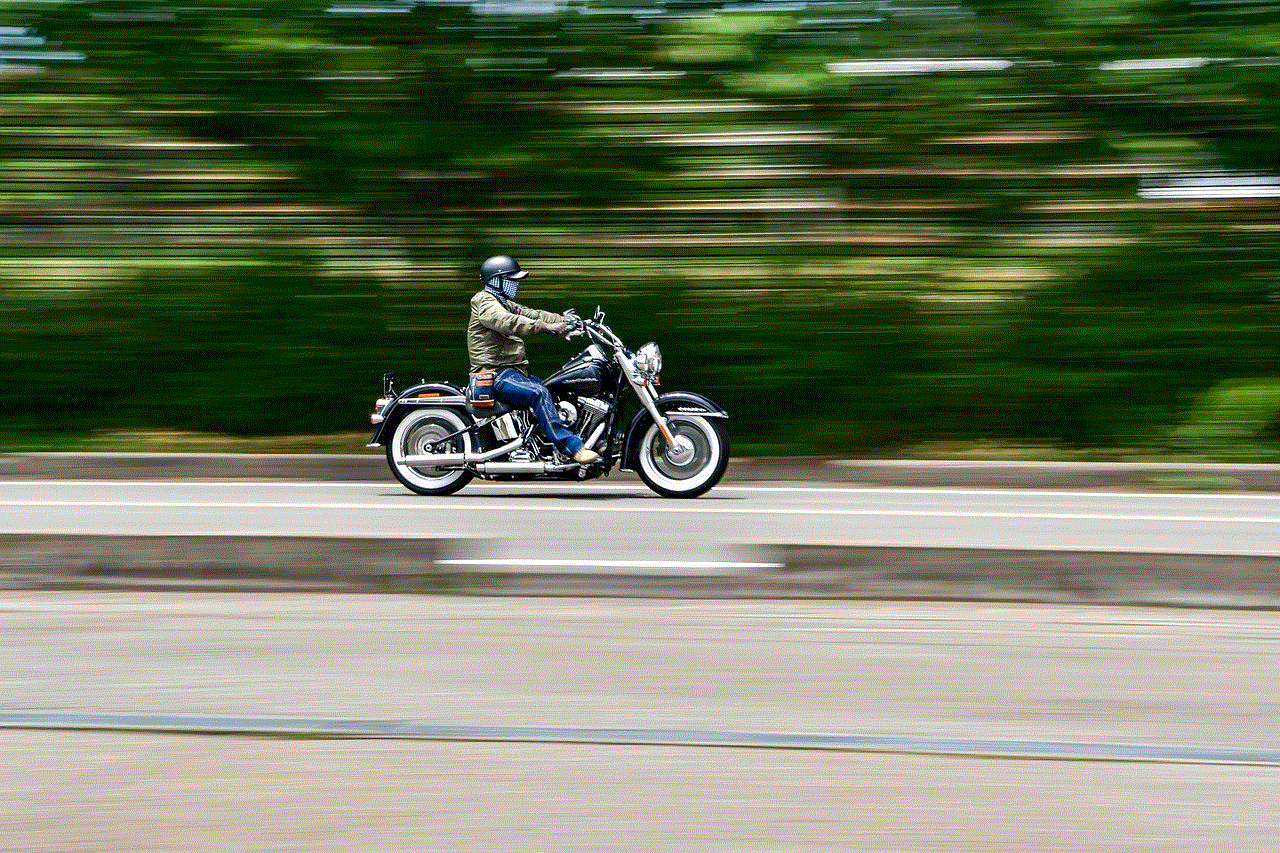
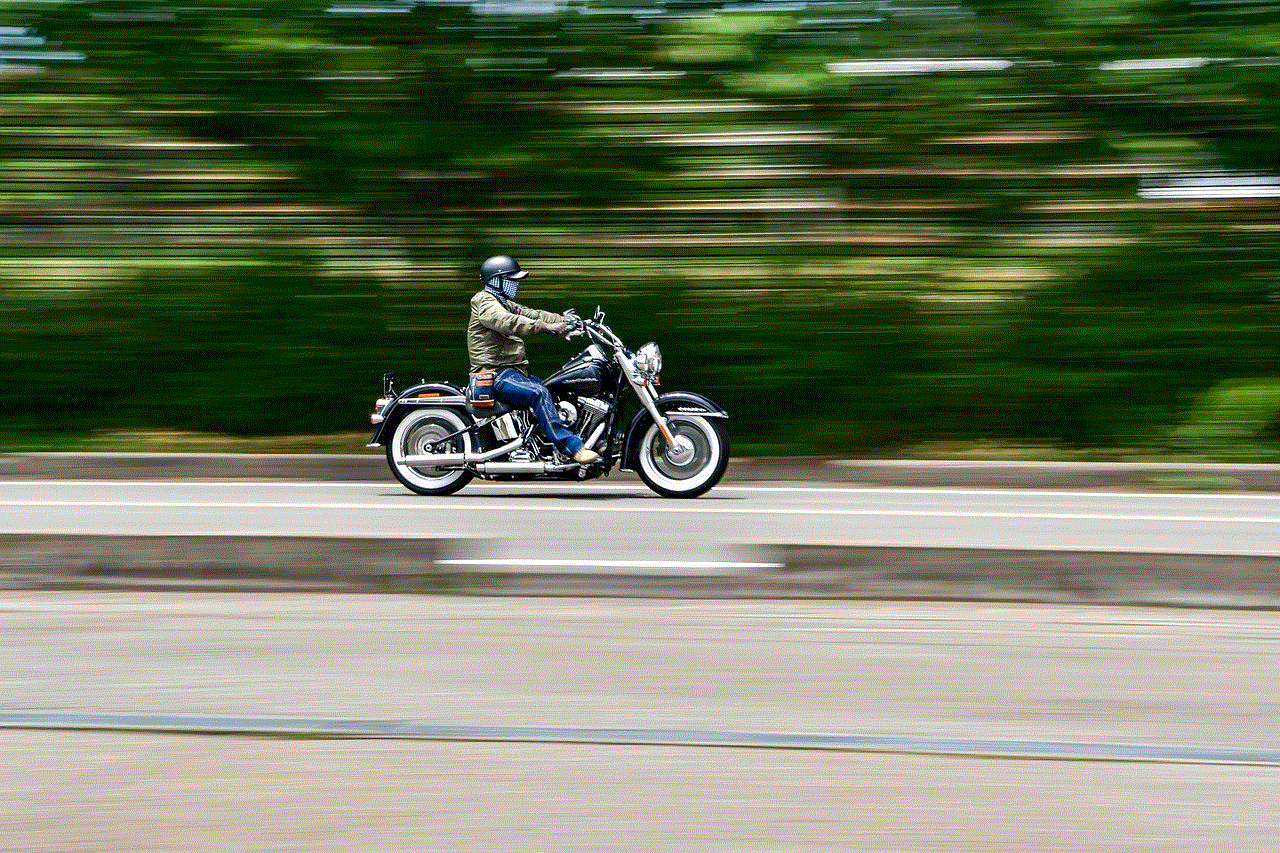
Part 3: How to Unblock Someone on Snapchat
If you have blocked someone on Snapchat but have since changed your mind, you can easily unblock them by following these steps:
Step 1: Open the Snapchat app and go to the chat screen.
Step 2: Tap on the “Friends” icon at the bottom left corner of the screen.
Step 3: Scroll through your list of friends until you find the person you want to unblock.
Step 4: Tap on the person’s username to open their profile.
Step 5: From their profile, tap on the “Settings” icon at the top right corner of the screen.
Step 6: Tap on “Unblock” from the options that appear.
The person will now be unblocked on your Snapchat account, and you can start receiving their snaps and messages once again.
Part 4: How to See Blocked People on Snapchat
Now that we have covered how to block and unblock someone on Snapchat, let’s dive into how you can see the people you have blocked on the app. Unfortunately, there is no direct way to view your blocked list on Snapchat. However, there are a few workarounds that you can try.
Method 1: Check your Recent Conversations
The first method is to check your recent conversations on Snapchat. When you block someone, the chat history between the two of you will be deleted. So, if you notice that the chat history with a particular person is missing, it could mean that you have blocked them. However, this is not a foolproof method, as the chat history could also be deleted if the other person has deleted their account or if you have deleted the conversation yourself.
Method 2: Search for the Person
Another way to see if someone is blocked on Snapchat is to search for their username. If you are unable to find their username when you search for them, it could mean that you have blocked them. However, this could also happen if the person has changed their username or if they have deleted their account.
Method 3: Use a Third-Party App
There are several third-party apps available that claim to help you see your blocked list on Snapchat. However, these apps are not approved by Snapchat, and there is no guarantee that they will work. Additionally, these apps may require you to enter your Snapchat login credentials, which could put your account at risk. We do not recommend using these apps.
Part 5: What Happens When You Block Someone on Snapchat
When you block someone on Snapchat, they will not be able to see any of your content or send you messages. However, there are a few things to keep in mind:
1. The person can still see your public stories if they are not your friend. To prevent this, you can change your story settings to “My Friends” only.
2. If you and the person you have blocked are mutual friends on Snapchat, they will still be able to see your name on their friend list, but they will not be able to view your content or send you messages.
3. If the person has saved any of your snaps, they will still be able to view them even after you have blocked them.
Part 6: Can You Tell if Someone Has Blocked You on Snapchat
As mentioned earlier, when you block someone on Snapchat, they will not be notified. However, there are a few signs that could indicate that someone has blocked you on the app:
1. You are unable to find the person’s username when you search for them.
2. You are unable to see their story.
3. You are unable to send them snaps or messages.
4. The chat history between the two of you is missing.
However, these signs could also mean that the person has changed their username or deleted their account. There is no sure way to tell if someone has blocked you on Snapchat unless they tell you directly.
Part 7: What Happens When You Unblock Someone on Snapchat
When you unblock someone on Snapchat, they will be able to see your content and send you messages once again. However, any previous conversations or snaps that were sent between the two of you will not be restored.
Part 8: Tips for Managing Your Friends on Snapchat
As with any social media platform, it’s essential to have control over your friends on Snapchat. Here are a few tips to help you manage your friends on the app:
1. Regularly review your friend list and remove anyone you no longer wish to stay in contact with.
2. Use the “Custom” privacy setting to select who can view your story and who can send you snaps and messages.
3. If you are receiving unwanted snaps or messages, block the person immediately.
4. Be cautious when adding new friends on Snapchat. Only add people you know in real life or have met through a trusted source.
Part 9: Conclusion
Blocking and unblocking someone on Snapchat is a simple process. However, if you want to see your blocked list on the app, you may have to rely on some workarounds. It’s essential to have control over your friends on Snapchat to ensure a positive and safe experience on the app. Remember to use the app responsibly and only add people you know and trust.



We hope this article has helped you understand how to see blocked people on Snapchat and how to manage your friends on the app. If you have any further questions or concerns, don’t hesitate to reach out to Snapchat’s customer support. Happy snapping!