how to set up family sharing on iphone
Family sharing is a feature in iOS devices that allows family members to share purchases, subscriptions, and other Apple services without sharing accounts. This feature is particularly useful for families with multiple iOS devices, as it provides a convenient and cost-effective way to manage and share digital content. In this article, we will guide you through the process of setting up family sharing on your iPhone, ensuring that you can take full advantage of this feature.
Before we dive into the specifics of setting up family sharing, it is important to understand what exactly it is and what it offers. Family sharing is designed to make it easier for families to share their purchases and subscriptions across multiple iOS devices. This includes purchases made on the App Store, iTunes Store, and iBooks Store, as well as subscriptions to Apple Music, Apple News+, and Apple TV+. With family sharing, up to six family members can share content, and each family member can have their own personal account, settings, and preferences. It also allows parents to set up parental controls and approve their children’s purchases. All of these features make family sharing a must-have for families with multiple iOS devices.
Now, let’s get into the step-by-step process of setting up family sharing on your iPhone.
Step 1: Check Compatibility
The first thing you need to do is make sure that your iPhone is compatible with family sharing. To use family sharing, you need to have an iPhone running iOS 8 or later. You can check your iOS version by going to Settings > General > About. If your iOS version is lower than 8, you will need to update your device before proceeding with the setup.
Step 2: Set Up iCloud
Family sharing relies on iCloud to share purchases and subscriptions, so the next step is to make sure iCloud is set up on your device. To do this, go to Settings > [Your Name] > iCloud and make sure that you are signed in with your Apple ID. If you do not have an Apple ID, you can create one by tapping on “Create a new Apple ID” and following the instructions.
Step 3: Create a Family Group
To set up family sharing, you need to create a family group. A family group is a group of up to six family members who will be sharing content. To create a family group, follow these steps:
1. Go to Settings > [Your Name] > Family Sharing.
2. Tap on “Get Started.”
3. Select “Set Up Your Family” and tap on “Continue.”
4. Choose “Invite Family Members” to send an invitation to your family members. You can also choose “Create an Apple ID for a Child” if you want to add a child to your family group.
5. Follow the prompts to add family members to your group. You will need to enter their names and email addresses.
6. Once you have added all the family members, tap on “Continue.”
7. You will be asked to confirm the payment method that will be used for family purchases. This can be changed later if needed.
8. Tap on “Share Your Location” to allow family members to see your location. This is optional, and you can choose “Not Now” if you do not want to share your location.
Congratulations, you have now successfully created a family group!
Step 4: Set Up Family Sharing
After creating a family group, the next step is to set up family sharing. To do this, follow these steps:
1. Go to Settings > [Your Name] > Family Sharing.
2. Tap on “Get Started.”
3. You will be asked to confirm the payment method that will be used for family purchases. This can be changed later if needed.
4. Tap on “Share Your Location” to allow family members to see your location. This is optional, and you can choose “Not Now” if you do not want to share your location.
5. You will also be asked to set up family sharing for iCloud storage. You can choose to share the 200GB or 2TB plan with your family or keep it separate. This can also be changed later if needed.
6. Tap on “Continue” to complete the setup process.
Step 5: Set Up Parental Controls
If you have children in your family group, you can set up parental controls to restrict access to certain content and approve their purchases. To do this, follow these steps:
1. Go to Settings > [Your Name] > Family Sharing > Screen Time.
2. Tap on “Turn on Screen Time.”
3. You will be asked to set a passcode for parental controls. Make sure to choose a passcode that is different from your device passcode.
4. Once parental controls are set up, you can customize the settings for each family member by tapping on their name under “Family.” This includes setting time limits, restricting certain apps and content, and managing their purchases.
Step 6: Share Purchases and Subscriptions
Now that family sharing is set up, you can start sharing purchases and subscriptions with your family. Here’s how:
1. Go to the App Store, iTunes Store, or iBooks Store.
2. Tap on the “Family” tab.
3. Choose the content you want to share and tap on the “Buy” button.
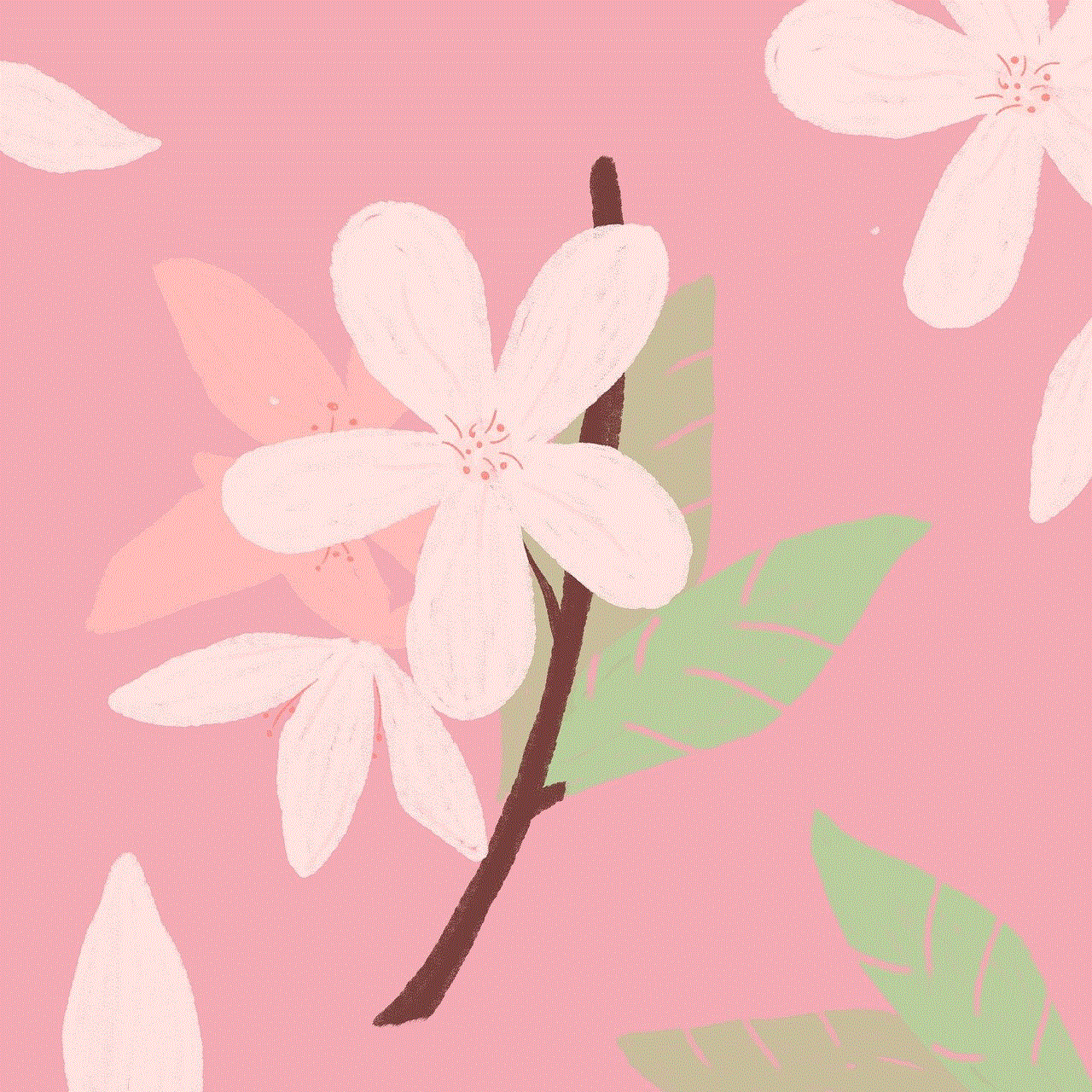
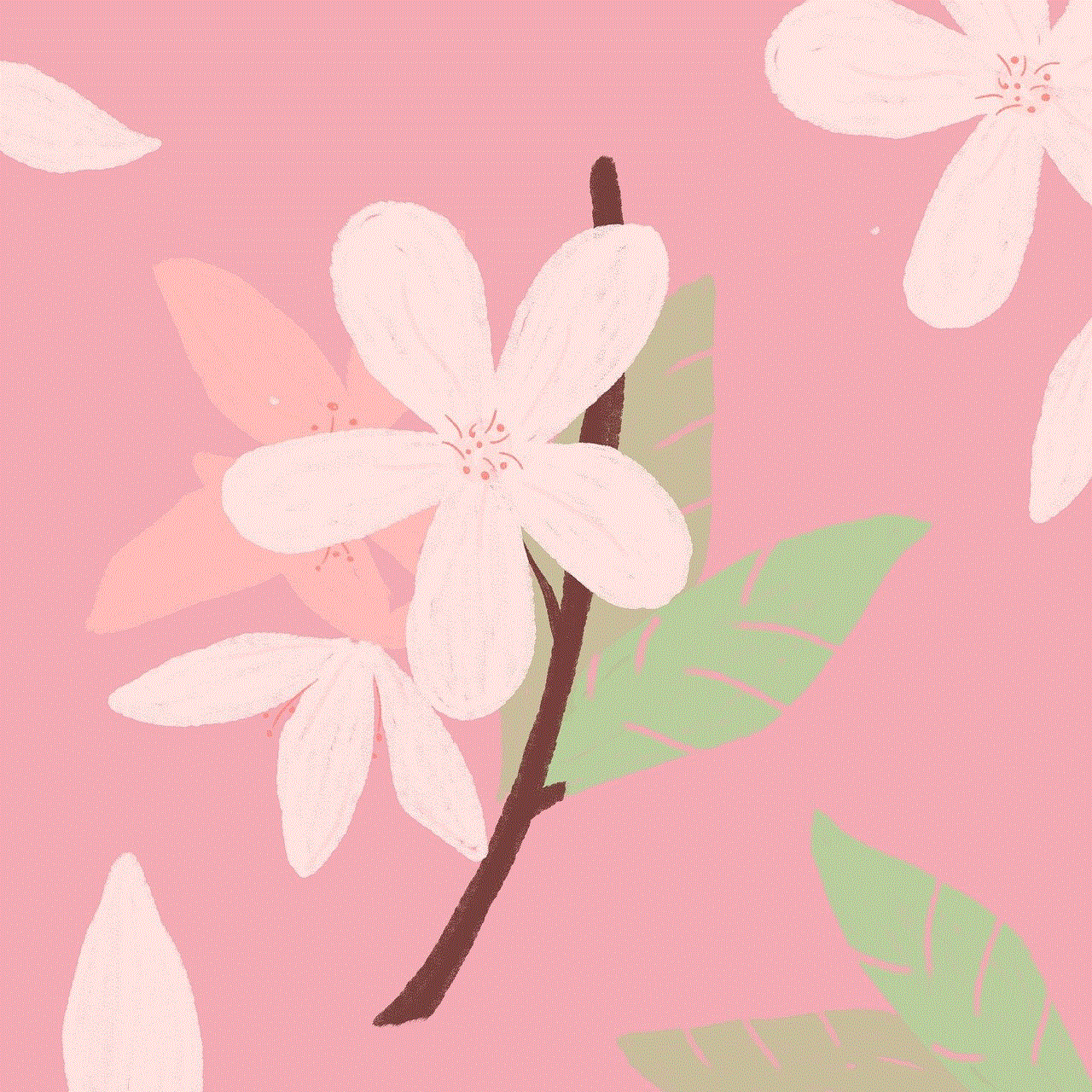
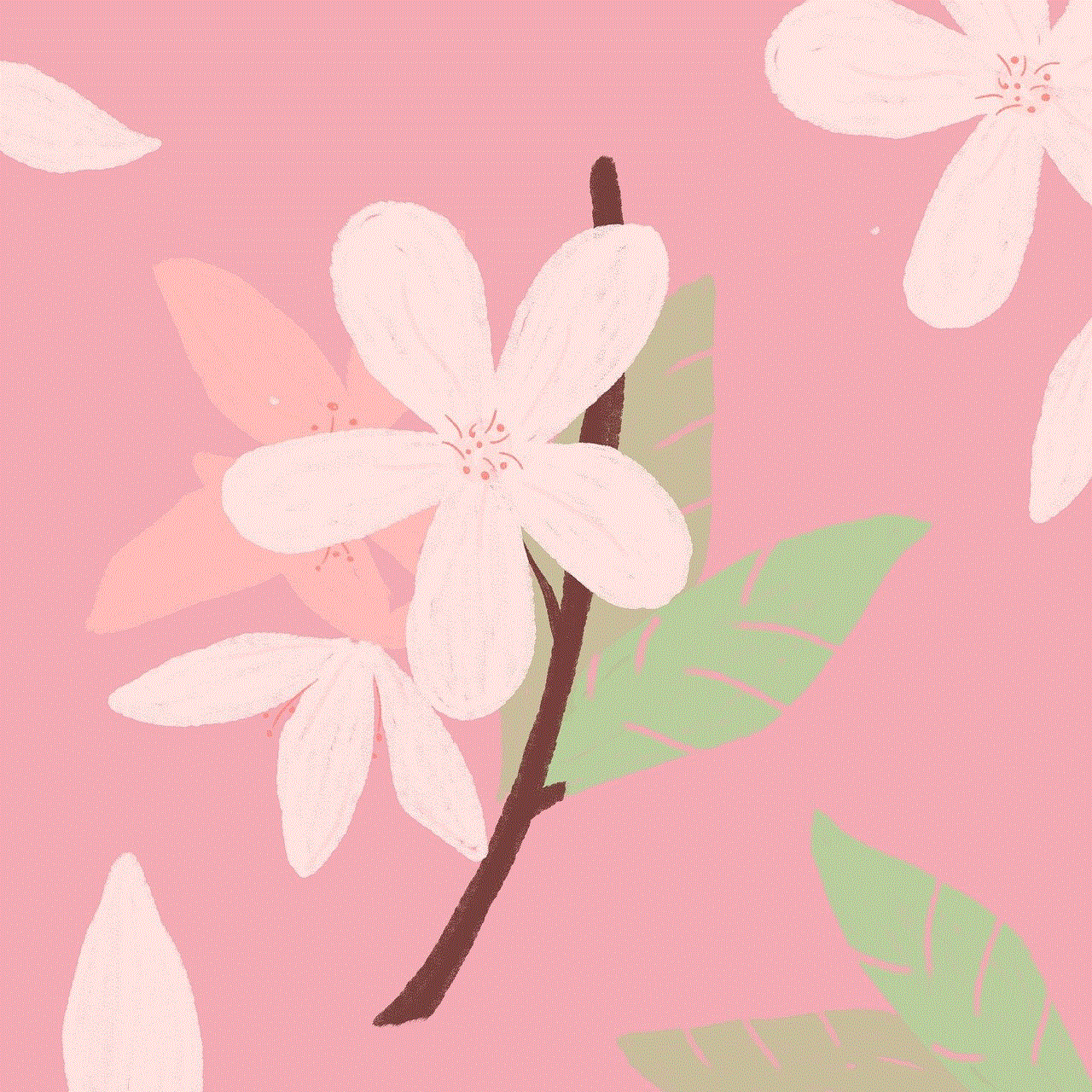
4. If prompted, enter your Apple ID password to confirm the purchase.
5. The purchase will be shared with your family members, and they can access it from their account.
To share subscriptions, follow these steps:
1. Go to Settings > [Your Name] > Subscriptions.
2. Tap on the subscription you want to share.
3. Turn on “Share with Family” and tap on “Invite Family Members” to send an invitation to your family members.
4. Once they accept the invitation, the subscription will be shared with them.
Step 7: Manage Family Sharing
You can manage family sharing at any time by going to Settings > [Your Name] > Family Sharing. From here, you can add or remove family members, change the payment method, and manage parental controls. You can also access the family sharing settings by tapping on the “Family” tab in the App Store, iTunes Store, or iBooks Store.
In conclusion, family sharing is a great feature in iOS devices that allows families to share purchases and subscriptions, as well as manage parental controls. By following the steps outlined in this article, you can easily set up family sharing on your iPhone and enjoy the benefits of this feature. So, gather your family members, set up family sharing, and start sharing your digital content today!
best apps for tracking teenage drivers 2022
As a parent, one of the most nerve-wracking moments in your child’s life is when they start driving. It’s a huge milestone for them, but for you, it can be a source of constant worry. You want to give them their independence, but at the same time, you want to make sure they are safe on the road. Luckily, with today’s technology, there are numerous apps available to help you track your teenage driver’s activities. In this article, we will be discussing the best apps for tracking teenage drivers in 2022.
1. Life360
Life360 is a popular family tracking app that has been around for quite some time. It has a feature specifically designed for teen drivers called “Driver Protect”. This feature allows you to monitor your teen’s driving behavior, such as their speed, location, and phone usage while driving. It also has a crash detection feature that will send an alert to emergency contacts if it detects a potential collision. Life360 also has a feature that allows you to set up driving alerts, so you will be notified when your teen arrives at their destination.
2. TrueMotion Family
TrueMotion Family is another app that is specifically designed for monitoring teen drivers. It tracks your teen’s driving behavior and gives them a score based on how safe their driving is. This app also provides feedback and tips to help your teen become a better driver. It has a “passenger mode” feature, which allows your teen to use their phone without affecting their driving score. TrueMotion Family also has a feature that allows you to set up geofencing, so you will be notified when your teen enters or leaves a specific area.
3. MamaBear
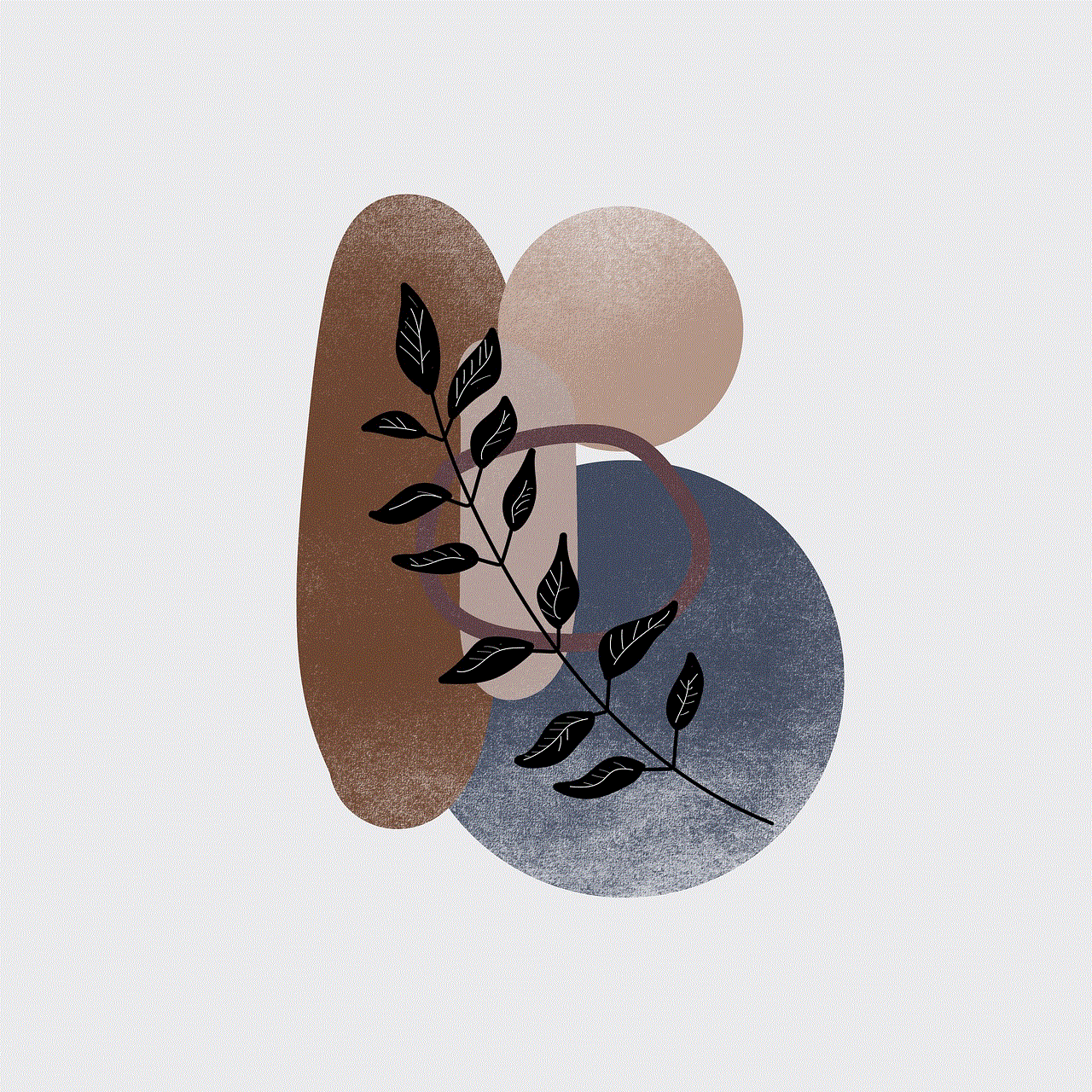
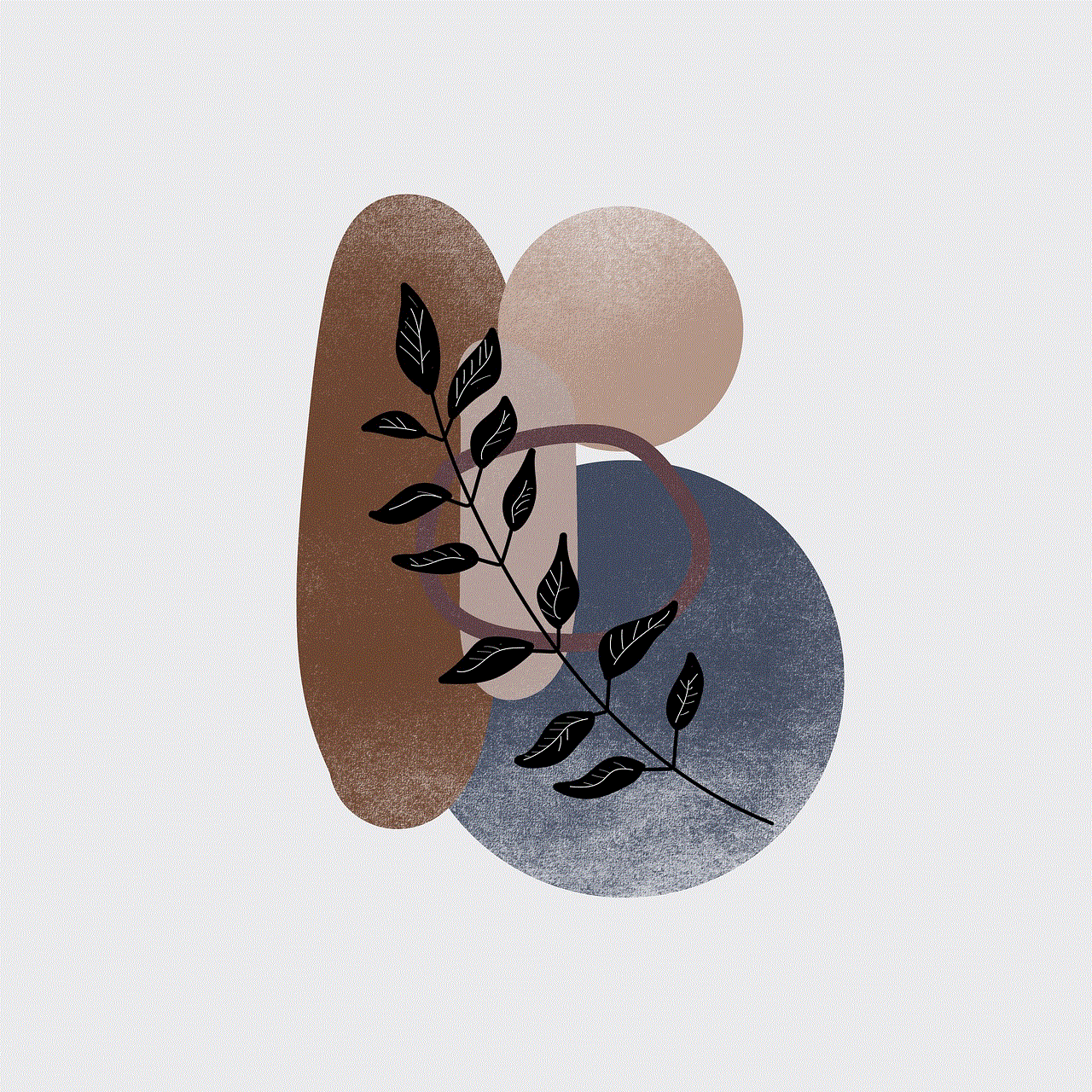
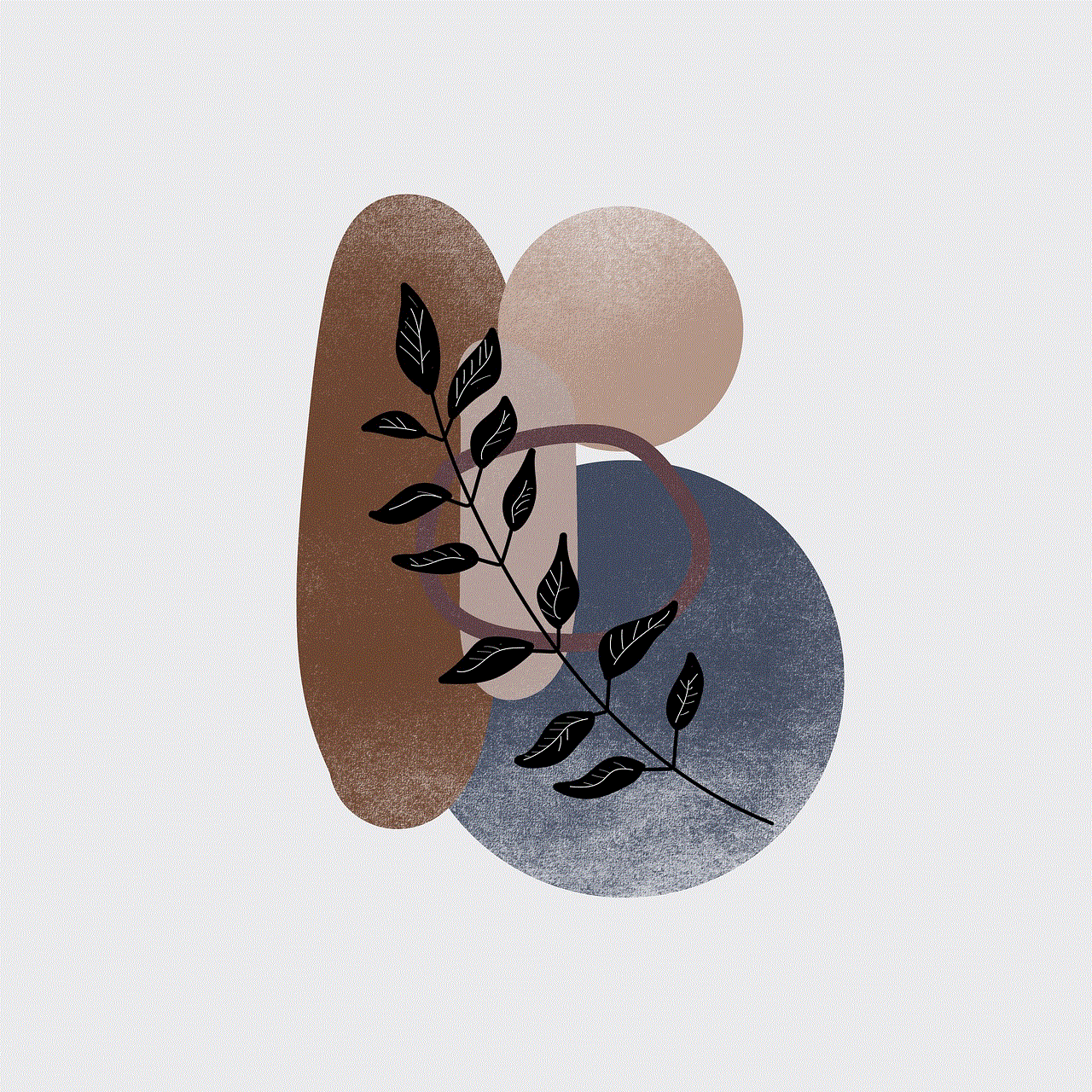
MamaBear is a comprehensive app that offers a variety of features for tracking your teen driver. It allows you to monitor your teen’s speed, location, and phone usage while driving. It also has a feature that sends an alert when your teen exceeds a certain speed limit. MamaBear also has a social media monitoring feature, so you can keep an eye on your teen’s social media activity. This app also has a panic button, which your teen can press in case of an emergency, and you will be notified immediately.
4. Canary
Canary is a unique app that uses artificial intelligence to analyze your teen’s driving behavior. It tracks their speed, braking, acceleration, and more to give them a score for each trip. This app also has a “driving coach” feature that provides feedback and tips to help your teen improve their driving skills. Canary also has a “crash assistance” feature, which will automatically contact emergency services if it detects a potential collision. It also has a “geofencing” feature, so you will be notified when your teen enters or leaves a designated area.
5. SafeDrive Pro
SafeDrive Pro is a simple app that focuses on reducing distracted driving. It blocks incoming calls and text messages while your teen is driving and sends an automatic reply to the sender. It also has a feature that rewards safe driving behavior with points that can be redeemed for gift cards. SafeDrive Pro also has a “parental mode” feature, which allows you to monitor your teen’s driving behavior and set up driving alerts.
6. Drive Safe & Save
Drive Safe & Save is an app offered by State Farm Insurance. It uses telematics technology to track your teen’s driving behavior and provide a discount on your insurance premium based on their safe driving habits. It tracks their speed, acceleration, braking, and more to give them a score for each trip. Drive Safe & Save also has a feature that allows you to set up driving alerts, so you will be notified when your teen arrives at their destination.
7. Hum by Verizon
Hum by Verizon is a unique app that not only tracks your teen’s driving behavior but also provides vehicle diagnostics. It tracks your teen’s speed, location, and phone usage while driving, and also monitors the health of your vehicle. Hum by Verizon also has a feature that allows you to set up geofencing, so you will be notified when your teen enters or leaves a specific area. It also has a “crash response” feature, which will automatically contact emergency services in case of an accident.
8. EverDrive
EverDrive is an app that focuses on improving your teen’s driving skills. It tracks their speed, acceleration, braking, and more to give them a score for each trip. This app also provides feedback and tips to help your teen become a safer driver. EverDrive also has a “leaderboard” feature, where your teen can compete with their friends to see who is the safest driver. It also has a “parental mode” feature, which allows you to monitor your teen’s driving behavior and set up driving alerts.
9. DriveMode
DriveMode is a free app that focuses on preventing distracted driving. It blocks incoming calls and text messages while your teen is driving and sends an automatic reply to the sender. It also has a feature that allows you to set up driving alerts, so you will be notified when your teen arrives at their destination. DriveMode also has a “DriveScore” feature, which rates your teen’s driving behavior and provides tips to help them improve.
10. RoadReady
RoadReady is an app specifically designed to help new drivers prepare for their driving test. It tracks their driving hours, routes, and skills to help them become a better driver. This app also has a “parental mode” feature, which allows you to monitor your teen’s driving behavior and set up driving alerts. It also has a “practice log” feature, where your teen can keep track of their driving hours and skills.
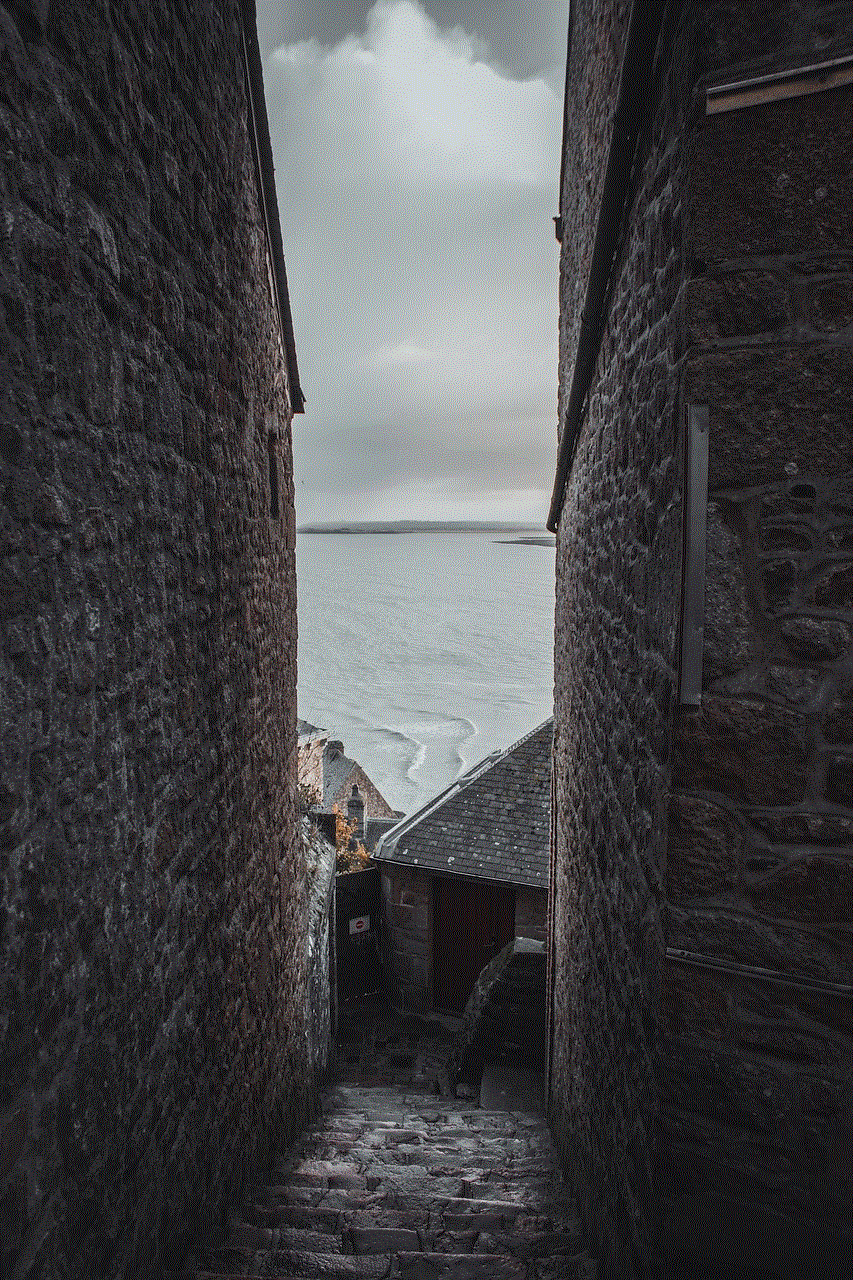
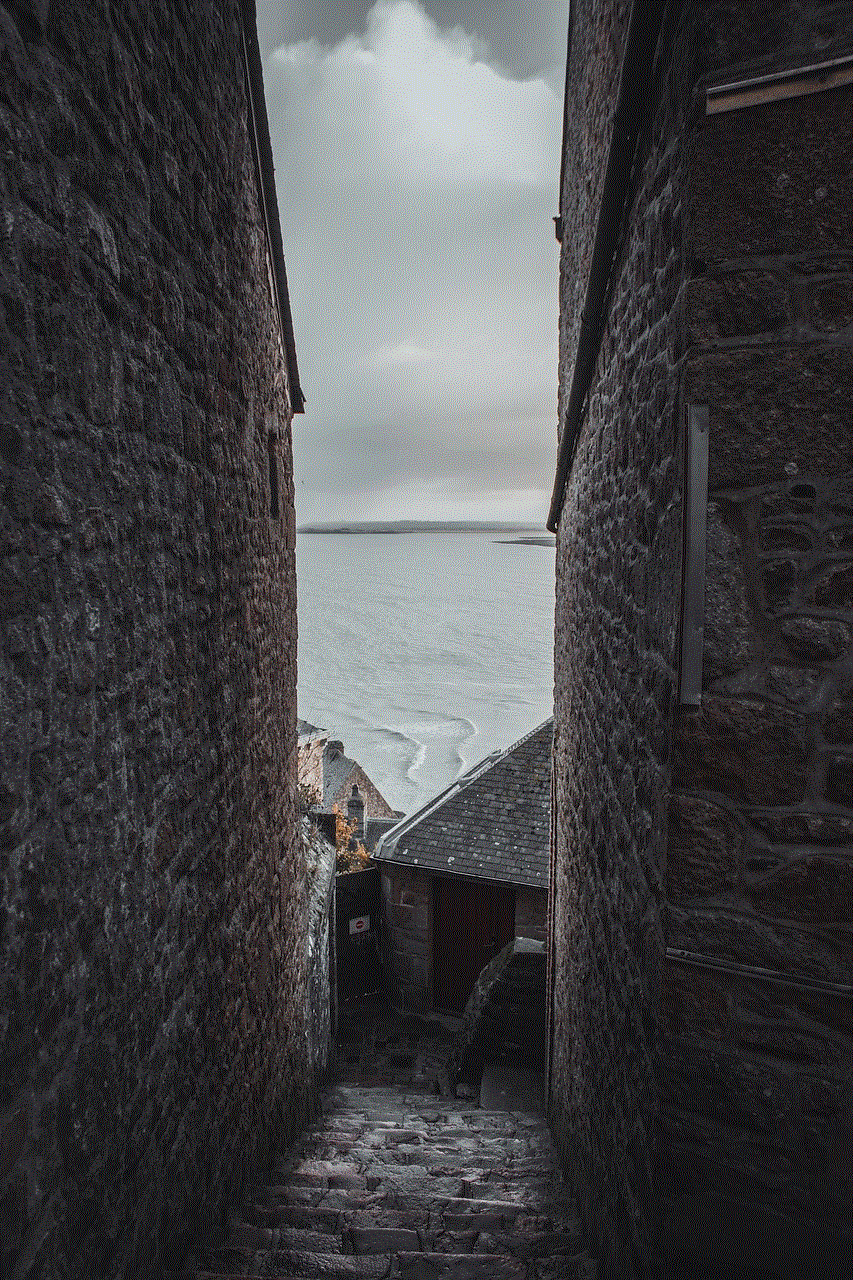
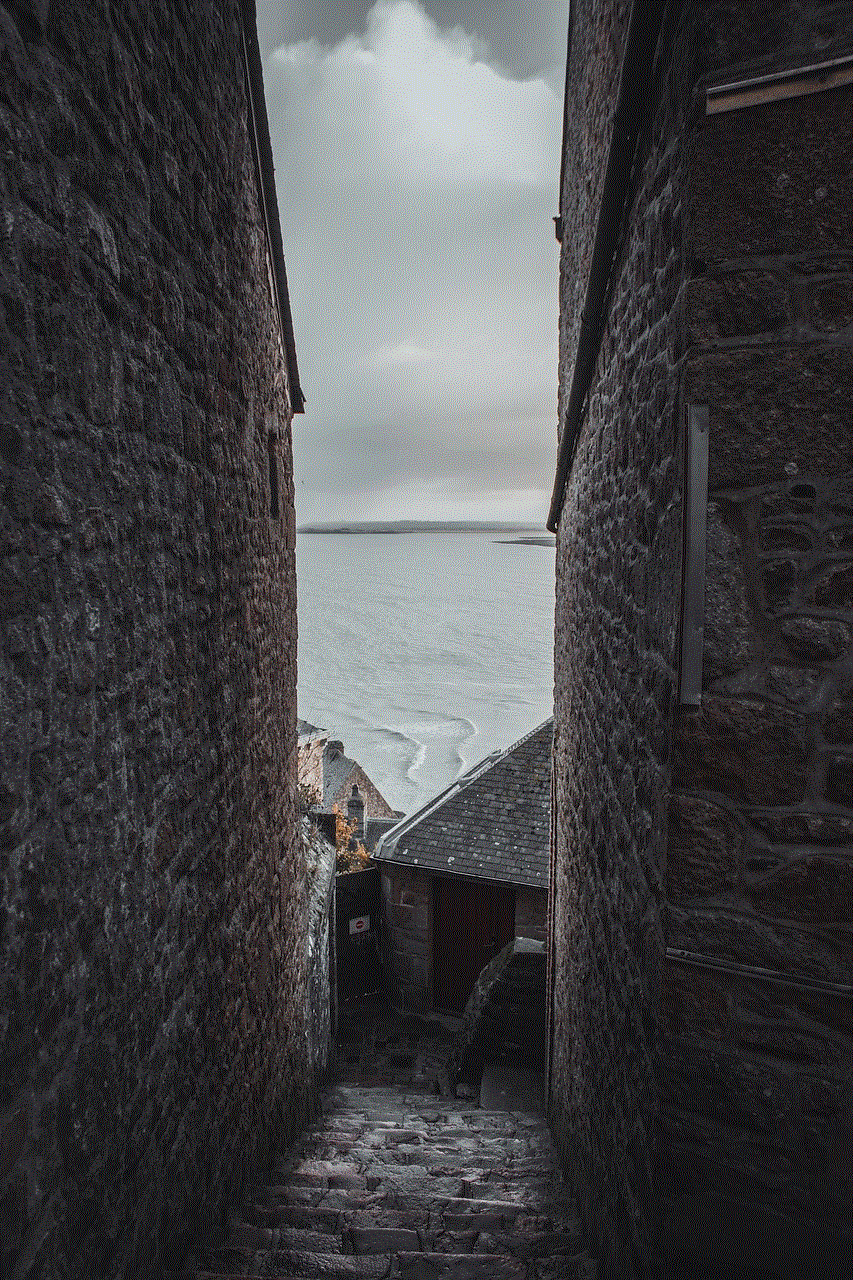
In conclusion, technology has made it easier for parents to monitor their teen’s driving behavior and ensure their safety on the road. These apps not only track your teen’s driving behavior but also provide feedback and tips to help them become better drivers. It’s important to have an open and honest conversation with your teen about the use of these apps, and to set boundaries and rules together. With the help of these apps, you can have peace of mind knowing that your teen is safe while they are behind the wheel.