how to record calls on iphone
# How to Record Calls on iPhone: A Comprehensive Guide
In today’s digital age, the ability to record phone calls has become increasingly important for various reasons. Whether you want to keep a record of an important business conversation, conduct interviews, or simply reminisce about a chat with a loved one, recording phone calls can be beneficial. However, if you own an iPhone, you may have noticed that Apple does not provide a built-in feature for call recording. This limitation raises the question: how can you record calls on your iPhone? In this comprehensive guide, we will explore various methods to record calls on your iPhone, the legal considerations surrounding call recording, and practical tips to enhance the recording experience.
## Understanding the Legal Landscape
Before diving into the methods of recording calls on your iPhone, it is crucial to understand the legal implications associated with call recording. Laws regarding call recording vary from one jurisdiction to another. In some places, it is legal to record a call as long as one party consents, while others require that all parties involved in the conversation give their consent.
In the United States, for example, federal law permits one-party consent, meaning you can record a conversation if you are participating in it. However, several states require all-party consent, where everyone involved must agree to the recording. It is essential to familiarize yourself with local laws to avoid potential legal issues. Always notify the other party that you are recording the call and obtain their consent whenever possible.
## Using Third-Party Apps
Since iPhones do not come with a built-in call recording feature, one of the most popular methods for recording calls is through third-party applications. There are several apps available on the App Store specifically designed for this purpose. Here are some of the most popular call recording apps for iPhone:
### 1. **Rev Call Recorder**
Rev Call Recorder is a free app that allows users to record phone calls easily. The app is user-friendly and offers unlimited recording time. After recording, you can choose to have your audio transcribed for an additional fee. The app requires you to make calls through its platform, which means you will have to initiate calls from within the app.
### 2. **TapeACall**
TapeACall is another widely used call recording app that provides a seamless experience. The app offers a free version with limited functionality and a paid version that unlocks unlimited recording. To record a call, you need to merge your call with the TapeACall service, which can be done with just a few taps. The recordings can be shared via email or uploaded to cloud services.
### 3. **Call Recorder – IntCall**
Call Recorder – IntCall is a paid app that allows you to record incoming and outgoing calls. It works on a pay-as-you-go system, where you purchase credits to record calls. The app also provides an option to call directly from the app itself to simplify the recording process.
### 4. **NoNotes**
NoNotes is a unique call recording app that offers both free and paid services. Users can record up to 20 minutes for free, after which they can subscribe for unlimited recording. The app also provides transcription services, which can be helpful for those who prefer written records.
### 5. **Google Voice**
While not a dedicated call recording app, Google Voice allows you to record incoming calls by enabling the call recording feature in the settings. To record a call, simply press “4” during the conversation, and the recording will automatically save to your Google Voice account. Note that this feature is limited to incoming calls only.
## Using External Devices
If you prefer not to use third-party apps, another option for recording calls on your iPhone is to use external recording devices. These devices can capture audio from your phone calls and store the recordings for later use. Here are a few methods to consider:
### 1. **Digital Voice Recorders**
Digital voice recorders are portable devices designed to capture high-quality audio. To record a call using a digital voice recorder, place the recorder near the iPhone’s speaker during the conversation. While this method may not yield the best audio quality, it is a viable alternative for those who prefer not to use apps.
### 2. **Using a Second Phone**
Another simple method is to use a second phone to record the call. You can place the second phone on speaker mode and record the audio using a voice memo app or any recording app available on the second device. This method ensures that you capture both sides of the conversation, but audio quality may vary depending on the devices used.
### 3. **Bluetooth Headsets**
Some Bluetooth headsets come with built-in recording capabilities. If you have a headset with this feature, you can connect it to your iPhone and record calls directly through the headset. Make sure to check the user manual for specific instructions on how to enable this feature.
## Tips for Successful Call Recording
Once you decide on a method for recording calls on your iPhone, there are several tips to enhance the recording experience and ensure high-quality audio:
### 1. **Test Your Setup**
Before recording an important call, conduct a test run to ensure that your chosen method works correctly. Make a test call and record a short conversation to check the audio quality and familiarize yourself with the recording process.
### 2. **Choose a Quiet Environment**
Ambient noise can interfere with the clarity of your recordings. Whenever possible, choose a quiet environment for your calls to minimize background noise. This will help ensure that both sides of the conversation are captured clearly.
### 3. **Inform the Other Party**
As previously mentioned, it’s crucial to inform the other party that you are recording the call. Not only is this a legal requirement in some jurisdictions, but it also fosters trust and transparency in your conversation.
### 4. **Manage Storage Space**
Recording calls can consume a significant amount of storage space on your device. Regularly check your storage and back up recordings to cloud services or external devices to free up space for new recordings.
### 5. **Organize Your Recordings**
If you plan to record multiple calls, consider creating a system to organize your recordings. Label files with relevant information, such as the date, time, and participants, to make it easier to locate specific recordings later.
## Troubleshooting Common Issues
Despite your best efforts, you may encounter some common issues while recording calls on your iPhone. Here are a few troubleshooting tips to help you resolve these problems:
### 1. **Poor Audio Quality**
If you notice that your recordings have poor audio quality, check your recording settings and ensure that your microphone is functioning correctly. If you are using an external device, make sure it is positioned correctly to capture clear audio.
### 2. **Recording Limitations**
Some apps have limitations on recording length or the number of calls you can record. If you find yourself hitting these limits, consider upgrading to a paid version or exploring alternative apps that offer greater flexibility.
### 3. **Compatibility Issues**
Ensure that your chosen app or external device is compatible with your specific iPhone model and iOS version. Regularly check for updates to both your iPhone and the recording app to avoid compatibility issues.
### 4. **Legal Compliance**
If you find yourself in a situation where you need to use a recording as evidence, make sure that you have complied with all relevant laws regarding call recording. Having proper consent and documentation can help you avoid legal complications.
## Conclusion
Recording calls on your iPhone may not be as straightforward as it is on some other devices, but with the right tools and knowledge, it is entirely possible. Whether you choose to use third-party apps, external devices, or a combination of both, the key is to be aware of the legal landscape and to maintain transparency with the other party involved in the conversation.
By following the tips outlined in this guide, you can ensure that your call recordings are of high quality and well-organized. Remember to keep your storage in check and to troubleshoot any issues as they arise. With a little preparation, you can turn your iPhone into a powerful tool for documenting important conversations, whether for personal, professional, or legal purposes.
As technology continues to evolve, it is likely that more solutions will emerge, making call recording even easier and more efficient for iPhone users. For now, explore the options available to you and find the method that best suits your needs. Happy recording!
google find my device iphone
# Google Find My Device: A Comprehensive Guide for iPhone Users
In a world where smartphones have become an integral part of our daily lives, the risk of losing these devices is also on the rise. Whether it happens through misplacement, theft, or accidental loss, the anxiety associated with losing a smartphone can be overwhelming. Fortunately, there are solutions in place to help users recover their devices. One such solution is “Google Find My Device,” which, despite being primarily associated with Android devices, holds relevance for iPhone users as well. In this article, we will explore the various features, functionalities, and best practices related to Google Find My Device, along with how iPhone users can leverage similar tools to find their lost devices.
## Understanding Google Find My Device
Google Find My Device is a service provided by Google that allows users to locate their lost Android devices. The service is part of Google’s suite of tools designed to enhance user experience and security. Through this service, users can track their devices, lock them, erase data, and even play sounds to help locate them. While this service is perfect for Android users, iPhone users often wonder if they can utilize similar features through Google services.
## The Functionality of Google Find My Device
The primary functions of Google Find My Device include:
1. **Location Tracking**: Users can see the real-time location of their device on a map. This is particularly useful if the device has been misplaced within a known vicinity.
2. **Device Locking**: If a device is lost or stolen, users can remotely lock it to prevent unauthorized access. This feature ensures that personal data remains secure.
3. **Data Erasure**: In extreme cases where recovery is impossible, users can choose to erase all data from the device remotely. This protects sensitive information from falling into the wrong hands.
4. **Sound Activation**: If a device is misplaced within the home or office, users can activate a sound feature that makes the phone ring, even if it is on silent mode.
5. **Device Information**: The service also provides information about the device’s battery status, which can be helpful in determining whether it is still powered on and potentially recoverable.
## Using Google Find My Device with iPhones
While Google Find My Device is tailored for Android devices, iPhone users can still benefit from similar tracking features through Apple’s own “Find My” application. However, it is essential to understand that if you are an iPhone user and have been using an Android device in the past, you may find Google Find My Device useful for those devices. For iPhone users, the native solution is integrated into iOS, leveraging the Apple ecosystem’s capabilities.
### Setting Up Find My iPhone
If you are an iPhone user, the first step in ensuring that you can locate your device should it go missing is to enable the “Find My iPhone” feature. Here’s how to do it:



1. **Open Settings**: Navigate to the Settings app on your iPhone.
2. **Tap on Your Name**: At the top of the settings menu, tap on your name to access Apple ID settings.
3. **Select Find My**: Tap on the “Find My” option.
4. **Enable Find My iPhone**: Toggle the switch to turn on “Find My iPhone.” You can also enable “Send Last Location,” which automatically sends the device’s location to Apple when the battery is critically low.
Once this feature is enabled, you can track your device using another Apple device or through a web browser.
## The Role of Google in iOS Devices
Though Google Find My Device does not support iPhones directly, Google services can still play a role in keeping users connected and informed. For instance, if you have Google Maps installed and your location history is enabled, you can retrace your steps to see where you last used your iPhone. This can provide valuable clues about the potential whereabouts of your device.
### Utilizing Google Maps for Device Recovery
Here’s how you can use Google Maps to help you locate your lost iPhone:
1. **Access Location History**: Visit the Google Maps website and log in with your Google account. Click on the menu icon, then select “Your Timeline.”
2. **Review Your Activity**: You can see a chronological list of places you’ve visited. This may help jog your memory about where you last had your iPhone.
3. **Mark Locations**: If you remember specific locations where you might have left your iPhone, you can mark those spots and revisit them.
## Comparing Google Find My Device and Find My iPhone
When discussing device recovery tools, it becomes essential to compare Google Find My Device and Apple’s Find My iPhone. Here are some key differences and similarities:
1. **Platform Availability**: Google Find My Device is designed for Android devices, while Find My iPhone is exclusive to Apple devices. Each service is optimized for its respective operating system.
2. **User Interface**: Both services offer user-friendly interfaces that allow users to easily locate their devices. Find My iPhone is integrated into the Apple ecosystem, while Google Find My Device is accessible via a web browser or the Google Play app.
3. **Functionality**: Both platforms provide similar functionalities, including location tracking, device locking, and data erasure. However, Find My iPhone also allows users to share their location with friends and family, enhancing collaborative recovery efforts.
4. **Security Features**: Both services prioritize user security, offering options to lock devices and erase data remotely. However, Apple’s approach tends to be more integrated with its privacy policies.
## Best Practices for Keeping Your Device Secure
While tools like Google Find My Device and Find My iPhone are invaluable when it comes to locating lost devices, prevention is always better than cure. Here are some best practices to keep your devices secure:
1. **Enable location services **: Always ensure that location services are enabled on your device. This facilitates better tracking in case of loss.
2. **Use Strong Passcodes**: Set a strong passcode or biometric lock (like Face ID or Touch ID) to secure your device from unauthorized access.
3. **Regular Backups**: Regularly back up your data using iCloud (for iPhone users) or Google Drive (for Android users). In case your device is lost, you can recover your data easily.
4. **Be Aware of Your Surroundings**: When in public spaces, be mindful of where you place your phone. Avoid leaving it unattended on tables or counters.
5. **Install Security Apps**: Consider installing security apps that offer additional tracking features and alerts. These apps can help you keep tabs on your device’s location even when it’s not lost.
## What to Do When Your Device is Lost
Despite taking all precautions, there may still be times when your device goes missing. Here is a step-by-step guide on what to do if you find yourself in this situation:
1. **Use the Tracking Feature**: Immediately log into the tracking service—Google Find My Device for Android users or Find My iPhone for Apple users—to attempt to locate your device.
2. **Activate Sound**: If the device is nearby, activate the sound feature to help you locate it.
3. **Lock the Device**: If you believe your device is stolen or lost in a public place, lock it remotely to prevent unauthorized access.
4. **Erase Data**: If you cannot recover the device and are concerned about your data security, use the remote erase feature to wipe your data.
5. **Report to Authorities**: If your device was stolen, file a report with local law enforcement, providing them with the device’s serial number and any tracking information you have.
6. **Notify Your Carrier**: Contact your mobile carrier to report the loss or theft. They may be able to assist in tracking the device or suspending service to prevent unauthorized usage.
## Conclusion
In today’s digital age, the fear of losing a smartphone is a reality that many users face. Google Find My Device, while primarily tailored for Android devices, offers valuable insights and functionalities that can resonate with iPhone users through similar services. Understanding the tools available, practicing good security habits, and knowing what to do when a device is lost can significantly improve the chances of recovery and help users feel more secure in their daily lives.
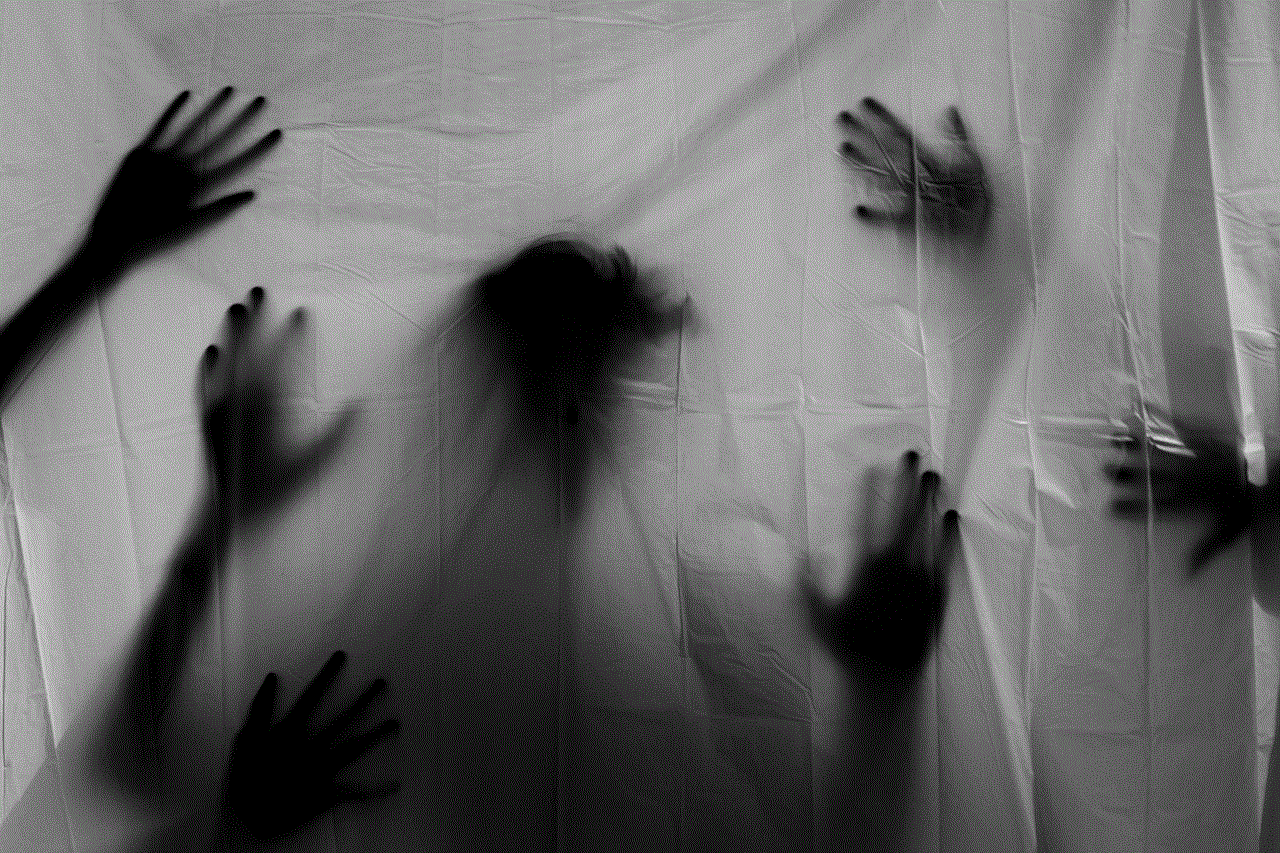
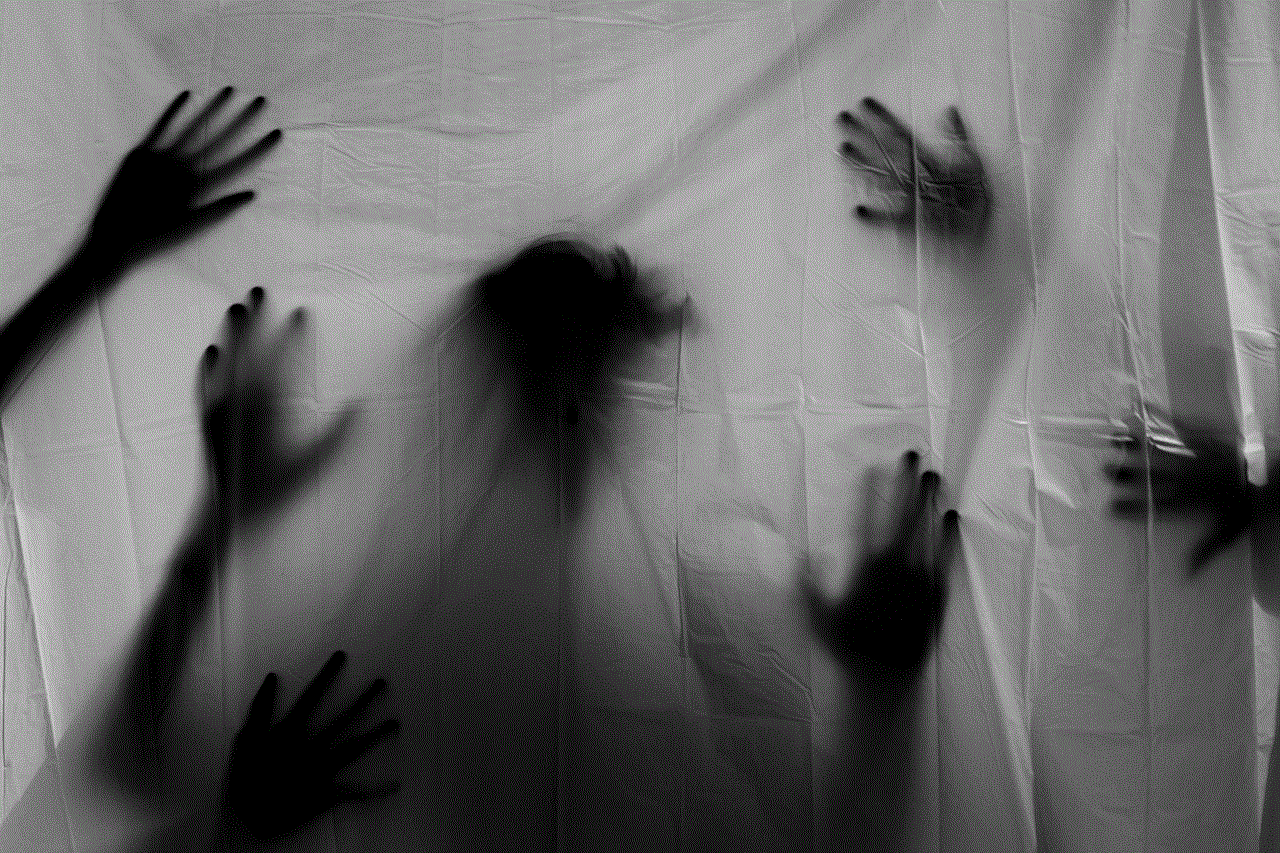
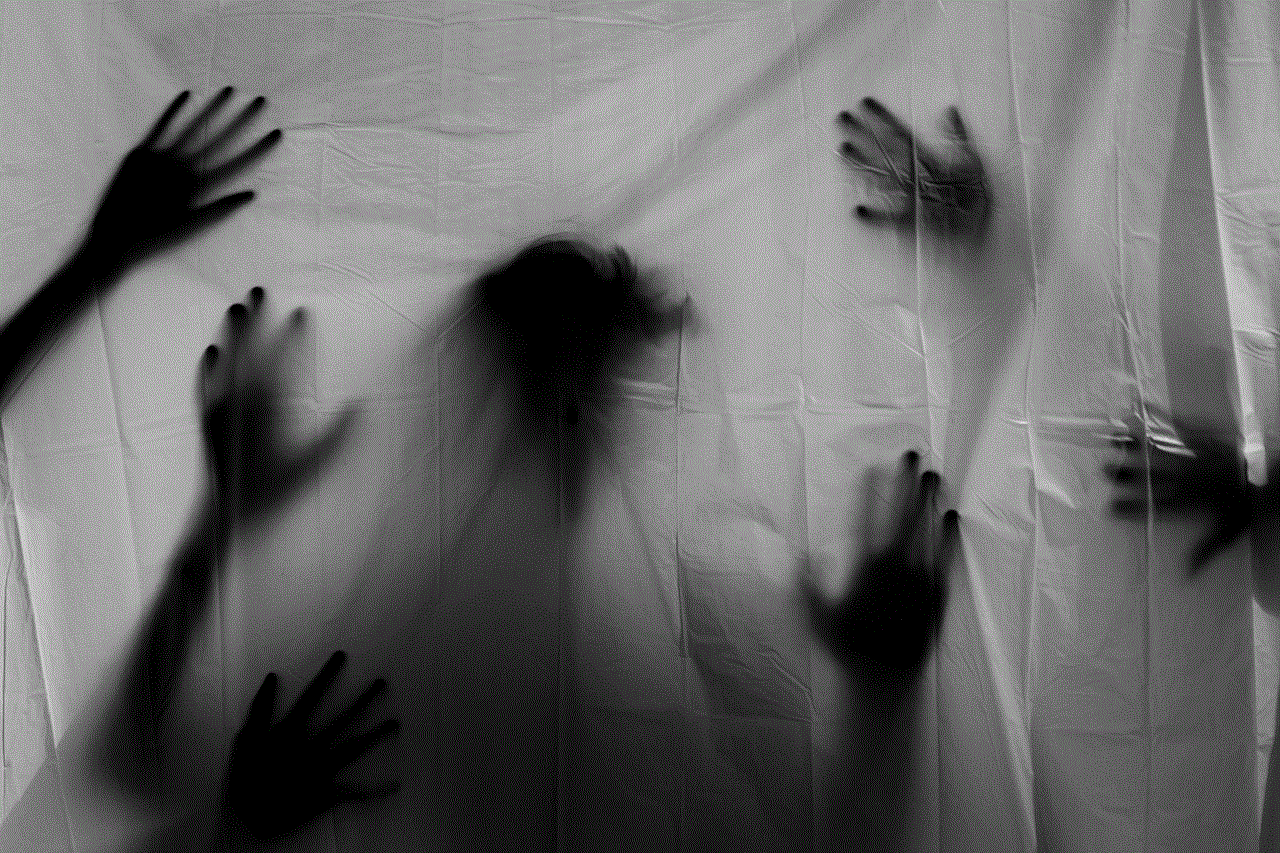
While Google Find My Device may not directly assist iPhone users, the principles of device recovery, safety, and security are universal. By leveraging the strengths of both Google and Apple’s services, users can take proactive steps to protect their devices and personal information from loss and theft. In a world where our smartphones hold vast amounts of personal data, taking these precautions is not just advisable—it’s essential.