game apps to play with family
Are you looking for fun and interactive ways to spend quality time with your family? Look no further than game apps! With the advancement of technology, game apps have become a popular choice for families to bond, laugh, and create lasting memories together. Whether you are a fan of trivia, puzzles, or virtual board games, there are numerous game apps available that cater to every age group and interest. In this article, we will explore some of the best game apps to play with your family, ensuring hours of entertainment and laughter for everyone involved.
1. Heads Up!
Heads Up! is a hilarious and fast-paced game app that will have your family in fits of laughter. The objective of the game is simple: one player holds the phone up to their forehead, and the rest of the family has to give clues to help them guess the word on the screen. The twist? The player holding the phone can’t see the word, only the clues given by the other players. With a wide variety of categories to choose from, including movies, animals, and accents, Heads Up! is a guaranteed crowd-pleaser.
2. Trivia Crack
If your family loves trivia, then Trivia Crack is the perfect game app for you. This addictive game allows you to challenge your family members in various categories, such as science, history, sports, and entertainment. The app provides a fun and engaging way to test your knowledge and learn new facts. With its colorful visuals and user-friendly interface, Trivia Crack is suitable for players of all ages.
3.
Words With Friends
For all the word enthusiasts in your family, Words With Friends is a must-have game app. Similar to the classic board game Scrabble, this app allows you to challenge your family members to a word-building competition. The objective is to create words on a virtual board, earning points based on the letters used and their placement. You can play at your own pace, making it a great game to keep in touch with family members who live far away.
4. Draw Something
Unleash your artistic skills with Draw Something, a game app that combines drawing and guessing. Players take turns drawing a word while the other players attempt to guess what it is. The app offers a wide range of drawing tools and colors, allowing you to create masterpieces or hilarious doodles. With its simple gameplay and endless possibilities, Draw Something is sure to bring out your family’s creative side.
5. Monopoly
The classic board game Monopoly has been brought to life in the virtual world with the Monopoly game app. Now you can buy properties, collect rent, and bankrupt your family members without the hassle of setting up a physical board. The app offers different variations of the game, including a quick mode for shorter gameplay sessions. Get ready to experience the joy and frustration of Monopoly with your family, anytime and anywhere.
6. Mario Kart Tour
If your family enjoys racing games, then Mario Kart Tour is a fantastic game app to try. Join Mario and his friends as they race through colorful and exciting tracks, collecting power-ups and trying to outsmart their opponents. The app allows you to compete against your family members in real-time multiplayer races or challenge their high scores in solo mode. With its charming graphics and nostalgic soundtrack, Mario Kart Tour is a hit among both children and adults.
7. SongPop 2
Do you have a family full of music lovers? SongPop 2 is the ultimate game app for challenging your knowledge of songs and artists. Players compete to identify songs from different genres and decades, earning points for correct answers. The app offers a vast library of music, allowing you to discover new songs and artists while having fun with your family. With its catchy tunes and friendly competition, SongPop 2 is sure to get the whole family singing along.
8. Just Dance Now
Turn your living room into a dance floor with Just Dance Now, a game app that encourages movement and laughter. Simply download the app, connect it to your TV, and follow the on-screen dance moves to popular songs. The app tracks your movements using your smartphone’s accelerometer, scoring you based on your accuracy and timing. Just Dance Now offers a wide variety of songs and choreographies, making it suitable for players of all ages and skill levels.
9. Ticket to Ride
Ticket to Ride is a virtual adaptation of the popular board game of the same name. In this game app, players compete to build train routes across various destinations, earning points for completing routes and connecting cities. The app offers different maps and expansions, providing endless gameplay possibilities. Ticket to Ride is an excellent choice for families who enjoy strategy games and friendly competition.
10. Spaceteam
If you’re looking for a game app that requires teamwork and communication, then Spaceteam is the perfect choice. In this frantic and hilarious game, players take on the roles of spaceship crew members and work together to prevent their ship from crashing. Each player receives unique instructions on their smartphone, but the catch is that the instructions are often meant for someone else. The game requires quick thinking and effective communication to overcome the challenges and save the spaceship, making it a fantastic choice for family bonding.
In conclusion, game apps have revolutionized the way families spend time together. From trivia and word games to virtual board games and dance-offs, there are numerous game apps available that cater to every interest and age group. So gather your family, download these game apps, and get ready for hours of laughter, friendly competition, and unforgettable memories.
how to change lock screen on kindle fire 7
Kindle Fire 7 is a popular tablet device that offers a range of features and functionalities. One of the customizable options on this device is the lock screen, which allows users to personalize their device and add a touch of their own style. In this article, we will guide you through the process of changing the lock screen on Kindle Fire 7, step by step. So, if you’re eager to give your device a fresh and unique look, keep reading!
Before we get started, it’s important to note that the lock screen on Kindle Fire 7 is the first thing you see when you wake up your device or when it goes to sleep. It’s a great opportunity to showcase your favorite photos, wallpapers, or even set up a personalized message. Now, let’s dive into the process of changing the lock screen on Kindle Fire 7.
Step 1: Unlock your Kindle Fire 7 and go to the home screen. From there, swipe down from the top of the screen to access the Quick Settings menu.
Step 2: In the Quick Settings menu, tap on “Settings” to open the device’s settings menu.
Step 3: Once you’re in the settings menu, scroll down and find the “Security” option. Tap on it to open the security settings.
Step 4: In the security settings, you’ll find various options related to your device’s security, including “Lock Screen Password,” “PIN,” or “Pattern.” Tap on the option that is currently enabled on your device.
Step 5: If you have a lock screen password, PIN, or pattern set up on your device, you’ll be prompted to enter it before accessing the lock screen settings. Once you’ve entered the correct information, you’ll be taken to the lock screen settings.
Step 6: In the lock screen settings, you’ll see different options to customize your lock screen. These options may vary depending on the version of the operating system on your Kindle Fire 7. Look for the option that allows you to change the lock screen wallpaper or image.
Step 7: Tap on the lock screen wallpaper or image option, and you’ll be presented with different sources from which you can choose a new lock screen image. These sources may include pre-installed wallpapers, your device’s photo gallery, or online sources.
Step 8: If you want to use a pre-installed wallpaper, tap on the corresponding option and browse through the available wallpapers. Once you find one you like, tap on it to set it as your lock screen image.
Step 9: If you want to use an image from your device’s photo gallery, tap on the option that allows you to access your gallery. Browse through your photos and select the one you want to use as your lock screen image. Once selected, tap on “Set as lock screen” or a similar option to apply the changes.
Step 10: If you prefer to use an online source for your lock screen image, tap on the option that allows you to browse the web. Use your device’s web browser to search for websites that offer free wallpapers or images suitable for lock screens. Once you find an image you like, tap on it and look for an option to set it as your lock screen image. Follow the on-screen prompts to apply the changes.
Congratulations! You have successfully changed the lock screen on your Kindle Fire 7. Now, every time you wake up your device or put it to sleep, you’ll see your chosen lock screen image or wallpaper. If you ever want to change it again, simply follow the steps outlined above and select a new image or wallpaper.
In addition to changing the lock screen image or wallpaper, you can also explore other customization options available on your Kindle Fire 7. Some devices may offer features like customizing the lock screen clock style, adding widgets, or displaying personalized messages. Feel free to explore these options and make your lock screen truly unique to your taste.
It’s worth noting that while changing the lock screen is a fun and visually appealing way to personalize your Kindle Fire 7, it doesn’t provide any additional security measures. It’s always recommended to have a strong lock screen password, PIN, or pattern to protect your device and personal information.
In conclusion, Kindle Fire 7 offers users the flexibility to change their lock screen and add a personal touch to their device. By following the simple steps outlined in this article, you can easily change the lock screen image or wallpaper on your Kindle Fire 7. So go ahead, explore the different options available, and give your device a fresh and unique look that reflects your style and personality.
how to turn off private mode on tiktok
Title: How to Disable Private Mode on TikTok : A Comprehensive Guide
Introduction (100 words)
—————————————-
TikTok, the popular social media platform known for its short-form videos, offers a range of privacy settings to ensure users have control over their content and who can view it. One such feature is Private Mode, which allows users to limit their video visibility to approved followers only. However, there may be instances where you want to disable Private Mode to expand your reach and engage with a wider audience. In this article, we will provide a step-by-step guide on how to turn off Private Mode on TikTok, along with some additional tips to optimize your TikTok experience.
1. Understanding Private Mode on TikTok (150 words)
—————————————-
Before we delve into disabling Private Mode, it’s essential to understand what it entails. Private Mode on TikTok allows users to restrict their video content to approved followers only. By enabling this feature, you have control over who can view and engage with your videos, ensuring a more secure and private social media experience. While Private Mode offers a sense of exclusivity, it can also limit your video’s reach and potential for viral growth. If you wish to expand your audience and engage with a wider TikTok community, disabling Private Mode is the way to go.
2. Accessing the Privacy Settings (200 words)
—————————————-
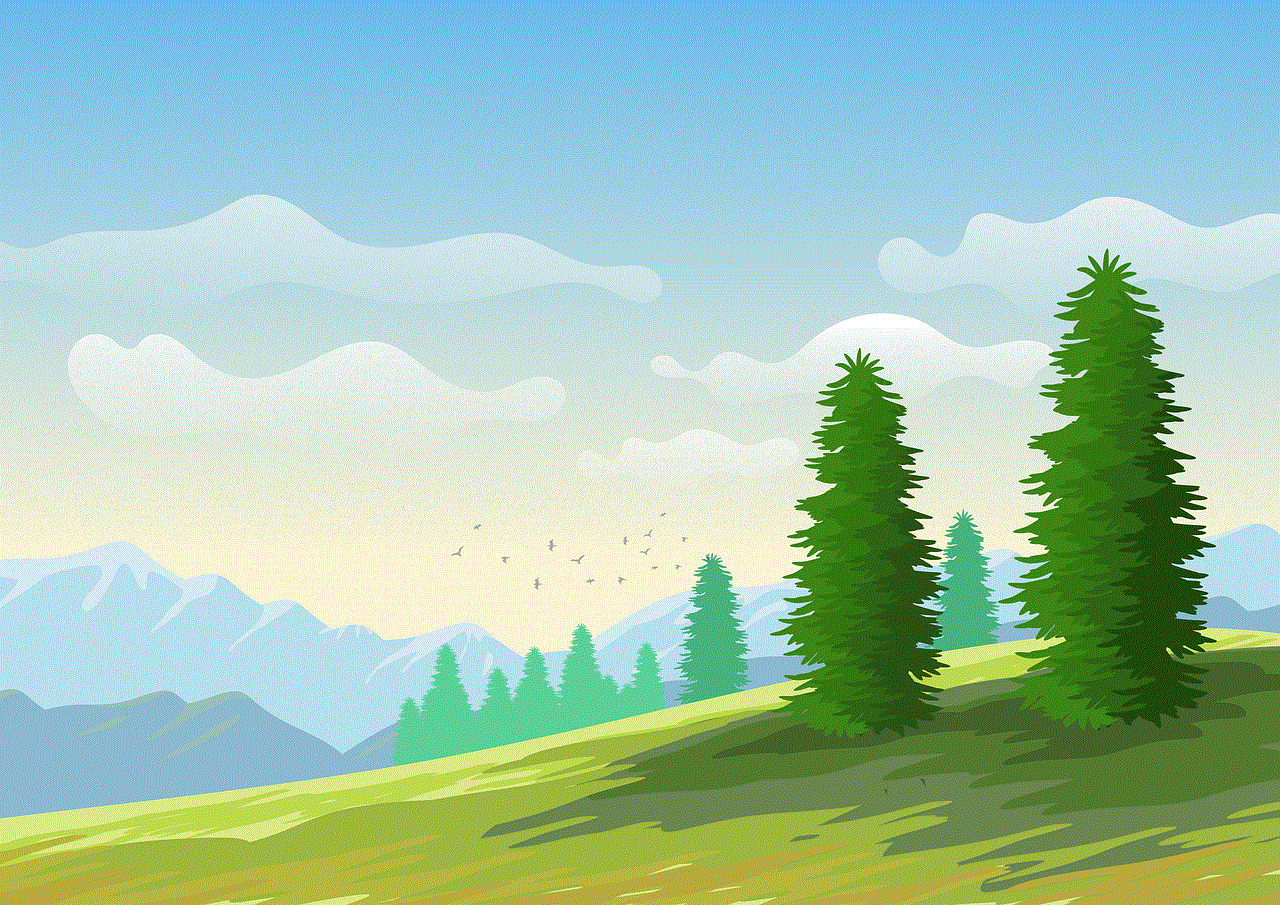
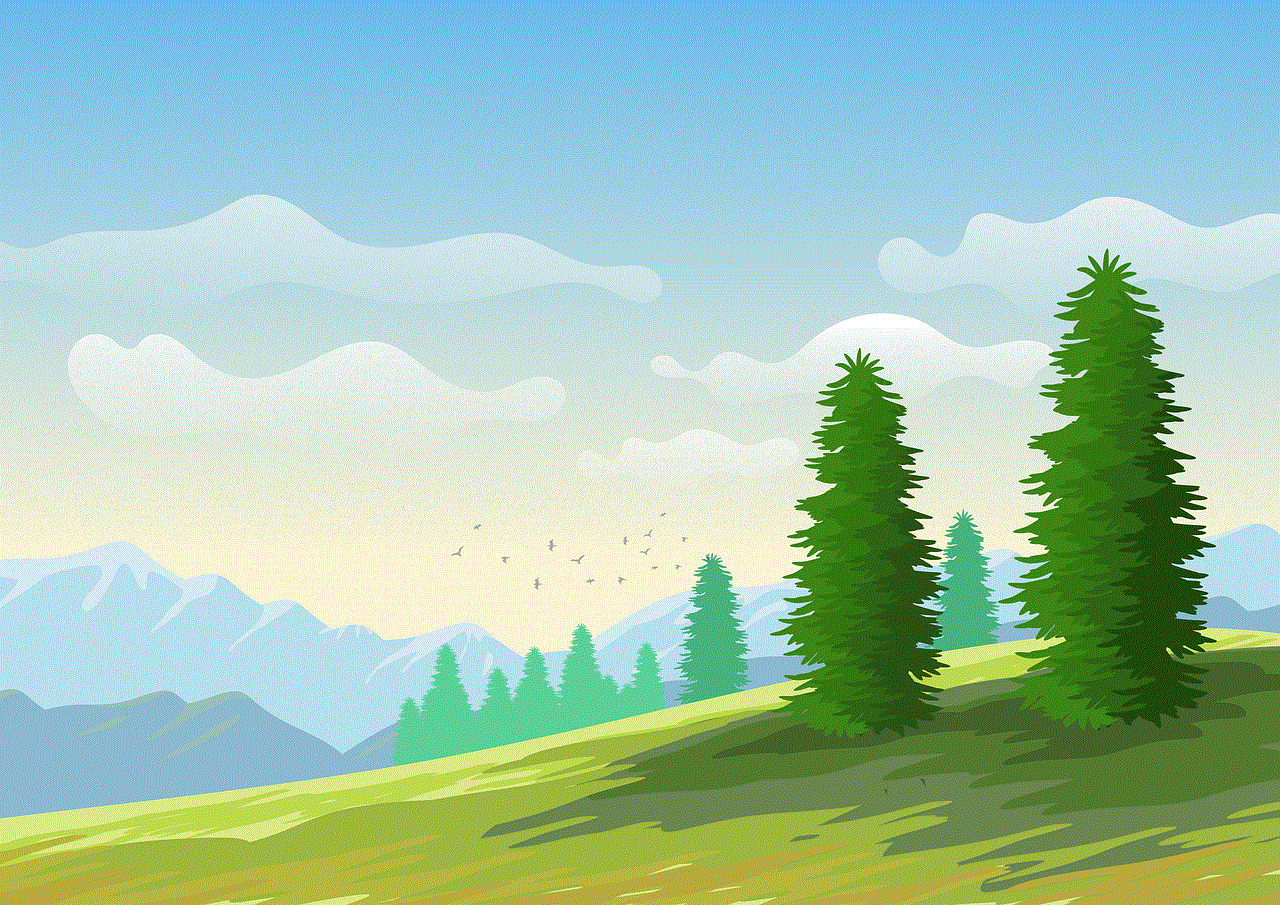
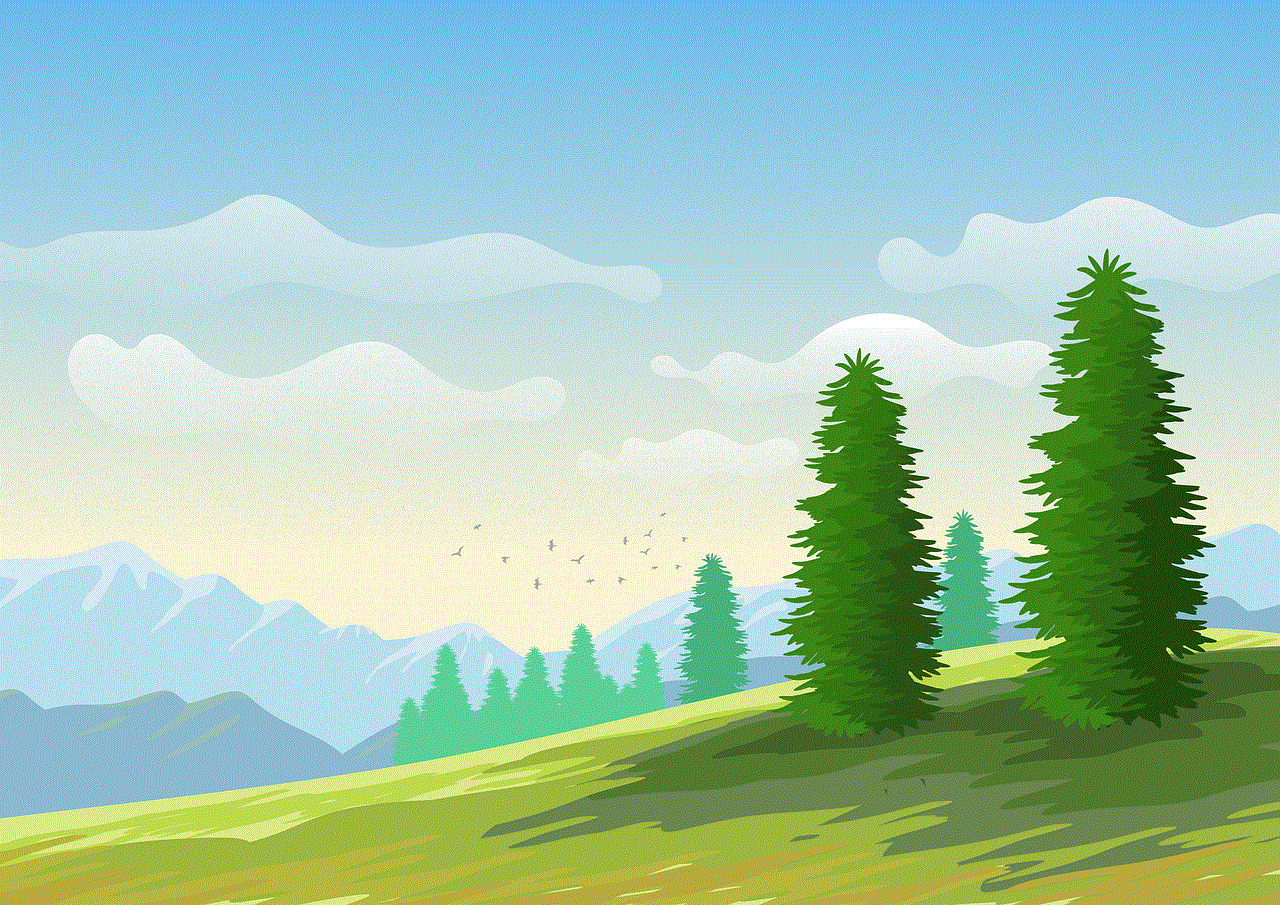
To disable Private Mode on TikTok, you need to access the Privacy settings within the app. Here’s a step-by-step guide on how to do it:
Step 1: Open the TikTok app on your mobile device and log in to your account.
Step 2: Tap on the profile icon located at the bottom-right corner of the screen to access your profile.
Step 3: Once on your profile, tap on the three horizontal dots at the top-right corner to open the Settings menu.
Step 4: From the Settings menu, find and tap on the “Privacy and Safety” option.
3. Disabling Private Mode (200 words)
—————————————-
After accessing the Privacy and Safety settings on TikTok, you are now ready to disable Private Mode. Follow these steps:
Step 1: Within the Privacy and Safety menu, locate the “Private Account” option and tap on it.
Step 2: You will be presented with a toggle switch labeled “Private Account.” By default, it will be turned on to enable Private Mode.
Step 3: Tap on the toggle switch to turn it off and disable Private Mode.
Step 4: Once you’ve turned off Private Mode, your videos will be visible to anyone on TikTok, and you will have a broader reach within the TikTok community.
4. Utilizing Public Mode and its Benefits (200 words)
—————————————-
After disabling Private Mode, your TikTok account will be in Public Mode, allowing your videos to be visible to all TikTok users. Embracing Public Mode comes with several benefits:
a) Increased Visibility: By opening your videos to a wider audience, you have the potential for increased views, likes, comments, and followers.
b) Opportunity for Collaboration: With Public Mode, other TikTok users can easily discover your content, increasing the likelihood of collaboration requests or opportunities to participate in viral trends.
c) Enhanced Engagement: By sharing your videos publicly, you can engage with a diverse community of TikTok users, fostering connections, and expanding your social media presence.
It’s important to note that while Public Mode can boost your TikTok presence, it also exposes your content to a broader audience, including potential negative interactions. Therefore, it’s crucial to maintain a balance between privacy and engagement while using TikTok.
5. Tips for Optimizing Your TikTok Experience (200 words)
—————————————-
Now that you’ve disabled Private Mode and entered Public Mode, here are some additional tips to optimize your TikTok experience:
a) Engage with the TikTok Community: Actively participate in challenges, trends, and collaborations to foster connections and increase your visibility within the TikTok community.
b) Consistency is Key: Regularly post high-quality and engaging content to maintain an active presence on TikTok. This consistency will help you gain more followers and increase your chances of going viral.
c) Utilize TikTok’s Editing Tools: Explore the various editing tools TikTok offers, such as filters, effects, and soundtracks, to enhance the creativity and appeal of your videos.
d) Explore TikTok’s Discover Page: Spend time exploring the Discover page on TikTok to discover new content creators, trends, and challenges. Engaging with this content can inspire your own videos and help you stay up-to-date with the latest trends.



Conclusion (100 words)
—————————————-
Disabling Private Mode on TikTok can open up exciting opportunities for increased visibility, engagement, and collaboration within the TikTok community. By following the steps outlined in this comprehensive guide, you can easily turn off Private Mode, allowing your videos to reach a wider audience. However, it’s important to strike a balance between privacy and engagement, ensuring a positive TikTok experience. Remember to optimize your content, engage with the community, and leverage TikTok’s features to maximize your presence on the platform.