firefox certificate errors
Firefox is a popular web browser, known for its speed, security, and user-friendly interface. However, like any other browser, it is not immune to errors and issues. One of the most common issues faced by Firefox users is certificate errors. These errors can be frustrating and may prevent users from accessing certain websites. In this article, we will discuss what certificate errors are, why they occur in Firefox, and how to fix them.
What are Certificate Errors?
Certificate errors occur when there is a problem with the security certificate of a website. A security certificate, also known as an SSL (Secure Sockets Layer) certificate, is a digital document that verifies the identity of a website and ensures that the connection between the user and the website is secure. When you visit a website, your browser checks the SSL certificate to ensure that the website is authentic and that your data is encrypted and protected from hackers.
Why do Certificate Errors Occur in Firefox?
There are several reasons why certificate errors may occur in Firefox. One of the most common reasons is an expired or invalid SSL certificate. SSL certificates have a validity period, and when they expire, they need to be renewed. If a website does not renew its SSL certificate on time, Firefox will display a certificate error.
Another reason for certificate errors is a mismatch between the domain name and the SSL certificate. For example, if you try to access a website using the URL “www.example.com” but the SSL certificate is issued for “example.net,” Firefox will display a certificate error to alert you to the mismatch.
Certificate errors may also occur if the SSL certificate is not issued by a trusted Certificate Authority (CA). A CA is an organization that verifies the identity of a website and issues SSL certificates. If the CA is not trusted by Firefox, the browser will display a certificate error.
How to Fix Certificate Errors in Firefox?
Now that we know what certificate errors are and why they occur, let’s discuss how to fix them in Firefox.
1. Check Your System Date and Time
One of the easiest ways to fix certificate errors in Firefox is to check your system date and time. If your system date and time are incorrect, Firefox may display a certificate error. To check your system date and time, click on the clock icon in the bottom right corner of your screen (Windows) or the top right corner of your screen (Mac). If the date and time are incorrect, update them and then try accessing the website again.
2. Clear Firefox’s Cache and Cookies
Another way to fix certificate errors in Firefox is to clear the browser’s cache and cookies. Cache and cookies are temporary files that are stored by your browser to speed up your browsing experience. However, these files can sometimes cause issues, including certificate errors. To clear your cache and cookies in Firefox, go to the menu button (three horizontal lines) in the top right corner of the browser and click on Options. Then, click on Privacy & Security and scroll down to the Cookies and Site Data section. Click on Clear Data and select both the Cached Web Content and Cookies and Site Data options. Finally, click on Clear to clear the cache and cookies.
3. Update Firefox
Keeping your browser up to date is essential for security and to avoid errors and issues. If you are experiencing certificate errors in Firefox, it may be due to an outdated version of the browser. To update Firefox, go to the menu button and click on Help, then select About Firefox. The browser will automatically check for updates and install them if there are any available.
4. Disable Antivirus or Firewall Temporarily
Sometimes, antivirus or firewall software may interfere with the SSL certificates and cause certificate errors in Firefox. To check if this is the case, try disabling your antivirus or firewall temporarily and then accessing the website again. If the certificate error does not appear, you may need to adjust the settings of your antivirus or firewall to allow the website.
5. Add the Website to Firefox’s Exceptions List
If you trust the website that is displaying a certificate error, you can add it to Firefox’s exceptions list. This will tell Firefox to trust the website’s SSL certificate and not display an error in the future. To add a website to the exceptions list, click on the Advanced button on the certificate error page and then click on Add Exception. Follow the prompts to add the website to the exceptions list.
6. Check Your Internet Connection
A weak or unstable internet connection may also cause certificate errors in Firefox. If you are experiencing certificate errors, try switching to a different network or restarting your router. You can also check the connection strength by opening other websites in Firefox.
7. Verify the Website’s SSL Certificate
If you are the owner of a website that is displaying a certificate error in Firefox, you need to verify the SSL certificate of your website. You can use online tools such as SSL Checker to check the validity and configuration of your SSL certificate. If there are any issues, you can contact your hosting provider or SSL certificate provider to resolve them.
8. Check for Malware
Malware or viruses can also cause certificate errors in Firefox. These malicious programs can change your browser’s settings, including the trusted Certificate Authorities, which can result in certificate errors. To check for malware, run a full system scan using your antivirus software. If you do not have an antivirus, you can use free online scanners such as Malwarebytes or Bitdefender.
9. Reset Firefox
If none of the above methods work, you may need to reset Firefox to its default settings. This will remove any custom settings, extensions, and certificates that may be causing the error. To reset Firefox, go to the menu button and click on Help, then select Troubleshooting Information. Click on Refresh Firefox and follow the prompts to reset the browser.
10. Contact the Website Owner
If you are unable to fix the certificate error in Firefox, you can contact the owner of the website and inform them about the issue. They may not be aware of the problem and may be able to resolve it quickly.



Conclusion
Certificate errors in Firefox can be frustrating, but they are usually easy to fix. By following the methods discussed in this article, you can resolve most certificate errors and continue browsing without any interruptions. It is also essential to keep your browser and system up to date and to be cautious when accessing websites with invalid or expired SSL certificates.
como saber si mi tel��fono est�� intervenido
La privacidad y seguridad de nuestros teléfonos móviles se ha convertido en una preocupación cada vez mayor en la era digital en la que vivimos. Con la cantidad de información personal que almacenamos en nuestros dispositivos, es natural que nos preocupe si alguien está accediendo a ella sin nuestro conocimiento. Una de las mayores preocupaciones es la posibilidad de que nuestro teléfono esté intervenido o siendo monitoreado por alguien más. En este artículo, exploraremos qué significa realmente tener un teléfono intervenido, cómo saber si tu teléfono está siendo intervenido y qué medidas puedes tomar para protegerte.
¿Qué significa tener un teléfono intervenido?
Cuando hablamos de un teléfono intervenido, nos referimos a la acción de acceder y monitorear de manera ilegal las comunicaciones y la información almacenada en un dispositivo móvil. Esto puede ser realizado por una variedad de personas, incluyendo agencias gubernamentales, hackers o incluso personas cercanas a nosotros que buscan obtener información privada.
La intervención telefónica puede tomar varias formas. Una de ellas es la escucha de llamadas, donde la persona que interviene puede acceder a las conversaciones que se realizan a través del teléfono. También puede incluir la lectura de mensajes de texto, correos electrónicos y cualquier otra forma de comunicación que se realice a través del dispositivo. Además, pueden tener acceso a la información almacenada en el teléfono, como contactos, fotos, videos y documentos.
En algunos casos, la intervención telefónica también puede incluir el seguimiento de la ubicación de un dispositivo utilizando el GPS incorporado. Esto permite a la persona que interviene conocer la ubicación exacta de la persona en todo momento.
¿Cómo saber si tu teléfono está siendo intervenido?
Si bien puede ser aterrador pensar que alguien está accediendo a tu teléfono sin tu conocimiento, es importante tener en cuenta que no todas las situaciones de sospecha de intervención son ciertas. A veces, ciertos comportamientos del teléfono pueden ser causados por otros factores, como aplicaciones defectuosas o problemas técnicos. Sin embargo, si notas alguno de los siguientes síntomas en tu teléfono, es posible que esté siendo intervenido:
1. Batería agotada rápidamente: Si la batería de tu teléfono se está agotando más rápido de lo normal, puede ser una señal de que hay una aplicación o programa en segundo plano que está funcionando y consumiendo energía.
2. Sobrecalentamiento: Del mismo modo, si tu teléfono se calienta más de lo habitual, puede ser una señal de que hay un programa en segundo plano que está utilizando muchos recursos.
3. Datos móviles agotados: Si notas que tus datos móviles se están agotando más rápido de lo normal, puede ser una señal de que hay una aplicación que está utilizando tus datos sin tu conocimiento.
4. Sonidos extraños durante las llamadas: Si escuchas ruidos extraños o interferencias durante las llamadas, puede ser una señal de que tu teléfono está siendo intervenido.
5. Uso inesperado de la cámara o el micrófono: Si notas que la cámara o el micrófono de tu teléfono se activan sin que tú lo hagas, es posible que alguien esté accediendo a ellos de forma remota.
6. Mensajes extraños: Si recibes mensajes extraños, como mensajes de texto con símbolos extraños o correos electrónicos que no has enviado, puede ser una señal de que alguien está monitoreando tus comunicaciones.
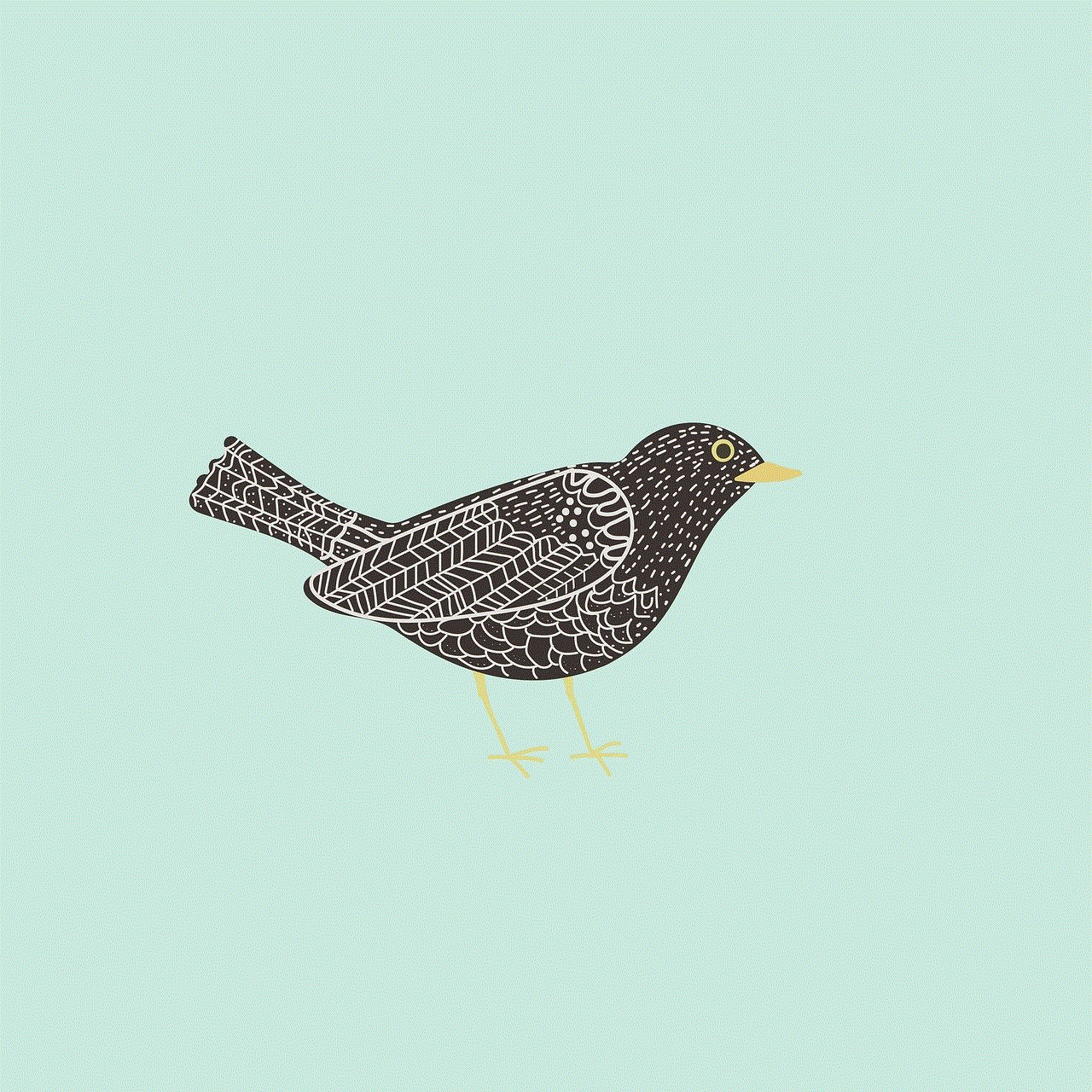
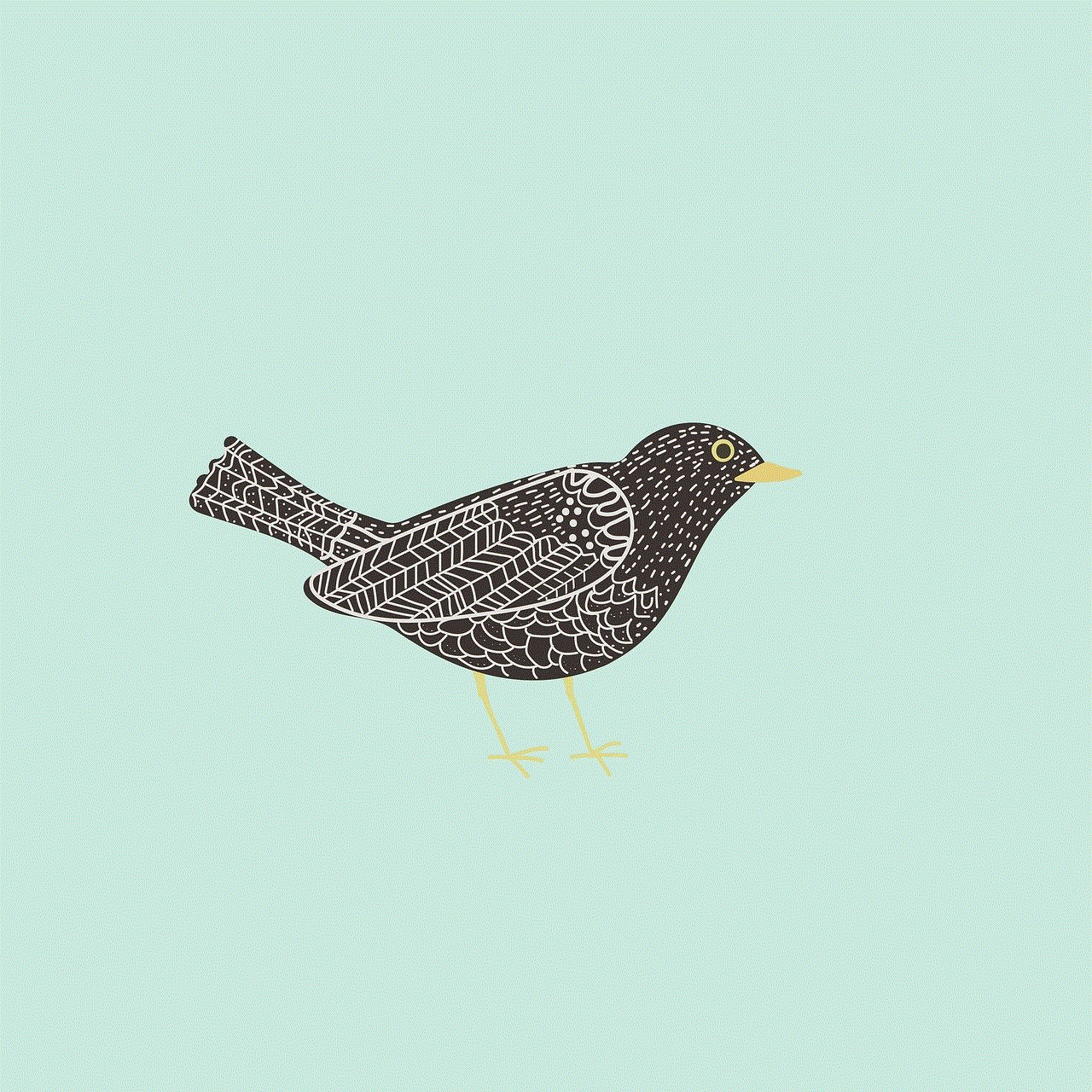
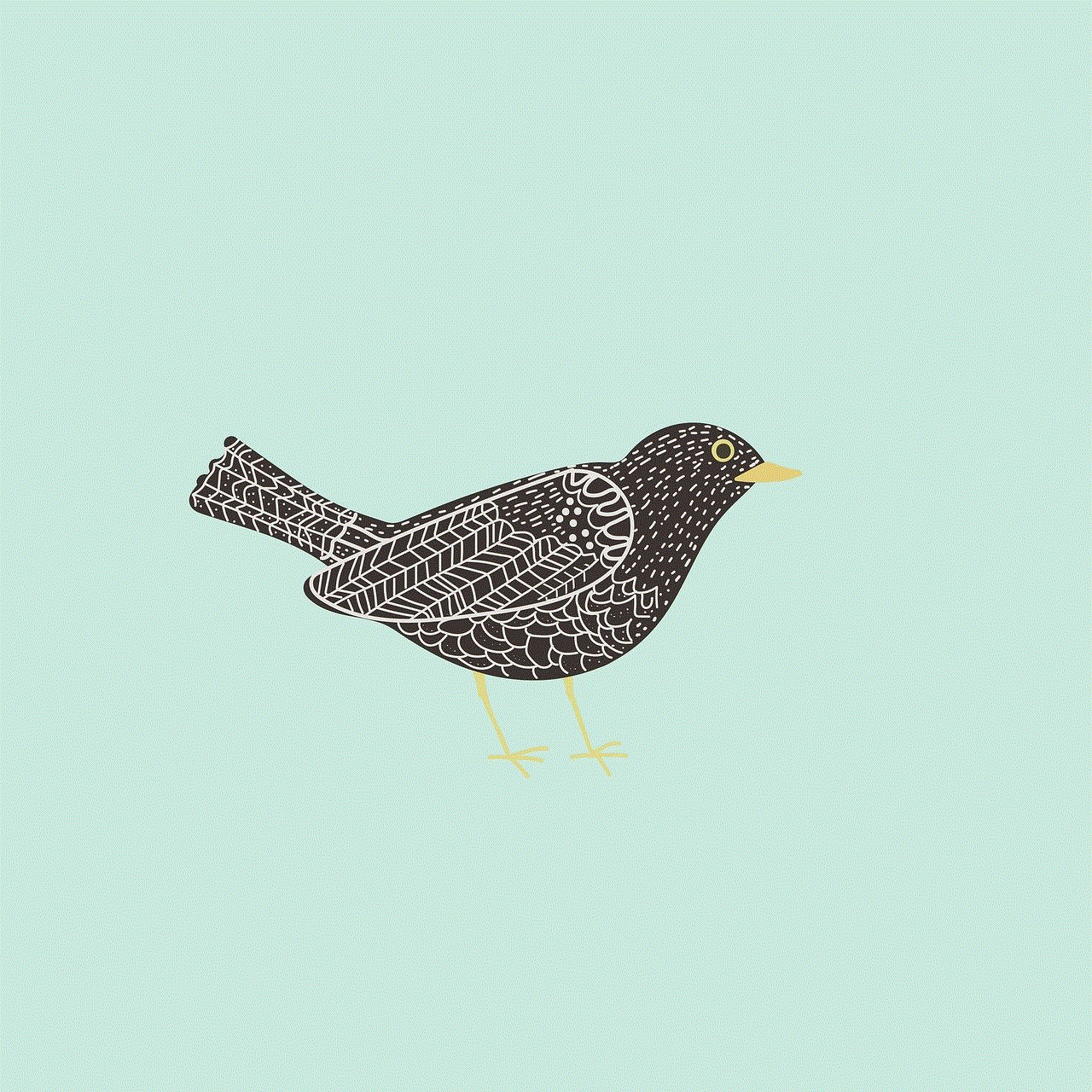
7. Comportamiento extraño de las aplicaciones: Si notas que tus aplicaciones se abren y cierran solas o se comportan de manera inusual, puede ser una señal de que hay un programa malicioso en tu teléfono.
8. Problemas de rendimiento: Si tu teléfono se está volviendo más lento de lo normal o se bloquea con frecuencia, puede ser una señal de que hay un software malicioso en él.
9. Cambios en la configuración: Si notas que la configuración de tu teléfono ha sido cambiada sin tu conocimiento, puede ser una señal de que alguien ha accedido a tu dispositivo.
10. Uso inusual de la batería o el almacenamiento: Si notas que la batería o el almacenamiento de tu teléfono se están utilizando de manera inusual, puede ser una señal de que hay un software malicioso en tu dispositivo.
Si experimentas alguno de estos síntomas en tu teléfono, puede ser una señal de que está siendo intervenido. Sin embargo, es importante tener en cuenta que estos síntomas también pueden ser causados por otros factores. Por lo tanto, es importante que realices una investigación más profunda antes de llegar a una conclusión.
¿Qué medidas puedes tomar para protegerte?
Si sospechas que tu teléfono está siendo intervenido, hay algunas medidas que puedes tomar para protegerte y asegurarte de que tu dispositivo esté seguro. Algunas de estas medidas incluyen:
1. Actualiza tu sistema operativo y aplicaciones: Asegúrate de tener la última versión de tu sistema operativo y aplicaciones instaladas en tu teléfono. Las actualizaciones a menudo incluyen parches de seguridad que pueden proteger tu dispositivo de posibles amenazas.
2. Utiliza una contraseña segura: Asegúrate de tener una contraseña segura para desbloquear tu teléfono y no compartirla con nadie más.
3. Evita conectarte a redes Wi-Fi públicas: Las redes Wi-Fi públicas pueden ser inseguras y pueden ser utilizadas por los hackers para acceder a tu dispositivo. Si necesitas conectarte a una red Wi-Fi, asegúrate de que sea segura y confiable.
4. Instala un software antivirus: Existen muchas aplicaciones de antivirus disponibles para teléfonos móviles. Instala una en tu dispositivo para protegerlo de posibles programas maliciosos.
5. No hagas clic en enlaces sospechosos: Si recibes un correo electrónico o mensaje con un enlace sospechoso, no lo abras ni hagas clic en él.
6. Desactiva el GPS y las funciones de ubicación: Desactiva el GPS y las funciones de ubicación cuando no las estés utilizando. Esto puede evitar que alguien realice un seguimiento de tu ubicación.
7. Realiza una restauración de fábrica: Si sospechas que tu teléfono ha sido intervenido, puedes realizar una restauración de fábrica para eliminar cualquier software malicioso que pueda estar presente en tu dispositivo.
8. Consulta con un experto en seguridad: Si no estás seguro de cómo proteger tu teléfono o sospechas que está siendo intervenido, consulta con un experto en seguridad cibernética. Ellos podrán ayudarte a proteger tu teléfono y a tomar medidas adicionales si es necesario.



En resumen, la intervención telefónica es una preocupación seria en la era digital en la que vivimos. Aunque puede ser difícil saber con certeza si tu teléfono está siendo intervenido, es importante estar atento a cualquier comportamiento inusual y tomar medidas para proteger tu dispositivo. Siguiendo las medidas mencionadas anteriormente, puedes reducir el riesgo de que tu teléfono sea intervenido y proteger tu privacidad y seguridad en línea.