apple mobile device support won’t uninstall
Apple Mobile Device Support Won’t Uninstall: Troubleshooting and Solutions
Introduction:
Apple Mobile Device Support is an essential component required for the seamless functioning of various Apple devices, including iPhones, iPads, and iPods. However, there can be instances when you encounter difficulties while uninstalling this software from your computer . This article aims to provide detailed troubleshooting steps and effective solutions to help you overcome the issue of Apple Mobile Device Support not uninstalling.
1. Why Uninstall Apple Mobile Device Support?
Before delving into the troubleshooting steps, it’s essential to understand why you might want to uninstall Apple Mobile Device Support in the first place. There could be several reasons behind this, such as:
– You are experiencing compatibility issues with the software and want to reinstall it.
– You no longer use any Apple devices and wish to remove unnecessary software from your computer to free up storage space.
– You’ve encountered a technical issue with Apple Mobile Device Support and want to perform a clean reinstallation to resolve it.
2. Basic Troubleshooting Steps:
Before proceeding with the more advanced solutions, it’s worth trying some basic troubleshooting steps to see if they resolve the issue. These steps include:
– Restarting your computer: Sometimes, a simple restart can fix minor software glitches and allow you to uninstall Apple Mobile Device Support normally.
– Disabling antivirus software: Antivirus programs can sometimes interfere with the uninstallation process. Temporarily disabling them can help ensure a smooth uninstallation.
– Running the uninstaller as an administrator: Right-click on the Apple Mobile Device Support uninstaller and select “Run as administrator” to give it elevated privileges, which might help if there are permission-related issues.
3. Uninstalling through Control Panel:
If the basic troubleshooting steps didn’t work, you can try uninstalling Apple Mobile Device Support through the Control Panel. Follow these steps:
Step 1: Open the Control Panel on your Windows computer.
Step 2: Click on “Uninstall a program” or “Programs and Features” (depending on your Windows version).
Step 3: Locate “Apple Mobile Device Support” in the list of installed programs.
Step 4: Right-click on it and select “Uninstall” or “Change/Uninstall.”
Step 5: Follow the on-screen prompts to complete the uninstallation process.
4. Using Third-Party Uninstaller Tools:
If the conventional uninstallation methods fail, you can resort to using third-party uninstaller tools. These tools are specifically designed to remove stubborn software that can’t be uninstalled through regular means. Some popular third-party uninstaller tools include Revo Uninstaller, IObit Uninstaller, and Geek Uninstaller. Here’s how to use them:
Step 1: Download and install a third-party uninstaller tool of your choice.
Step 2: Launch the uninstaller tool and let it scan your system for installed programs.
Step 3: Locate “Apple Mobile Device Support” in the list of installed programs.
Step 4: Select it and click on the “Uninstall” or “Remove” button.
Step 5: Follow the tool’s instructions to complete the uninstallation process.
5. Manually Removing Apple Mobile Device Support:
If all else fails, you can resort to manually removing Apple Mobile Device Support from your computer. However, this method requires caution and should only be attempted if you have advanced technical knowledge. Here’s how you can do it:
Step 1: Press the Windows key + R to open the Run dialog box.
Step 2: Type “regedit” and hit Enter to open the Registry Editor.
Step 3: In the Registry Editor window, navigate to the following location:
HKEY_LOCAL_MACHINE\SOFTWARE\Microsoft\Windows\CurrentVersion\Uninstall\
Step 4: Look for a key named “{CFA50D0E-3E5D-4A43-8B4E-3755A3A8C3E1}” (this may vary depending on your system).
Step 5: Right-click on the key and select “Delete.”
Step 6: Confirm the deletion when prompted.
Step 7: Close the Registry Editor and navigate to the following directory:
C:\Program Files\Common Files\Apple\
Step 8: Delete the “Mobile Device Support” folder.
Step 9: Restart your computer to complete the process.
6. Reinstalling Apple Mobile Device Support:
After successfully uninstalling Apple Mobile Device Support, you might want to reinstall it to ensure the proper functioning of your Apple devices. To reinstall Apple Mobile Device Support, follow these steps:
Step 1: Visit the official Apple website (https://www.apple.com/itunes/) and download the latest version of iTunes.
Step 2: Run the downloaded iTunes installer.
Step 3: Follow the on-screen prompts to install iTunes on your computer.
Step 4: Once the installation is complete, Apple Mobile Device Support will also be reinstalled.
Conclusion:
Uninstalling Apple Mobile Device Support might seem like a simple task, but it can sometimes become challenging due to various factors. However, by following the troubleshooting steps and solutions mentioned in this article, you should be able to successfully uninstall Apple Mobile Device Support from your computer. Remember to proceed with caution, especially when manually removing the software or modifying the registry. If you encounter any difficulties, it’s recommended to seek assistance from Apple Support or a knowledgeable IT professional.
best spin videos on youtube
If you’re someone who loves spinning and is constantly on the lookout for new, challenging videos to add to your routine, then you’re in luck! YouTube is home to a vast array of spin videos, catering to all levels of fitness and experience. But with so many options available, it can be overwhelming to sort through and find the best ones. That’s where we come in. In this article, we’ll be diving into the world of spinning and rounding up the top 10 best spin videos on YouTube that are guaranteed to give you a killer workout and keep you coming back for more.
But before we get into the list, let’s first talk about what spinning is and why it has become such a popular form of exercise. Spinning, also known as indoor cycling, is a high-intensity cardio workout that involves riding a stationary bike to the beat of energetic music. It’s a full-body workout that targets the legs, core, and arms, making it a great option for those looking to burn fat and tone their muscles. One of the main reasons why spinning is so popular is because it’s a low-impact exercise, meaning it’s gentle on the joints and suitable for people of all ages and fitness levels.
Now, without further ado, let’s take a look at the top 10 best spin videos on YouTube that are guaranteed to get your heart racing and leave you feeling accomplished.
1. “30 Minute Spin Workout – Fat Burning Indoor Cycling” by POPSUGAR Fitness
POPSUGAR Fitness is known for its high-quality workout videos, and this 30-minute spin workout is no exception. Led by certified spin instructor Keoni Hudoba, this video is perfect for those looking for a challenging yet doable workout. The routine is designed to target all major muscle groups while keeping your heart rate up, making it an excellent option for burning fat and improving cardiovascular health.
2. “45 Minute Intense Spin Workout” by SpinningFreak
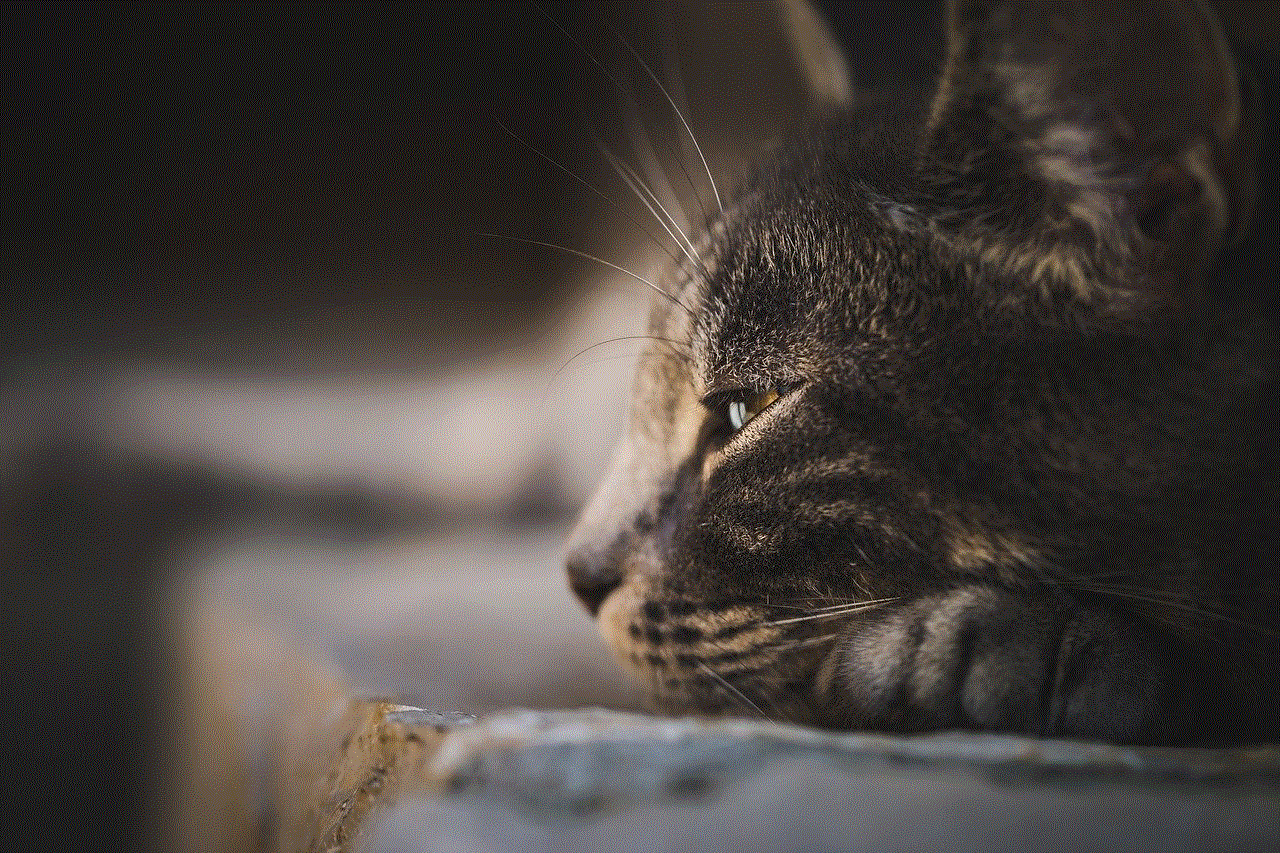
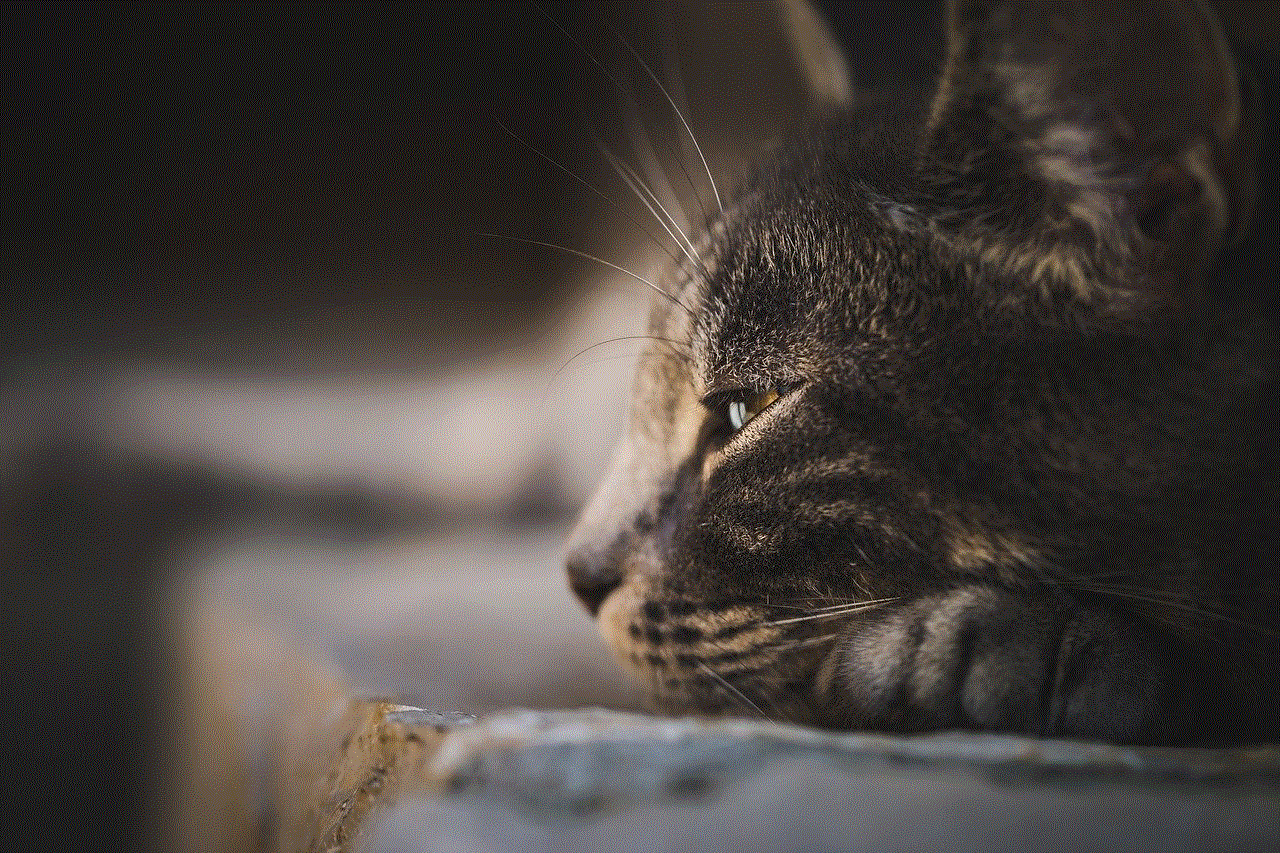
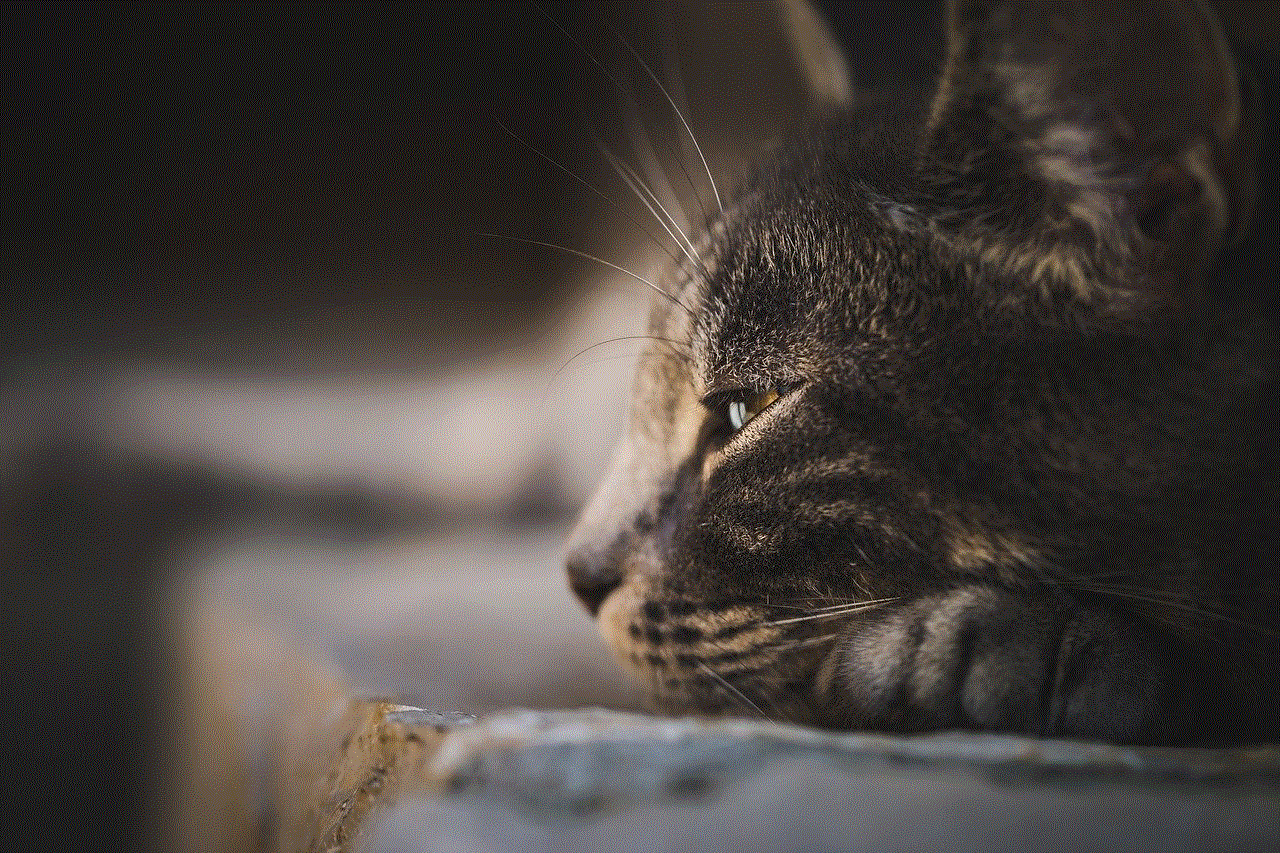
As the name suggests, this 45-minute spin workout is not for the faint of heart. Led by experienced spin instructor SpinningFreak, this video is perfect for those looking for a challenging and intense workout. The routine is designed to mimic a real-life spin class, with intervals of high-intensity sprints and climbs, followed by short recovery periods. So if you’re up for a challenge, this video is a must-try.
3. “30 Minute Spin Workout – Hills, Sprints, and Intervals” by Studio SWEAT onDemand
Studio SWEAT onDemand is a popular online fitness platform, and their spin workouts are a hit among their subscribers. This 30-minute spin workout is led by experienced spin instructor Cat Kom and is perfect for those looking to push their limits. The video includes a mix of hills, sprints, and intervals, making it a well-rounded workout that will leave you feeling accomplished.
4. “45 Minute Spin Workout – Fat Burning and Endurance” by Global Cycling Network
Global Cycling Network is a popular channel among cycling enthusiasts, and their 45-minute spin workout is a hit among their viewers. Led by experienced spin instructor Emma Pooley, this video is designed to improve your endurance and burn fat. The routine includes a mix of climbs, sprints, and endurance drills, making it a well-rounded workout for all levels of fitness.
5. “Spin Workout for Beginners – 20 Minute Easy Indoor Cycling Routine” by GymRa
If you’re new to spinning or looking for a low-impact workout, this 20-minute spin routine by GymRa is the perfect video for you. Led by certified spin instructor Christine Bullock, this workout is designed for beginners and those looking for a less intense workout. The routine includes easy-to-follow moves and has modifications for those with injuries or limitations.
6. “45 Minute Spin Workout – Intervals, Sprints, and Hills” by Peloton
Peloton is a popular exercise bike brand, and their YouTube channel features a variety of spin workouts led by their certified instructors. This 45-minute spin workout is led by instructor Robin Arzon and is designed to challenge both your body and mind. The routine includes intervals, sprints, and hills, making it a well-rounded and challenging workout for all levels.
7. “30 Minute Spin Workout – No Standing” by StudioVEENA
If you’re someone who prefers to stay seated during a spin workout, then this 30-minute video by StudioVEENA is perfect for you. Led by certified spin instructor Veena, this workout is designed to target your legs and core while keeping you seated the entire time. It’s an excellent option for those with knee or back issues who still want to get a good workout in.
8. “45 Minute Spin Workout – Hills and Intervals” by FitnessBlender
FitnessBlender is a popular fitness channel on YouTube, and their 45-minute spin workout is a hit among their subscribers. Led by certified spin instructor Kelli, this video is designed to target your legs, core, and arms while also challenging your cardiovascular endurance. It includes a mix of hills and intervals, making it a well-rounded and challenging workout.
9. “30 Minute Spin Workout – Hills and Sprints” by XHIT Daily
XHIT Daily is a popular channel that features a variety of workout videos, including this 30-minute spin workout. Led by certified spin instructor Rebecca Louise, this video is designed to target your legs and core while also challenging your cardiovascular endurance. The routine includes hills, sprints, and endurance drills, making it a well-rounded and challenging workout.
10. “45 Minute Spin Workout – Fat Burning and Endurance” by Les Mills
Les Mills is a popular fitness brand, and their spin workouts are a hit among their followers. This 45-minute spin workout is led by experienced spin instructor Glen Ostergaard and is designed to improve your endurance and burn fat. The routine includes a mix of climbs, sprints, and endurance drills, making it a well-rounded workout for all levels of fitness.
In conclusion, these 10 spin videos on YouTube are some of the best options available for those looking to add some variety to their spinning routine. Whether you’re a beginner or an experienced spinner, there’s something for everyone on this list. So grab your water bottle and get ready to sweat it out with these top-notch spin videos!
how-to-secretly-screenshot-snapchat
In the age of social media, Snapchat has become one of the most popular platforms for sharing photos and videos. With its unique feature of disappearing messages, it has gained a reputation as a safe space for users to share their most candid moments without the fear of them being permanently saved or shared. However, this also poses a challenge for those looking to secretly screenshot Snapchat, as the app is designed to notify users when their content has been saved. In this article, we will discuss various ways to secretly screenshot Snapchat without getting caught.
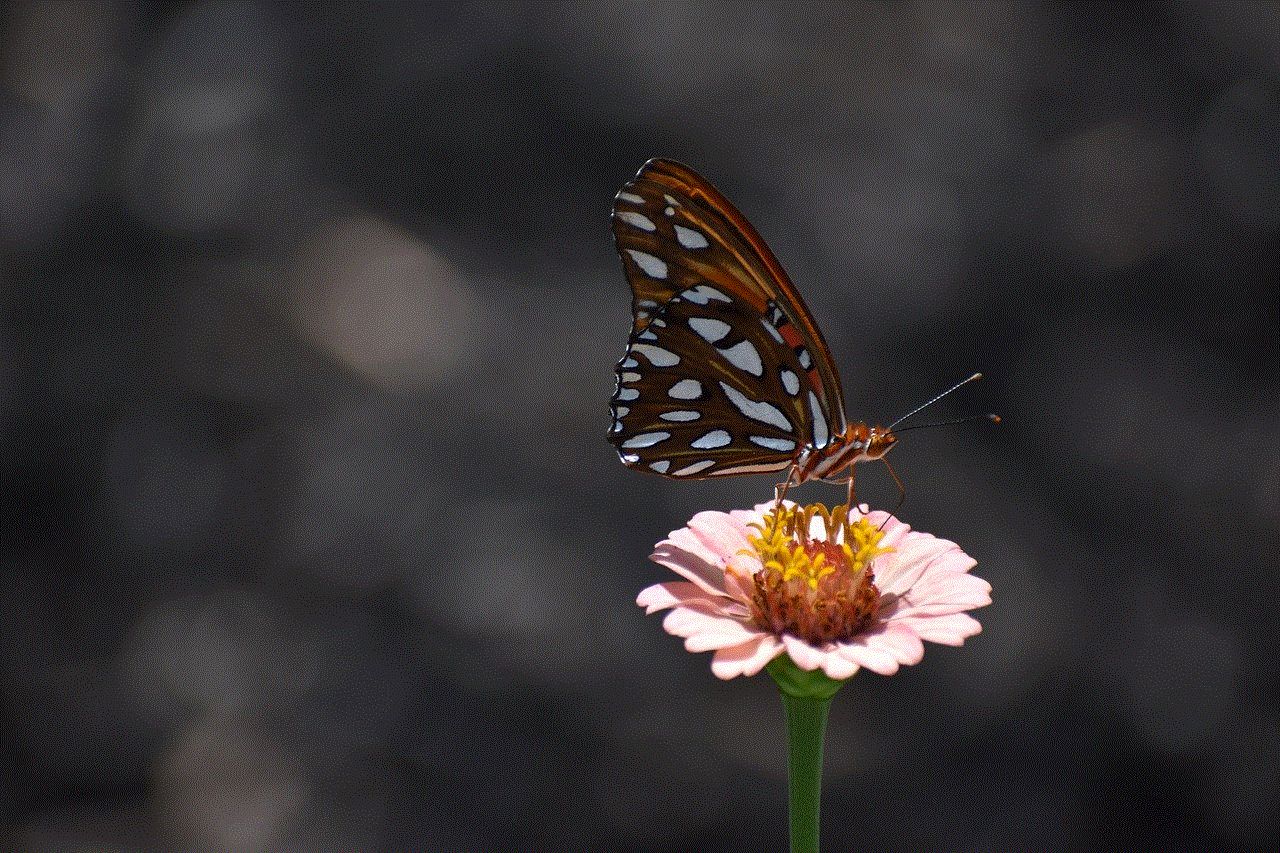
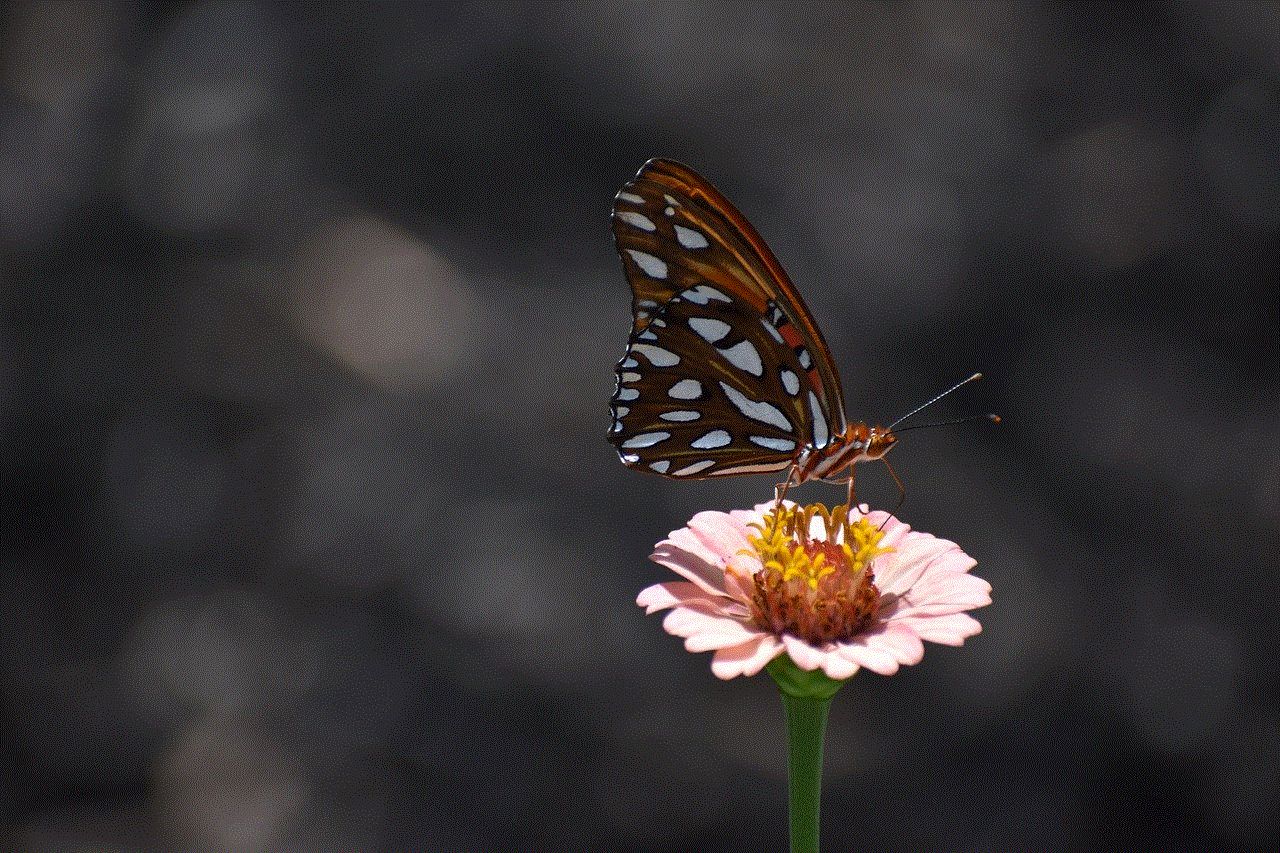
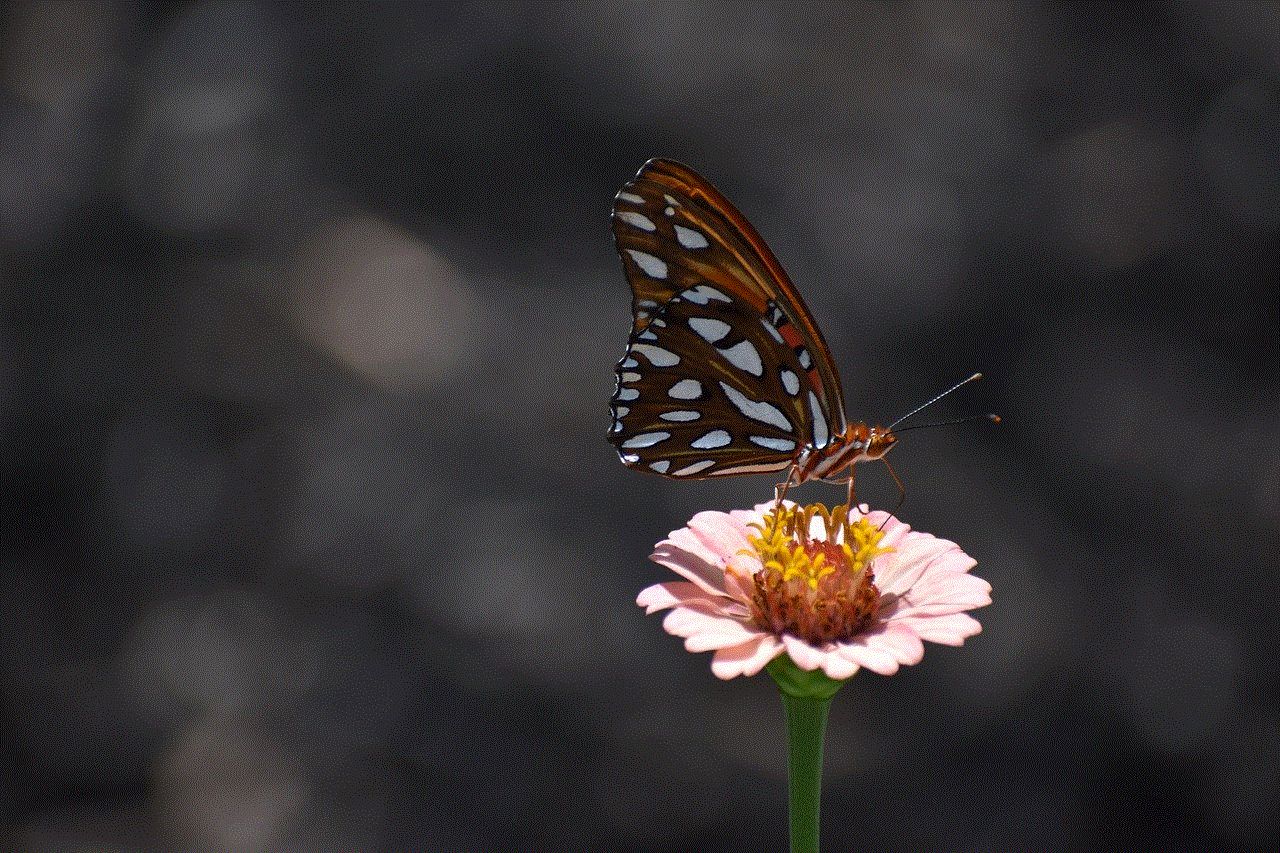
1. Use a Third-Party App
There are various third-party apps available on the internet that claim to help users take screenshots of Snapchat without the sender being notified. These apps work by disabling the screenshot notification feature on the app, allowing users to take screenshots without any alert being sent to the sender. However, it is important to note that using such apps is against Snapchat’s terms of service and can lead to the suspension of your account. Additionally, these apps may also compromise your device’s security, so it is essential to use them at your own risk.
2. Use Another Device
Another way to secretly screenshot Snapchat is by using another device to capture the content. For example, if you have a phone and a tablet, you can open the snap on your phone and take a screenshot using your tablet. This way, the sender will not receive a notification, and your secret will be safe. However, this method may not be feasible for everyone, as not everyone has access to multiple devices.
3. Airplane Mode
One of the simplest ways to take a screenshot on Snapchat without the sender being notified is by using airplane mode. When you turn on airplane mode, your device’s internet connection is disabled, and no notifications can be sent. This means that you can take a screenshot of the snap without the sender receiving a notification. However, you will have to make sure that you have already opened the snap before turning on airplane mode, as the notification will still be sent once you open the app.
4. Use a Screen Recording App
Another way to secretly screenshot Snapchat is by using a screen recording app. These apps allow users to record their screen while using any app, including Snapchat. This way, you can save the snap as a video without the sender being notified. However, this method may not be suitable for those who want to take a quick screenshot, as you will have to record the entire snap to save it.
5. Use the AssistiveTouch Feature (iOS)
If you have an iOS device, you can use the AssistiveTouch feature to take a screenshot without the sender being notified. To do this, you will have to enable AssistiveTouch in your device’s settings. Once enabled, you can take a screenshot by tapping on the AssistiveTouch button and selecting the “Screenshot” option. This way, the screenshot will be taken without the app detecting it.
6. Use a Disposable Camera
For those who want to take a screenshot of a snap without using any technology, a disposable camera can be a great option. You can simply take a photo of the snap using the camera and get it developed later. This way, you can have a physical copy of the snap without anyone knowing that you took a screenshot.
7. Use Snapchat’s Quick Gesture Feature
Snapchat has a feature called “Quick Gestures” that allows users to take a screenshot by tapping on the screen twice. This feature can be disabled in the app’s settings, which means that the sender will not receive a notification when you take a screenshot using this method. However, this feature is only available on Android devices and not on iOS.
8. Take a Screenshot of a Story
Another way to secretly screenshot Snapchat is by taking a screenshot of a story instead of a snap. When you take a screenshot of a story, the sender will not receive a notification, and your secret will be safe. However, this method may not be suitable for those looking to save a specific snap, as it will save the entire story.
9. Use a Camera
If you have a camera, you can take a photo of the snap instead of taking a screenshot. This way, you can have a physical copy of the snap without the sender being notified. However, this method may not be suitable for all situations, as you may not always have a camera with you.
10. Don’t Screenshot at All
The safest way to secretly save a snap is by not taking a screenshot at all. Instead, you can take a mental note of the snap or write it down somewhere. This way, you can save the snap without any risk of getting caught.



In conclusion, there are various methods to secretly screenshot Snapchat without the sender being notified. However, it is important to remember that these methods may not be foolproof, and there is always a risk of getting caught. It is essential to use these methods responsibly and respect the privacy of others. Additionally, it is important to note that violating Snapchat’s terms of service can lead to the suspension of your account. So, use these methods at your own risk and always think twice before taking a screenshot of someone else’s content.