amazon gift card malware
In recent years, cybercriminals have become increasingly creative in their methods of stealing personal information and money from unsuspecting victims. One of the latest tactics used by these malicious actors is the use of amazon gift card malware. This type of malware is designed to exploit the trust and popularity of Amazon, one of the world’s largest online retailers, to trick users into giving away sensitive information or making unauthorized purchases. In this article, we will delve into the details of this emerging threat, how it works, and what you can do to protect yourself from becoming a victim.
What is Amazon gift card malware?
Amazon gift card malware is a type of malicious software that is designed to target users of the Amazon platform. It can take various forms, such as a virus, Trojan horse, or a phishing scam. The ultimate goal of this malware is to steal sensitive information, such as credit card details, login credentials, and other personal information, from unsuspecting users. This information can then be used for identity theft, financial fraud, or sold on the dark web for profit.
How does it work?
The most common method of spreading Amazon gift card malware is through phishing emails. These emails are designed to look like legitimate messages from Amazon, complete with the company’s logo and branding. The email usually contains a link that redirects the user to a fake Amazon website, prompting them to enter their login credentials or credit card information to claim a free gift card or resolve an issue with their account. Once the user enters their information, it is sent directly to the hackers, giving them access to the victim’s account and personal information.
Another method used by cybercriminals is through the use of infected attachments or downloads. These attachments may be in the form of fake gift card codes or a link to download a supposed Amazon gift card generator. Once the user downloads the file, the malware is installed on their device, giving the hackers access to their sensitive information.
The consequences of falling victim to Amazon gift card malware can be devastating. Not only can it result in financial loss, but it can also lead to identity theft, where the victim’s personal information is used to open credit accounts or make unauthorized purchases.
How to protect yourself from Amazon gift card malware
As with any type of malware, prevention is key. Here are some steps you can take to protect yourself from falling victim to Amazon gift card malware:
1. Be cautious of emails claiming to be from Amazon – As mentioned earlier, phishing emails are the most common method of spreading Amazon gift card malware. Always be cautious when receiving emails claiming to be from Amazon, especially if they ask you to click on a link or enter personal information.
2. Check the email address – Legitimate emails from Amazon will always come from an “@amazon.com” email address. If you receive an email from a different email address claiming to be from Amazon, it is most likely a phishing attempt.
3. Do not click on suspicious links – If you receive an email from Amazon with a link, hover your mouse over it to see the URL. If it looks suspicious or does not start with “https://www.amazon.com,” do not click on it.
4. Never download attachments from unknown sources – If you receive an email with an attachment claiming to be an Amazon gift card or a gift card generator, do not download it. These files are often infected with malware.
5. Keep your devices and software up to date – Make sure to regularly update your operating system, web browsers, and antivirus software. These updates often contain security patches that can protect your device from malware attacks.
6. Use two-factor authentication – By enabling two-factor authentication on your Amazon account, you add an extra layer of security. This means that even if a hacker has your login credentials, they will still need a unique code to access your account.
7. Be wary of fake Amazon websites – If you receive an email prompting you to log in to your Amazon account, do not click on the link. Instead, manually type in “https://www.amazon.com” in your browser and log in from there.
8. Use strong and unique passwords – Make sure to use strong and unique passwords for your Amazon account. Avoid using the same password for multiple accounts and consider using a password manager to generate and store complex passwords.
9. Monitor your accounts regularly – It is essential to keep an eye on your bank and credit card statements for any unauthorized transactions. If you notice any suspicious activity, report it to your bank or credit card company immediately.
10. Educate yourself and others – Spread awareness about the threat of Amazon gift card malware and educate yourself and your loved ones on how to spot and prevent such attacks.
Conclusion
In conclusion, Amazon gift card malware is a dangerous threat that can result in financial loss and identity theft. Cybercriminals are constantly finding new ways to trick users into giving away their sensitive information, so it is crucial to stay vigilant and follow the tips mentioned above to protect yourself from falling victim. Remember, if an offer seems too good to be true, it probably is. Stay safe and be cautious when conducting any online transactions, especially when it comes to gift cards or other sensitive information.
how to see imessage history on computer
Title: How to View iMessage History on computer : A Comprehensive Guide
Introduction:
iMessage, Apple’s messaging platform, has become an essential part of our daily communication. While it is primarily designed for use on Apple devices, many users often wonder if they can access their iMessage history on a computer . The good news is that it is possible to view your iMessage history on a computer, and this article aims to guide you through the process. Whether you’re looking to access your iMessages for personal reasons or professional needs, we’ve got you covered with various methods and tools.
1. iCloud Sync:
One of the simplest ways to access your iMessage history on a computer is by utilizing the iCloud sync feature. iCloud syncs your iMessages across all your Apple devices, allowing you to seamlessly access them from a computer. To enable this feature, ensure that you are signed in to your iCloud account on both your iPhone and computer. Open the Messages app on your Mac and navigate to Preferences > Accounts > Enable Messages in iCloud. Your iMessage history will now sync to your computer, and you can view it by opening the Messages app.
2. iMyFone D-Back:
If you’re looking for a more versatile solution, iMyFone D-Back is an excellent choice. This third-party software enables you to view your iMessage history on a computer, even if you don’t have access to your iPhone. Download and install iMyFone D-Back on your computer, connect your device, and select the “Recover from iOS Device ” option. The software will scan your device and display your iMessage history, allowing you to preview and export it to your computer.
3. iExplorer:
iExplorer is another reliable tool that enables you to access your iMessage history on a computer. This software allows you to browse and export your iMessage conversations, attachments, and more. Download and install iExplorer on your computer, connect your iPhone, and launch the software. Navigate to the Messages section, where you can view, search, and export your iMessage history in various formats.
4. Backup and Restore:
If you have an iTunes or iCloud backup of your iPhone, you can also access your iMessage history on a computer by restoring the backup. Connect your iPhone to your computer, open iTunes, and select your device. Under the “Backups” section, choose either “Restore from iTunes Backup” or “Restore from iCloud Backup.” Follow the prompts to restore your backup, and once completed, you can view your iMessage history on your computer.
5. Exporting iMessages as PDF:
If you only need to save specific iMessage conversations as a PDF, you can do so using the built-in printing feature on your Mac. Open the Messages app, select the conversation you want to export, click on “File” in the menu bar, and choose “Print.” In the print dialog box, click on the “PDF” dropdown menu and select “Save as PDF.” Choose the location to save the PDF file, and you now have a copy of your iMessage conversation on your computer.
6. Exporting iMessages as Text Files:
If you prefer to export your iMessage history as text files, there are several methods to achieve this. One option is to use the “Copy & Paste” method. Open the Messages app on your iPhone, select the conversation you want to export, tap and hold on a message, and choose “Copy.” Open a text editor on your computer (e.g., Notepad or TextEdit), paste the copied messages, and save the file.
7. Using Third-Party Apps:
There are various third-party apps available that offer the ability to view and export your iMessage history on a computer. Apps like iExplorer, PhoneView, and AnyTrans provide comprehensive solutions for accessing and managing your iMessages. Download and install the app of your choice, connect your iPhone to your computer, and follow the instructions provided within the app to access and export your iMessage history.
8. Using Remote Desktop Access:
Another option to view your iMessage history on a computer is by utilizing remote desktop access. This method allows you to access your iPhone remotely from your computer and view your iMessage history in real-time. Install a remote desktop app on your iPhone, such as TeamViewer or Chrome Remote Desktop, and download the corresponding app on your computer. Follow the setup instructions, establish a connection, and you can now view and control your iPhone from your computer.
9. Using Emulators:
For those who do not have access to an iPhone, but still want to view their iMessage history on a computer, emulators provide a viable solution. Emulators like iPadian or BlueStacks allow you to run iOS apps on your computer, including iMessage. Install the emulator of your choice, set it up, and then you can download and use iMessage on your computer, providing access to your iMessage history.
10. Professional Data Recovery Services:
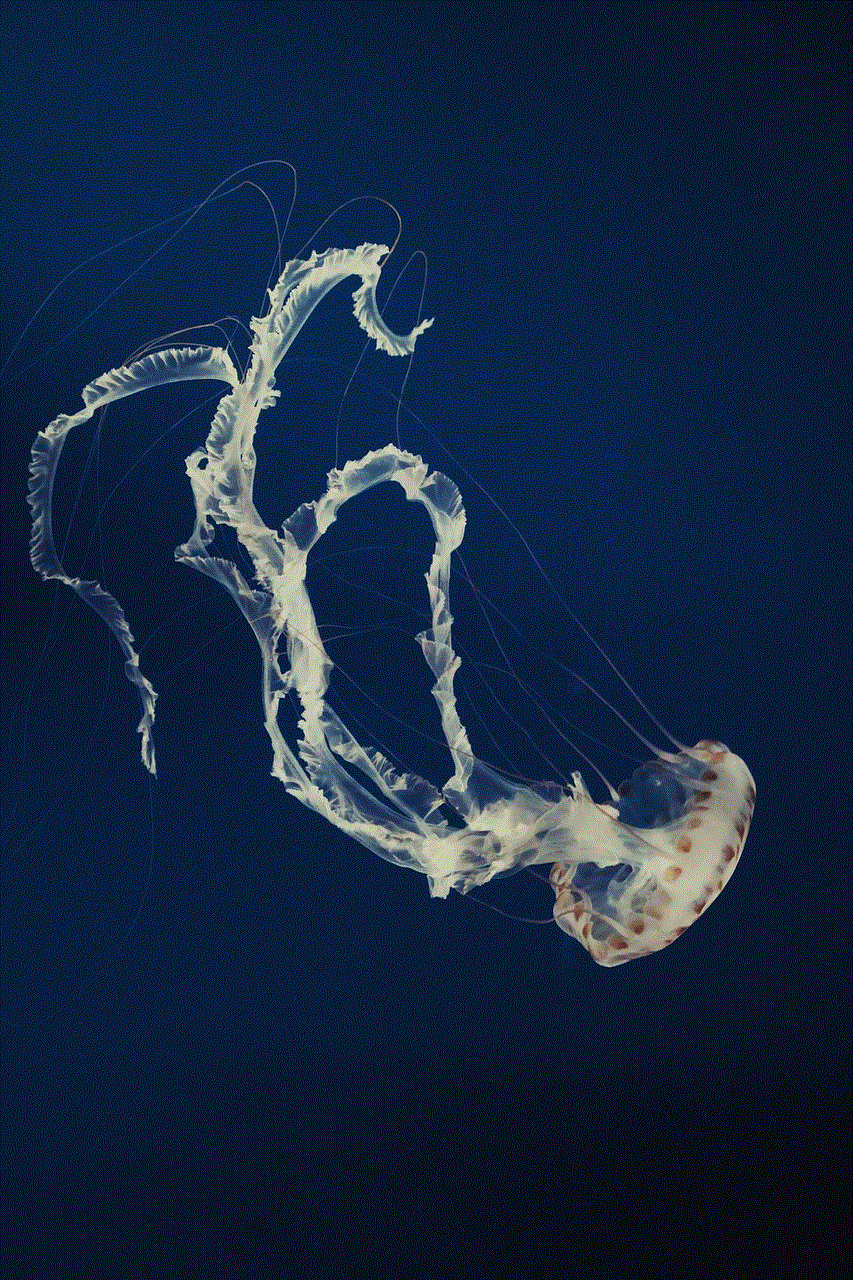
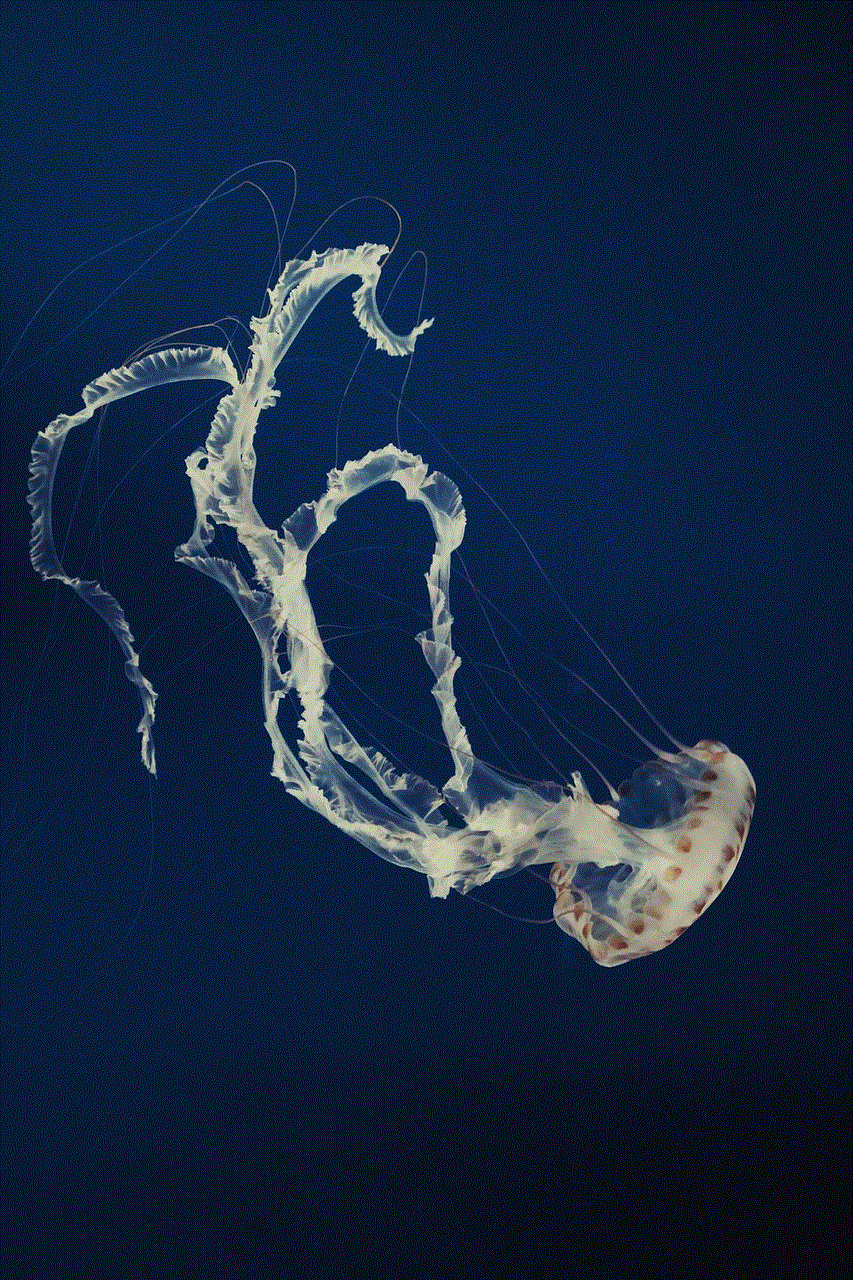
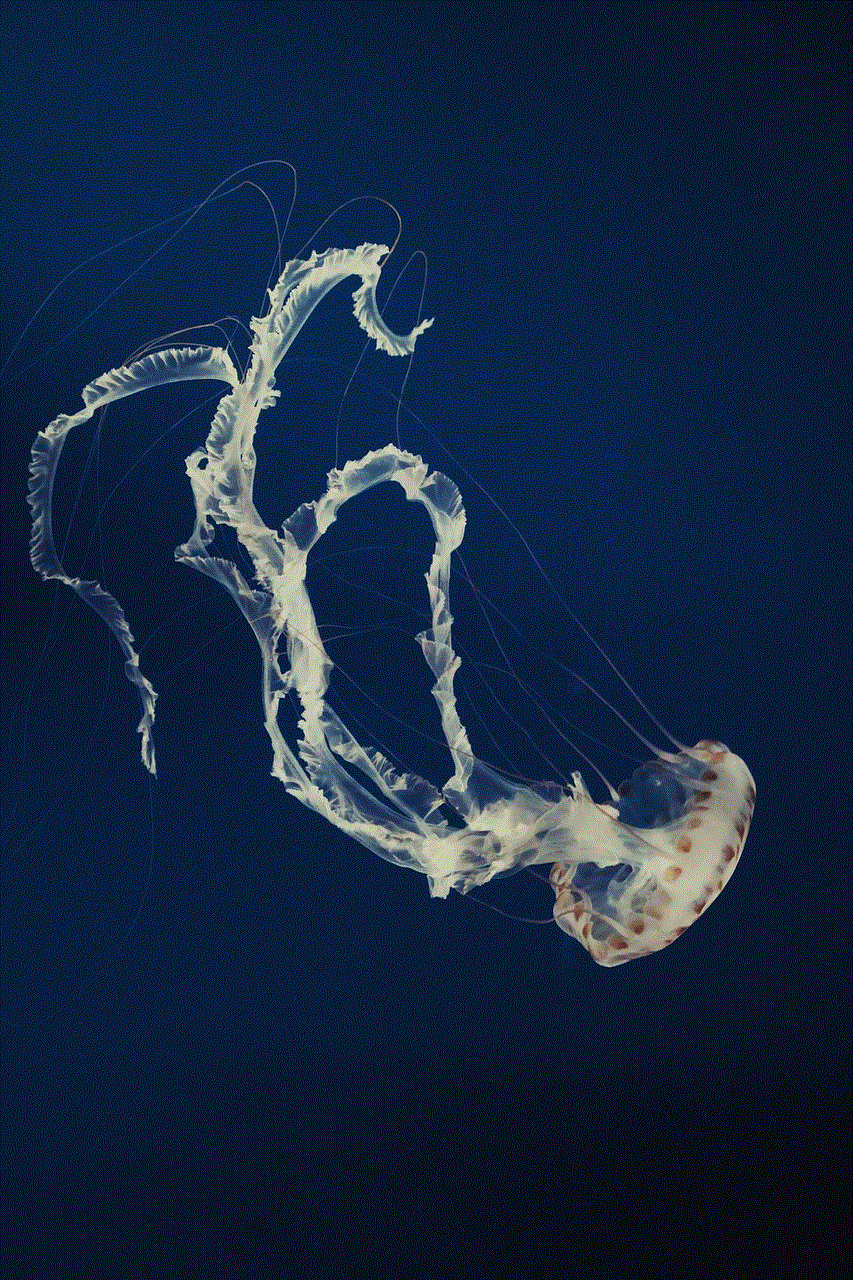
If all else fails, or if you have lost access to your iPhone, you can consider professional data recovery services. These services specialize in retrieving data from iOS devices, including iMessage history. Companies like DriveSavers or Secure Data Recovery offer professional data recovery services, albeit at a higher cost. It’s essential to research and choose a reputable service provider to ensure the safety and privacy of your data.
Conclusion:
Accessing your iMessage history on a computer can be highly beneficial in various situations. Whether you prefer using iCloud sync, third-party software, or other methods, there are several options available to help you view and export your iMessage history. From iCloud sync and software like iMyFone D-Back and iExplorer to using backup and restore methods, printing or exporting as PDF or text files, or even utilizing remote desktop access or emulators, the choice ultimately depends on your specific needs and preferences.
passcode for xbox 360
Title: Xbox 360 Passcode: Enhancing Security for Your Gaming Experience
Introduction:
The Xbox 360 has been a popular gaming console for many years, providing users with hours of entertainment and immersive gameplay. To ensure the security of your console and protect your personal information, it is essential to set a passcode. In this article, we will explore the importance of having a passcode for your Xbox 360, how to generate a strong passcode, and the steps to set it up. Additionally, we will discuss the benefits of a passcode, tips to keep your passcode secure, and troubleshooting common passcode-related issues.
Paragraph 1: Understanding the Importance of a Passcode
The Xbox 360 passcode is a security feature designed to protect your console from unauthorized access. It acts as a barrier, preventing others from using your console or accessing sensitive information, such as your Xbox Live account and saved game progress. By setting a passcode, you establish control over who can use your Xbox 360, ensuring that only authorized individuals can access your personal data.
Paragraph 2: Generating a Strong Passcode
When creating a passcode for your Xbox 360, it is crucial to generate a strong one. A strong passcode consists of a combination of letters, numbers, and special characters. Avoid using easily guessable combinations such as simple number sequences or common words. Opt for a passcode that is at least eight characters long, with a mixture of upper and lower case letters, numbers, and symbols.
Paragraph 3: Setting Up the Passcode
Setting up a passcode on your Xbox 360 is a straightforward process. Firstly, turn on your console and sign in to your Xbox Live account. Navigate to the system settings and select the “Account” tab. From there, choose “Sign-in, security & passkey” and select “Change passkey.” Follow the on-screen instructions to enter and confirm your desired passcode.
Paragraph 4: Benefits of Having a Passcode
Having a passcode for your Xbox 360 offers several benefits. It provides an added layer of security, ensuring that only authorized users can access your console. This is particularly important if you have children or share your console with others. Additionally, a passcode prevents unauthorized purchases and restricts access to sensitive features, such as deleting saved games or modifying system settings.
Paragraph 5: Keeping Your Passcode Secure
To maintain the security of your passcode, it is essential to follow some best practices. Firstly, avoid sharing your passcode with others unless absolutely necessary. Additionally, choose a passcode that is unique and not used for other accounts. Regularly change your passcode to minimize the risk of unauthorized access. It is also recommended to enable two-factor authentication for your Xbox Live account for an extra layer of security.
Paragraph 6: Troubleshooting Passcode Issues
Sometimes, passcode-related issues may arise, causing inconvenience for users. If you forget your passcode, there are steps you can take to reset it. One option is to use your Xbox Live account credentials to sign in and reset the passcode from the console settings. In case you forget your Xbox Live account credentials, you can contact Xbox Support for assistance. Be prepared to provide proof of ownership to verify your identity.
Paragraph 7: Passcode Recovery Options
To ensure you can recover your passcode in case of forgetfulness, you can set up passcode recovery options. Xbox 360 offers two recovery options: email and secret question. By providing an alternate email address and answering a secret question, you can reset your passcode without much hassle. Make sure to choose recovery options that you can easily remember and access.
Paragraph 8: Passcode and Parental Controls
If you have children or want to restrict access to certain content on your Xbox 360, you can utilize the passcode along with parental controls. Parental controls allow you to set age restrictions for games, movies, and other content. By combining parental controls with a passcode, you can ensure that only authorized individuals can modify these settings.
Paragraph 9: Passcode Best Practices for Families
For families using an Xbox 360, it is crucial to establish passcode best practices. Educate your children about the importance of passcode security and discourage them from sharing the passcode with others. Emphasize the need to create a strong, unique passcode and regularly update it. Encourage open communication, so they feel comfortable reporting any passcode-related issues.
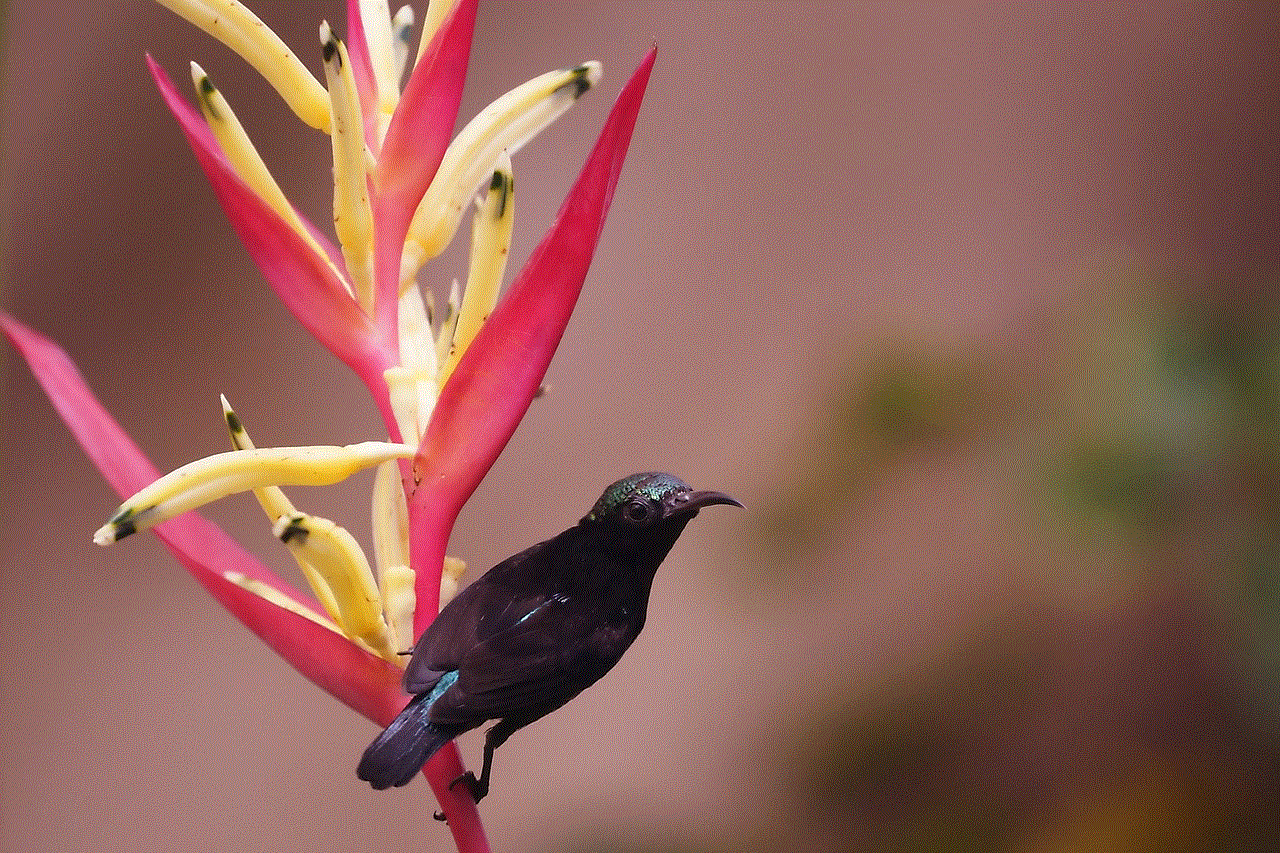
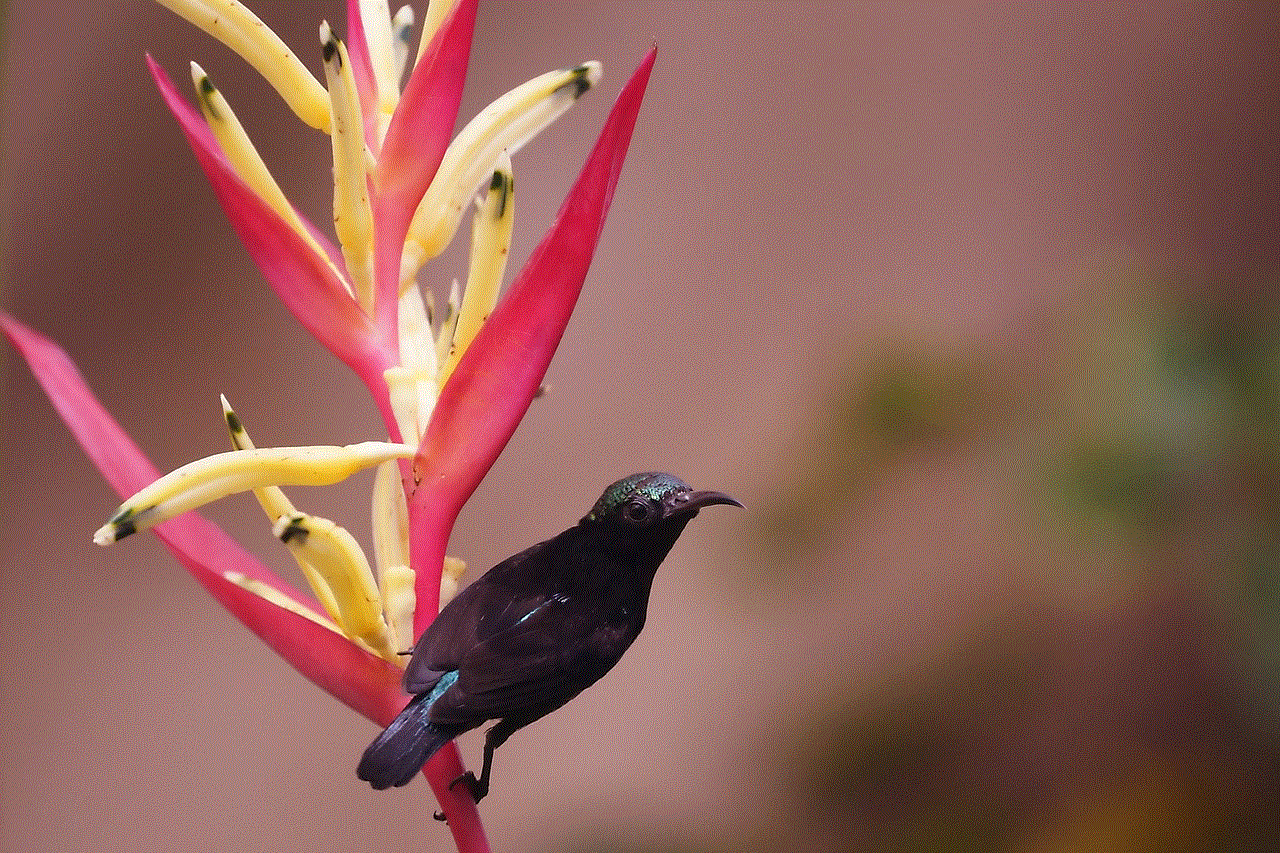
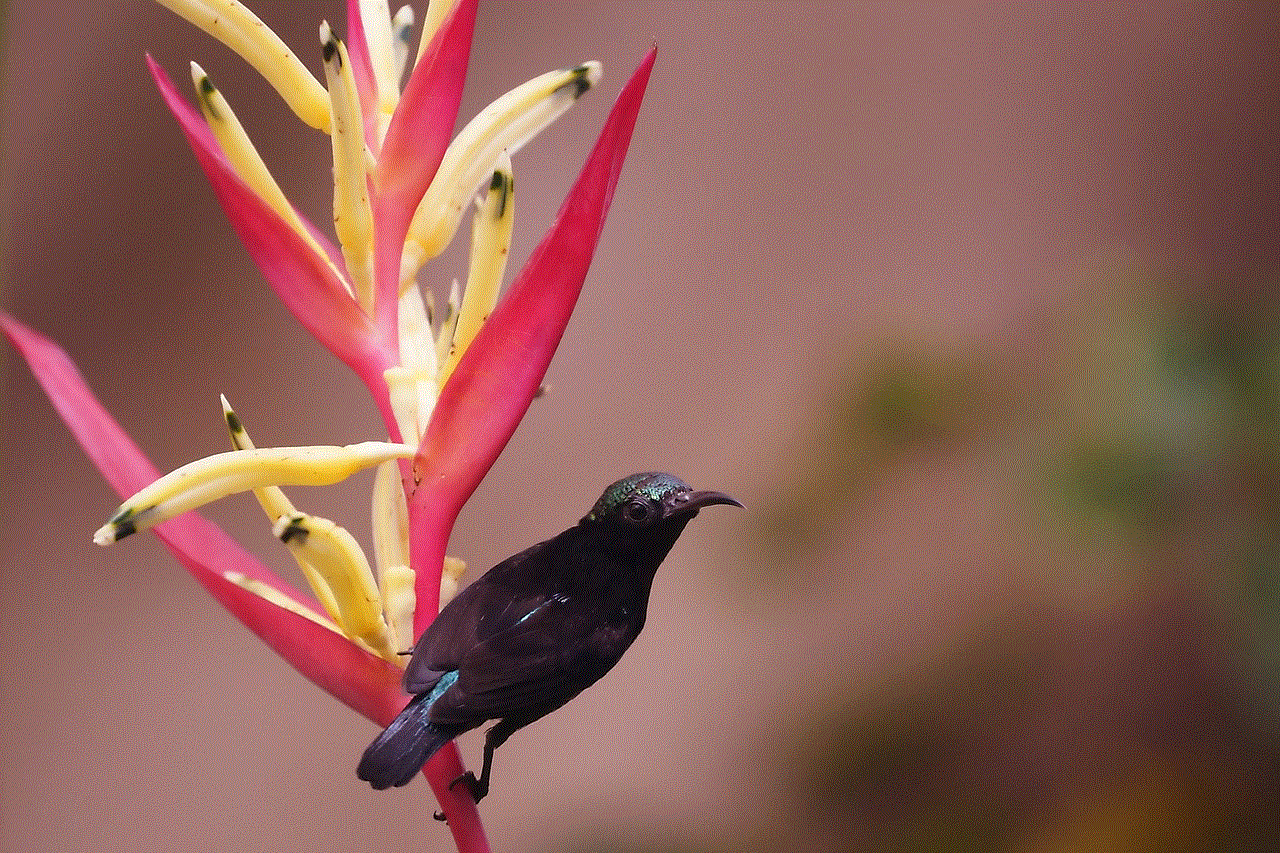
Paragraph 10: Conclusion
Setting a passcode for your Xbox 360 is a simple yet important step to enhance the security of your gaming experience. It provides peace of mind, knowing that your console, personal information, and purchased content are protected from unauthorized access. By following the guidelines outlined in this article, you can generate a strong passcode, set it up securely, and troubleshoot any potential issues, ensuring a safe and enjoyable gaming environment.