how to log out instagram
# How to Log Out of Instagram : A Comprehensive Guide
Instagram, a popular social media platform, has revolutionized the way we share and consume images and videos. With millions of users worldwide, it serves as a creative outlet, a marketing tool, and a source of entertainment. However, there are times when you might want to log out of your Instagram account, whether for privacy reasons, to switch accounts, or to take a break from social media. In this article, we will delve into the different methods of logging out of Instagram on various devices, touch upon the importance of logging out, and provide tips for managing your Instagram presence more effectively.
## Understanding the Importance of Logging Out
Before we dive into the methods of logging out of Instagram, it is essential to understand why this action is crucial. Logging out of your account is a simple yet effective way to protect your privacy. Instagram saves your login credentials, so if you leave your account open on a shared or public device, anyone could access your personal information, send messages, or post on your behalf. In addition, logging out can help you manage your time spent on the platform, allowing you to disconnect and engage in other activities.
Moreover, logging out is particularly important for those who share devices or for families where multiple people use the same smartphone or tablet. By logging out, you can ensure that your content remains private and that your account settings are not altered by someone else.
## How to Log Out of Instagram on Mobile Devices
Logging out of Instagram on mobile devices, whether it’s an Android or iOS device, is a straightforward process. Below are the step-by-step instructions for both platforms.
### Logging Out on iOS Devices
1. **Open the Instagram App:** Locate the Instagram app on your iOS device and tap to open it.
2. **Go to Your Profile:** Tap on your profile picture, which can be found in the bottom right corner of the screen.
3. **Access Settings:** In your profile, look for the three horizontal lines (hamburger menu) in the top right corner. Tap on it to open the menu, then select “Settings” at the bottom.
4. **Scroll Down to Log Out:** In the Settings menu, scroll down until you find the option that says “Log Out.” Tap on it.
5. **Confirm Log Out:** You will be prompted to confirm that you want to log out. Tap “Log Out” again to finalize the process.
### Logging Out on Android Devices
1. **Open the Instagram App:** On your Android device, find and tap the Instagram app to launch it.
2. **Go to Your Profile:** Tap on your profile icon in the bottom right corner of the screen.
3. **Access Settings:** Tap on the three horizontal lines in the top right corner to open the menu, then select “Settings.”
4. **Scroll Down to Log Out:** In the Settings menu, scroll until you find the “Log Out” option. Tap on it.
5. **Confirm Log Out:** Confirm your choice by tapping “Log Out” again when prompted.
## How to Log Out of Instagram on Desktop
While many users primarily access Instagram through mobile devices, some prefer using the web version on their desktops or laptops. Logging out of Instagram on a computer is equally simple.
1. **Open Instagram in Your Browser:** Launch your preferred web browser and go to the Instagram website.
2. **Log In to Your Account:** If you’re not already logged in, enter your credentials to access your account.
3. **Profile Icon:** Once logged in, click on your profile picture in the top right corner to access your profile.
4. **Log Out:** In the dropdown menu that appears, select “Log Out.”
5. **Confirm Log Out:** You will be logged out immediately, and you will be redirected to the login page.
## Logging Out of Instagram on Multiple Accounts
Instagram allows users to manage multiple accounts within the app, which is convenient for social media managers, influencers, or users with both personal and business profiles. However, if you want to log out of one account without affecting others, follow these steps:
### Logging Out of a Specific Account
1. **Access Settings:** Open your Instagram app and go to your profile. Tap on the three horizontal lines to access the menu, then select “Settings.”
2. **Add Account:** If you haven’t already added multiple accounts, you can do so by selecting “Add Account” and entering the credentials for each account you wish to manage.
3. **Log Out of a Specific Account:** To log out of a specific account, tap on the account you want to log out from. Once you’re in that account, follow the regular log-out procedure mentioned earlier.
4. **Switching Accounts:** To switch back to another account, simply tap on your profile picture in the bottom right corner, and then select the account you want to use.
## Troubleshooting Common Log Out Issues
While the process of logging out of Instagram is generally seamless, users may encounter some issues. Here are some common problems and their solutions:
### Issue 1: Unable to Find the Log Out Option
If you can’t find the log-out option, ensure you’re in the Settings menu. Sometimes, users may overlook the option due to a cluttered interface. Make sure to scroll all the way down to locate it.
### Issue 2: App Crashing or Freezing
If the Instagram app crashes or freezes while attempting to log out, try closing the app completely and restarting it. If the problem persists, consider reinstalling the app or clearing the app’s cache on Android devices.
### Issue 3: Logged Into the Wrong Account
If you accidentally log into the wrong account, you can log out and log back in using the correct credentials. Alternatively, if you have multiple accounts, you can switch to the right account without logging out completely.
## The Benefits of Logging Out Regularly
Logging out of Instagram regularly can provide several benefits beyond just privacy. Here are some reasons why you might want to incorporate this habit into your routine:
### 1. Improved Mental Health
Taking breaks from social media can significantly improve your mental health. By logging out, you can reduce feelings of anxiety, depression, and comparison that often stem from excessive social media use.
### 2. Enhanced Productivity
Social media can be a significant distraction. By logging out, you can create a barrier that helps you focus on tasks without the temptation of scrolling through your feed.
### 3. Privacy Protection
As mentioned earlier, logging out protects your personal information. It ensures that your content remains private and that no one else can access your messages or posts without your permission.
### 4. Better Time Management
Logging out can help you manage your time more effectively. By creating boundaries, you can allocate specific periods for social media and stick to them.
### 5. Reduced Notification Overload
Constant notifications from Instagram can be overwhelming. By logging out, you can minimize distractions and interruptions, allowing you to engage more fully in real-life interactions.
## Tips for Managing Your Instagram Presence
In addition to logging out, there are several strategies you can adopt to manage your Instagram presence effectively:
### 1. Set Usage Limits
Consider setting daily or weekly limits on your Instagram usage. This can help you maintain a healthy balance between your online and offline life.
### 2. Curate Your Feed
Be mindful of who you follow and the content you engage with. Unfollow accounts that do not add value to your life or contribute to negative feelings.
### 3. Turn Off Notifications
To reduce distractions, consider turning off non-essential notifications from the Instagram app. This will help you focus on more important tasks without continuous interruptions.
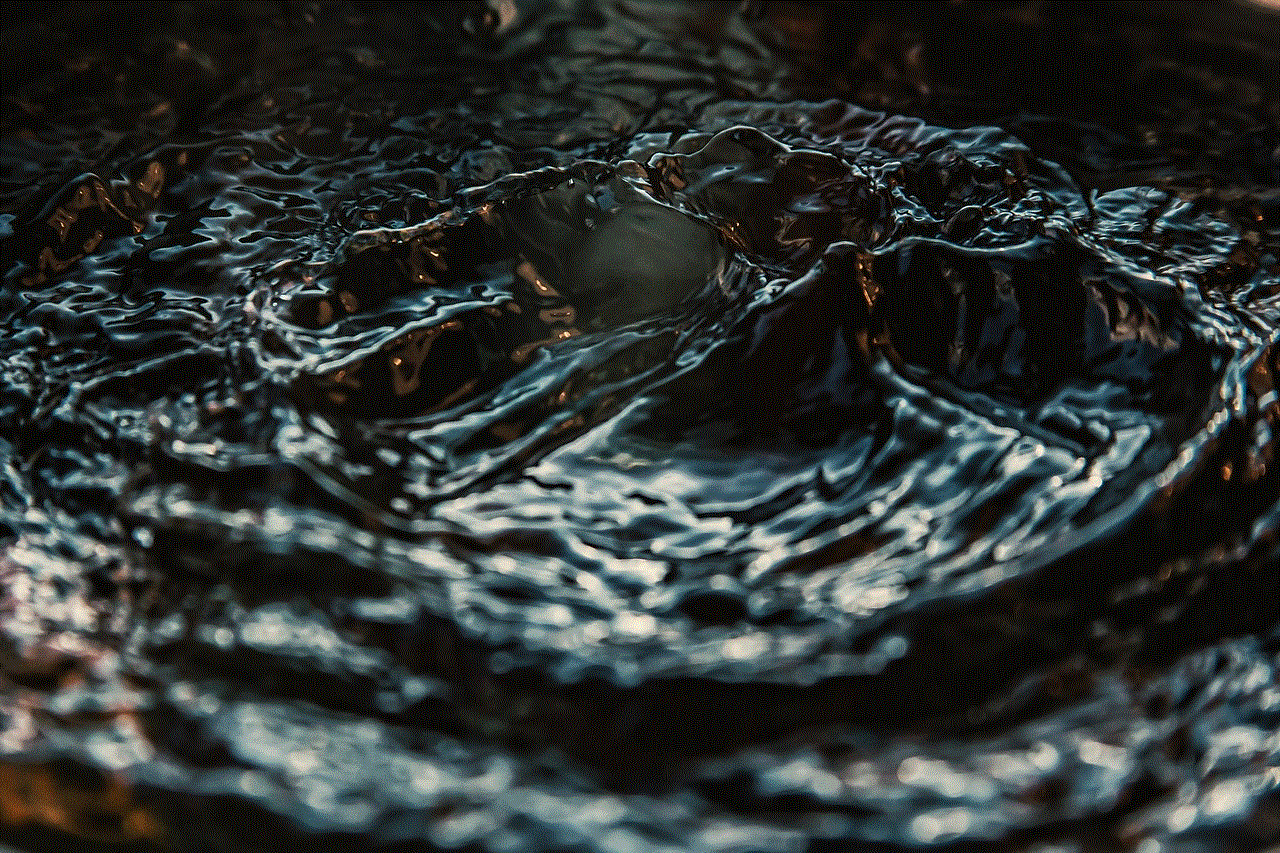
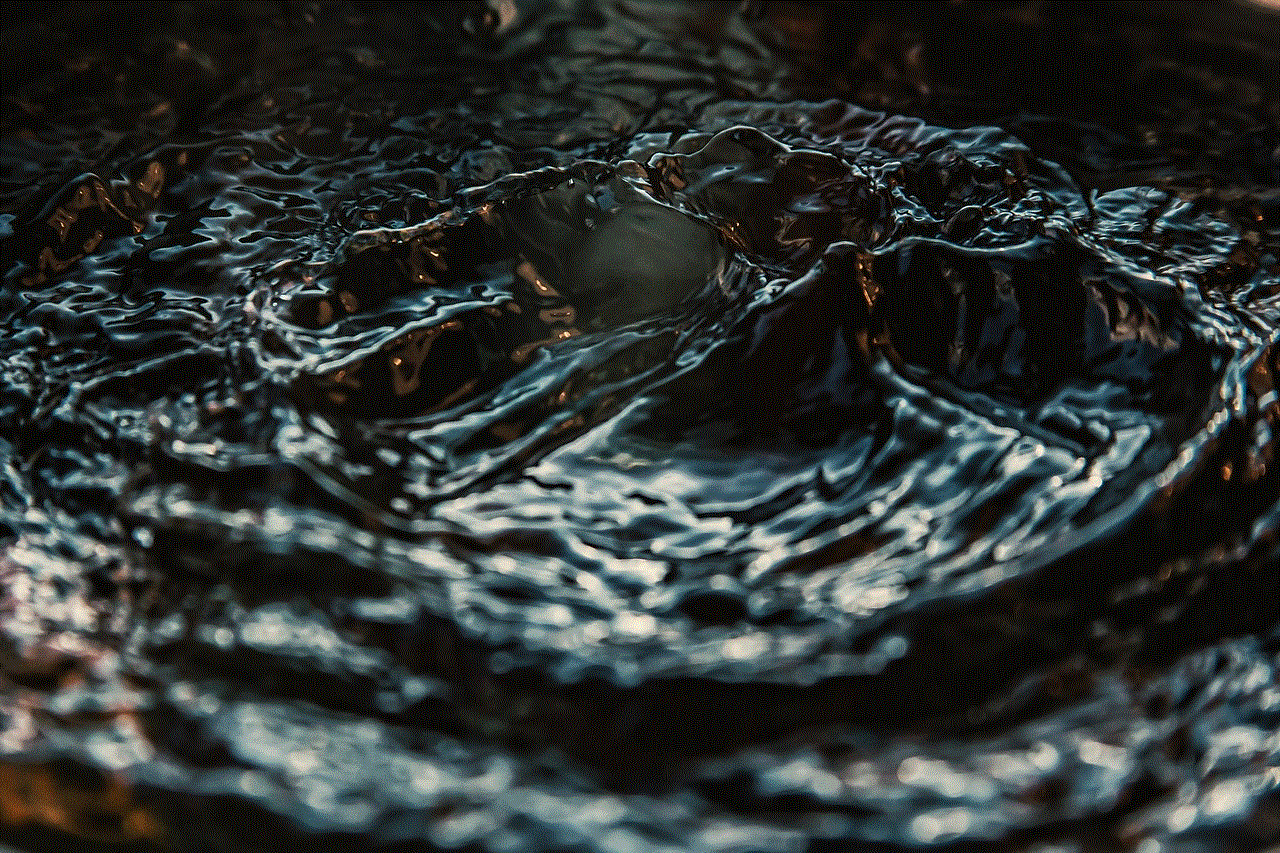
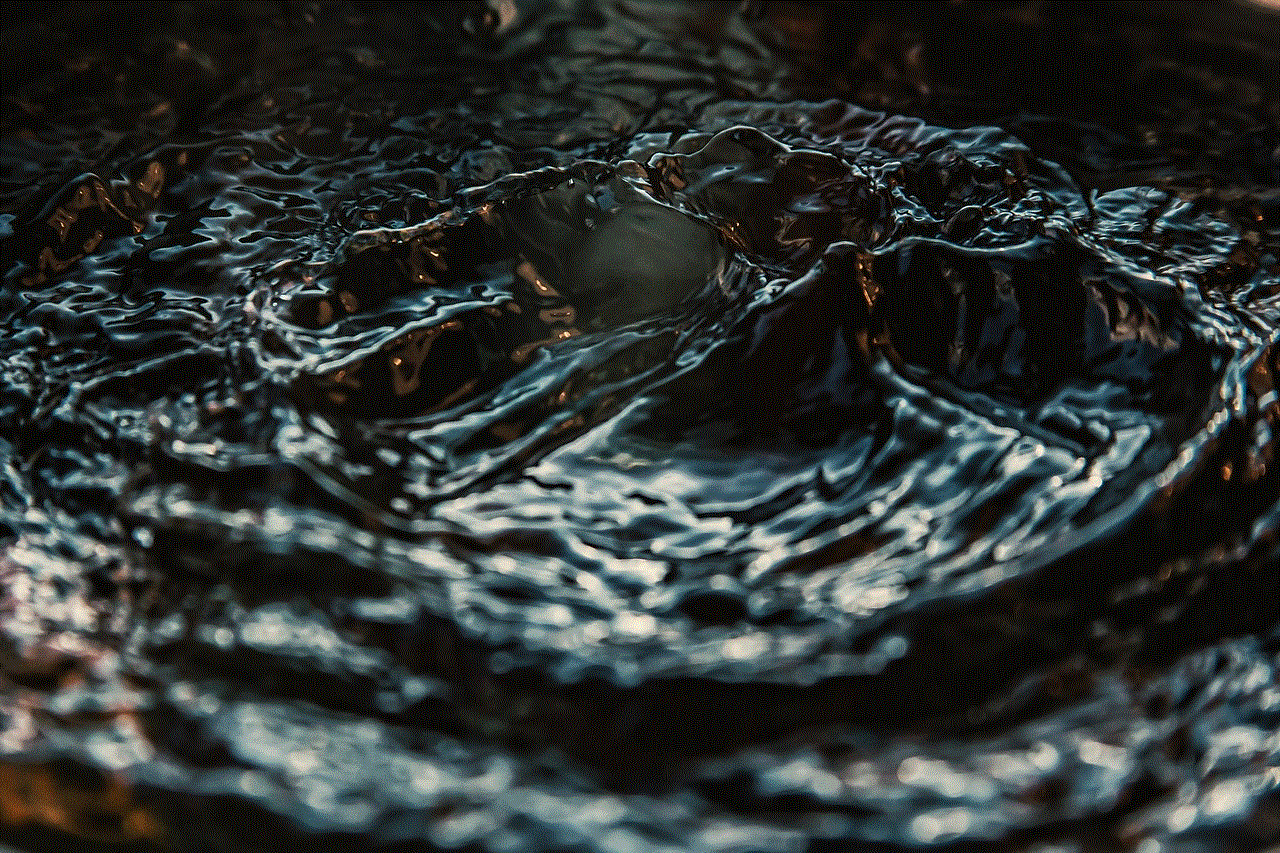
### 4. Use Instagram’s “Your Activity” Feature
Instagram has introduced features that allow you to see how much time you’ve spent on the app. Use this feature to monitor your activity and adjust your usage accordingly.
### 5. Regularly Review Privacy Settings
Periodically check your privacy settings to ensure that your account remains secure and that your personal information is protected. Adjust your settings as needed to maintain your comfort level.
## Conclusion
Logging out of Instagram is a simple yet significant step in managing your online identity and ensuring your privacy. Whether you’re using the app on mobile devices or through a desktop browser, the process is straightforward, allowing you to take control of your social media experience. By understanding the importance of logging out, troubleshooting common issues, and adopting effective management strategies, you can enjoy a healthier and more balanced relationship with Instagram.
Remember, social media should enhance your life, not dominate it. Taking proactive steps, such as logging out regularly, will help you maintain that balance and enjoy the benefits of all that Instagram has to offer while protecting your personal space and privacy.
telegram disable filtering
# Understanding Telegram’s Filtering Options and How to Disable Them
Telegram has emerged as one of the most popular messaging platforms in the world, known for its focus on privacy, speed, and a range of features that enhance user experience. One of the key aspects of Telegram is its filtering options, which can affect how users interact with the platform. Whether it’s the filtering of messages, media, or even channels, many users may find that these features can sometimes hinder their experience. In this article, we will explore the concept of filtering in Telegram, the reasons it exists, and most importantly, how to disable filtering options to enhance your usage of the app.
## What is Filtering in Telegram?
Filtering in Telegram refers to the mechanisms that allow the app to control the flow of information, ensuring that users receive appropriate content while also maintaining a certain level of privacy and security. This can include filtering out unwanted messages, spam, and other forms of content that users may not want to see. The filtering can be applied at various levels, including individual chats, groups, and channels.
Telegram employs various algorithms and settings that can automatically filter messages based on user preferences, certain keywords, or even the type of media being shared. While these filters are designed to create a safer and more tailored experience, they can sometimes result in legitimate messages or content being hidden or delayed.
## The Purpose of Filtering
The primary purpose of filtering in Telegram is to create a more enjoyable and secure messaging environment. Some of the key objectives include:
1. **Spam Reduction**: Filtering helps reduce the influx of spam messages from unknown users or bots, ensuring that users can focus on meaningful interactions.
2. **Content Moderation**: In group chats and channels, filtering is essential for maintaining the quality of discussions and preventing the spread of inappropriate content.
3. **User Safety**: By filtering out potentially harmful content, Telegram aims to protect its users from scams, phishing attempts, and other malicious activities.
4. **Customized Experience**: Users can set their preferences to filter messages and content based on their interests, leading to a more personalized experience.
While these objectives are commendable, they can sometimes create friction for users who wish to receive all messages without restrictions. Fortunately, Telegram provides options to manage and disable these filters.
## How to Disable Filtering in Telegram
Disabling filtering in Telegram can help users regain control over their messaging experience. Depending on the type of filtering you want to disable, the steps may vary. Below, we outline some common methods to manage and disable filtering settings in the app.
### 1. Disabling Spam Filters
Telegram has built-in spam filters that automatically identify and hide messages from potential spam accounts. If you find that legitimate messages are being filtered out, you can adjust these settings.
– **Step 1**: Open the Telegram app and navigate to `Settings`.
– **Step 2**: Scroll down to the `Privacy and Security` section.
– **Step 3**: Look for the option labeled `Spam Protection` or similar.
– **Step 4**: Toggle the switch to disable spam filtering.
By following these steps, you can reduce the app’s automatic filtering of messages that might be incorrectly flagged as spam.
### 2. Managing Group and Channel Filters
In group chats and channels, administrators often have the ability to set filters that can restrict the types of messages being sent or received. If you are an admin of a group or channel and wish to adjust these settings, you can do so as follows:
– **Step 1**: Open the group or channel where you are an admin.
– **Step 2**: Tap on the group or channel name at the top to access settings.
– **Step 3**: Navigate to `Permissions` or `Moderation`.
– **Step 4**: Adjust the filtering options to allow all types of content.
It’s important to communicate these changes to the members of the group or channel so they are aware of the new settings.
### 3. Customizing Notifications



Sometimes, the filtering of notifications can lead to missed messages. To ensure you receive all notifications without missing out, you can customize your notification settings:
– **Step 1**: Go to `Settings` in the Telegram app.
– **Step 2**: Tap on `Notifications and Sounds`.
– **Step 3**: Here, you can adjust notifications for individual chats, groups, and channels.
– **Step 4**: Make sure that notifications are enabled for the chats you wish to receive messages from, and consider turning off the “Mute” option.
Customizing your notifications will ensure that you are alerted to all incoming messages, regardless of filtering settings.
### 4. Unblocking Contacts
If you have blocked contacts in Telegram, their messages will automatically be filtered out. To ensure you receive messages from everyone, you need to unblock them:
– **Step 1**: Go to `Settings`.
– **Step 2**: Tap on `Privacy and Security`.
– **Step 3**: Scroll to the `Blocked Users` section.
– **Step 4**: Select the contact you wish to unblock and confirm the action.
Once unblocked, you will receive messages from that contact without any filtering.
## The Impact of Disabling Filters
Disabling filters can significantly change the way you interact on Telegram. While it can enhance your experience by allowing you to see all messages, it’s also essential to remain cautious. Without filtering, the risk of encountering spam, inappropriate content, or malicious messages increases. Therefore, it’s crucial to strike a balance between accessibility and security.
### Benefits of Disabling Filters
1. **Increased Communication**: You won’t miss important messages that might have been flagged as spam or filtered out.
2. **Enhanced Freedom**: Users can share a wider range of content without worrying about moderation limitations.
3. **Improved Engagement**: In groups and channels, disabling filters can lead to more dynamic discussions and a better sense of community.
### Risks of Disabling Filters
1. **Exposure to Spam**: You may receive more spam messages, which can clutter your inbox and distract from important conversations.
2. **Security Threats**: Disabling filters increases the risk of encountering harmful content, making it essential to be vigilant about the sources of messages.
3. **Overwhelming Notifications**: If you receive messages from various sources, your notification feed may become overwhelming, leading to potential distractions.
## The Role of Reporting and Blocking
While disabling filters can improve your experience, it’s essential to remember that Telegram also provides options for reporting and blocking unwanted content. If you encounter spam or inappropriate messages, using these features can help maintain a safer environment.
### Reporting Messages
If you receive a spam message or encounter inappropriate content, you can report it directly to Telegram:
– **Step 1**: Long press on the message you want to report.
– **Step 2**: Select the `Report` option from the menu.
– **Step 3**: Choose the reason for reporting (spam, inappropriate content, etc.) and submit.
### Blocking Unwanted Contacts
If you find that certain contacts consistently send unwanted messages, you can block them to prevent further communication:
– **Step 1**: Open the chat with the contact you wish to block.
– **Step 2**: Tap on their name at the top of the chat screen.
– **Step 3**: Select `Block User`.
Blocking unwanted contacts ensures that you maintain control over your messaging experience and can help minimize distractions.
## Conclusion
Telegram’s filtering options are designed to enhance user safety and experience, but they can sometimes inhibit communication. Disabling filters can allow users to regain control over the messages they receive, promoting a more open and engaging environment. However, it’s essential to approach this with caution, as the absence of filtering may expose users to unwanted content and spam.



Ultimately, the key to a successful Telegram experience lies in finding the right balance between enjoying unrestricted communication and maintaining a safe environment. By understanding how to manage and disable filtering options effectively, users can tailor their messaging experience to align more closely with their preferences, ensuring that they remain connected and engaged without unnecessary interruptions.