prime video logo
# The Evolution and Impact of the Prime Video Logo: A Comprehensive Overview
## Introduction
In the vast landscape of streaming services, Amazon Prime Video has carved out a significant niche since its inception. One of the first impressions audiences receive from any brand is its logo, and the Prime Video logo is no exception. This article explores the evolution, design principles, and the cultural significance of the Prime Video logo, delving into how it reflects the brand’s identity and its role in the competitive streaming market.
## The Origins of Prime Video
Launched in 2006 as Amazon Unbox, Prime Video was initially a digital video-on-demand service. It underwent a rebranding in 2011, becoming Amazon Instant Video before finally adopting the name Prime Video in 2016. This evolution reflects Amazon’s strategy to integrate the service more closely with its Prime membership, offering users a seamless experience across various platforms. As the service evolved, so too did its logo, which has become a recognizable symbol for millions of viewers worldwide.
## The Design of the Prime Video Logo
At first glance, the Prime Video logo appears simple yet impactful. The most recognizable element of the logo is the word “Prime” in bold, followed by “Video” in a lighter font. The color scheme primarily consists of shades of blue and black, which conveys a sense of trust, reliability, and sophistication. The logo’s design is clean and modern, aligning with contemporary design trends that favor minimalism and clarity.
### Typography and Color Palette
The typography used in the Prime Video logo is a critical aspect of its identity. The bold font for “Prime” signifies strength and stability, while the lighter font for “Video” hints at the dynamic nature of the content available on the platform. The choice of blue for the logo is particularly strategic. In color psychology, blue is often associated with trust, dependability, and professionalism, qualities that Amazon aims to project through its streaming service.
The contrasting colors enhance visibility, making the logo easily recognizable in various contexts, whether on a smart TV, mobile app, or promotional material. This consistency in branding helps to reinforce the Prime Video identity across multiple platforms.
## The Evolution of the Logo
Over the years, the Prime Video logo has undergone several changes, each reflecting broader trends in design and branding. The initial logos featured more elaborate typography and design elements, which evolved into the streamlined version we see today. This transition mirrors the broader shift in branding toward simplicity and clarity.
### Key Milestones in Logo Changes
1. **2006 – Amazon Unbox**: The original logo was heavily stylized, incorporating imagery associated with downloading and video playback. However, it was less recognizable and somewhat cluttered.
2. **2011 – Amazon Instant Video**: The rebranding introduced a more straightforward design, focusing on the “Instant Video” aspect. This logo incorporated a more modern font but still lacked the cohesion seen in later iterations.
3. **2016 – Prime Video**: The final transformation into the Prime Video logo brought a unified brand identity under the Amazon umbrella. The logo was simplified, making it easier to recognize and remember, especially in a crowded market.
## Cultural Significance of the Prime Video Logo
Logos are more than just symbols; they represent a brand’s identity and values. The Prime Video logo has become a cultural icon, symbolizing the shift in how we consume media. With the rise of streaming services, the logo represents not just Amazon’s offerings, but also the broader transformation of the entertainment industry.
### The Impact on Streaming Culture
The Prime Video logo carries with it the weight of changing consumer behavior. As audiences increasingly move away from traditional cable television to on-demand streaming, the logo signifies access to a vast library of content at the viewers’ fingertips. It reflects the democratization of entertainment, where viewers can choose when and how they engage with media.
Moreover, the logo’s prominence in marketing campaigns and social media has helped to entrench Prime Video as a household name. It has become synonymous with quality content, from Amazon Originals to popular films and television series.
## Brand Recognition and Competitive Advantage
In the competitive streaming market, brand recognition is crucial. The Prime Video logo’s design and consistency play a significant role in establishing Amazon’s identity as a leading provider of streaming content. The simplicity and clarity of the logo make it easily identifiable, helping it stand out among the multitude of competitors, including Netflix , Hulu , and Disney+.
### The Role of Branding in Consumer Choice
Research shows that consumers are more likely to choose brands they recognize and trust. The Prime Video logo, with its clean design and strong color palette, fosters a sense of reliability and quality. This is particularly important in a marketplace where consumers are inundated with options and may feel overwhelmed by the variety of content available.
### Leveraging the Amazon Ecosystem
The Prime Video logo also benefits from its association with the broader Amazon ecosystem. As part of the Amazon Prime membership, the logo serves as a reminder of the value proposition offered to subscribers. This interconnectedness enhances brand loyalty, as consumers appreciate the benefits of their membership across various services.
## The Future of the Prime Video Logo
As the streaming landscape continues to evolve, so too will the Prime Video logo. The rise of new technologies, such as virtual reality and augmented reality, presents opportunities for the brand to innovate its visual identity. Moreover, as consumer preferences shift toward more personalized content experiences, the logo may undergo further transformations to reflect these changes.
### Adapting to New Trends
The future of branding will likely involve greater interactivity and engagement. The Prime Video logo could evolve to incorporate dynamic elements that respond to user preferences or content trends. This could enhance the user experience and foster a deeper connection between the brand and its audience.
## Conclusion
The Prime Video logo is more than just a visual representation of a streaming service; it embodies the evolution of media consumption and the cultural significance of on-demand entertainment. Its design reflects the values of trust, reliability, and modernity, making it a powerful symbol in a competitive landscape.
As we look to the future, the Prime Video logo will undoubtedly continue to adapt and evolve, reflecting the changing dynamics of the entertainment industry and the preferences of its audience. In a world where branding is paramount, the Prime Video logo stands as a testament to the power of effective design and the importance of cultural relevance in shaping consumer perceptions.
With over 2000 words, this article aims to provide a comprehensive understanding of the Prime Video logo, its design, evolution, cultural significance, and future potential in the ever-changing landscape of digital media.
how to get internet on ps4
# How to Get Internet on PS4: A Comprehensive Guide
The PlayStation 4 (PS4) is not just a powerful gaming console; it also serves as a hub for online gaming, streaming, and social interaction. To fully enjoy these features, you need to connect your PS4 to the internet. This guide will provide you with a detailed walkthrough on how to get internet on your PS4, including various methods, troubleshooting tips, and answers to frequently asked questions.
## Understanding Internet Connectivity Options for PS4
Before diving into the specifics of connecting your PS4 to the internet, it’s essential to understand the available options. The PS4 supports both wired (Ethernet) and wireless (Wi-Fi) connections. Each method has its advantages and disadvantages, so you can choose the one that’s best suited for your gaming setup.
### Wired Connection
A wired connection involves using an Ethernet cable to connect your PS4 directly to your router. This method is often preferred by serious gamers because it typically provides a more stable and faster connection than Wi-Fi. To set up a wired connection, you need:
– An Ethernet cable
– A router with available Ethernet ports
### Wireless Connection
A wireless connection allows you to connect your PS4 to the internet via Wi-Fi. This method is more convenient as it eliminates the need for cables, allowing for flexible placement of your console. However, Wi-Fi can be less stable and slower than a wired connection, especially if there are many devices connected to the same network. To set up a wireless connection, you need:
– A wireless router
– The SSID (network name) and password for your Wi-Fi network
## Step-by-Step Guide to Connect PS4 to the Internet
### Step 1: Prepare Your Console
Before you begin the connection process, ensure that your PS4 is set up and powered on. Make sure that your controller is charged and connected to the console. If you’re using a wired connection, have your Ethernet cable ready. For a wireless connection, ensure you have your Wi-Fi network name and password.
### Step 2: Connect via Ethernet (Wired Connection)
1. **Connect the Ethernet Cable**: Plug one end of the Ethernet cable into the LAN port on the back of your PS4 and the other end into an available port on your router.
2. **Go to Settings**: From the PS4 home screen, navigate to “Settings” at the top of the menu.
3. **Select Network**: In the Settings menu, scroll down and select “Network.”
4. **Set Up Internet Connection**: Choose “Set Up Internet Connection.”
5. **Choose LAN Cable**: Select “Use a LAN Cable” when prompted.
6. **Select Easy**: The PS4 will automatically detect your connection settings. Choose “Easy” to proceed.
7. **Test the Connection**: Once the setup is complete, the PS4 will test the connection. If successful, you will see a confirmation message.
### Step 3: Connect via Wi-Fi (Wireless Connection)
1. **Go to Settings**: Just like in the wired setup, navigate to “Settings” from the home screen.
2. **Select Network**: Choose “Network” from the settings menu.
3. **Set Up Internet Connection**: Click on “Set Up Internet Connection.”
4. **Choose Wi-Fi**: Select “Use Wi-Fi” when prompted.
5. **Select Your Network**: The PS4 will scan for available networks. Choose your Wi-Fi network from the list.
6. **Enter Your Password**: Input your Wi-Fi password using the on-screen keyboard. Make sure to enter it correctly, as passwords are case-sensitive.
7. **Test the Connection**: After entering the password, the PS4 will test the connection. A successful test will confirm that your PS4 is connected to the internet.
## Troubleshooting Connection Issues
If you encounter problems while trying to connect your PS4 to the internet, here are some common troubleshooting steps:
### Check Internet Connection
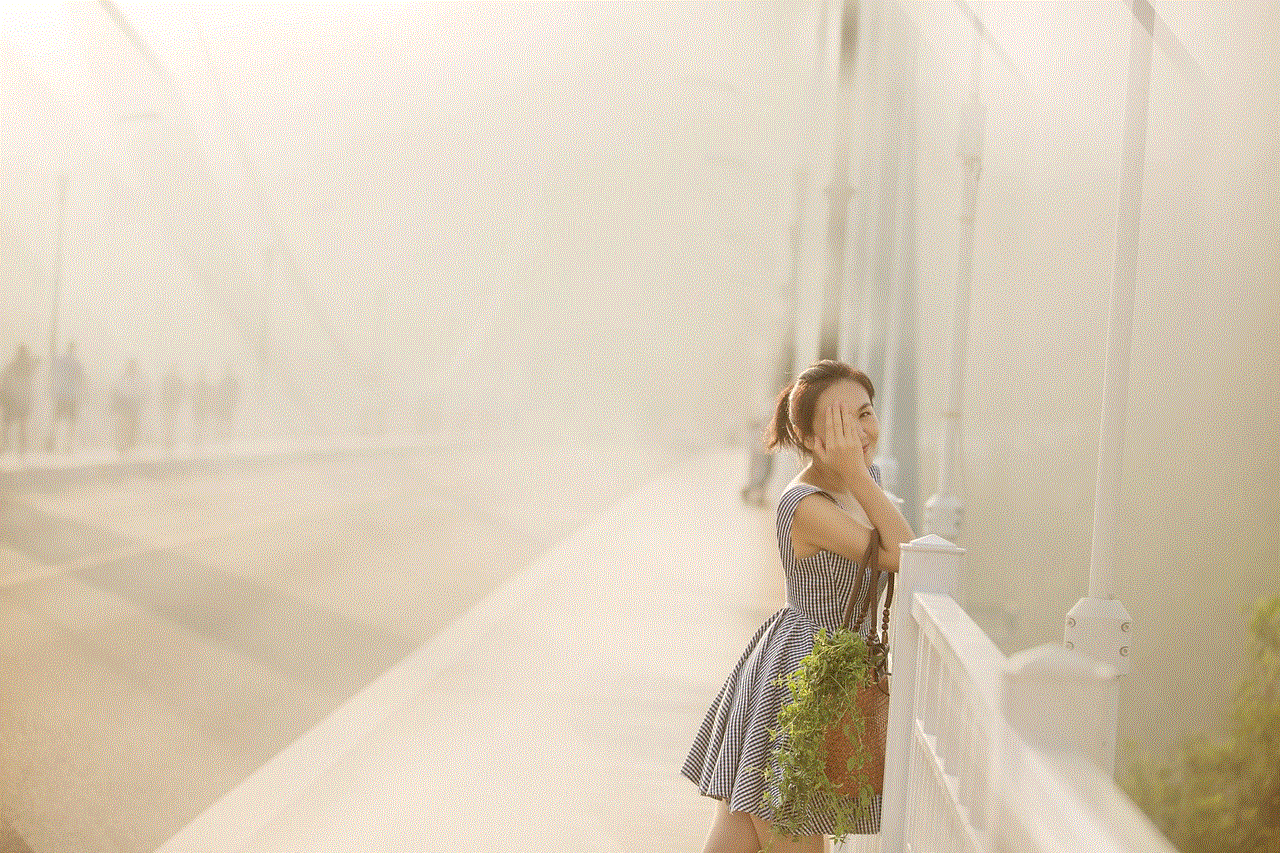
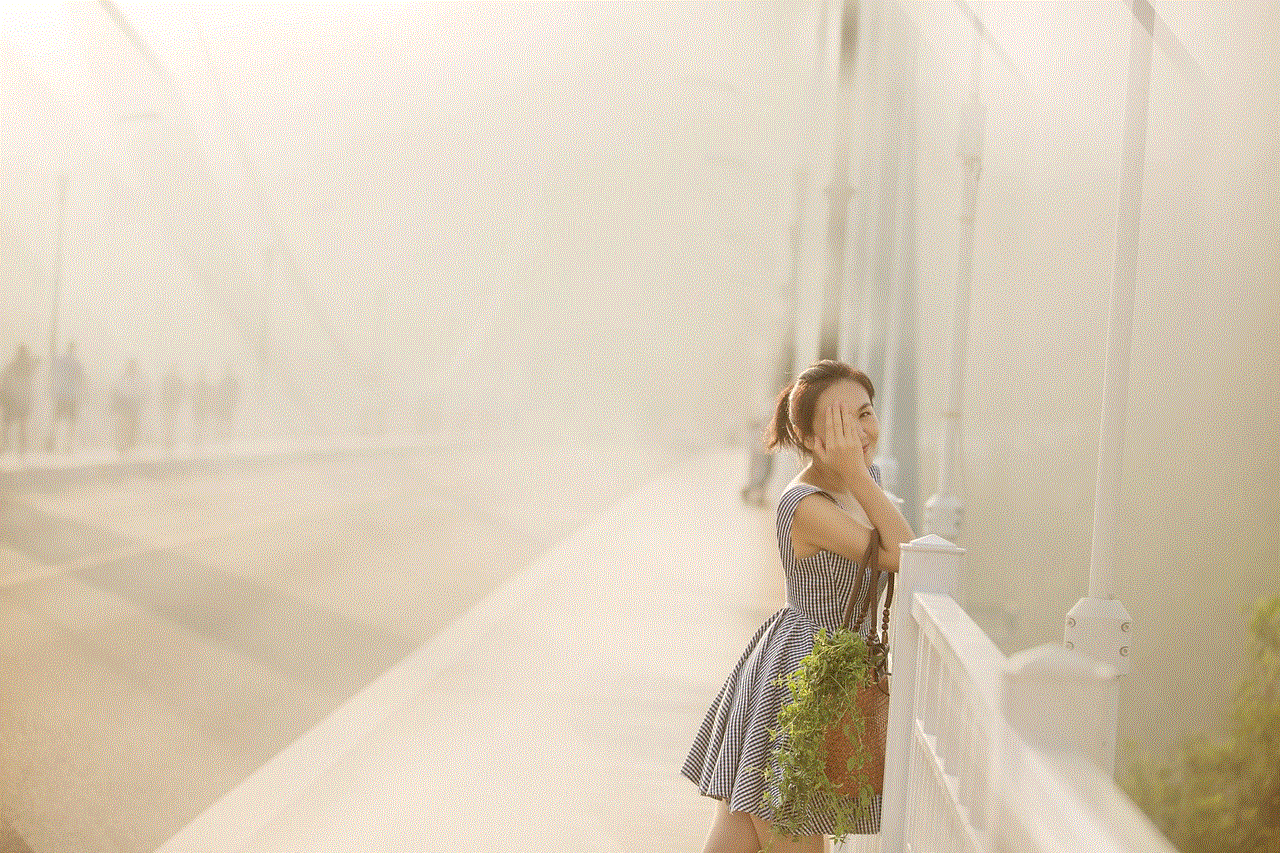
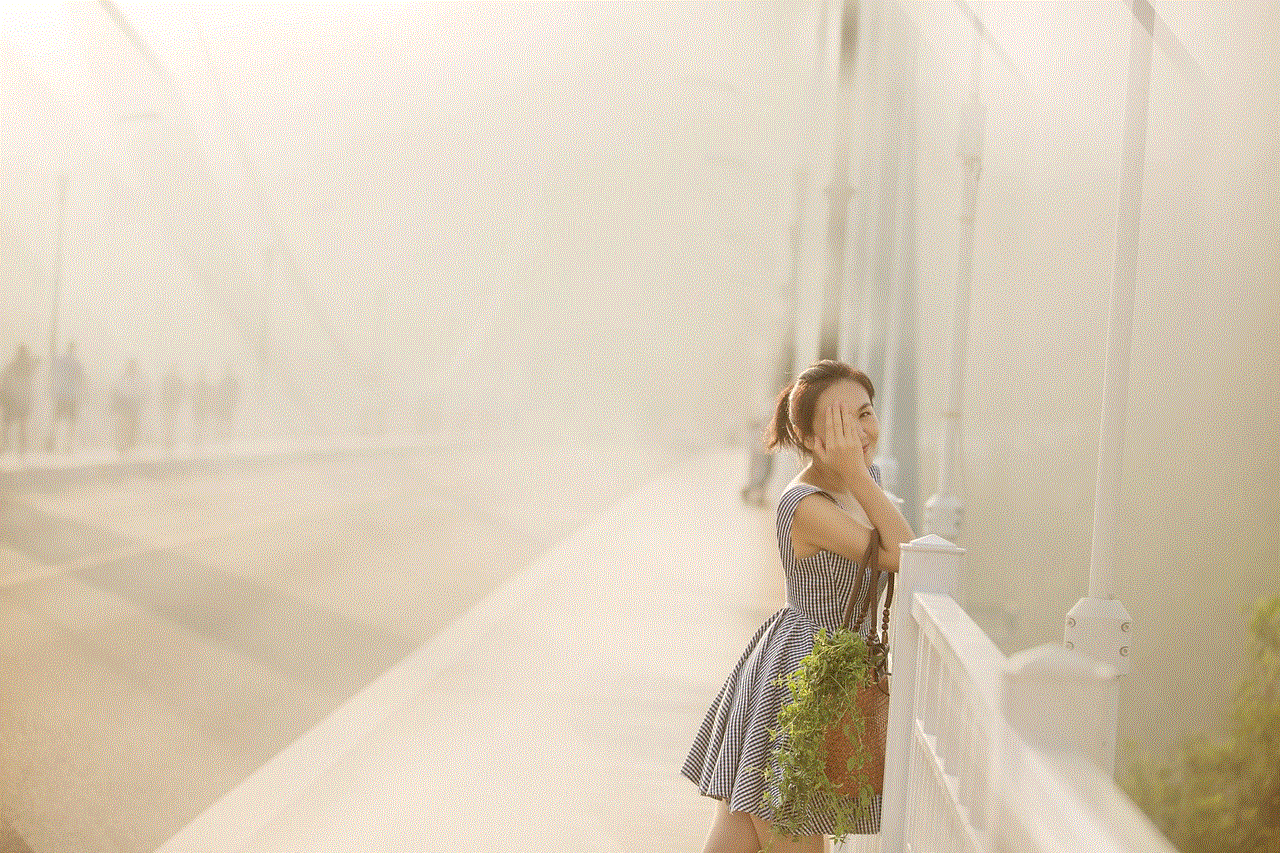
First, ensure that your internet connection is working correctly. You can do this by checking if other devices connected to the same network can access the internet. If they can’t, the issue may lie with your internet service provider (ISP) or router.
### Restart Your Devices
Sometimes, simply restarting your PS4, router, and modem can resolve connection issues. Turn off your PS4 and unplug the power from your router and modem. Wait for about 30 seconds, then plug them back in and turn on your PS4.
### Check Your Ethernet Cable
If you’re using a wired connection, ensure that the Ethernet cable is securely plugged into both the PS4 and the router. If you have another Ethernet cable available, try using it to rule out a faulty cable.
### Check Wi-Fi Signal Strength
For wireless connections, check the signal strength of your Wi-Fi network. If the signal is weak, consider moving your router closer to your PS4 or eliminating physical obstructions like walls. Alternatively, you might want to consider using a Wi-Fi extender.
### Update PS4 Software
Keeping your PS4 software up to date is essential for optimal performance. To check for updates, go to “Settings,” then “System Software Update.” If an update is available, follow the prompts to install it.
### Change DNS Settings
Occasionally, changing the DNS settings can help improve your connection. To do this, go to “Settings,” select “Network,” then “Set Up Internet Connection.” Choose your connection type, then select “Custom.” When you reach the DNS settings, enter Google’s Public DNS (8.8.8.8 for Primary and 8.8.4.4 for Secondary).
## Enhancing Your Online Experience
Once you successfully connect your PS4 to the internet, you can take several steps to enhance your online gaming experience. Here are some tips:
### Use a Stable Connection
As mentioned earlier, a wired connection is generally more stable than Wi-Fi. If you’re serious about online gaming, consider using a wired connection whenever possible.
### Optimize Router Settings
Log into your router’s settings and ensure that Quality of Service (QoS) is enabled. This setting prioritizes gaming traffic, which can help reduce lag during online gaming sessions.
### Manage Bandwidth Usage
Limit the number of devices connected to your network while gaming. Streaming videos, downloading large files, or other high-bandwidth activities can affect your gaming experience.
### Enable Remote Play
If you want to play your PS4 games remotely, consider enabling Remote Play. This feature allows you to stream games from your PS4 to your smartphone, tablet, or PC, provided you have a stable internet connection.
### Use a VPN for Privacy
Using a Virtual Private Network (VPN) can enhance your online privacy and security. However, it may slightly affect your connection speed. Choose a reputable VPN service that minimizes latency for the best results.
## Frequently Asked Questions
### Can I connect my PS4 to a mobile hotspot?
Yes, you can connect your PS4 to a mobile hotspot. Simply enable the hotspot feature on your smartphone, then follow the wireless connection steps outlined earlier to connect your PS4 to the hotspot.
### Why is my PS4 connection slow?
A slow connection can be caused by various factors, including a weak Wi-Fi signal, network congestion, or bandwidth limitations from your ISP. Try optimizing your network settings or consider upgrading your internet plan.
### Can I use public Wi-Fi for my PS4?
While it’s possible to connect your PS4 to public Wi-Fi, it’s generally not recommended due to potential security risks and unstable connections. If you must use public Wi-Fi, ensure that you take precautions, such as using a VPN.
### What should I do if my PS4 keeps disconnecting from the internet?
If your PS4 frequently disconnects from the internet, check your network settings, ensure that your firmware is up to date, and consider using a wired connection for more stability. Additionally, check for interference from other devices.
### Can I connect multiple PS4 consoles to the same network?
Yes, you can connect multiple PS4 consoles to the same network. However, be mindful of bandwidth usage, as multiple devices gaming or streaming simultaneously can affect performance.
## Conclusion



Getting your PS4 connected to the internet is a straightforward process, whether you choose a wired or wireless connection. By following the steps outlined in this guide, you can enjoy online gaming, streaming, and the social features that enhance the overall gaming experience. Remember to troubleshoot any issues that arise and consider optimizing your network for the best performance. With a stable internet connection, the world of gaming is at your fingertips, offering endless opportunities for entertainment and social interaction. Happy gaming!