how to clean up an android phone
Keeping your android phone clean is an important task that many people overlook. With constant use and accumulation of various apps, files, and data, your phone can become cluttered and slow over time. Not only does this affect the performance of your device, but it can also compromise your privacy and security. In this article, we will discuss the importance of cleaning up your android phone, and provide you with some useful tips on how to do it effectively.
Why is it important to clean up your android phone?
1. Improved Performance: One of the main reasons to clean up your android phone is to improve its performance. As you use your phone, it accumulates a lot of temporary files, cache, and residual data from various apps and processes. This can slow down your phone and cause it to lag or freeze. By regularly cleaning up your phone, you can free up space and resources, allowing your phone to run more smoothly and quickly.
2. Free Up Storage Space: Another important reason to clean up your android phone is to free up storage space. With the increasing popularity of high-resolution photos and videos, our phones are becoming storage-hungry devices. If you don’t regularly clean up your phone, you may run out of storage space, which can prevent you from downloading new apps or storing important files. By clearing out unnecessary data, you can free up space and make room for new content.
3. Longer Battery Life: Unnecessary apps and background processes can drain your phone’s battery life. By cleaning up your phone and disabling unused apps, you can extend your battery life and avoid the hassle of constantly charging your phone.
4. Better Organization: A clean and organized phone is much easier to navigate and use. By decluttering your phone, you can find the apps and files you need quickly, without having to sift through a sea of unnecessary data.
5. Privacy and Security: Unused apps and files can pose a security risk to your phone. They may contain sensitive information or allow access to your personal data. By regularly cleaning up your phone, you can remove these potential threats and protect your privacy.
Now that we have discussed the importance of cleaning up your android phone, let’s look at some effective ways to do it.
1. Uninstall Unused Apps: The first step to cleaning up your android phone is to uninstall any unused apps. These apps take up valuable space and can slow down your phone. To uninstall an app, go to your phone’s settings, select ‘Apps,’ and then click on the app you want to uninstall. You can then click on ‘Uninstall’ to remove the app from your phone.
2. Clear Cache and Data: As you use your phone, apps generate temporary files and cache to improve their performance. However, over time, these files can build up and take up a significant amount of space. To clear the cache and data, go to your phone’s settings, select ‘Storage,’ and then click on ‘Cached Data.’ You can then click on ‘Clear Cache’ to remove all temporary files. You can also clear the data of specific apps by selecting ‘Apps’ in your settings and then choosing the app you want to clear the data for.
3. Delete Unnecessary Files: Go through your phone’s file manager and delete any unnecessary files, such as old photos, videos, and documents. These files can take up a lot of space and contribute to the clutter on your phone. You can also use a file cleaning app to help you identify and delete unnecessary files.
4. Use Cloud Storage: If you have a lot of photos and videos that you want to keep, consider using cloud storage services like Google Photos or Dropbox. These services allow you to backup your files in the cloud, freeing up space on your phone.
5. Disable Unused Apps: Even if you don’t use an app, it may still run in the background, consuming resources and draining your battery. To disable these apps, go to your phone’s settings, select ‘Apps,’ and then click on the app you want to disable. You can then click on ‘Disable’ to prevent the app from running in the background.
6. Manage App Notifications: App notifications can be useful, but they can also be a distraction and drain your battery. Go through your app settings and disable notifications for apps that you don’t need notifications from.
7. Use a Cleaning App: There are many cleaning apps available on the Google Play Store that can help you clean up your android phone. These apps can identify and delete unnecessary files, clear cache and data, and optimize your phone’s performance.
8. Update Your Phone’s Software: Make sure to regularly update your phone’s software to the latest version. These updates often include bug fixes and performance improvements that can help keep your phone running smoothly.
9. Organize Your Home Screen: A cluttered home screen can make it difficult to find the apps you need. Consider organizing your apps into folders or using a launcher app to customize your home screen and make it more efficient.
10. Use a VPN: Using a VPN (Virtual Private Network) can help protect your privacy and security while using your phone. It encrypts your internet connection and hides your IP address, preventing hackers from accessing your data.
In conclusion, cleaning up your android phone is essential for improving its performance, freeing up storage space, and protecting your privacy and security. By following the tips mentioned in this article, you can ensure that your phone runs smoothly and efficiently. Make sure to regularly clean up your phone and adopt good habits to keep it clutter-free.
can i screenshot instagram stories
Instagram has become one of the most popular social media platforms in recent years, with over 1 billion active users worldwide. It is known for its visually appealing content and features such as stories, reels, and IGTV. Among these features, Instagram stories have gained immense popularity due to their ephemeral nature and interactive elements. However, one question that many users often ask is, “Can I screenshot Instagram stories?” In this article, we will explore the answer to this question and delve deeper into the world of Instagram stories.
What are Instagram Stories?
Instagram stories are short, vertical photo or video posts that disappear after 24 hours. They are displayed at the top of the user’s feed and can be viewed by their followers. Stories are a great way for users to share quick updates, behind-the-scenes content, or creative posts without having to worry about the aesthetics of their Instagram feed. The interactive features of stories, such as polls, quizzes, and question stickers, also make them a popular choice for engagement with followers.
Can You Screenshot Instagram Stories?
The short answer is yes, you can take a screenshot of an Instagram story. However, the real question is, should you do it? Instagram allows users to take screenshots of stories, but it also notifies the person who posted the story when someone takes a screenshot. This notification appears as a small camera icon next to the username of the person who took the screenshot. The user who posted the story can also see the screenshot in their story views.
Why Does Instagram Notify About Screenshots?
The notification feature was introduced by Instagram in 2018 to protect the privacy of its users. Many users were taking screenshots of stories and reposting them without the creator’s permission, which was a violation of their privacy. By notifying users about screenshots, Instagram hoped to discourage this behavior and protect the content of its users. However, this feature has received mixed reactions from users, with some finding it helpful and others finding it intrusive.
Ways to Screenshot Instagram Stories Without Getting Caught
While Instagram does notify about screenshots, there are a few ways to take screenshots without getting caught. One way is to use a third-party app that allows users to take screenshots without notifying the person who posted the story. These apps work by disabling the screenshot notification feature on Instagram. However, it is essential to note that using such apps may be against Instagram’s terms of service, and your account could get suspended or banned.
Another way to take a screenshot without getting caught is to use the airplane mode on your phone. This method works by turning off your internet connection, which prevents Instagram from sending a notification. To use this method, open the story you want to screenshot, turn on airplane mode, take the screenshot, and then close the app. Once you turn off the airplane mode, the notification will not be sent.
Why Do People Screenshot Instagram Stories?
People screenshot Instagram stories for various reasons. Some might want to save the content for future reference or inspiration, while others might want to share it with their friends or followers. Creators often take screenshots of stories as a way to track engagement and see which content resonates with their audience the most. However, as mentioned earlier, there are ethical implications of screenshotting someone’s story without their permission.
Tips for Taking Screenshots of Instagram Stories Ethically
If you must take a screenshot of someone’s Instagram story, there are a few tips you can follow to do so ethically. First and foremost, it is essential to ask for permission. If you want to share the story with your followers, you can message the person and ask for their permission to do so. This not only shows respect for the creator’s content but also builds a healthy relationship with them.
Additionally, you can also give credit to the creator by mentioning their username in your post or story. This way, your followers know where the content came from, and the creator gets the recognition they deserve. It is also crucial to keep in mind that not all users might be comfortable with their stories being shared, even with credit. Therefore, it is best to respect their wishes and not share the screenshot if they decline your request.
Alternatives to Screenshotting Instagram Stories
If you do not want to take a screenshot of someone’s Instagram story, there are a few alternative ways to save the content. One way is to use the “Save” option on Instagram. This feature allows you to save someone’s story to your device without notifying them. However, the downside is that you can only save stories of public accounts.
Another alternative is to use the “Add Post to Your Story” feature. This feature allows you to repost someone’s story to your own story, giving them credit for the content. However, this feature is only available if the person has a public account and has enabled the “Allow Resharing to Stories” option in their settings.
Conclusion
In conclusion, while it is possible to take a screenshot of an Instagram story, it is essential to consider the ethical implications of doing so. Instagram’s notification feature serves as a reminder to respect the privacy of its users and their content. If you must take a screenshot, it is best to ask for permission and give credit to the creator. Alternatively, there are other ways to save Instagram stories without screenshotting, such as using the “Save” or “Add Post to Your Story” options. As technology continues to advance, it is crucial for users to be mindful of their actions and respect the content of others on social media platforms like Instagram.
why isn’t my iphone sending pictures
In today’s digital age, our smartphones have become an integral part of our lives. From staying connected with friends and family to capturing memories through photos, our phones have become our go-to device for almost everything. However, sometimes even the most advanced technology can fail us, and one common issue that many iPhone users face is the inability to send pictures. This can be a frustrating experience, especially when you want to share a special moment with someone or need to send an important image.
If you are facing the issue of your iPhone not sending pictures, you are not alone. Many iPhone users have reported this problem, and there could be various reasons behind it. In this article, we will delve into the possible causes of this issue and provide you with some solutions to help you get your iPhone back to sending pictures again.
Possible Reasons Why Your iPhone is Not Sending Pictures
1. Network Issues
One of the most common reasons why your iPhone may not be sending pictures is network problems. If you have a weak or unstable internet connection, your phone may not be able to send or receive any data, including pictures. This could be due to a network outage or poor signal strength in your area.
2. Software Glitch



Software glitches can also be a reason why your iPhone is not sending pictures. These glitches can occur due to a variety of reasons, such as outdated software, corrupt files, or a bug in the system. These glitches can disrupt the normal functioning of your phone and cause issues like the inability to send pictures.
3. Insufficient Storage
If your iPhone is low on storage, it may not be able to send pictures. When you try to send an image, your phone needs to temporarily store it before it can be sent. If there is not enough space on your phone, it may not be able to complete this process, resulting in the failure to send pictures.
4. Incorrect Network Settings
Your network settings play a crucial role in connecting your iPhone to the internet. If these settings are incorrect, your phone may not be able to send pictures. This could be due to a recent change in your settings or an error while setting up your phone.
5. Outdated Carrier Settings
Your carrier settings are responsible for connecting your iPhone to your carrier’s network. If these settings are outdated, your phone may not be able to send pictures. This can happen when you switch to a new carrier and your phone does not automatically update the settings.
6. Restrictions Enabled
If you have enabled the restrictions feature on your iPhone, it may prevent you from sending pictures. This feature allows you to restrict certain actions on your phone, and if sending pictures is one of them, you will not be able to send any images.
7. Faulty MMS Settings
Multimedia messaging service (MMS) is the technology used to send pictures, videos, and other media through text messages. If your MMS settings are faulty or not properly configured, your iPhone may not be able to send pictures.
8. Hardware Issues
In some cases, hardware issues can also cause your iPhone to not send pictures. This could be due to a damaged SIM card, faulty network chip, or any other hardware problem that affects your phone’s ability to connect to the internet and send data.
Solutions to Fix the Problem of iPhone Not Sending Pictures
1. Check Your Network Connection
The first step in fixing any issue related to sending pictures on your iPhone is to check your network connection. Make sure that your phone is connected to a stable and strong internet connection. If you are using Wi-Fi, try switching to your mobile data or vice versa. You can also try restarting your router or modem to see if that helps.
2. Update Your Software
If you are running an outdated version of iOS, it could be the reason why your iPhone is not sending pictures. To update your software, go to Settings > General > Software Update. If an update is available, download and install it. This should fix any software glitches that may be causing the issue.
3. Clear Up Storage Space
If your iPhone is low on storage, it may not be able to send pictures. To free up space, you can delete unnecessary files, such as old photos and videos, or unused apps. You can also use cloud storage services like iCloud or Google Drive to store your photos and free up space on your phone.
4. Check Your Network Settings
Make sure that your network settings are correct by going to Settings > Cellular or Settings > Mobile Data. If you recently switched to a new carrier, you may need to update your network settings. You can contact your carrier for assistance with this.
5. Update Carrier Settings
To update your carrier settings, go to Settings > General > About. If an update is available, you will see a notification to update your carrier settings. This can help fix any issues caused by outdated carrier settings.
6. Disable Restrictions
If you have enabled the restrictions feature on your iPhone, disable it by going to Settings > General > Restrictions. Enter your passcode and toggle off the switch next to “Restrictions.” This should allow you to send pictures again.
7. Check MMS Settings
To check your MMS settings, go to Settings > Messages > MMS Messaging. Make sure that the switch is turned on. If it is already on, try toggling it off and on again. You can also try resetting your network settings by going to Settings > General > Reset > Reset Network Settings.
8. Contact Apple Support
If none of the above solutions work, there could be a hardware issue with your iPhone. In such cases, it is best to contact Apple Support or visit an Apple Store for assistance. They will be able to diagnose the problem and provide you with a solution.
Conclusion
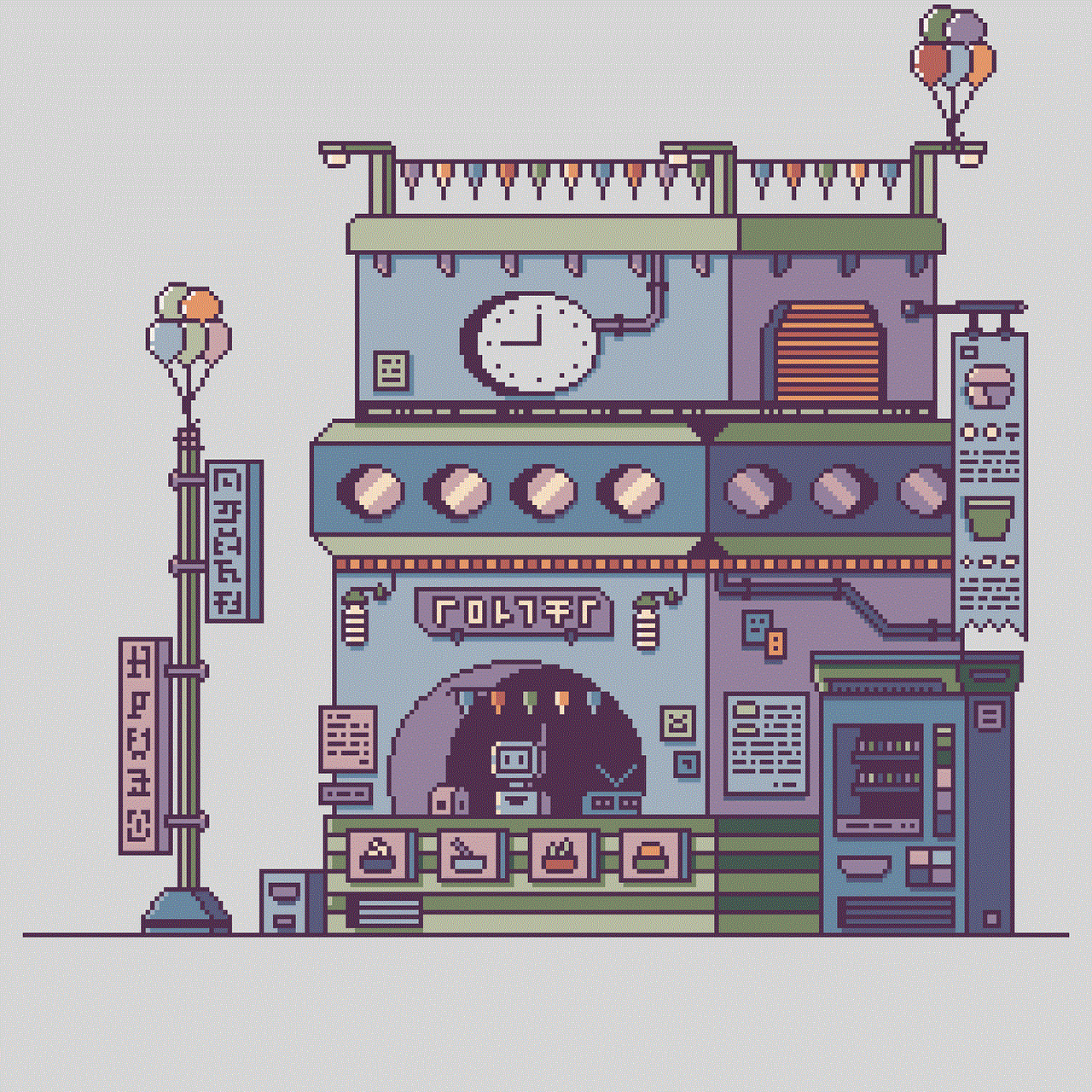
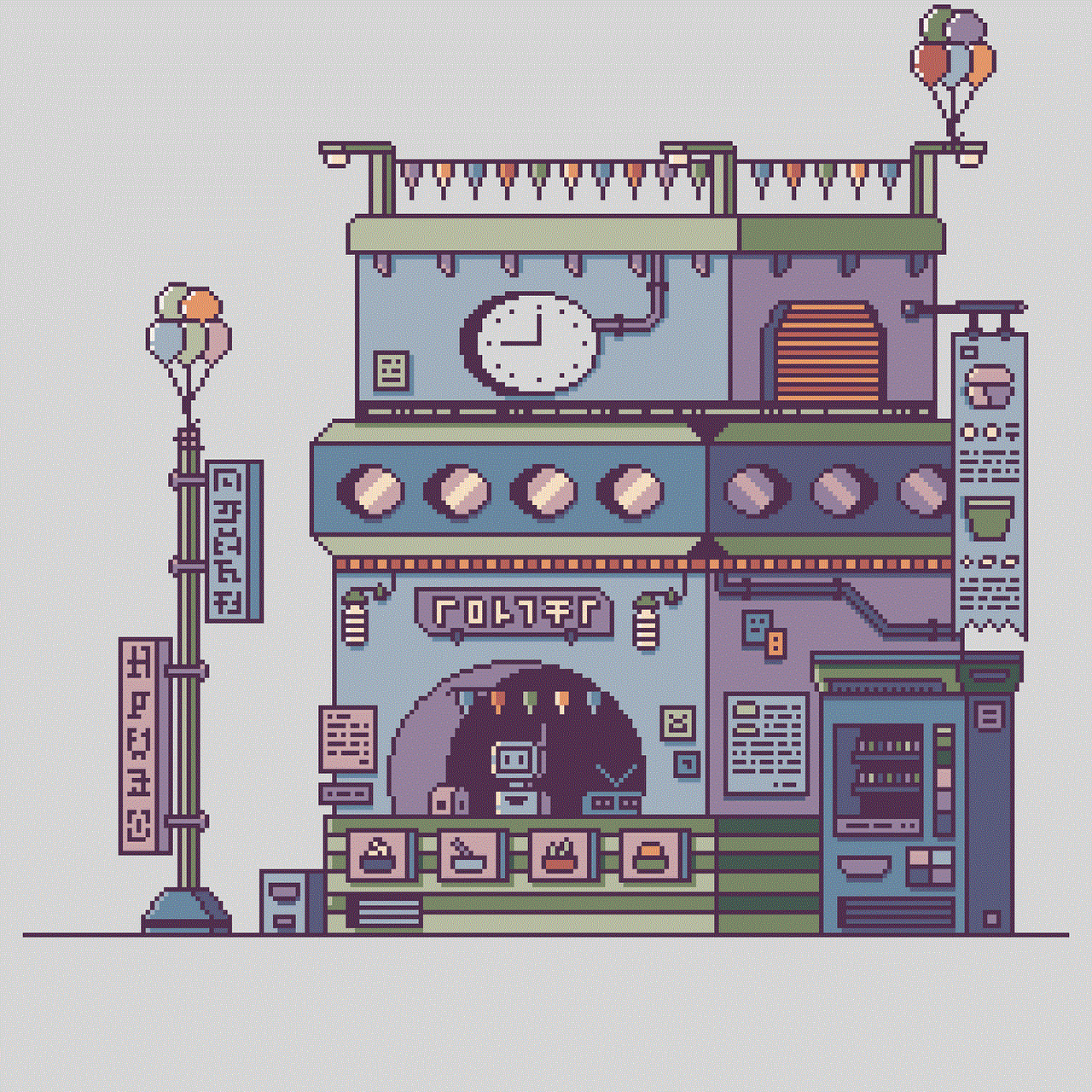
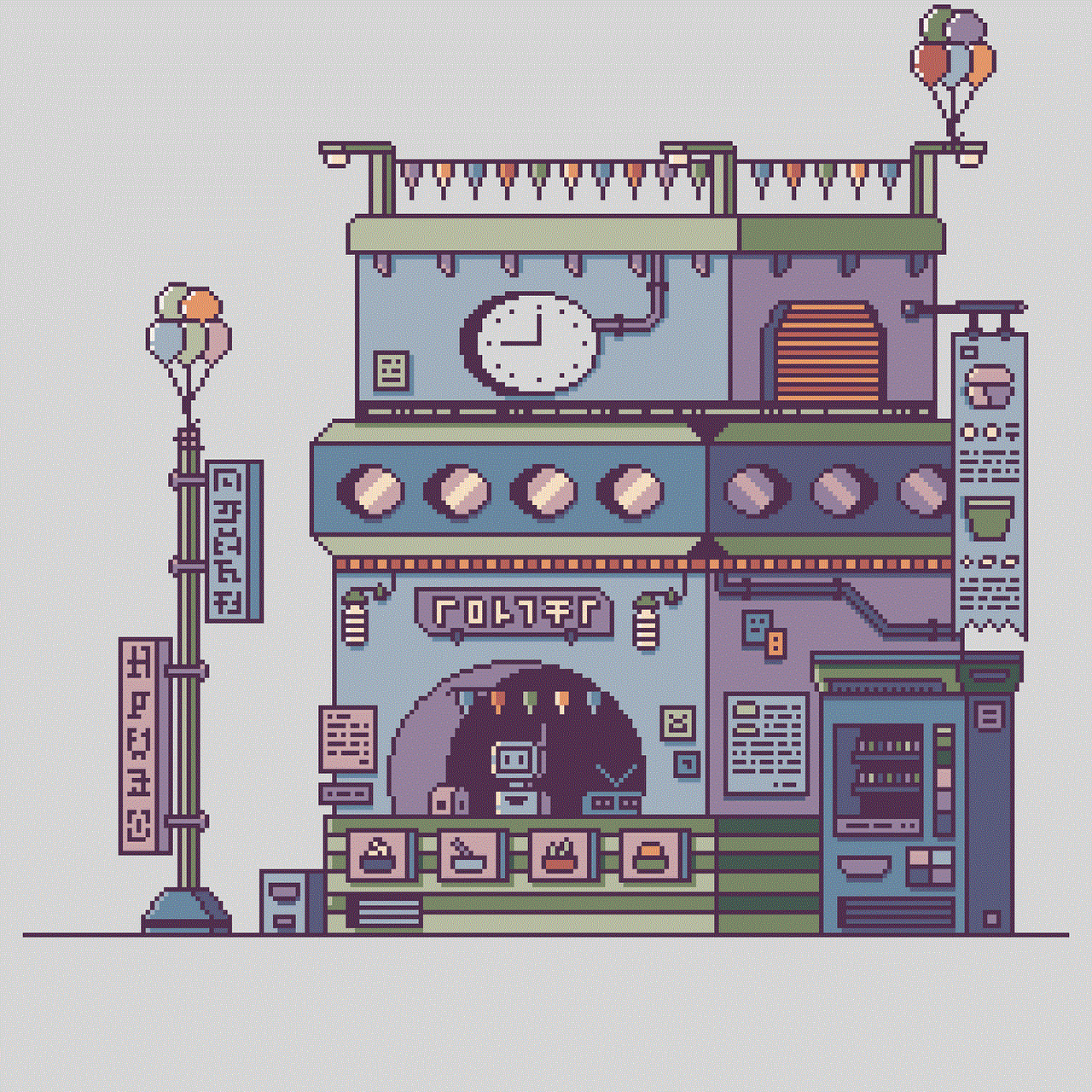
The issue of iPhone not sending pictures can be frustrating, but hopefully, the solutions mentioned in this article will help you fix the problem. Always make sure to keep your software and carrier settings updated to avoid such issues in the future. If the problem persists, it could be due to a hardware issue, and it is best to seek professional help. Remember to always backup your important photos and data to avoid losing them in case of any technical issues with your iPhone.