how to know if someone logged into your instagram
In today’s digital age, social media has become an integral part of our daily lives. With platforms like Instagram, people can connect with others, share their experiences, and stay updated on the latest trends and news. However, with the rise of cybercrimes and privacy concerns, it is essential to know if someone has logged into your Instagram account without your knowledge. In this article, we will discuss various ways to determine if someone has accessed your Instagram account and steps you can take to secure your account.
1. Enable Two-Factor Authentication
The first and most crucial step to secure your Instagram account is to enable two-factor authentication. This feature adds an extra layer of security to your account by requiring a code sent to your registered phone number or email address every time you or someone else tries to log in to your account from an unknown device. To enable two-factor authentication, go to your Instagram settings, select ‘Security,’ and then turn on the ‘Two-Factor Authentication’ option.
2. Check Your Login Activity
Instagram provides a feature that allows you to see the login activity of your account. This feature shows the date, time, location, and device used to access your account. To check your login activity, go to your Instagram settings, select ‘Security,’ and then tap on ‘Login Activity.’ If you notice any suspicious login activity, change your password immediately and log out of all devices.
3. Use Third-Party Apps
Several third-party apps claim to notify you when someone logs into your Instagram account. These apps work by sending a notification to your phone whenever someone tries to access your account. Some popular apps include Instagram Login Alerts, My Login Alerts for Instagram, and Instagram Security. However, it is essential to note that these apps require access to your Instagram account, which can be a security risk in itself.
4. Check Your Email
If you suspect that someone has logged into your Instagram account, check your email for any notifications from Instagram. Whenever someone logs in to your account from an unknown device, Instagram sends an email to your registered email address with details of the login activity. If you notice any suspicious login activity, follow the instructions in the email to secure your account.
5. Look for Unusual Activity
Another way to determine if someone has logged into your Instagram account is to look for any unusual activity. This includes random likes, comments, or messages sent from your account, changes in your profile information, or posts that you didn’t upload. If you notice any of these activities, it is highly likely that someone has accessed your account without your consent.
6. Use Instagram’s Security Features
Instagram offers various security features that can help you secure your account. These include the ability to change your password, log out of all devices, and remove any third-party apps that have access to your account. Additionally, you can also block and report any suspicious or harassing accounts that might be trying to access your account.
7. Change Your Password Regularly
It is essential to change your Instagram password regularly, at least every three months. This reduces the chances of someone guessing your password and accessing your account. When changing your password, make sure to use a strong and unique combination of letters, numbers, and special characters.
8. Use a Secure Internet Connection
When accessing your Instagram account, make sure to use a secure internet connection, especially when using a public Wi-Fi network. Public networks are vulnerable to hackers and can compromise your account’s security. Additionally, avoid logging into your account from shared or public devices, as they may contain malware that can steal your login information.
9. Be Wary of Phishing Scams
Phishing scams are a common way for hackers to steal your login information. These scams often involve fake emails or messages that appear to be from Instagram, asking you to click on a link and log in to your account to avoid suspension. Always be cautious of such emails and messages and never click on any suspicious links.
10. Contact Instagram Support
If you suspect that someone has hacked your Instagram account, you can contact Instagram support for assistance. They have a dedicated team to handle account hacking and can help you recover your account. To contact Instagram support, go to the ‘Help Center’ on the app or website and submit a request.
In conclusion, it is crucial to know if someone has logged into your Instagram account without your knowledge. By following the steps mentioned above, you can secure your account and prevent any unauthorized access. Additionally, always be cautious when sharing your login information and be aware of any suspicious activity on your account. Remember, it is better to be safe than sorry when it comes to protecting your social media accounts.
roku password requirements
In today’s digital age, password security is more important than ever. With the increasing number of cyber threats and data breaches, it is essential to have strong and secure passwords to protect your personal information. This is especially true for streaming devices like Roku , which contain sensitive information such as credit card details and login credentials. Therefore, it is crucial to understand Roku password requirements to ensure the safety of your device and personal information.
First and foremost, it is essential to understand what Roku is and why it requires a password. Roku is a popular streaming device that allows users to access a wide range of streaming services such as Netflix , Hulu, and Amazon Prime Video. It is a convenient and affordable way to watch your favorite shows and movies on your TV. However, to access these streaming services, you need to have a Roku account and set up a password. This password is used to log in to your Roku account and to authorize purchases or rentals on your device.
Now that we understand the importance of a Roku password let’s dive into the requirements. Roku password requirements are the set of rules that a user must follow when creating a password for their Roku account. These requirements are designed to ensure that your password is strong and difficult to guess, making it more challenging for hackers to gain access to your account.
The first and most crucial Roku password requirement is the length. Your password must be at least eight characters long. This means that it should contain a minimum of eight letters, numbers, or symbols. The longer the password, the more secure it is. Therefore, it is recommended to have a password that is at least 12 characters long.
The next requirement is the use of a combination of characters. Roku requires you to have a mixture of uppercase and lowercase letters, numbers, and special characters in your password. This ensures that your password is not easily guessed by using common words or phrases. For example, instead of using “password123,” try using “P@ssw0rd123.” This simple change makes a significant difference in the strength of your password.
Another essential requirement for Roku passwords is the use of unique characters. Unique characters are those that are not found on a standard keyboard. These include symbols such as @, #, $, %, and &. By using these characters, you make your password more complex and challenging to guess.
Roku also recommends avoiding the use of personal information in your password. This includes your name, birthdate, or any other information that can be easily found online. Hackers can use this information to guess your password, making it easier for them to gain access to your account.
Moreover, Roku password requirements also suggest avoiding the use of consecutive characters. This means not using letters or numbers that are next to each other on a keyboard, such as “qwerty” or “12345.” These types of passwords are easy to guess and are considered weak.
It is also essential to avoid using the same password for multiple accounts. This is a common mistake that many people make, and it can have severe consequences. If a hacker gains access to one of your accounts, they can try using the same password for your other accounts, making it easier for them to gain access to all your personal information.
Roku also recommends changing your password periodically. This is a good practice for all your online accounts, as it reduces the risk of a data breach. Changing your password every few months makes it difficult for hackers to access your account even if they have somehow obtained your password.
Another important Roku password requirement is to use a password manager. Password managers are software programs that securely store all your passwords in one place. They also generate strong and complex passwords for you, eliminating the need to remember multiple passwords. With a password manager, you only need to remember one master password to access all your accounts.
Lastly, Roku recommends using two-factor authentication (2FA) to enhance the security of your account. 2FA is an extra layer of security that requires you to enter a code or use a fingerprint to access your account. This adds an extra level of protection, making it more challenging for hackers to access your account.
In conclusion, understanding Roku password requirements is crucial for the security of your streaming device and personal information. By following these requirements, you can create a strong and secure password that will protect your account from cyber threats. Remember to use a combination of characters, avoid using personal information, and change your password periodically. With these measures in place, you can enjoy your favorite shows and movies on Roku without worrying about the safety of your account. Stay safe, and happy streaming!
galaxy s4 screen timeout
The Samsung Galaxy S4 was one of the most popular smartphones of its time, and for good reason. It had a sleek design, impressive features, and a vibrant display. However, one of the most common complaints about the Galaxy S4 was its screen timeout feature. Many users found it frustrating that the screen would turn off too quickly, interrupting their activities and causing them to constantly have to wake the phone back up. In this article, we will explore the Galaxy S4 screen timeout feature in detail, including how to adjust it and what factors may affect it.
What is Screen Timeout?
Screen timeout is a feature on smartphones that automatically turns off the screen after a set period of inactivity. This is done to conserve battery life and prevent accidental touches that can drain the battery. The default screen timeout on the Galaxy S4 is 30 seconds, but users have the option to change it to a longer or shorter duration.
How to Adjust Screen Timeout on the Galaxy S4
Adjusting the screen timeout on the Galaxy S4 is a simple process that can be done in just a few steps. Here’s how to do it:
1. Go to the Settings menu by swiping down from the top of the screen and tapping on the gear icon.
2. Scroll down and tap on “Display.”
3. Tap on “Screen timeout.”
4. Choose the desired duration for the screen timeout. The available options are 15 seconds, 30 seconds, 1 minute, 2 minutes, 5 minutes, 10 minutes, and 30 minutes.
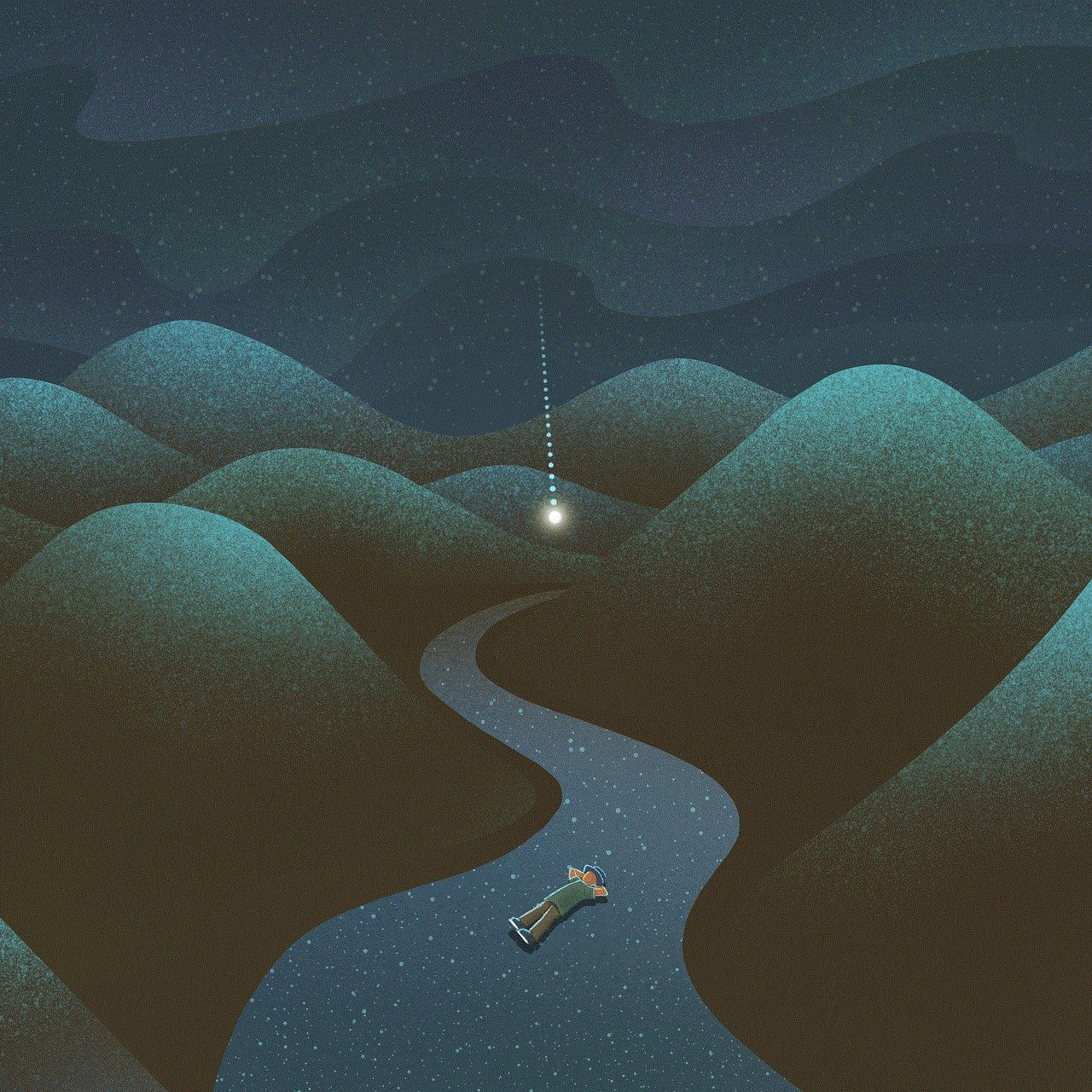
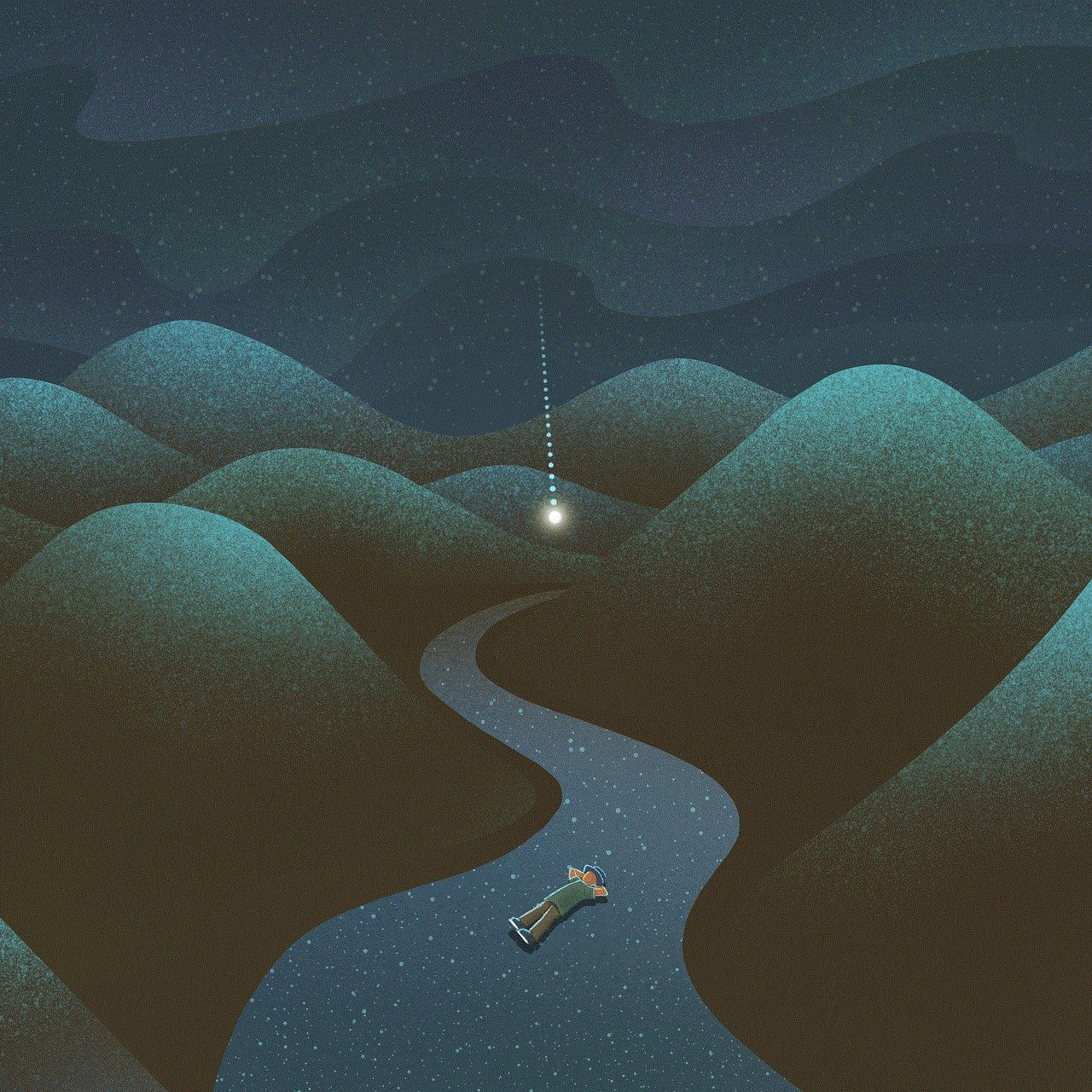
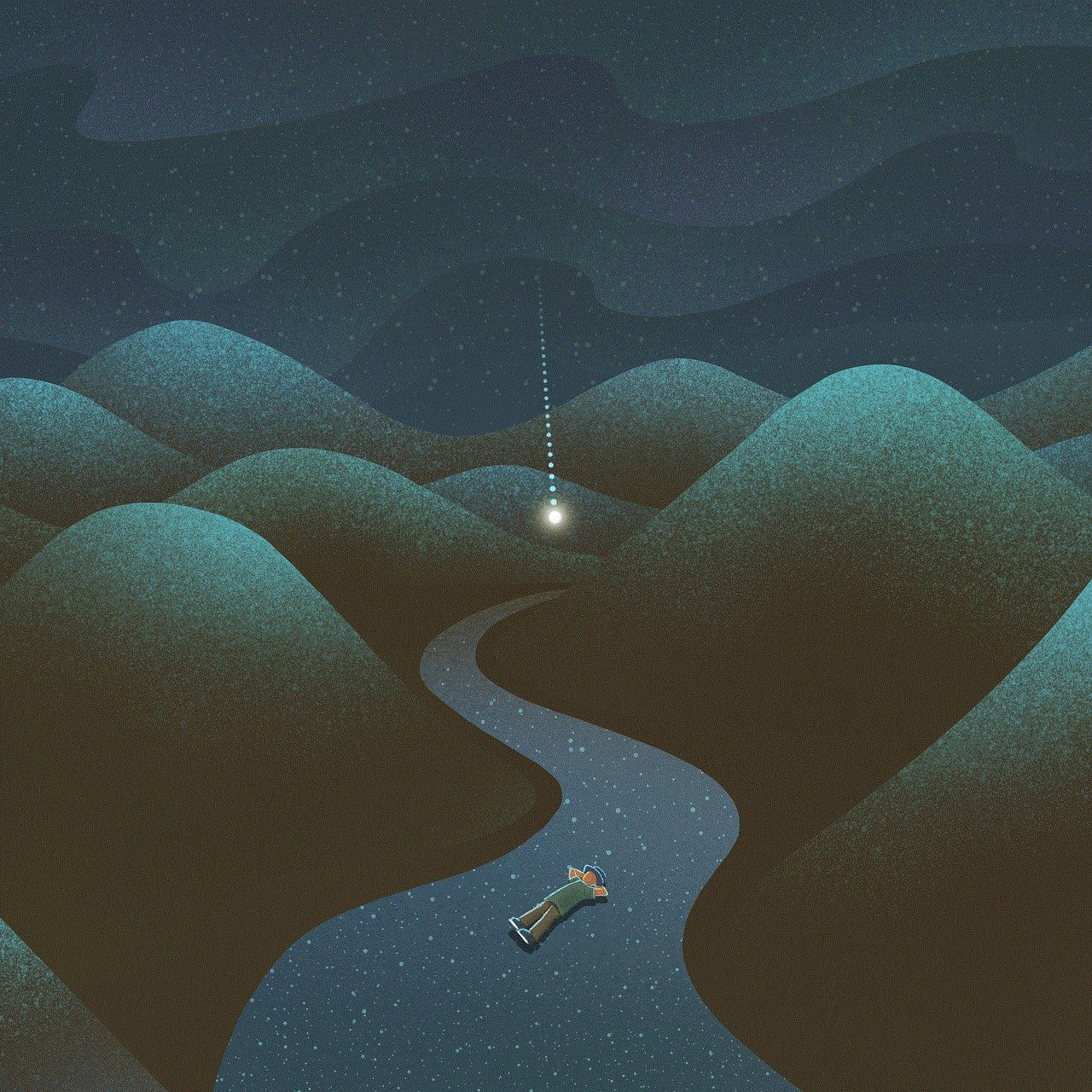
5. Once you have selected the desired duration, the screen timeout will be automatically set.
Factors Affecting Screen Timeout
There are several factors that can affect the screen timeout on the Galaxy S4. These include:
1. Battery level: If your battery level is low, the screen timeout may be automatically reduced to conserve battery life.
2. Proximity sensor: The Galaxy S4 has a proximity sensor that detects when the phone is in use and adjusts the screen timeout accordingly. If the sensor is not working properly, it may affect the screen timeout.
3. Third-party apps: Some third-party apps may have their own screen timeout settings that can override the default setting on the Galaxy S4.
4. Power saving mode: When the power saving mode is enabled, the screen timeout may be reduced to conserve battery life.
5. Display settings: The brightness level and screen timeout on the Galaxy S4 are closely linked. If the display brightness is set to a high level, the screen timeout may be reduced to conserve battery life.
6. Phone usage: If you are actively using your phone, the screen timeout will be extended to prevent constant interruptions.
7. Screen orientation: If the screen is in landscape mode, the screen timeout may be extended to allow for a better viewing experience.
8. Ambient light sensor: The Galaxy S4 has an ambient light sensor that adjusts the screen brightness based on the lighting conditions. This may also affect the screen timeout.
9. Screen lock: If you have set a screen lock, the screen timeout may be reduced to prevent unauthorized access to your phone.
10. System updates: Occasionally, system updates may affect the screen timeout on the Galaxy S4. If you notice any changes in the screen timeout after an update, check the settings to make sure they are still set to your desired duration.
Tips to Extend Screen Timeout
If the default screen timeout options are not long enough for your needs, there are a few tips you can try to extend it further:
1. Use a third-party app: There are several apps available on the Google Play Store that allow you to customize the screen timeout duration beyond the default options.
2. Turn off the proximity sensor: If you don’t use the proximity sensor, you can turn it off to prevent it from affecting the screen timeout.
3. Disable power saving mode: If you are not concerned about battery life, you can disable power saving mode to extend the screen timeout.
4. Decrease screen brightness: As mentioned earlier, the screen brightness and timeout are closely linked. By lowering the screen brightness, you may be able to extend the screen timeout.
5. Avoid using the phone while charging: When your phone is charging, the screen timeout may be reduced to conserve battery life. If you are not actively using your phone, it’s best to leave it alone while it’s charging.
6. Keep the phone in portrait mode: As mentioned earlier, the screen timeout may be extended when the phone is in landscape mode. By keeping your phone in portrait mode, you may be able to extend the screen timeout.
7. Keep the phone plugged in: If you are using your phone while it’s plugged in, the screen timeout will not be affected by battery life.



In conclusion, the screen timeout feature on the Galaxy S4 is designed to conserve battery life and prevent accidental touches. However, it can be adjusted to suit your needs and there are several factors that may affect it. By understanding these factors and following the tips mentioned, you can extend the screen timeout and have a better user experience on your Galaxy S4.