how to clear history on a mac
Clearing your browsing history on a Mac is an important step in maintaining your privacy and keeping your computer running smoothly. Your browsing history contains a record of all the websites you have visited, including saved passwords and cookies. This can be a security risk if someone gains access to your computer , and it can also slow down your browsing experience. In this article, we will discuss how to clear history on a Mac in different browsers, as well as the importance of regularly clearing your history.
Why should you clear your browsing history on a Mac? There are a few reasons why it is important to regularly clear your browsing history. First, it can help protect your privacy. If you share your computer with others, they may be able to see the websites you have visited, which can be a concern if you have visited sensitive sites. Clearing your history can also help protect your personal information, such as saved passwords and cookies, from being accessed by someone else.
In addition, clearing your history can also improve your browsing experience. As you visit more and more websites, your browser stores this information in its cache, which can take up valuable space on your computer. This can eventually slow down your browser and make it take longer to load pages. By clearing your history, you can free up space and improve your browser’s performance.
Now, let’s discuss how to clear history on a Mac in different browsers.
Clearing history on Safari:
1. Open Safari on your Mac.
2. In the menu bar, click on “History” and then select “Clear History” from the drop-down menu.
3. In the pop-up window, you can choose to clear your history for the last hour, today, today and yesterday, or all history. Select the option that best suits your needs.
4. Click on “Clear History” and your browsing history for the selected time period will be cleared.
5. To also clear your cache, go to the “Safari” menu in the menu bar and select “Preferences.”
6. In the “Preferences” window, click on the “Privacy” tab.
7. Click on “Manage Website Data” and then click on “Remove All” to clear your cache.
8. Confirm by clicking on “Remove Now.”
Clearing history on Google Chrome:
1. Open Google Chrome on your Mac.
2. In the menu bar, click on “History” and then select “History” again from the drop-down menu.
3. In the history page, click on “Clear browsing data” on the left side.
4. In the pop-up window, you can choose to clear your browsing history for the last hour, last 24 hours, last 7 days, last 4 weeks, or all time. Select the option that best suits your needs.
5. You can also choose to clear other browsing data such as cookies and cached images and files. Check the boxes next to the data you want to clear.
6. Click on “Clear data” and your browsing history will be cleared.
Clearing history on Mozilla Firefox:
1. Open Firefox on your Mac.
2. In the menu bar, click on “History” and then select “Clear Recent History” from the drop-down menu.
3. In the pop-up window, you can choose to clear your browsing history for the last hour, last 2 hours, last 4 hours, today, or everything. Select the option that best suits your needs.
4. You can also choose to clear other browsing data such as cookies and cache. Click on the arrow next to “Details” to see all the options.
5. Click on “Clear Now” and your browsing history will be cleared.
Clearing history on Opera:
1. Open Opera on your Mac.
2. In the menu bar, click on “History” and then select “Clear Browsing Data” from the drop-down menu.
3. In the pop-up window, you can choose to clear your browsing history for the last hour, last 24 hours, last 7 days, last 4 weeks, or all time. Select the option that best suits your needs.
4. You can also choose to clear other browsing data such as cookies and cache. Check the boxes next to the data you want to clear.
5. Click on “Clear browsing data” and your browsing history will be cleared.
Now that you know how to clear history on a Mac in different browsers, let’s discuss some additional tips for maintaining your privacy and keeping your computer running smoothly.
1. Use private browsing mode: Most browsers have a private browsing mode that does not save your browsing history, cookies, or other data. This can be useful if you are using a public computer or do not want your browsing history to be saved.
2. Use a password manager: Instead of saving your passwords in your browser, consider using a password manager. This can help protect your passwords from being accessed by someone else.
3. Regularly clear your cache: In addition to clearing your browsing history, it is also important to regularly clear your cache. This can help improve your browser’s performance and free up space on your computer.
4. Use a virtual private network (VPN): A VPN can help protect your online privacy by encrypting your internet connection and hiding your IP address.
5. Use antivirus software: Make sure to have antivirus software installed on your Mac to protect against malware and other online threats.
In conclusion, clearing your browsing history on a Mac is an important step in protecting your privacy and maintaining the performance of your computer. By regularly clearing your history and following these additional tips, you can ensure that your online activities are kept private and your browsing experience is optimized. So, take a few minutes to clear your history now and make it a regular habit to do so in the future. Your Mac will thank you.
gametoons huggy wuggy
Huggy Wuggy is one of the most popular characters from the YouTube channel “Gametoons”. He is a lovable, huggable teddy bear who has captured the hearts of millions of viewers. From his charming personality to his catchy theme song, Huggy Wuggy has become a household name in the world of online gaming and entertainment. In this article, we will delve into the history of Huggy Wuggy, his rise to fame, and his impact on the gaming community.
The origin of Huggy Wuggy can be traced back to the creation of the “Gametoons” channel in 2016. The channel was founded by a group of friends who shared a passion for gaming and animation. They started by creating short animated videos based on popular video games, and their unique and humorous style quickly caught the attention of viewers. It wasn’t long before they introduced Huggy Wuggy to their channel, and he quickly became a fan favorite.
Huggy Wuggy’s design is simple yet effective. He is a brown teddy bear with a big red heart on his chest. His wide smile and big, friendly eyes make him instantly likable. He is always seen wearing a blue beanie with a propeller on top, adding to his cute and quirky appearance. The creators of Huggy Wuggy have stated that they wanted to create a character that was approachable and relatable to their audience, and they have certainly succeeded in doing so.
One of the aspects that make Huggy Wuggy stand out is his theme song. The catchy lyrics, “Huggy Wuggy, Huggy Wuggy, he’s the best bear in the world” are almost impossible to get out of your head once you’ve heard them. The upbeat tune perfectly captures the character’s cheerful and friendly personality, and it has become synonymous with Huggy Wuggy himself. Many fans have even created their own covers of the song, further solidifying its popularity.
Huggy Wuggy’s charm lies not only in his appearance and song but also in his actions. As his name suggests, he loves to give hugs and spread joy wherever he goes. In the “Gametoons” videos, he is often seen hugging other characters and cheering them up when they are feeling down. This positive and caring attitude has resonated with viewers, and many have expressed how Huggy Wuggy’s hugs and kind words have helped them through difficult times in their own lives.
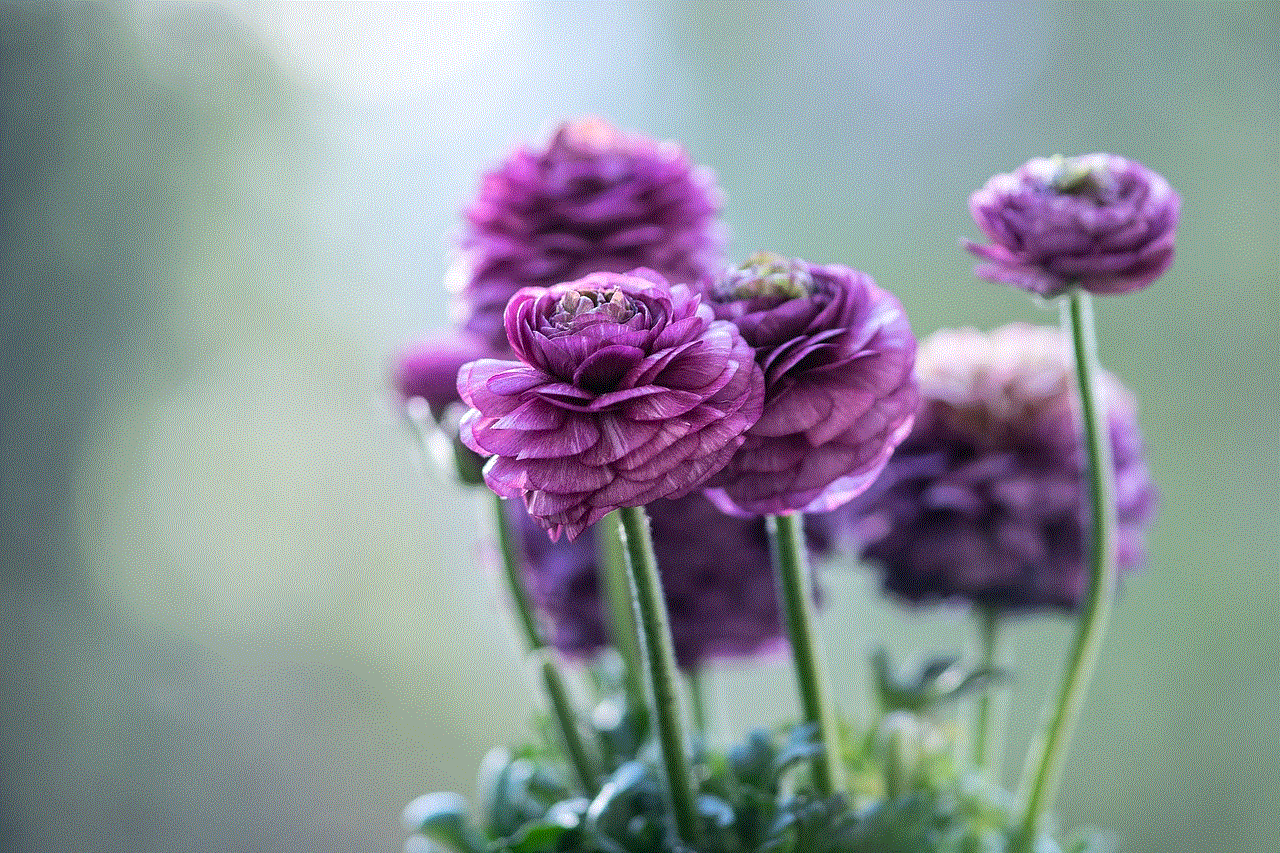
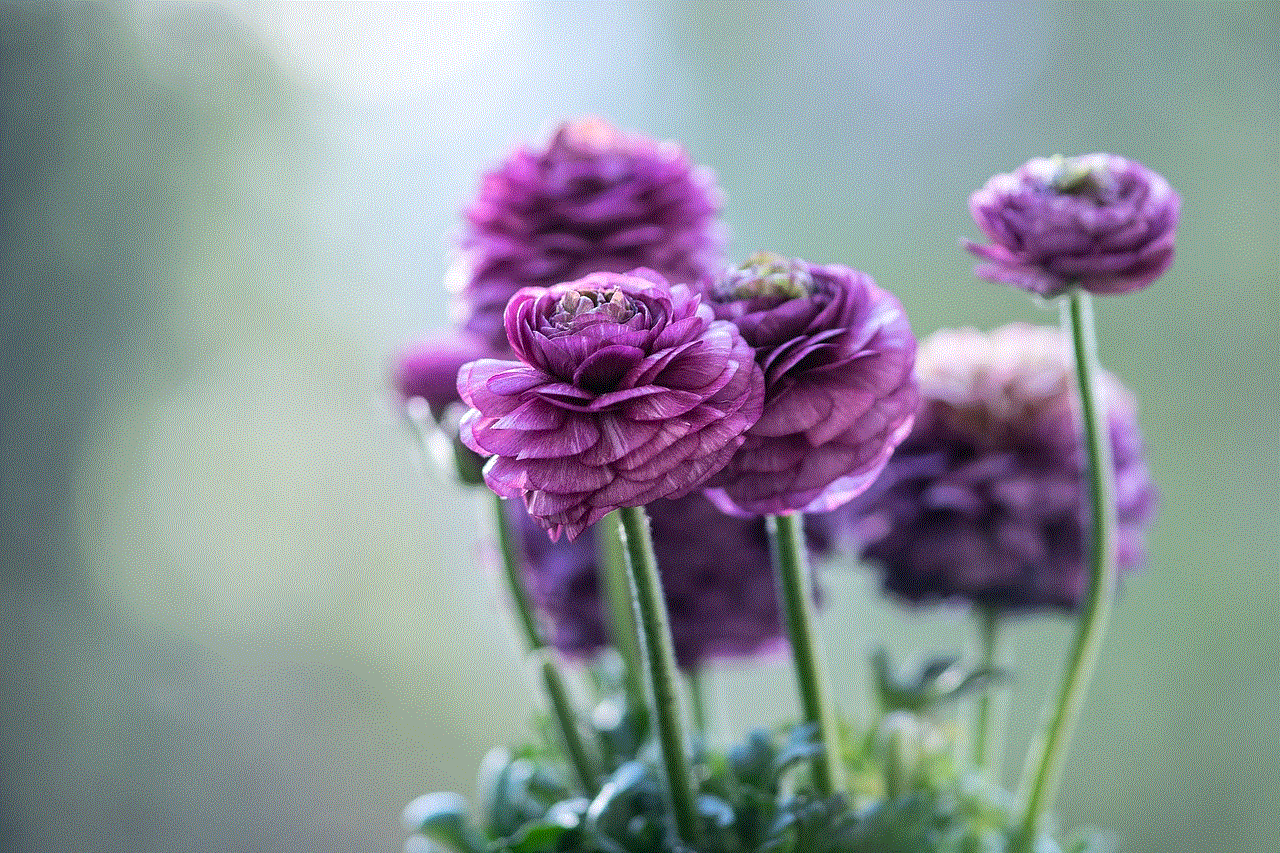
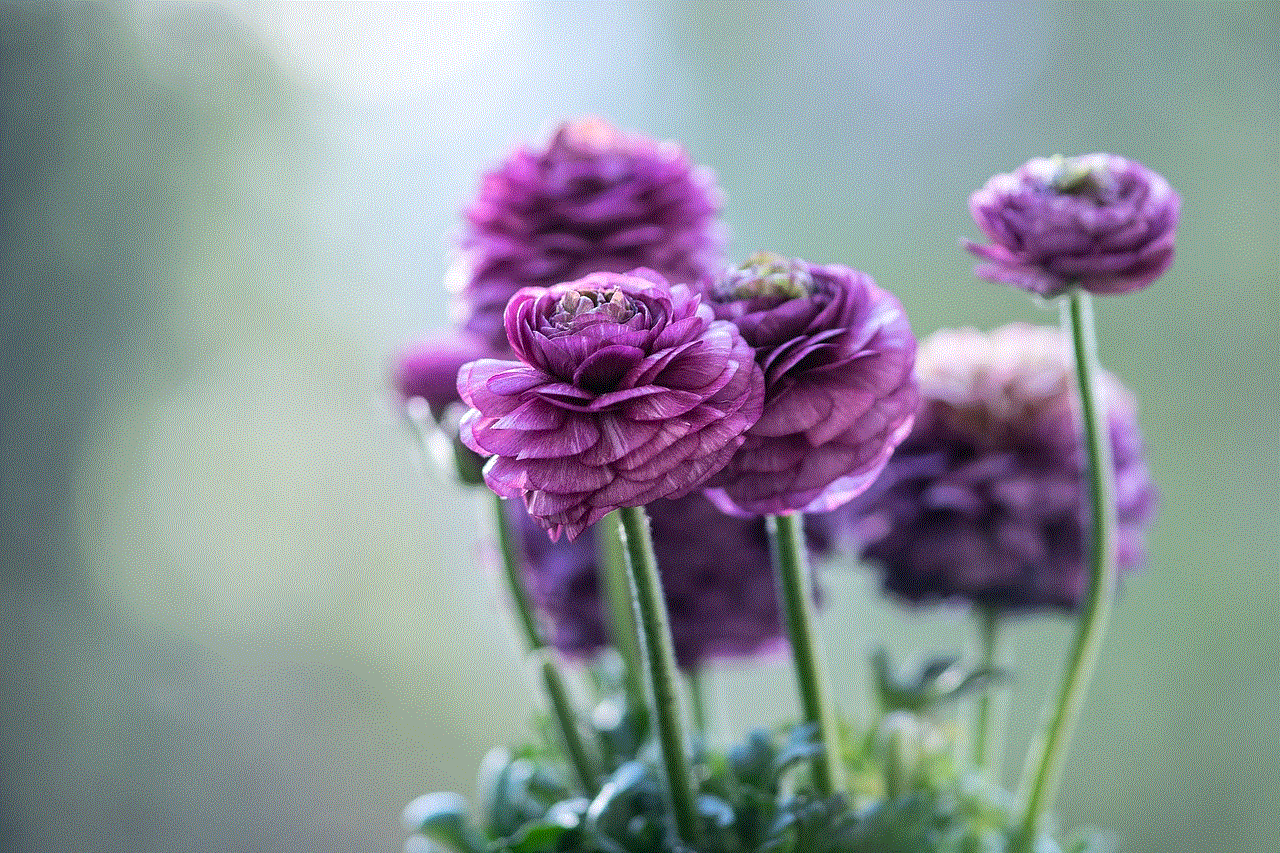
As the “Gametoons” channel grew in popularity, so did Huggy Wuggy. He became the host of the channel’s most popular series, “Huggy’s Adventure”. In this series, Huggy Wuggy embarks on various adventures, exploring different video game worlds and encountering various challenges along the way. Each episode is filled with humor, action, and heartwarming moments, making it a hit among viewers of all ages.
Huggy Wuggy’s popularity has also extended beyond the “Gametoons” channel. He has been featured in merchandise such as t-shirts, plush toys, and phone cases, which have sold out multiple times. He has also made appearances at gaming conventions and events, where fans have the opportunity to meet and take pictures with him. Huggy Wuggy has truly become a beloved character in the gaming community, and his influence continues to grow.
One of the reasons for Huggy Wuggy’s success is his ability to connect with viewers. He is a character that people can relate to, whether they are young children or adults. His positive and caring nature is a refreshing change from the often violent and intense world of gaming. Many parents have expressed their gratitude for Huggy Wuggy, stating that he has become a role model for their children, teaching them valuable lessons about kindness and friendship.
It is also worth mentioning the impact that Huggy Wuggy and the “Gametoons” channel have had on the gaming industry. In recent years, there has been a growing demand for family-friendly content in the gaming world, and “Gametoons” has filled that gap with their fun and wholesome videos. They have shown that it is possible to create entertaining and engaging content without relying on violence and mature themes. Huggy Wuggy has become a symbol of this movement, and his popularity has further emphasized the demand for more family-friendly content in the gaming community.
In conclusion, Huggy Wuggy is more than just a cute and lovable teddy bear. He is a symbol of positivity, kindness, and friendship in the gaming world. From his humble beginnings on the “Gametoons” channel to his widespread popularity, Huggy Wuggy has captured the hearts of millions and has become an influential figure in the gaming community. We can only imagine what adventures he will embark on in the future, but one thing is for sure, Huggy Wuggy will continue to spread joy and hugs wherever he goes.
how to record a snapchat without them knowing
Snapchat has become one of the most popular social media platforms, especially among the younger generation. With its unique features such as disappearing messages and filters, it has become a go-to app for sharing moments with friends and family. However, there may be times when you want to record a Snapchat without the other person knowing. Whether it’s a funny moment or an important conversation, there are ways to capture it without the other person being notified. In this article, we will discuss how to record a Snapchat without them knowing.
But before we delve into the methods, it’s important to know that Snapchat has strict privacy policies in place. It is against their terms of service to record or screenshot any content on the app without the other person’s consent. So, it’s important to use these methods ethically and with caution. With that being said, let’s explore some ways to record a Snapchat without getting caught.
1. Use a Screen Recording App
The easiest and most straightforward way to record a Snapchat without the other person knowing is by using a screen recording app. There are many screen recording apps available for both iOS and Android devices, such as AZ Screen Recorder, DU Recorder, and Screen Recorder. These apps allow you to record your screen while using any app, including Snapchat. Simply open the app, start recording, and then open Snapchat. The app will capture everything on your screen, including snaps and chats, without the other person being notified.
2. Use Another Device
Another way to record a Snapchat without them knowing is by using another device. This can be a bit tricky, but it’s an effective method. You can use a friend’s phone or a second device to record the Snapchat while it’s playing on your phone. You can also use a screen mirroring app, such as ApowerMirror, to mirror your phone’s screen on your computer and record it from there. This method requires some coordination and may not always be possible, but it’s an option to consider.
3. Enable Airplane Mode
If you don’t want to use any third-party apps or devices, you can try this simple trick. When you receive a snap, turn on airplane mode on your phone before opening it. This will disconnect your phone from the internet, and the other person won’t be able to see that you have opened their snap. You can then take a screenshot or screen recording without them getting a notification. Make sure to turn off airplane mode before exiting Snapchat; otherwise, the other person won’t receive your reply.
4. Use a Camera
If you’re feeling a bit old-school, you can use a camera to record a Snapchat without them knowing. This method requires a bit of precision and timing, but it’s possible. When you receive a snap, open your camera app and point it towards your phone’s screen. Make sure to hold the camera steady and press the record button as soon as you open the snap. This will capture the snap without the other person being notified.
5. Take a Screenshot
Another simple method to record a Snapchat without getting caught is by taking a screenshot. However, this method only works for pictures and not for videos. When you receive a snap, open it, and quickly press the volume down and power button (for iOS devices) or the volume down and home button (for Android devices) at the same time. This will take a screenshot without the other person receiving a notification. Make sure to exit Snapchat before releasing the buttons; otherwise, the other person will see that you have opened their snap.
6. Use a Third-Party Screen Recorder for iOS
For iOS users, there is another way to record a Snapchat without them knowing. Some third-party screen recording apps, such as AirShou, Vidyo, and EveryCord, can bypass Snapchat’s screenshot detection. These apps allow you to record your screen without any notifications appearing on the other person’s end. However, these apps may require jailbreaking your iPhone, which can void your warranty and potentially harm your device. So, use this method at your own risk.
7. Use a Third-Party App for Android
Similar to iOS, there are some third-party apps available for Android devices that can bypass Snapchat’s screenshot detection. These apps, such as SnapSaver, SnapBox, and SnapCapture, allow you to save snaps and stories without the other person knowing. However, these apps may violate Snapchat’s terms of service, and your account could be banned if you get caught. So, use them at your own risk.
8. Use a Screen Recorder for Android
If you don’t want to use any third-party apps, you can try using a screen recorder app for Android. Some screen recorder apps, such as AZ Screen Recorder, allow you to record your screen without any watermarks. This means you can record a Snapchat without the other person knowing. However, this method may not work for all Android devices, and the quality of the recording may not be as good as other methods.
9. Use a Snapchat Saver App
There are also apps specifically designed to save snaps without the other person knowing. These apps, such as Casper, allow you to save snaps and stories without the other person receiving a notification. However, these apps are not officially endorsed by Snapchat and may violate their terms of service. Use them at your own risk.
10. Use a Camera Lens Attachment
Lastly, if you’re feeling a bit adventurous, you can try using a camera lens attachment for your phone. These attachments, such as the Olloclip, allow you to clip on different lenses to your phone’s camera. You can use the macro lens to take a close-up photo of a snap or the wide-angle lens to capture a video without the other person knowing. However, these attachments can be expensive, and the quality of the recording may not be as good as other methods.
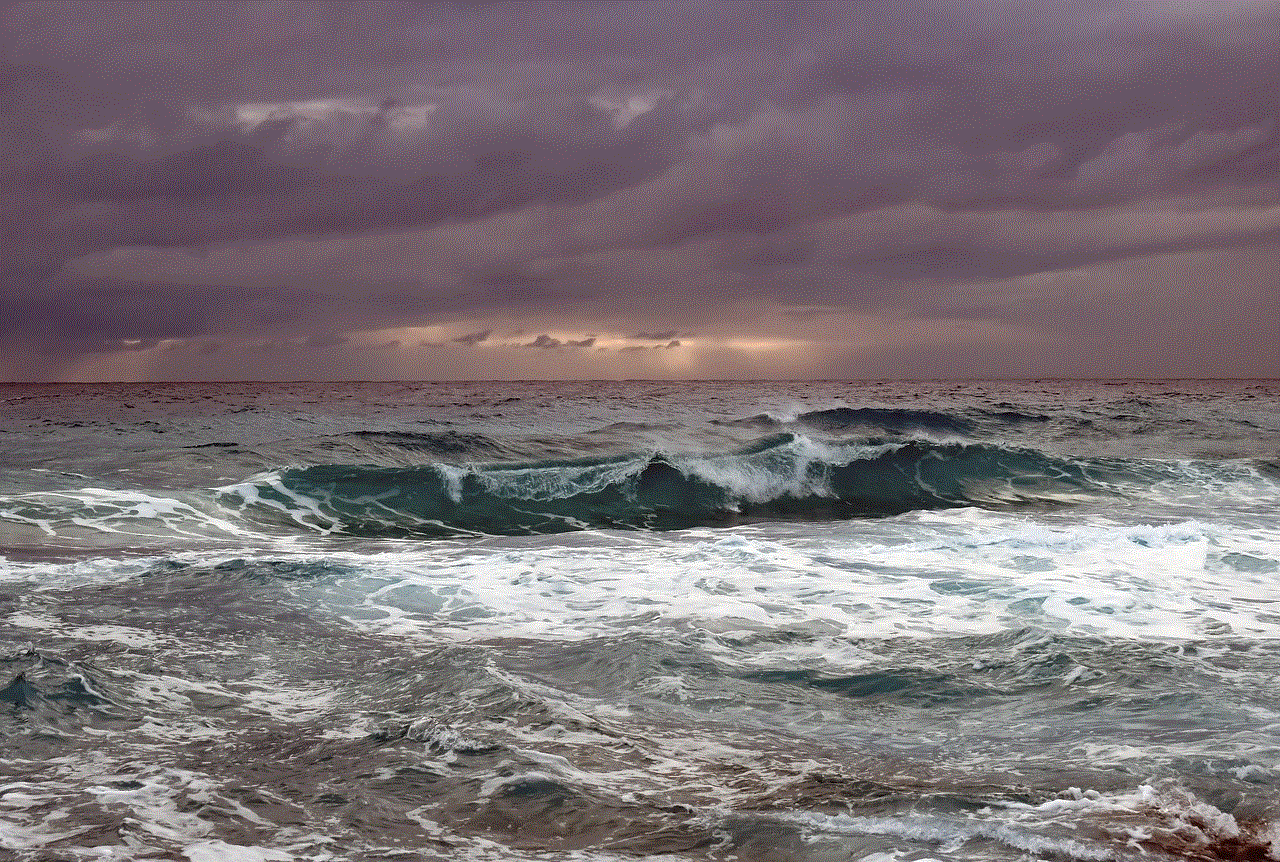
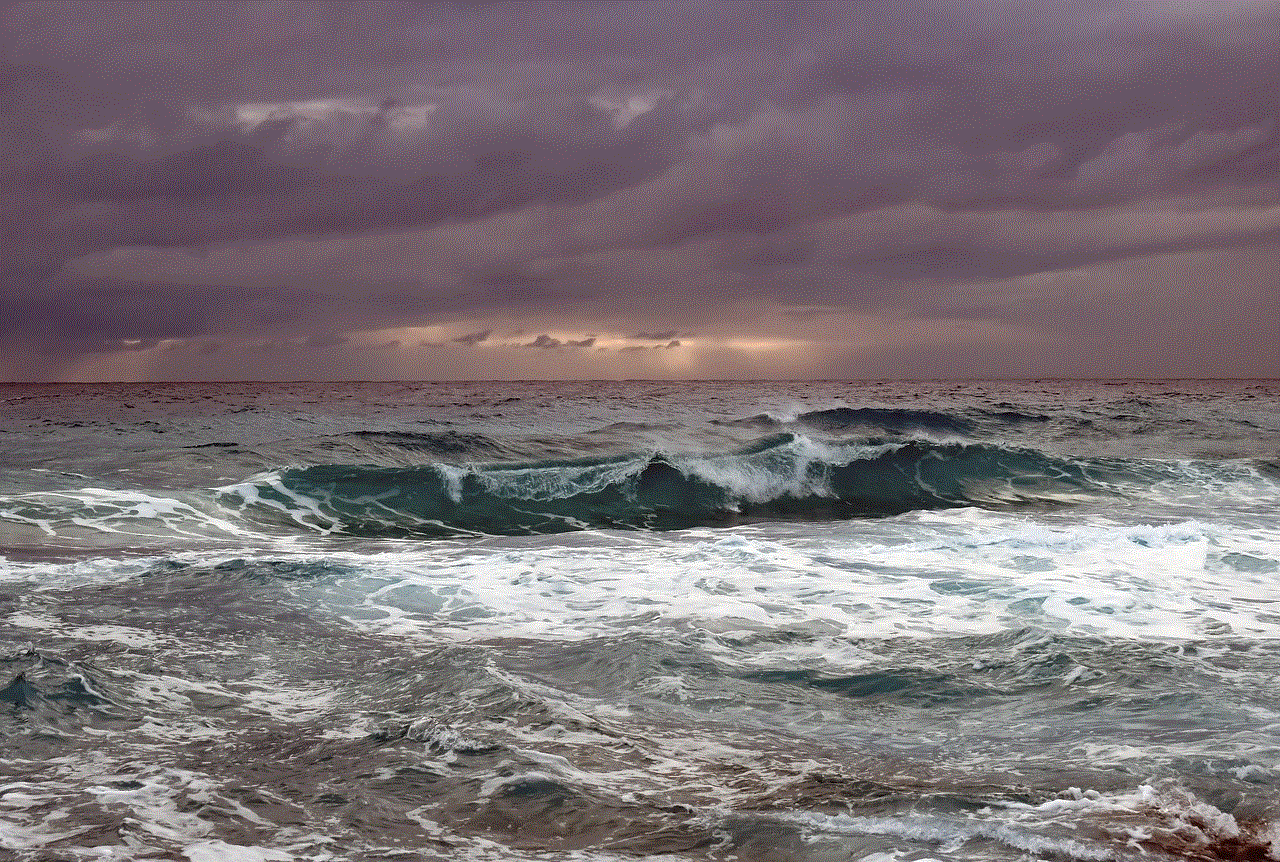
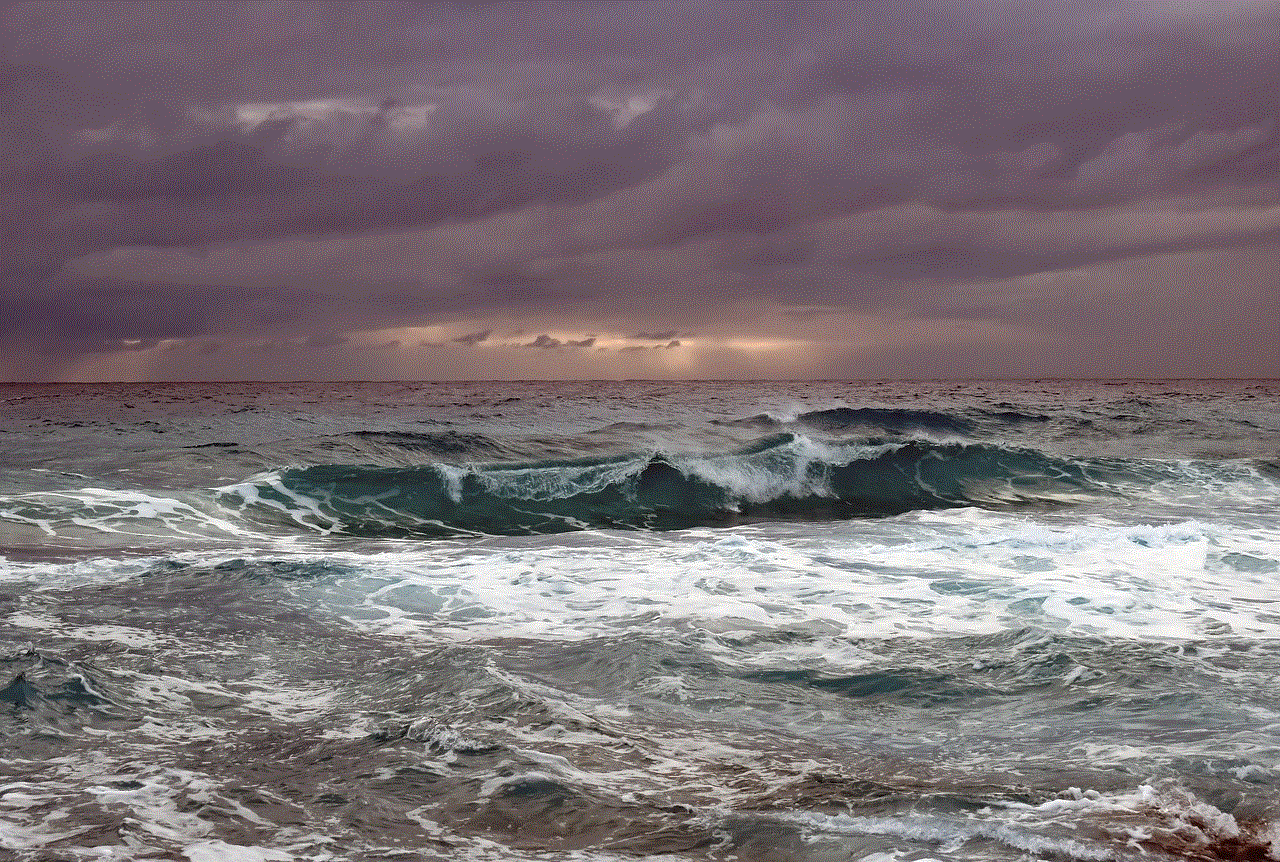
In conclusion, there are various ways to record a Snapchat without getting caught. However, it’s important to use these methods ethically and with caution. Remember to always respect the other person’s privacy and only record snaps with their consent. Snapchat has strict policies in place for a reason, so make sure to use the app responsibly. Happy snapping!