can’t access steam community
Title: Troubleshooting Guide: How to Resolve Issues When You Can’t Access the Steam Community
Introduction:
Steam is a popular online gaming platform that allows users to connect with friends, join communities, and access a vast library of games. However, sometimes users may encounter difficulties accessing the Steam Community, preventing them from engaging with fellow gamers or accessing various features. In this troubleshooting guide, we will address the possible reasons behind this issue and provide step-by-step solutions to help you regain access to the Steam Community.
1. Check Your Internet Connection:
The first step in resolving any connection issue is to ensure that your internet connection is stable. Steam Community may not load if your internet connection is weak or disconnected. Check your network settings, router, and modem to ensure they are functioning correctly. Try restarting your router or connecting to a different network to rule out any network-related problems.
2. Clear Your Browser Cache:
Sometimes, the issue may not be with the Steam client but rather with your browser. Clearing the cache and cookies can often resolve website loading issues. Go to your browser settings, find the options to clear browsing data, and select the cache and cookies checkboxes. Restart your browser and attempt to access the Steam Community again.
3. Disable VPN or Proxy:
If you use a virtual private network (VPN) or proxy, it may interfere with your access to the Steam Community. Disable any VPN or proxy services temporarily and try accessing Steam again. If this resolves the issue, consider adjusting your VPN or proxy settings to allow access to the Steam Community.
4. Check Steam Server Status:
Sometimes, the problem may lie with the Steam servers themselves. Visit websites such as downdetector.com or steamstat.us to check the current status of the Steam servers. If the servers are experiencing issues, you may have to wait until they are resolved before gaining access to the Steam Community.
5. Update Your Steam Client:
An outdated Steam client can cause compatibility issues and prevent you from accessing certain features, including the Steam Community. Ensure that your Steam client is up to date by opening the client, navigating to the “Steam” menu, and selecting “Check for Steam Client Updates.” Follow the prompts to update your client if necessary.
6. Disable Firewall or Antivirus Software:
Firewall or antivirus software can sometimes block access to certain websites or services, including the Steam Community. Temporarily disable any such software and attempt to access the Steam Community again. If the problem is resolved, add Steam to your software’s exceptions list to prevent future interruptions.
7. Flush DNS and Renew IP:
Flushing the DNS cache and renewing your IP address can help resolve connectivity issues. Open the Command Prompt (Windows) or Terminal (Mac) and type “ipconfig /flushdns” followed by pressing Enter. Then, type “ipconfig /renew” and press Enter. Restart your computer and try accessing the Steam Community once more.
8. Verify Steam Files:
Corrupted or missing Steam files can cause issues when accessing the Steam Community. To fix this, open your Steam client, go to the “Library” tab, right-click on the game you want to verify, and select “Properties.” In the new window, click on the “Local Files” tab and select “Verify Integrity of Game Files.” Wait for the process to complete, and then try accessing the Steam Community.
9. Contact Steam Support:
If none of the above solutions work, it’s recommended to reach out to Steam Support for further assistance. Provide them with a detailed description of the issue, steps you have already taken, and any error messages you encountered. Steam Support will be able to provide you with personalized guidance or escalate the issue if necessary.
Conclusion:
Being unable to access the Steam Community can be frustrating, but with these troubleshooting steps, you should be able to resolve the issue and regain access to the platform. Remember to check your internet connection, clear your browser cache, and disable any VPN or proxy services. Additionally, keep your Steam client updated, disable firewall or antivirus software temporarily, and flush DNS and renew your IP. If all else fails, contact Steam Support for further assistance. Enjoy connecting with the Steam Community and exploring the vast world of online gaming!
banned from tv the lox
Banned from TV: The Story of The Lox
Hip hop has always been a genre that has pushed the boundaries and challenged societal norms. It has given a voice to the voiceless and provided a platform for artists to express their thoughts, feelings, and experiences. One group that has been at the forefront of this movement is The Lox.
Formed in Yonkers, New York in 1994, The Lox consists of three members: Jadakiss, Styles P, and Sheek Louch. They burst onto the scene with their gritty, raw lyrics and captivating flow. Their debut album, “Money, Power & Respect” was a commercial success, solidifying them as one of the most promising acts in hip hop.
However, with success came controversy, and The Lox found themselves banned from TV, specifically from music video channels such as MTV and BET. This ban was not just a result of their explicit lyrics, but also due to their ongoing feud with their record label, Bad Boy Records, and its founder, Sean “P. Diddy” Combs. In this article, we will delve into the history of The Lox and their journey to being banned from TV.
The Lox, originally known as The Warlocks, were childhood friends who shared a love for hip hop. They honed their skills by freestyling on the streets and participating in rap battles. They caught the attention of Mary J. Blige’s husband and manager, Kendu Isaacs, who introduced them to Sean Combs. Impressed by their talent, Combs signed them to his record label, Bad Boy Records, in 1996.
Their debut album, “Money, Power & Respect” was released in 1998 and was an instant success. It featured hit singles such as “Money, Power & Respect” and “If You Think I’m Jiggy” and sold over a million copies. The Lox’s unique sound and powerful lyrics resonated with fans, and they quickly became one of the most sought-after groups in hip hop.
However, behind the scenes, things were not as rosy as they seemed. The Lox were signed to Bad Boy Records under a 50/50 deal, meaning they received half of the profits from their album sales. This was a common practice in the music industry at the time, but The Lox soon realized that they were not receiving their fair share of the profits.
In an interview with VladTV, Jadakiss revealed that they only received $12,000 each for their debut album, despite it being a commercial success. They also found out that their advance money was used to fund other Bad Boy artists’ projects, and they were left with nothing. This sparked a feud between The Lox and Bad Boy Records, with the group demanding to be released from their contract.
In 1999, The Lox took matters into their own hands and released an album titled “Money, Power & Respect: The Mixtape”. The album was an unauthorized release and featured songs that were intended for their second album, which was never released. The Lox used this album to voice their frustrations with Bad Boy Records and P. Diddy. They also began using their platform to speak out against the unfair practices of the music industry.
Their feud with P. Diddy and Bad Boy Records escalated when they released the single “We’ll Always Love Big Poppa” as a response to P. Diddy’s tribute song to The Notorious B.I.G, “I’ll Be Missing You”. The Lox felt that P. Diddy was using Biggie’s death for his own financial gain, while not properly compensating his artists.
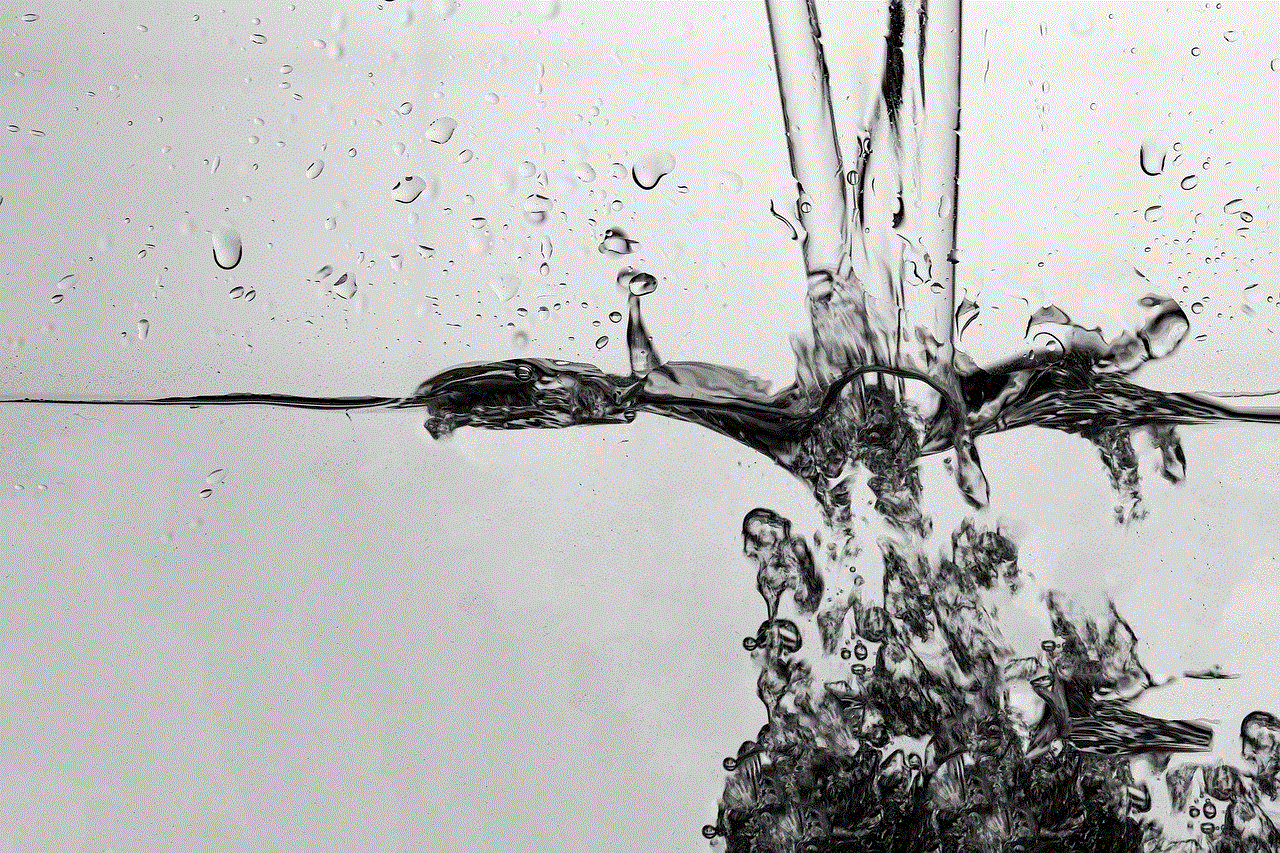
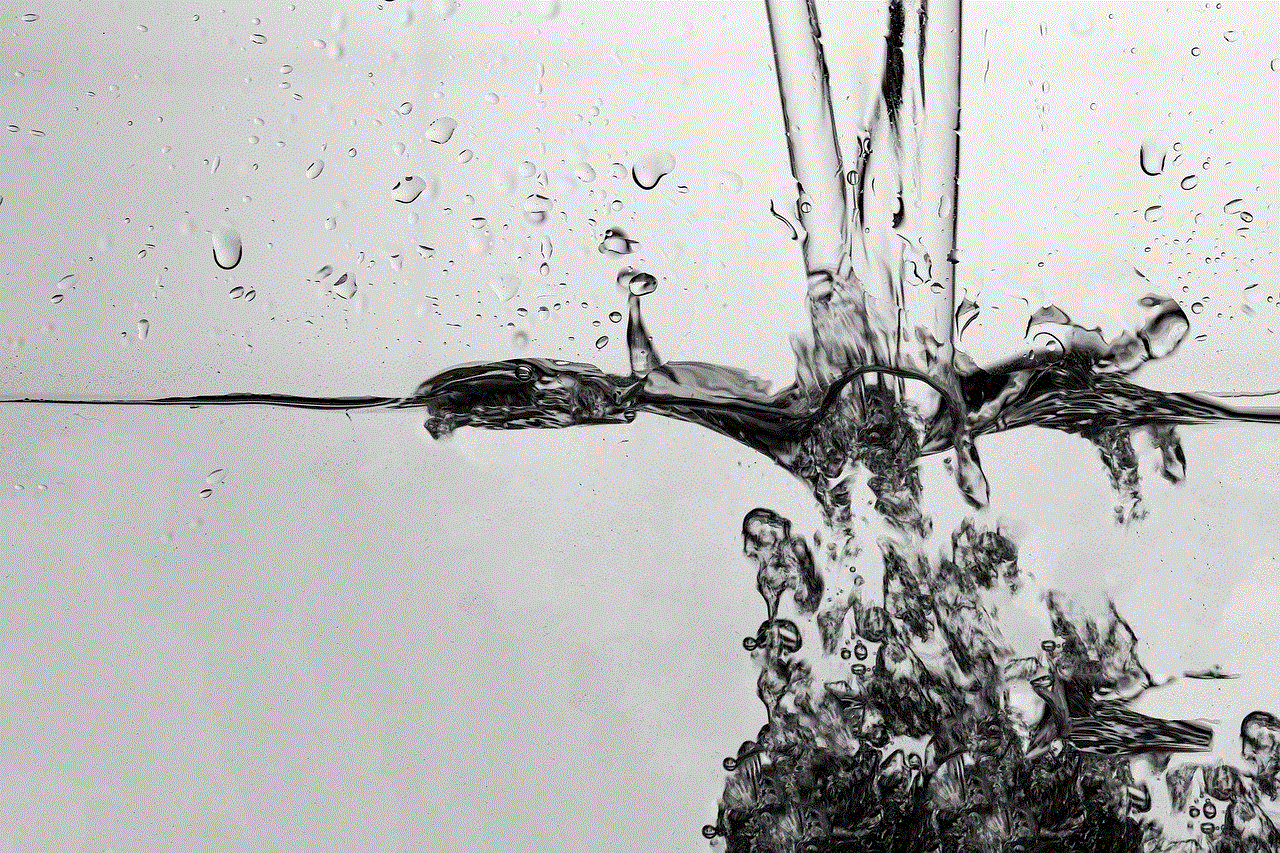
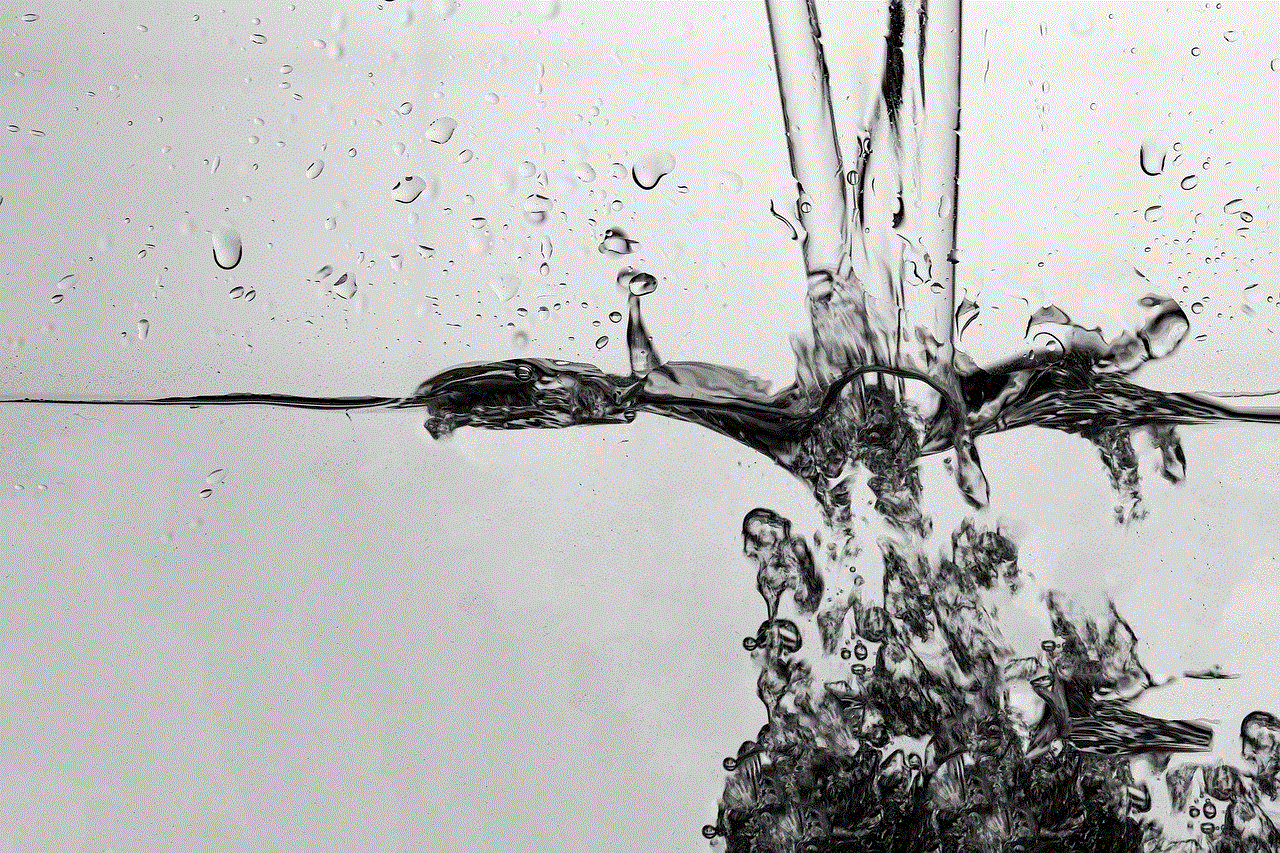
The tension between The Lox and P. Diddy reached a boiling point when they refused to appear in the music video for P. Diddy’s single “All About the Benjamins”. They also refused to perform at the “Bad Boy Family Reunion” concert in 1999. In retaliation, P. Diddy banned The Lox from appearing on any of his projects, including music videos and performances.
This ban extended to other music video channels, such as MTV and BET, who were under P. Diddy’s influence. The Lox were essentially blacklisted from mainstream media, and their music was not given any airtime. This was a significant blow to their career, as music videos were a crucial promotional tool at the time.
In addition to the ban, The Lox also faced financial difficulties. They were unable to release any music under their own name, and their only source of income was from touring. They also had to deal with legal battles with Bad Boy Records, which drained their finances even further. However, they refused to back down and continued to speak out against the injustices they faced in the music industry.
In 2000, The Lox finally got their wish and were released from their contract with Bad Boy Records. They signed to Ruff Ryders Entertainment and released their second album, “We Are the Streets”, in 2000. The album was well-received by fans and critics, and it solidified The Lox’s status as one of the most talented groups in hip hop.
Despite their ban from TV and the challenges they faced, The Lox continued to make music and remained true to their roots. They released several successful albums and collaborated with some of the biggest names in hip hop. In 2016, they reunited with P. Diddy and Bad Boy Records for their “Bad Boy Family Reunion” tour, signaling the end of their feud.
In conclusion, The Lox’s journey to being banned from TV is a testament to their resilience and determination. They used their platform to speak out against the injustices they faced in the music industry, and their actions led to significant changes in the industry’s practices. Today, they are considered pioneers in hip hop and continue to inspire new generations of artists. Their story serves as a reminder that sometimes, standing up for what is right comes at a cost, but it is a sacrifice worth making.
monitor power saving mode fix
Power saving mode is a feature that is commonly found in electronic devices, including monitors. It is designed to reduce the energy consumption of the monitor, thus saving power and extending its lifespan. However, there are instances when the monitor gets stuck in power saving mode, causing frustration and inconvenience for users. In this article, we will explore the causes of this issue and provide some possible solutions to fix it.
What is Power Saving Mode?
Before we dive into the specifics of fixing the power saving mode issue, let’s first understand what it is. Power saving mode is a feature that is built into monitors to reduce their energy consumption. When enabled, the monitor will enter a low-power state after a certain period of inactivity. This can range from a few minutes to a few hours, depending on the settings. During this low-power state, the monitor will consume less energy and display a blank screen. This is a useful feature for those who want to save energy and reduce their electricity bills.
Causes of Power Saving Mode Issue
There are several reasons why a monitor may get stuck in power saving mode. The most common cause is a misconfiguration of the power saving settings. If the settings are too sensitive, the monitor may enter power saving mode even when there is still activity on the screen. Another common cause is a faulty cable or connection between the monitor and the computer . If the cable is loose or damaged, the monitor may not receive the necessary signals to stay active, thus entering power saving mode.
Another less common but possible cause is a malfunctioning graphics card or driver. If the graphics card is not able to communicate with the monitor properly, it may cause the monitor to enter power saving mode. Additionally, a virus or malware infection can also cause this issue by altering the settings or interfering with the communication between the monitor and the computer.
Solutions to Fix Power Saving Mode Issue
Now that we have identified the possible causes of the power saving mode issue, let’s explore some solutions to fix it. The following steps are applicable to both desktop and laptop monitors.
1. Check Power Saving Settings
The first thing you should do when your monitor is stuck in power saving mode is to check the power saving settings. Make sure that the settings are not too sensitive, causing the monitor to enter power saving mode too quickly. You can adjust these settings in the control panel of your computer or directly on the monitor.
2. Check Cable Connections



As mentioned earlier, a loose or damaged cable can also cause the power saving mode issue. Make sure that all the cables connecting the monitor to the computer are securely plugged in. If you notice any damage to the cables, replace them with new ones.
3. Update Graphics Card Drivers
If the power saving mode issue persists, it may be due to a malfunctioning graphics card or driver. To fix this, you can try updating the graphics card drivers. This can be done through the device manager on your computer. If the issue is caused by a faulty graphics card, you may need to replace it with a new one.
4. Scan for Malware Infections
As mentioned earlier, a virus or malware infection can also cause the power saving mode issue. It is always a good idea to regularly scan your computer for any malicious software and remove them if found. You can use a reliable antivirus software for this purpose.
5. Check BIOS Settings
The BIOS (Basic Input/Output System) is a firmware that is responsible for the basic operations of your computer. It contains settings that can affect the hardware components, including the monitor. If the BIOS settings are not configured properly, it may cause the power saving mode issue. You can access the BIOS settings by pressing a specific key (usually F2 or Del) during the boot-up process.
6. Check for Hardware Issues
If none of the above solutions work, there may be a hardware issue with your monitor. You can try connecting the monitor to a different computer to see if it works. If it does, then the issue may be with your computer. However, if the monitor still gets stuck in power saving mode, it may be time to get it checked by a professional.
7. Reset Monitor
Sometimes, a simple reset can fix the power saving mode issue. To reset your monitor, turn it off and unplug it from the power source. Leave it unplugged for a few minutes before plugging it back in and turning it on. This will reset the monitor and may fix the issue.
8. Update Monitor Firmware
Like any other electronic device, monitors also have firmware that can be updated. Updating the firmware can fix any bugs or issues that may be causing the power saving mode problem. You can check the manufacturer’s website for any available updates for your monitor.
9. Use a Different Power Outlet
It is possible that the power outlet you are using is not providing enough power to your monitor. Try plugging the monitor into a different outlet and see if it works. If it does, then the issue may be with the power outlet, and you may need to get it checked by an electrician.
10. Contact Manufacturer’s Support
If none of the above solutions work, you can always contact the manufacturer’s support for assistance. They may be able to provide specific troubleshooting steps or suggest further actions to resolve the issue.



Conclusion
The power saving mode issue can be frustrating, but it is not a major problem. Most of the time, it can be fixed by following the solutions mentioned above. However, if the issue persists, it may be a sign of a hardware problem, and you may need to get your monitor checked by a professional. In any case, it is always a good idea to regularly check and maintain your monitor to avoid such issues in the future.