how to set time limits on ps4
How to Set Time Limits on PS4: A Comprehensive Guide
The PlayStation 4 (PS4) is one of the most popular gaming consoles in the world, providing gamers with a wide range of exciting and immersive gaming experiences. However, as with any form of entertainment, it’s important to set limits to ensure a healthy balance between gaming and other aspects of life. Fortunately, the PS4 offers a built-in feature that allows users to set time limits, helping players manage their gaming time effectively. In this article, we will guide you through the process of setting time limits on your PS4, ensuring a balanced and enjoyable gaming experience.
1. Understanding the Importance of Time Limits
Setting time limits on your PS4 is crucial for various reasons. Firstly, excessive gaming can negatively impact your overall well-being, leading to issues such as eye strain, poor posture, and lack of physical activity. Additionally, excessive gaming can interfere with other important aspects of life, such as school or work-related responsibilities, family time, and social interactions. By setting time limits, you can ensure that gaming remains a recreational activity and not an obsession that takes over your life.
2. Familiarizing Yourself with the Parental Controls Feature
To set time limits on your PS4, you need to access the console’s parental controls feature. This feature allows you to manage various aspects of your gaming experience, including time restrictions, content restrictions, and communication settings. To access parental controls, you will need to have a master account on your PS4.
3. Creating a Master Account
If you don’t already have a master account on your PS4, you will need to create one. A master account grants you full access to the parental controls feature, allowing you to manage time limits and other settings. To create a master account, follow these steps:
a. Turn on your PS4 and go to the “Settings” menu.
b. Scroll down and select “Parental Controls/Family Management.”
c. Choose “Family Management.”
d. Select “Add Family Member.”
e. Choose “Create a User.”
f. Follow the on-screen prompts to create a master account.
4. Setting Up Parental Controls
Once you have a master account, you can proceed to set up parental controls, including time limits. To do this, follow these steps:
a. Go to the “Settings” menu on your PS4.
b. Scroll down and select “Parental Controls/Family Management.”
c. Choose “Family Management.”
d. Select your master account.
e. Choose “Parental Controls.”
f. Enter your master account password.
g. Select “Restrict Use of PS4 Features.”
h. Scroll down and choose “Set Time Zone.”
i. Select your time zone and confirm.
5. Setting Time Limits
After completing the steps above, you can now proceed to set time limits on your PS4. To do this, follow these steps:
a. Go to the “Settings” menu on your PS4.
b. Scroll down and select “Parental Controls/Family Management.”
c. Choose “Family Management.”
d. Select your master account.
e. Choose “Parental Controls.”
f. Enter your master account password.
g. Select “Restrict Use of PS4 Features.”
h. Scroll down and choose “Play Time Settings.”
i. Select “Set Play Time Restrictions.”
j. Choose the days of the week for which you want to set time limits.
k. Select the start and end times for each day.
l. Confirm your selections.
6. Adjusting Time Limits
If you need to make changes to the time limits you’ve set, you can easily adjust them at any time. To do this, follow these steps:
a. Go to the “Settings” menu on your PS4.
b. Scroll down and select “Parental Controls/Family Management.”
c. Choose “Family Management.”
d. Select your master account.
e. Choose “Parental Controls.”
f. Enter your master account password.
g. Select “Restrict Use of PS4 Features.”
h. Scroll down and choose “Play Time Settings.”
i. Select “Set Play Time Restrictions.”
j. Adjust the time limits as desired.
k. Confirm your selections.
7. Managing Play Time Notifications
To help you and other users on your PS4 manage their play time effectively, the console offers play time notifications. These notifications will inform users when their play time is about to end. To manage play time notifications, follow these steps:
a. Go to the “Settings” menu on your PS4.
b. Scroll down and select “Parental Controls/Family Management.”
c. Choose “Family Management.”
d. Select your master account.
e. Choose “Parental Controls.”
f. Enter your master account password.
g. Select “Restrict Use of PS4 Features.”
h. Scroll down and choose “Play Time Settings.”
i. Select “Set Play Time Notifications.”
j. Enable or disable play time notifications as desired.
8. Using the PS4 Mobile App for Time Management
Another convenient way to manage time limits on your PS4 is by using the PS4 mobile app. This app allows you to control various aspects of your PS4, including time restrictions, directly from your smartphone. To use the PS4 mobile app for time management, follow these steps:
a. Download and install the PS4 mobile app on your smartphone.
b. Open the app and sign in with your PlayStation Network account.
c. Tap on the “Connect to PS4” button and follow the on-screen instructions to pair your smartphone with your PS4.
d. Once connected, navigate to the “Parental Controls” section of the app.
e. Select the user account for which you want to set time limits.
f. Choose “Settings” and then “Time Management.”
g. Set the desired time limits and save your settings.
9. Communicating Time Limits with Others
Setting time limits on your PS4 is not only important for yourself but also for others who may use the console. If you share your PS4 with family members or friends, it’s crucial to communicate the time limits you’ve set to avoid any misunderstandings or conflicts. By discussing and agreeing on the time limits, everyone can enjoy their gaming experience while respecting the boundaries set.
10. Encouraging Healthy Gaming Habits
While setting time limits on your PS4 is essential, it’s equally important to encourage healthy gaming habits. This includes taking regular breaks, practicing proper posture, and engaging in physical activities outside of gaming. By promoting a balanced approach to gaming, you can enjoy your favorite games while maintaining a healthy lifestyle.
In conclusion, setting time limits on your PS4 is a simple yet effective way to ensure a balanced and enjoyable gaming experience. By following the steps outlined in this guide, you can easily manage your gaming time, promoting a healthy and productive lifestyle. Remember to communicate the time limits with others and encourage healthy gaming habits to make the most out of your PS4 gaming sessions.
dating sites for 17 year olds
Title: The Pros and Cons of Dating Sites for 17-Year-Olds: Navigating the Online Dating World as a Teenager
Introduction:
In today’s digital age, the concept of dating has undergone a significant transformation. With the rise of dating apps and websites, teenagers are increasingly exploring the realm of online dating. However, the question arises: should 17-year-olds be allowed to use dating sites? This article aims to delve into the pros and cons of dating sites for teenagers, focusing on the potential benefits and risks associated with this online platform.
1. Safeguarding Teenagers:
The foremost concern when it comes to dating sites for 17-year-olds is the issue of safety. Online platforms can expose teenagers to potential risks, including meeting strangers with malicious intent. However, reputable dating websites employ stringent safety measures, such as age verification and reporting systems, to protect their users. These safeguards can help ensure that teenagers are interacting with individuals of their own age group and minimize the chances of encountering harmful situations.
2. Expanding Social Circles:
Dating sites for teenagers can provide an opportunity to expand social circles beyond the confines of school or local communities. By connecting with like-minded individuals from different backgrounds and areas, teenagers can broaden their perspectives and learn about diverse cultures and experiences. This exposure can foster personal growth and help teenagers develop valuable social skills.
3. Emotional Support and Companionship:
Teenagers often face emotional ups and downs as they navigate adolescence. Dating sites can offer a platform for them to find emotional support and companionship from peers who may better understand their struggles. Engaging in meaningful conversations and shared experiences can alleviate feelings of loneliness and foster a sense of belonging.
4. Building Confidence:
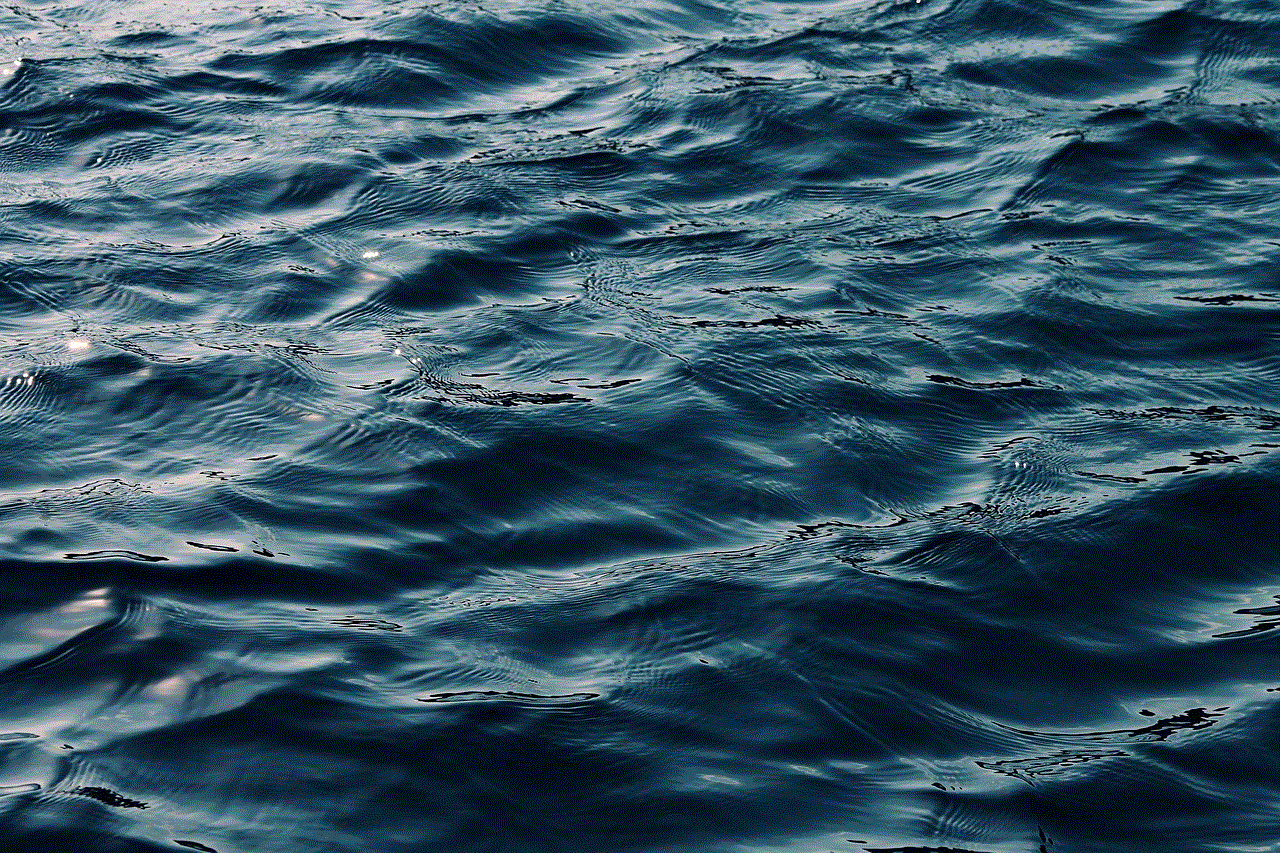
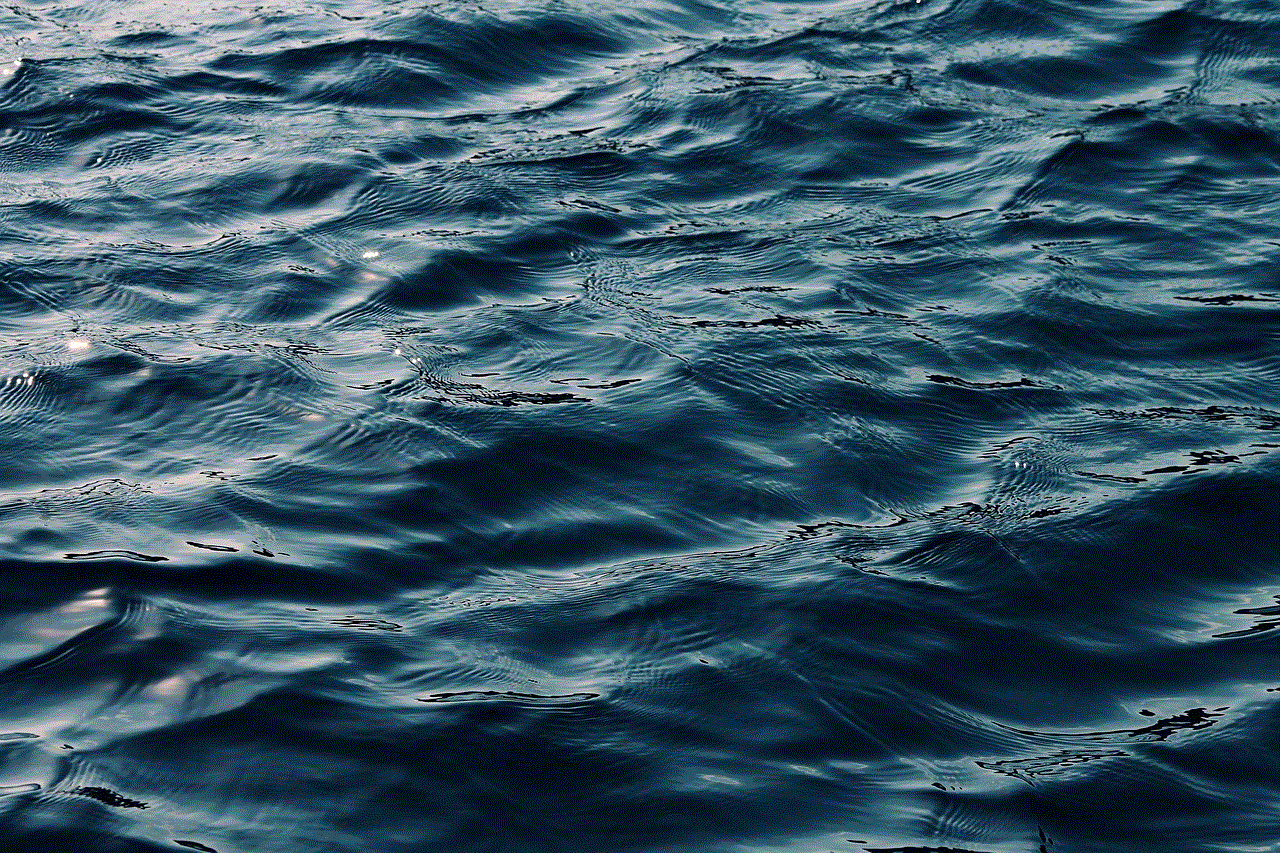
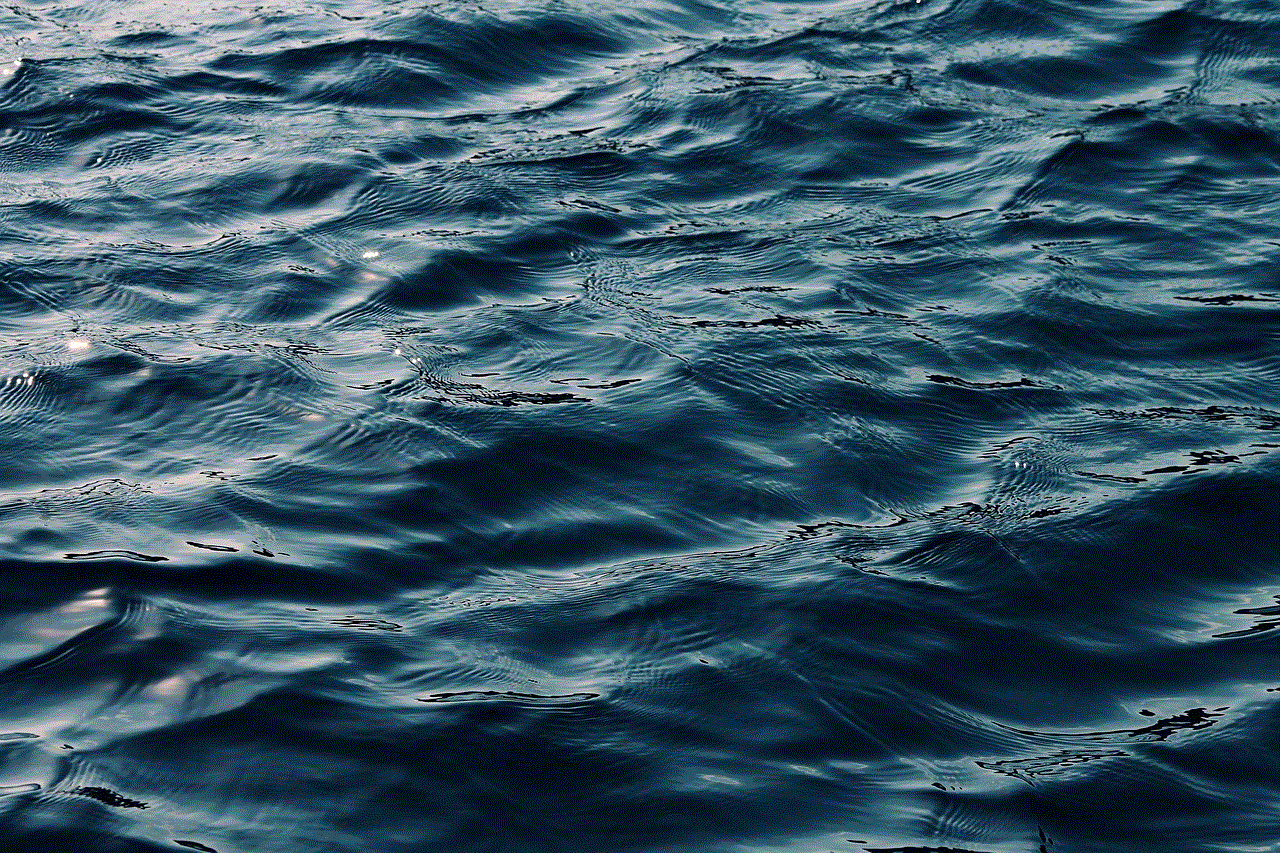
Dating sites can also serve as a platform for teenagers to build self-confidence. By receiving positive feedback and attention from their peers, teenagers can develop a positive self-image and enhance their self-esteem. This newfound confidence can extend beyond the virtual world and positively impact their overall well-being.
5. Learning Relationship Skills:
Navigating the world of dating can be challenging for teenagers, as they are still developing their understanding of relationships. Dating sites can provide a safe and controlled environment for teenagers to learn and practice relationship skills. By engaging in conversations and forming connections, they can develop interpersonal skills, such as effective communication, empathy, and compromise.
6. Exposure to Inappropriate Content:
One of the key risks associated with dating sites for 17-year-olds is exposure to inappropriate content. Online platforms can host explicit material, including explicit conversations and images. It is crucial for parents and guardians to monitor their teenager’s online activities and educate them about the potential dangers and consequences of engaging in such content.
7. Unrealistic Expectations:
Dating sites can inadvertently foster unrealistic expectations among teenagers. The carefully curated profiles and idealized representations of individuals on these platforms can create a distorted perception of reality. Teenagers may start comparing themselves to others or develop unrealistic expectations about relationships, leading to potential disappointment or dissatisfaction.
8. Privacy and Security Concerns:
While dating sites implement measures to protect user privacy, there are always inherent risks associated with online platforms. Teenagers must exercise caution and be mindful of sharing personal information or engaging in conversations that may compromise their security. Educating teenagers about the importance of safeguarding their privacy is crucial to ensure their online safety.
9. Emotional Vulnerability:
Teenagers are more susceptible to emotional vulnerability, and dating sites can expose them to heartbreak and rejection. Engaging in online dating at a young age may amplify these feelings as teenagers are still developing emotional resilience. It is essential for parents and guardians to support and guide teenagers through potential emotional challenges they may encounter while using dating sites.
10. Balancing Online and Offline Interactions:
Teenagers need to strike a balance between online and offline interactions. While dating sites can provide a platform for teenagers to connect with others, it is vital to encourage face-to-face interactions and maintain a healthy social life beyond the digital realm. Encouraging teenagers to participate in activities that foster personal growth and socialization can help them maintain a balanced lifestyle.
Conclusion:
Dating sites for 17-year-olds can offer both benefits and risks. It is essential for teenagers, parents, and guardians to weigh these factors and make informed decisions regarding online dating. Emphasizing safety measures, promoting open communication, and providing guidance are crucial in ensuring a positive and responsible online dating experience for teenagers. Ultimately, dating sites can be a valuable tool for teenagers to learn about relationships, but it is important to approach them with caution and mindfulness.
how to setup a facebook account for a child
Title: A Step-by-Step Guide on Setting Up a Facebook Account for a Child
Introduction (approx. 150 words)
In this digital age, social media platforms have become an integral part of our lives. As a parent, you may be considering allowing your child to have their own Facebook account. While there are concerns and considerations regarding internet safety, setting up a Facebook account for your child can have its benefits. This comprehensive guide aims to walk you through the process of setting up a Facebook account for your child and provide you with valuable insights on managing their online presence responsibly.
1. Understand the Age Limitations (approx. 150 words)
Before proceeding, it’s important to note that Facebook has age restrictions in place. According to Facebook’s terms of service, users must be at least 13 years old to create an account. However, Facebook offers a separate platform called Messenger Kids, designed specifically for children under 13. If your child falls into this age group, it may be more appropriate to set up a Messenger Kids account instead. This platform provides a safer and more controlled environment for young users.
2. Discuss Internet Safety and Online Etiquette (approx. 200 words)
Before creating a Facebook account, it’s crucial to have an open and honest conversation with your child about internet safety and responsible online behavior. Educate them about the potential risks associated with social media, such as cyberbullying, online predators, and sharing personal information. Emphasize the importance of maintaining privacy and encourage them to report any suspicious or inappropriate content to you.
3. Create a Parental Account (approx. 200 words)
To create a Facebook account for your child, you’ll first need a personal Facebook account of your own. If you don’t have one already, visit www.facebook.com and follow the prompts to sign up. Once you have your account, you can proceed with setting up your child’s account.
4. Enable Parental Controls (approx. 200 words)
Facebook provides various tools and settings to help parents monitor and control their child’s account. These include the ability to manage friend requests, control privacy settings, and receive alerts about their activity. Familiarize yourself with these features to ensure a safe and secure experience for your child.
5. Set Up Your Child’s Facebook Account (approx. 250 words)
To create your child’s account, log in to your Facebook account and access the settings menu. Locate the “Family” section and select “Add a Child.” Follow the prompts to enter your child’s information, such as their name and birthdate. Remember to use their real name, as using a false identity violates Facebook’s terms of service. Ensure the email address associated with your child’s account is secure and accessible only by you.
6. Customize Privacy Settings (approx. 250 words)
Once your child’s account is set up, it’s essential to customize their privacy settings. Access the account’s settings and navigate to the “Privacy” tab. Here, you can modify who can see your child’s posts, who can send them friend requests, and who can view their personal information. Opting for stricter privacy settings is recommended to ensure their safety.
7. Educate Your Child on Privacy Settings (approx. 200 words)
Teach your child about the importance of privacy settings and how to manage them effectively. Explain the concept of public versus private posts, and encourage them to limit their audience to friends only. Remind them to be cautious about accepting friend requests from strangers and to report any suspicious activity to you immediately.
8. Establish Rules and Boundaries (approx. 200 words)
Having clear rules and boundaries is crucial when allowing your child to navigate the digital world. Establish guidelines on screen time, acceptable online behavior, and consequences for not adhering to these rules. Encourage open communication and assure your child that they can approach you with any concerns or questions they may have regarding their Facebook account.
9. Monitor Their Activity (approx. 200 words)
Even with the best privacy settings in place, it’s important to monitor your child’s online activity regularly. Stay involved by being their Facebook friend, so you can see their posts, comments, and interactions. This way, you can address any potential issues promptly and guide them in making responsible choices.
10. Encourage Responsible Digital Citizenship (approx. 200 words)
Lastly, foster responsible digital citizenship in your child by encouraging positive online behavior. Teach them about empathy, respect, and the impact their words and actions can have on others. Instill in them the importance of using social media as a tool to connect, learn, and share responsibly.



Conclusion (approx. 150 words)
Setting up a Facebook account for your child can be a valuable learning experience when approached with the right knowledge and precautions. By understanding the age limitations, discussing internet safety, and establishing rules and boundaries, you can help your child navigate the digital world responsibly. Utilize the parental controls and privacy settings provided by Facebook, and maintain open communication to ensure a safe and positive online experience for your child. Remember, setting up a Facebook account for your child is just the first step; ongoing guidance and monitoring are key to their online well-being.